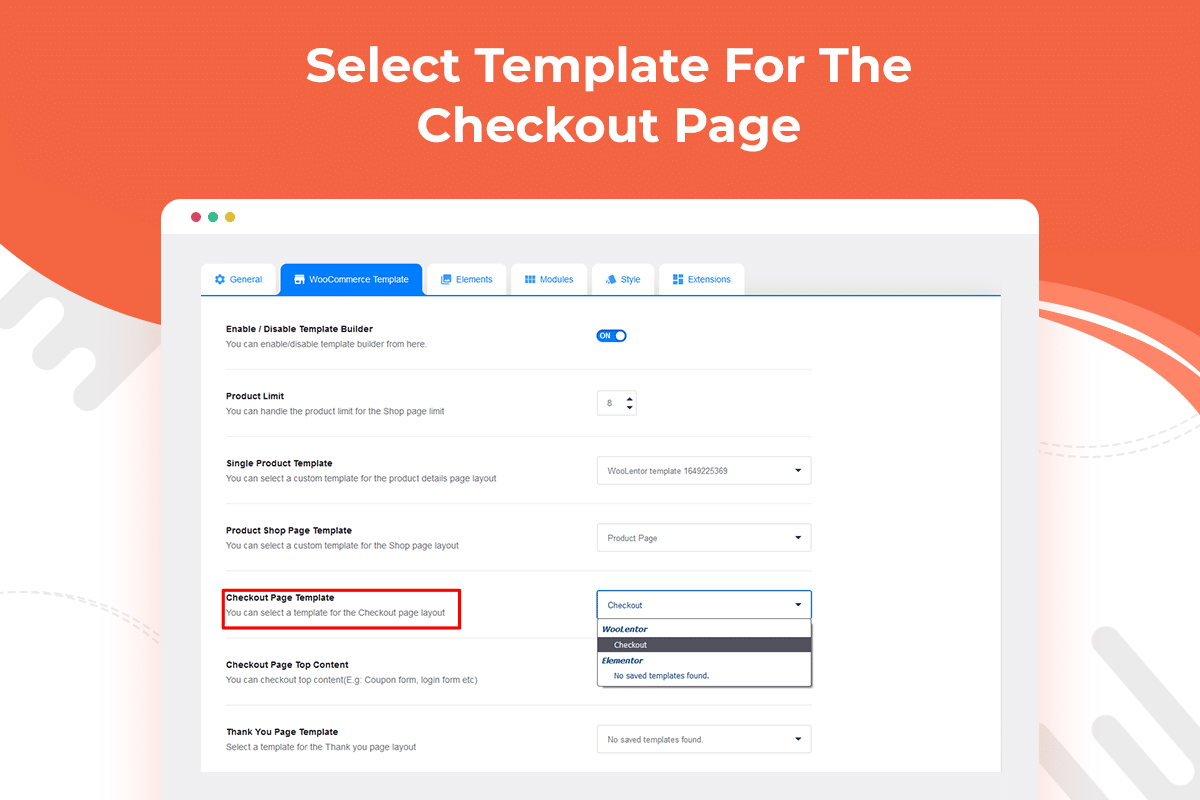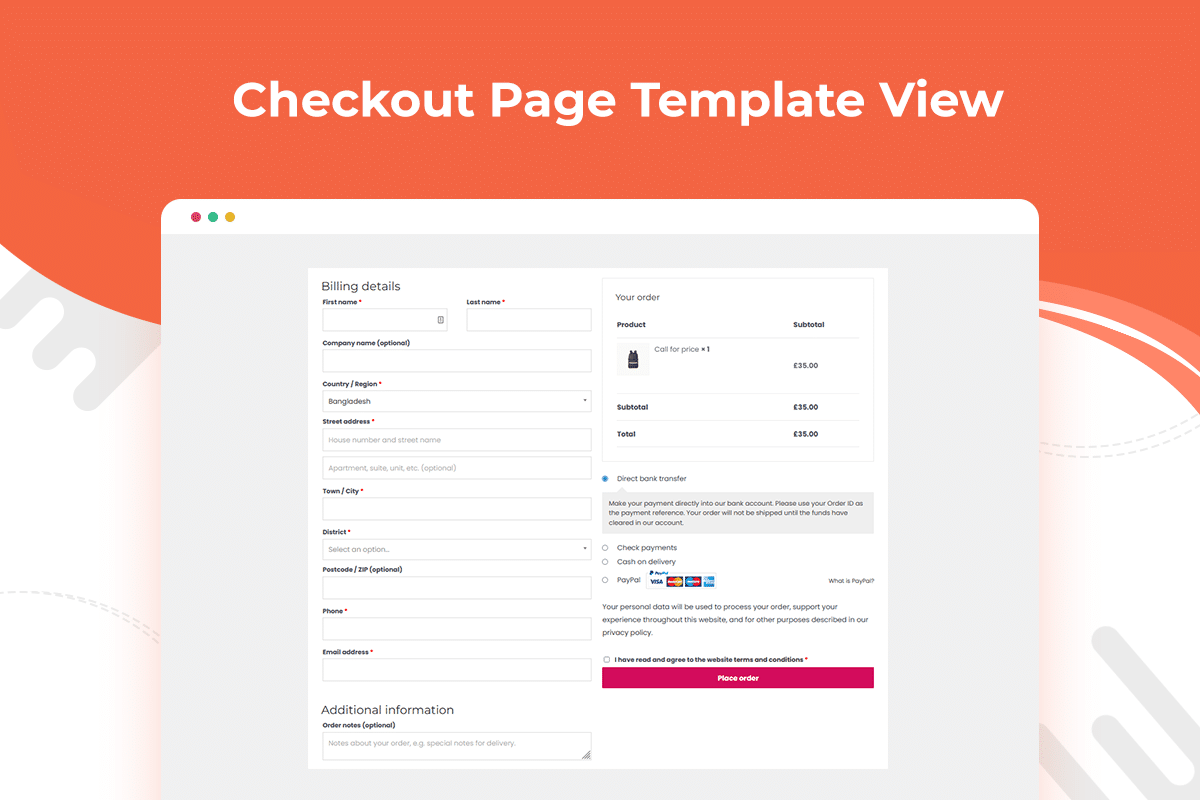Checkout field editor for WooCommerce
Need to sell more and save time? WooLentor is a plugin that helps to manage the checkout page fields in WooCommerce store. Rearrange, remove or add new fields, the plugin will take care of it for you. Say goodbye to an exhausting checkout process. Now, you can confidently make changes to your store checkout page fields without touching a single line of code.
Explore some advantages of Checkout field editor for WooCommerce
Check a few advantages of using the checkout field editor for WooCommerce module by helping your customers with a clean and simple checkout process.
Remove the unnecessary checkout fields.
WooLentor can help you simplify the checkout fields by removing any unnecessary fields. If your goal is to get people through the checkout as quickly as possible, this plugin is for you.
Manage checkout fields.
Improve your customer’s experience by managing the fields on your checkout page. By rearranging, removing, or adding fields on the fly, you can ensure they have a smooth and seamless checkout process.
Increase conversions with WooLentor.
WooLentor helps you increase your conversion rates by rearranging the checkout fields on your WooCommerce store. This plugin allows you to rearrange, remove or add fields right on the fly.
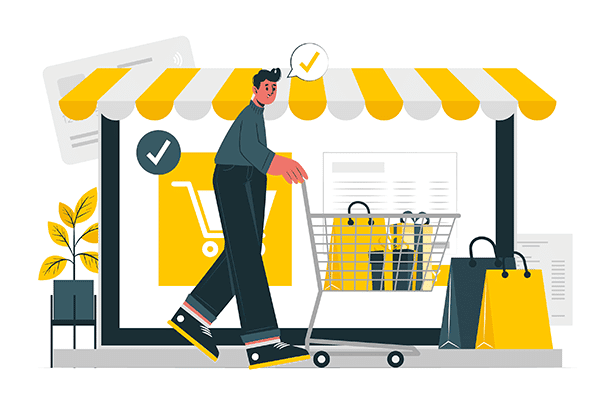
Are you experiencing trouble making sales and searching for a way to get rid of this?
With the help of WooLentor’s checkout field editor for the WooCommerce module. You can improve conversions by streamlining the checkout process and providing a seamless point of sale experience.
Checkout field for WooCommerce Module Screenshots
Managing checkout fields on a WooCommerce store has never been easier. Let’s take a look at some screenshots of how the checkout field module works.
Frequently Asked Questions (FAQ)
What is the WooLentor Checkout Field Manager Module?
WooLentor Checkout Field Manager is a Module that allows you to manage your checkout fields. With this module, you can add, edit, and delete fields as well as add custom field types.
How do I use WooLentor Checkout Field Manager?
To use WooLentor Checkout Field Manager, simply install and activate the WooLentor plugin. Once activated, simply navigate to the ‘Modules’ tab and click on the ‘Checkout Fields Manager.’ Now you will be able to manage your checkout fields by using this module.
How To Customize The WooCommerce Checkout Page With Elementor & Woolentor
With Elementor, you can drag and drop elements onto the page to create a completely customized layout that is optimized for conversion. With this powerful drag-and-drop page builder, you can easily add, remove, or rearrange elements on your checkout page without having to touch a single line of code. Plus, thanks to its vast library of WooCommerce-specific widgets, you can really fine-tune the look and feel of your checkout page to match your brand.
Woolentor also provides many powerful features, such as the ability to add custom fields, that can take your checkout page to the next level. By combining the power of these two plugins, you can create a WooCommerce checkout page that is truly unique and optimizes the entire purchase experience.
What are the benefits of using the WooLentor Checkout Field Manager Module?
Some benefits of using this module include the ability to:
– Add custom fields to your checkout page
– Edit existing fields on your checkout page
– Delete fields from your checkout page
– And much more!
How easy is the WooLentor Checkout Field Manager Module to use?
The WooLentor Checkout Field Manager is straightforward to use and requires no coding knowledge. Once you activate the plugin, go to the ‘Modules’ tab and click on Checkout Fields Manager. Then, you will be able to manage your checkout fields according to whatever specifications you desire.
What kind of control does the WooLentor Checkout Field Manager Module give you over checkout fields?
The WooLentor Checkout Field Manager Module gives you full control over your checkout fields. You can add, edit, and delete fields as well as add custom field types. Additionally, you can re-order your fields to ensure that they are displayed in the order that you want.