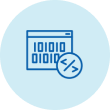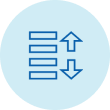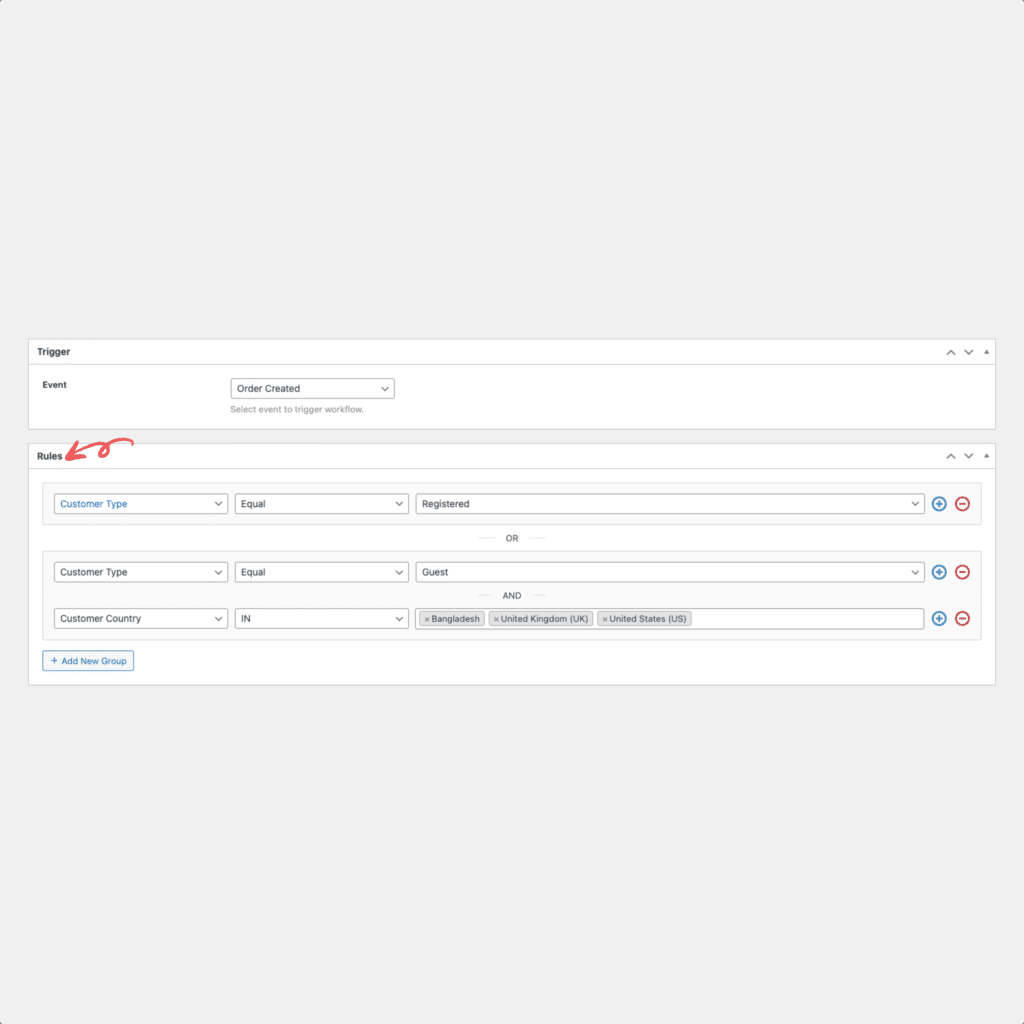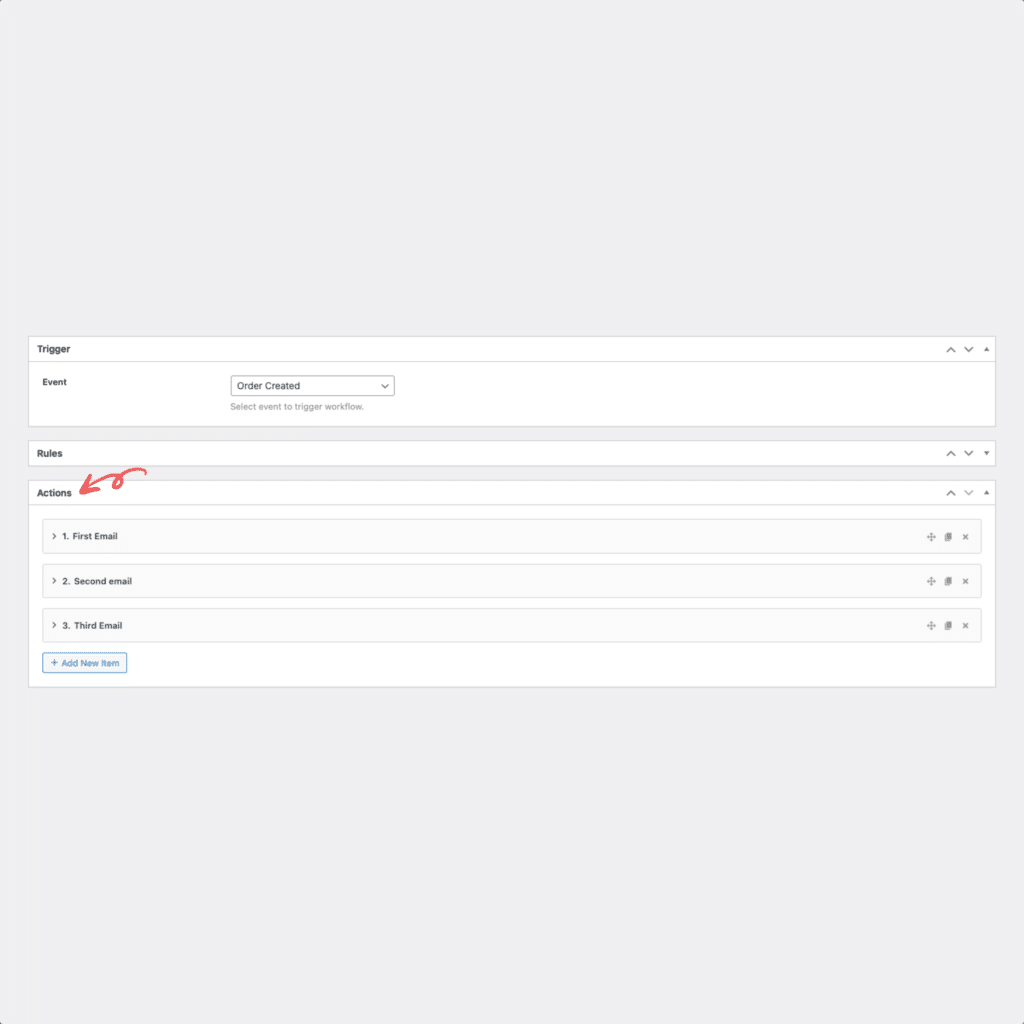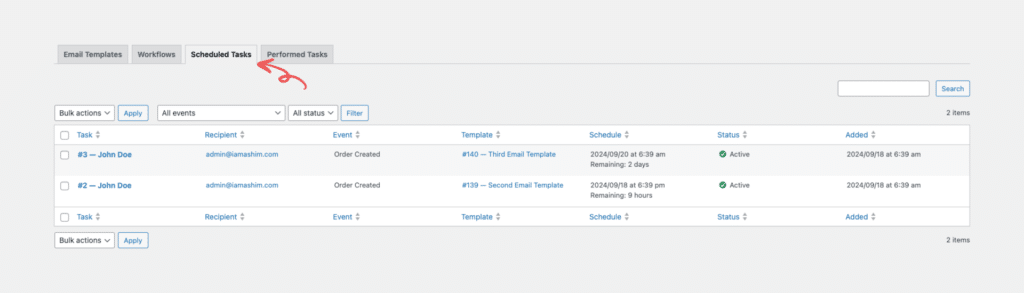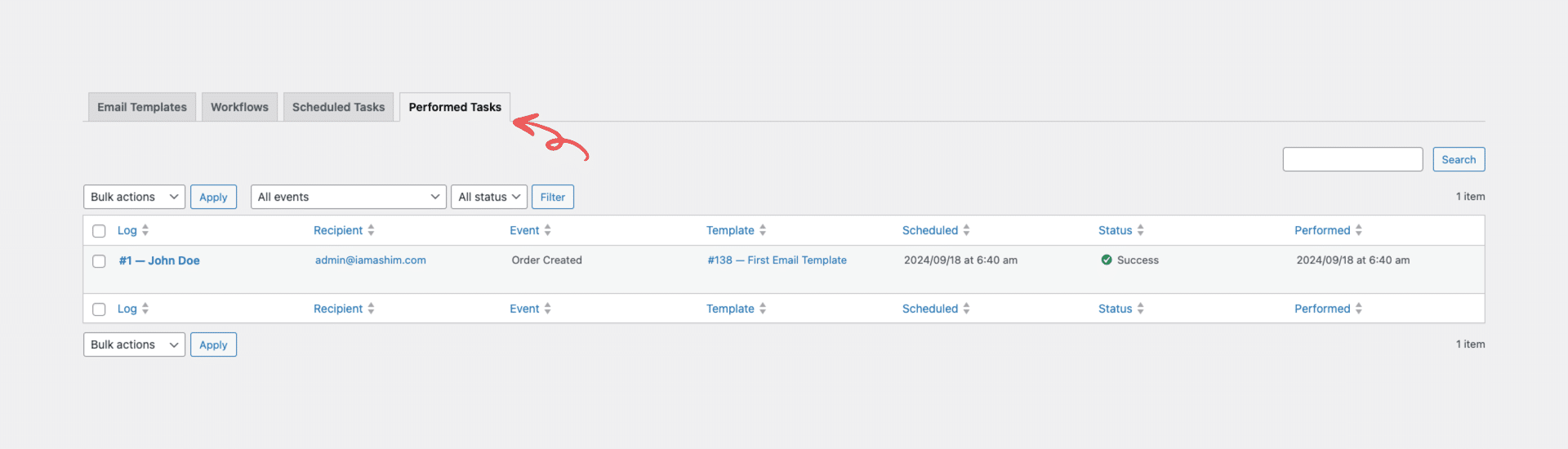Email Automation Workflow Event
Select an event to trigger your workflow and automate your email marketing process efficiently.
Workflow Events
- Order Created: This event triggers when a product is ordered.
- Order Paid: This event triggers when an order has been paid.
- Order Pending Payment: This event triggers when an order’s payment is pending.
- Order Processing: This event triggers when an order is in processing.
- Order On Hold: This event triggers when an order is placed on hold.
You can find WooCommerce events similar to Order Completed, Order Canceled, Order Refunded, Order Failed, Order Draft, Order Note Added, Customer Account Created, Customer Total Spend Reaches, and Customer Order Count Reaches.