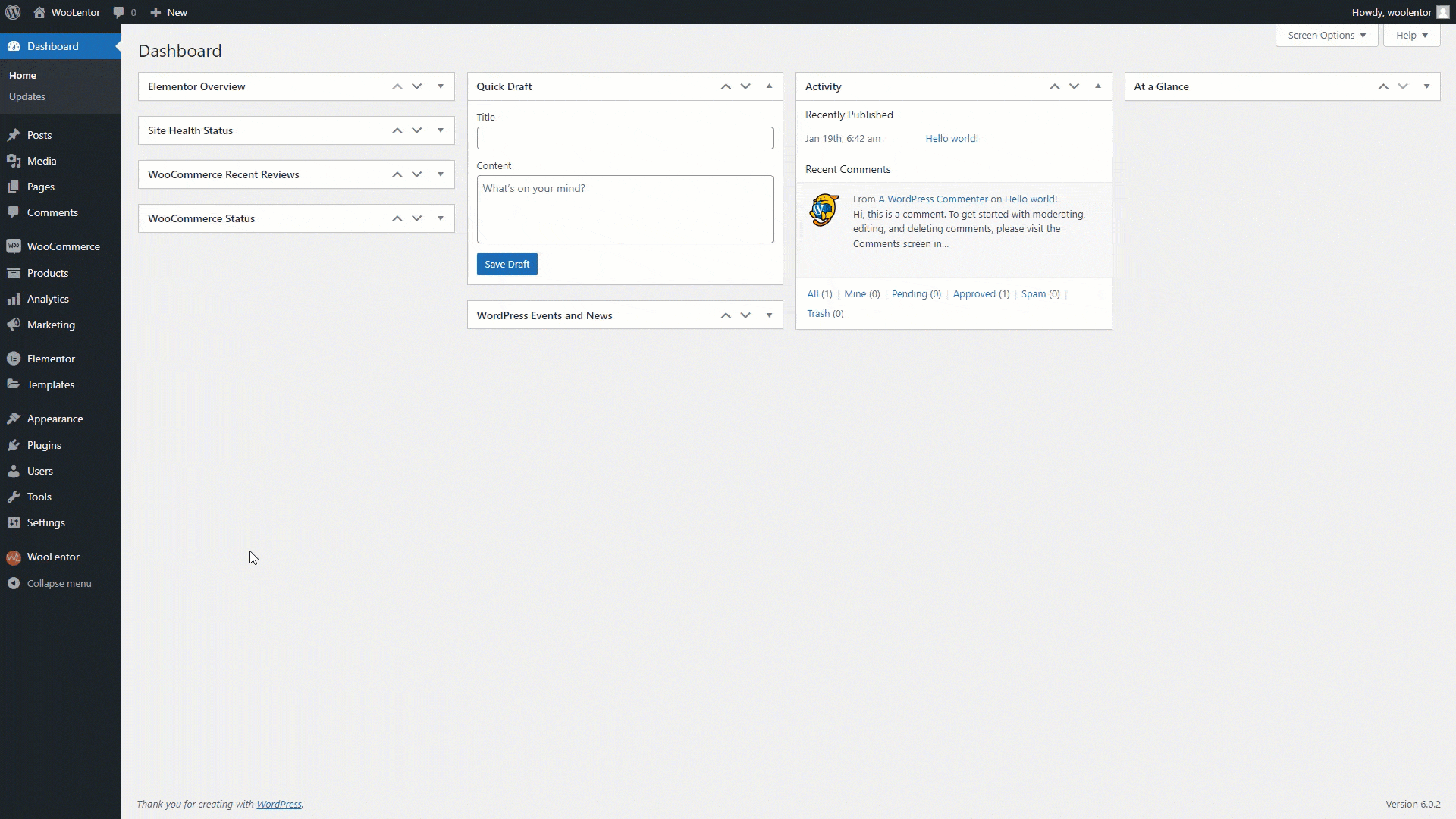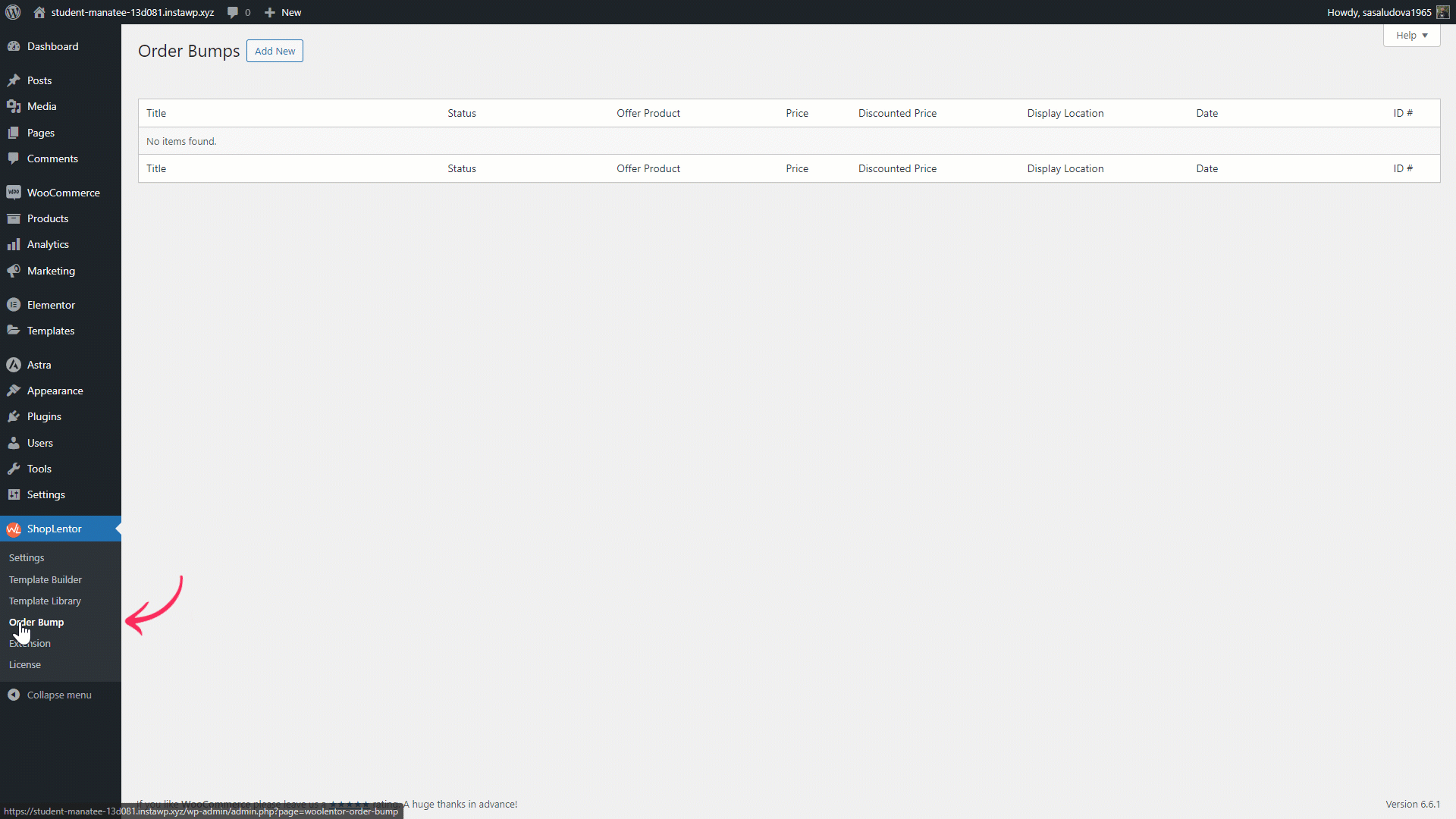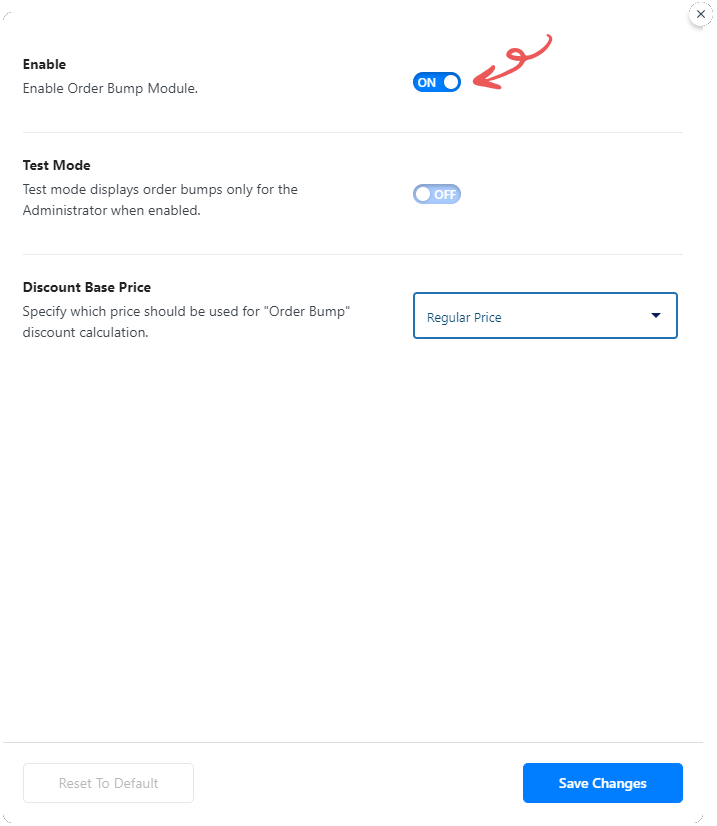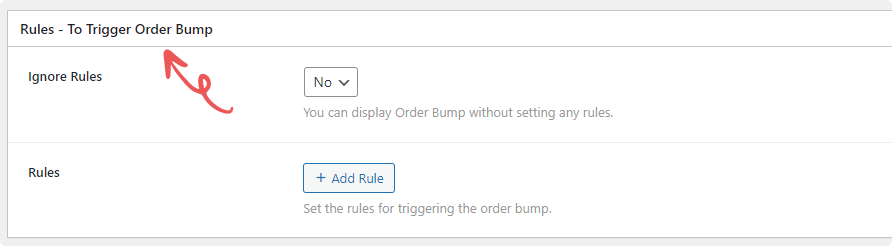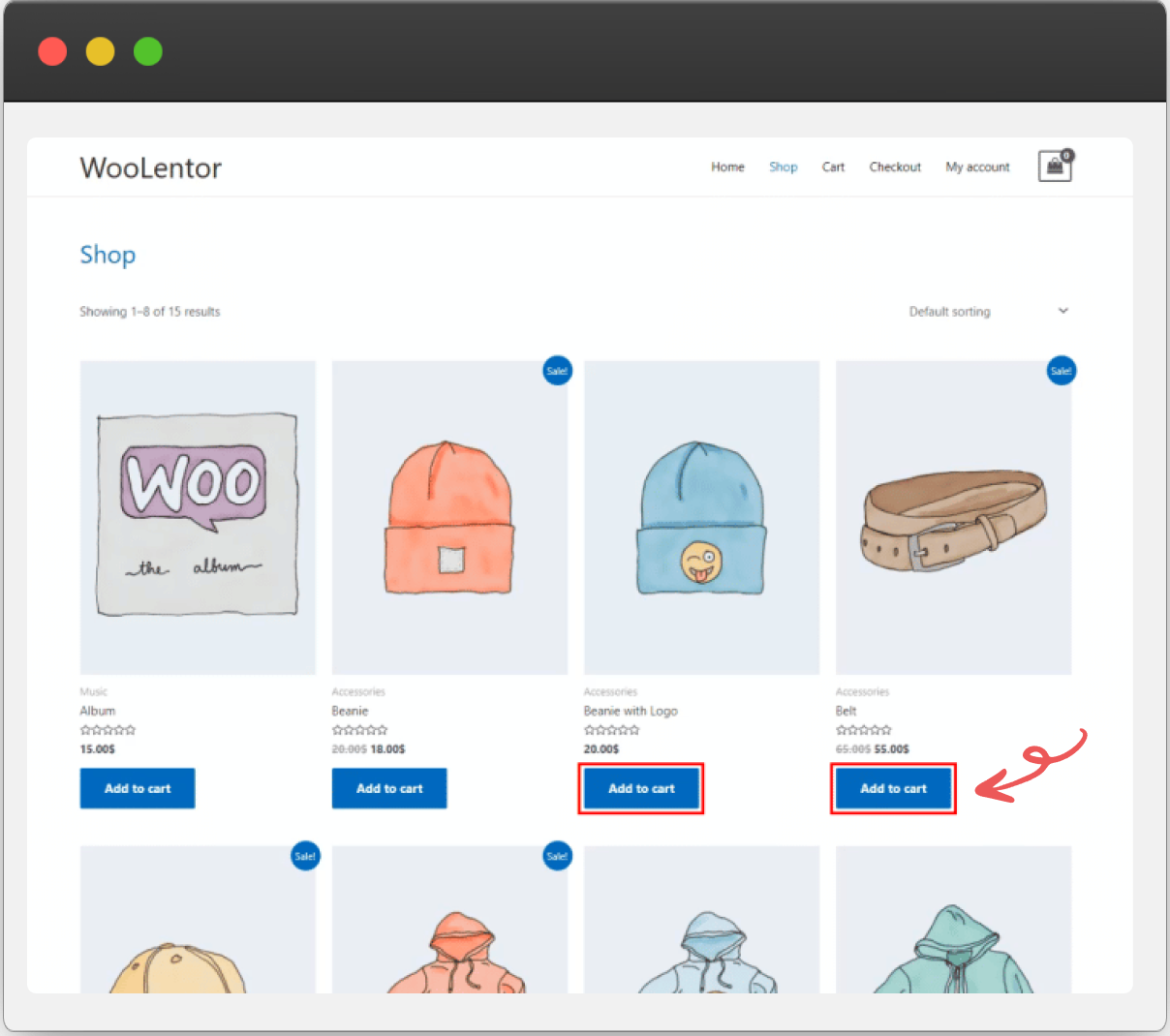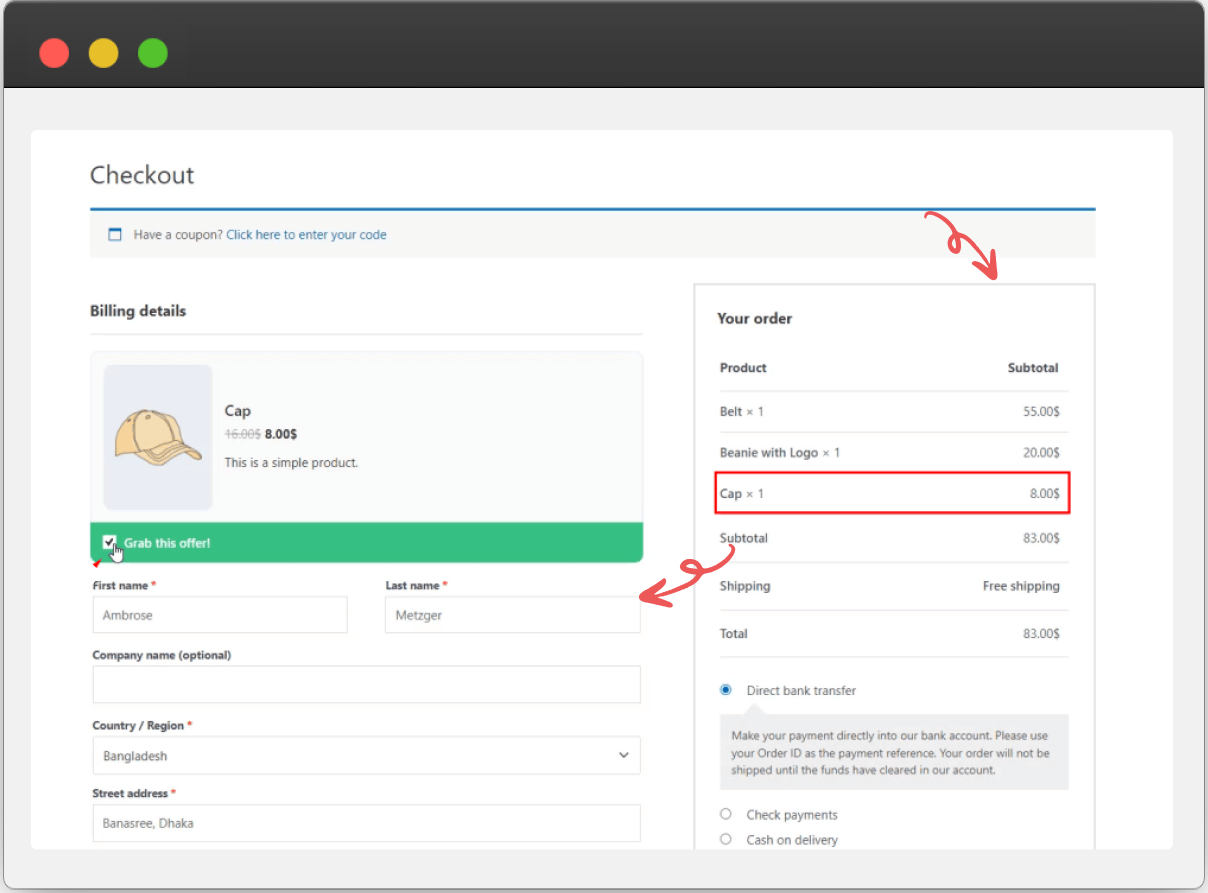Supercharge Your Sales with WooCommerce Order Bump
Unlock the power of WooCommerce Order Bump to boost sales by offering irresistible, limited-time offers directly on your checkout page.

Maximize Your Sales

Customizable Offers

Varied Style Options

Strategic Placement

Rule-Based Triggers

Seamless Integration

196+
Five Star Rating

100,000+
Active Install

1+ Million
Total Downloads

60%
Overall Less Cost
How to Set Up WooCommerce Order Bump
Learn how to easily configure and customize WooCommerce Order Bumps to increase your sales.
Optimize Your Order Bump Experience with Settings
Customize the ShopLentor Order Bump module for maximum impact with flexible settings and options.
Order Bump Module Configuration
Easily configure the Order Bump module to enhance your store's checkout process and drive sales.
Module Settings
- Enable Module: Activate the Order Bump feature for your store.
- Test Mode: Enable test mode to display order bumps exclusively for the Administrator.
- Discount Base Price: Choose the base price for discounts—Regular Price or Sale Price.
Order Bump Options
Maximize your checkout opportunities with customizable Order Bump options. Choose from six unique styles, select specific products, and personalize titles and descriptions.
Order Bump Options
- Style (Six different styles)
- Select Product (Select the specific product)
- Product Title (Customize the product title)
- Product Description (Edit the product description)
- Quantity (Specify the quantity of the product)
- Discount Base Price (Choose the base price for the discount)
- Discount Type (Select how the discount should be applied)
- Amount (Enter the discount amount)
- Position (Determine where the order bump)
- Label (Customize the call-to-action label)
Rules - To Trigger Order Bump
Control when your Order Bump appears by setting specific conditions. You can either bypass these rules to show the offer universally or apply custom rules for targeted display.
Rules to Trigger
- Ignore Rules (Choose whether to bypass rules and display the order bump universally (Yes, No).)
- Rules: Set specific conditions under which the order bump will be triggered, using a flexible rule system.
Key Features of WooCommerce Order Bump
Discover essential features that help boost sales and enhance customer experience at checkout.

Multiple Styles
Choose from six different styles to match your checkout design.

Product Selection
Offer specific products as an order bump at checkout.

Customizable Title
Personalize the product title for the order bump offer.

Discount Options
Edit button texts and messages for various wishlist actions.

Position Control
Select where the order bump appears on the checkout page.

Quantity Control
Specify the exact quantity of the product to be included in the order bump offer.

Rule-Based Triggers
Configure rules to display the order bump under specific conditions.

Call-to-Action Label
Customize the label text to attract customer attention.
Explore the Power of WooCommerce Order Bump
Explore our detailed guide and discover how WooCommerce Order Bumps can transform your sales strategy.
Common Questions About WooCommerce Order Bump
Find answers to the most frequently asked questions about the WooCommerce Order Bump module.
An Order Bump is a special offer presented at checkout to encourage customers to add more items to their order.
Yes, you can fully customize the product details, discount options, and positioning of the Order Bump.
You can set specific rules or conditions using the ‘Add Rule’ button, allowing you to trigger offers based on customer behavior.
Yes, you can use the Test Mode to edit and preview your Order Bump before publishing it.