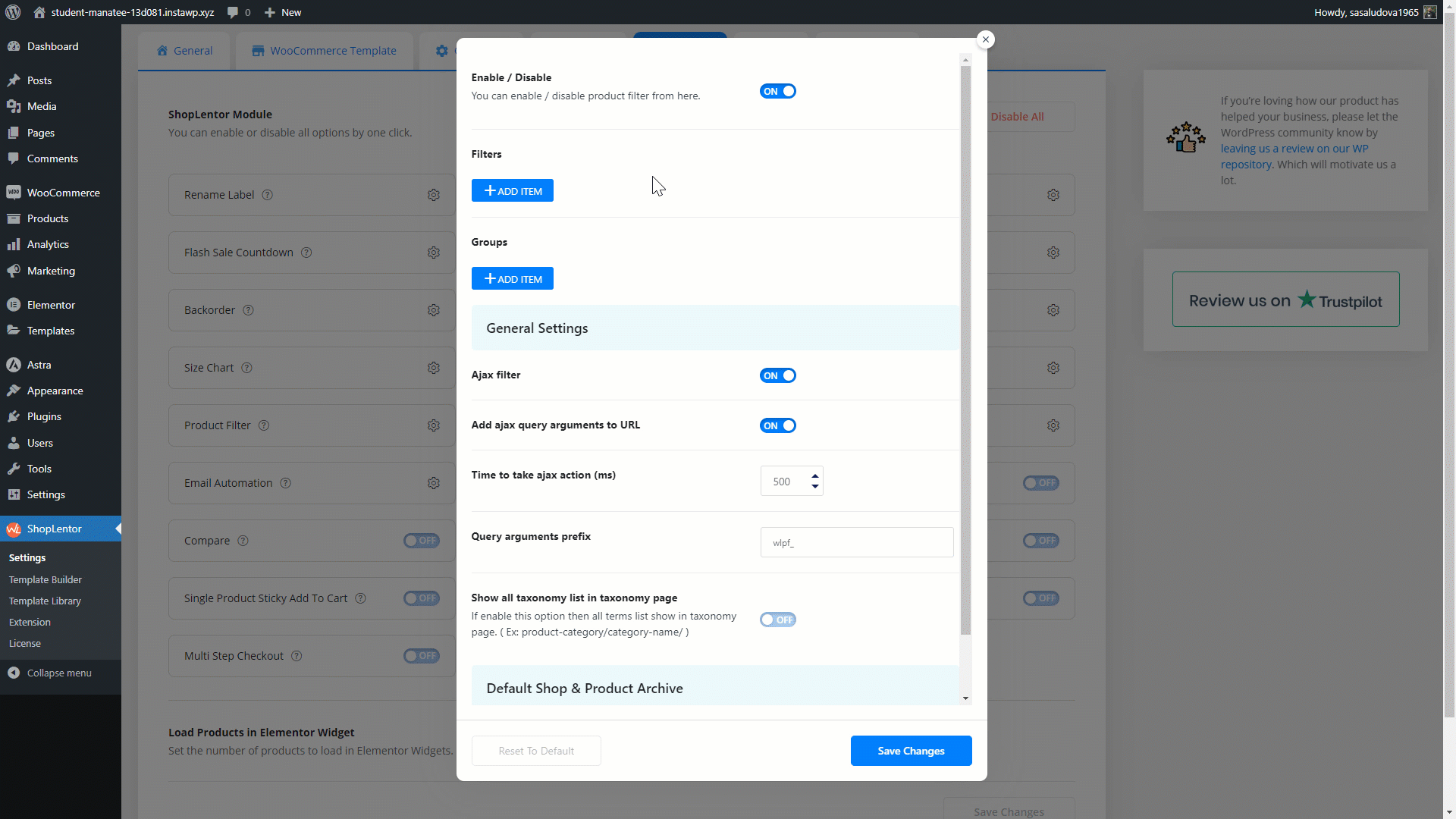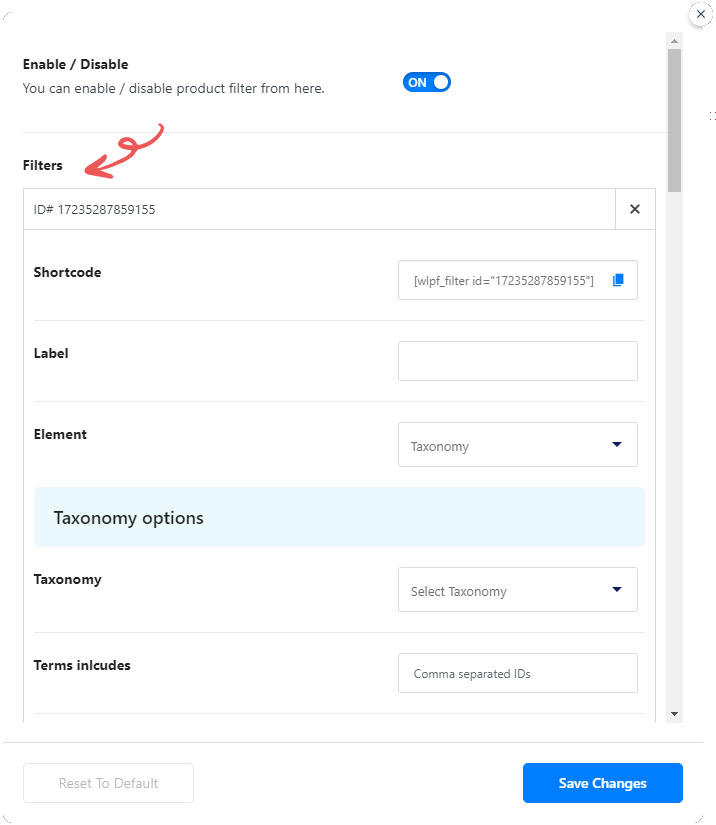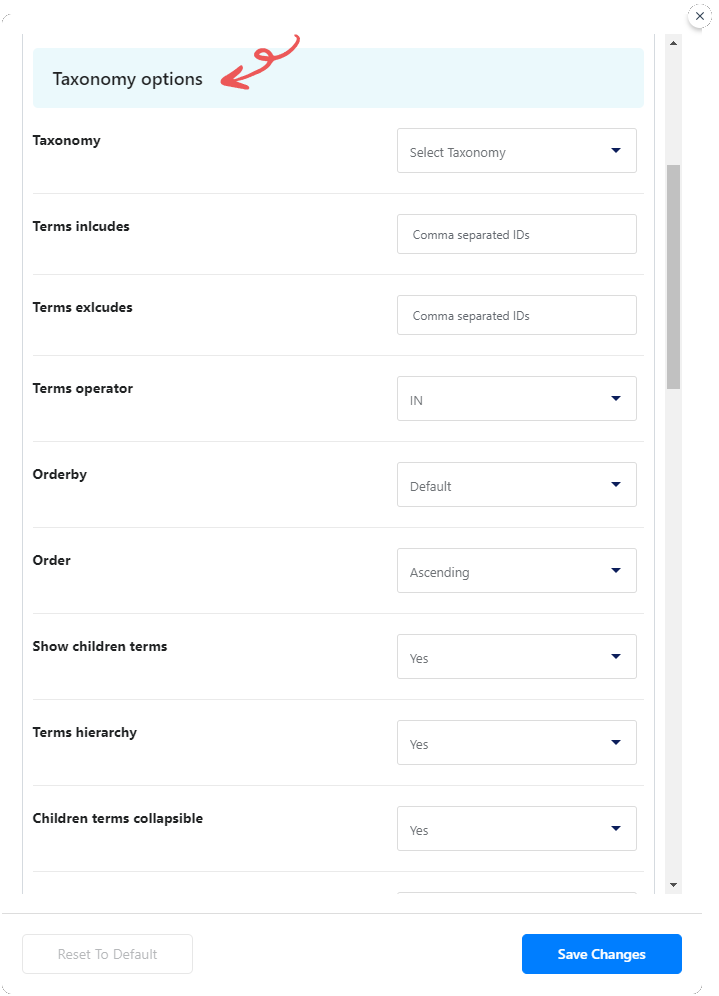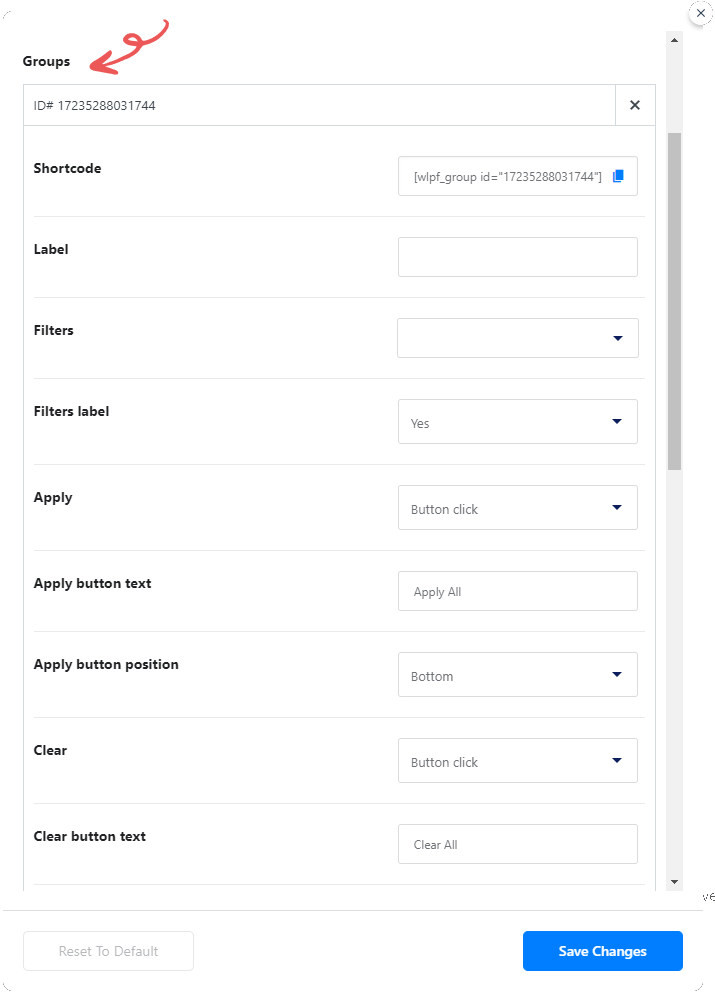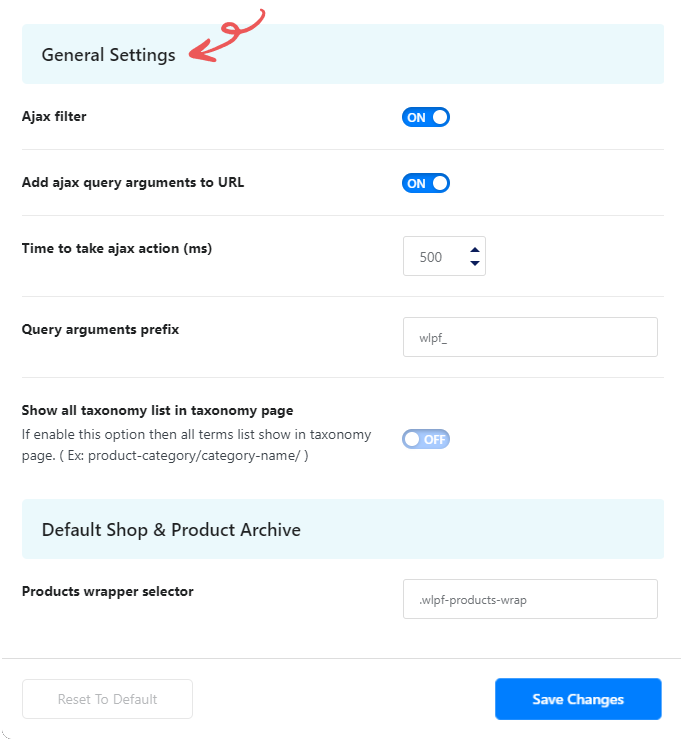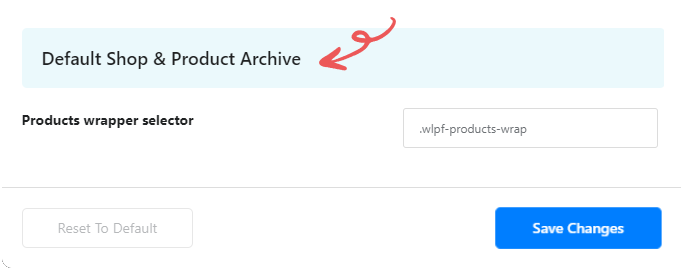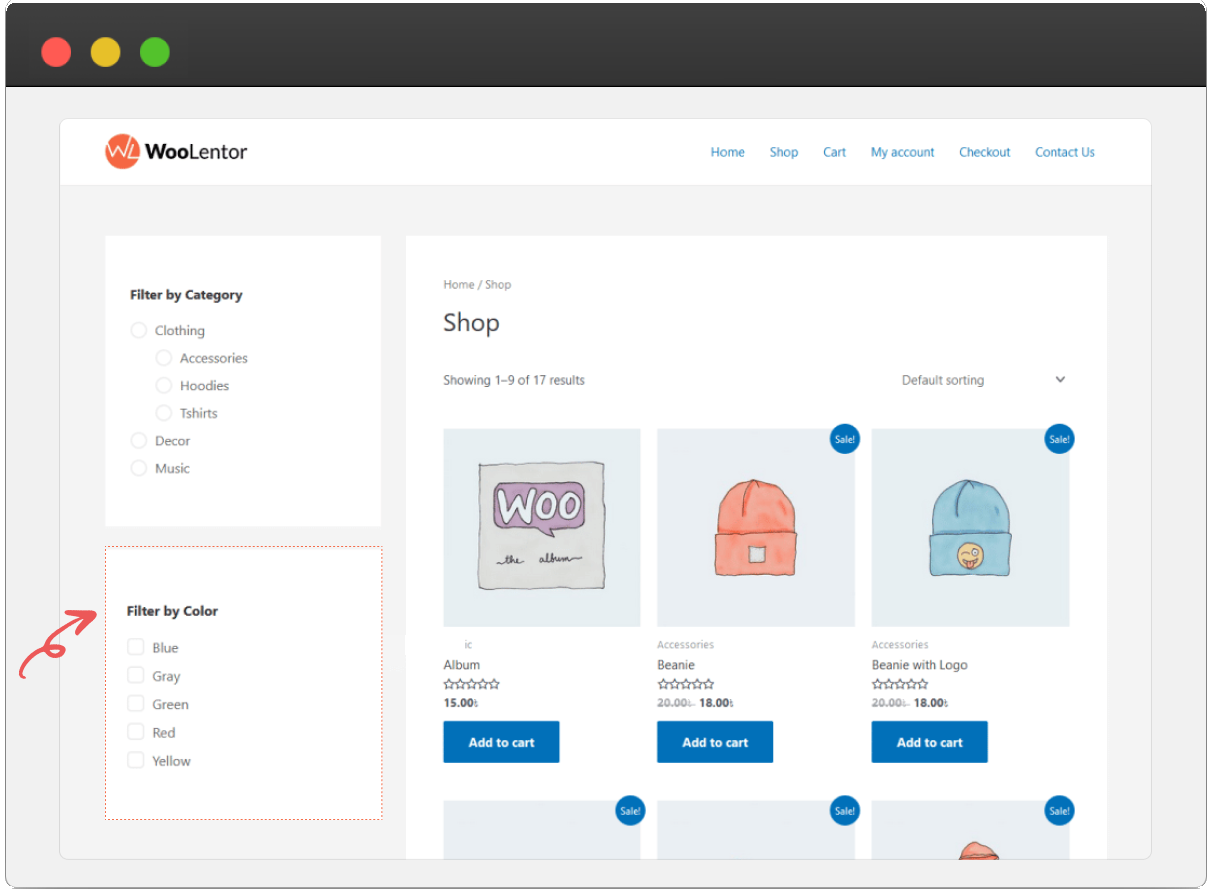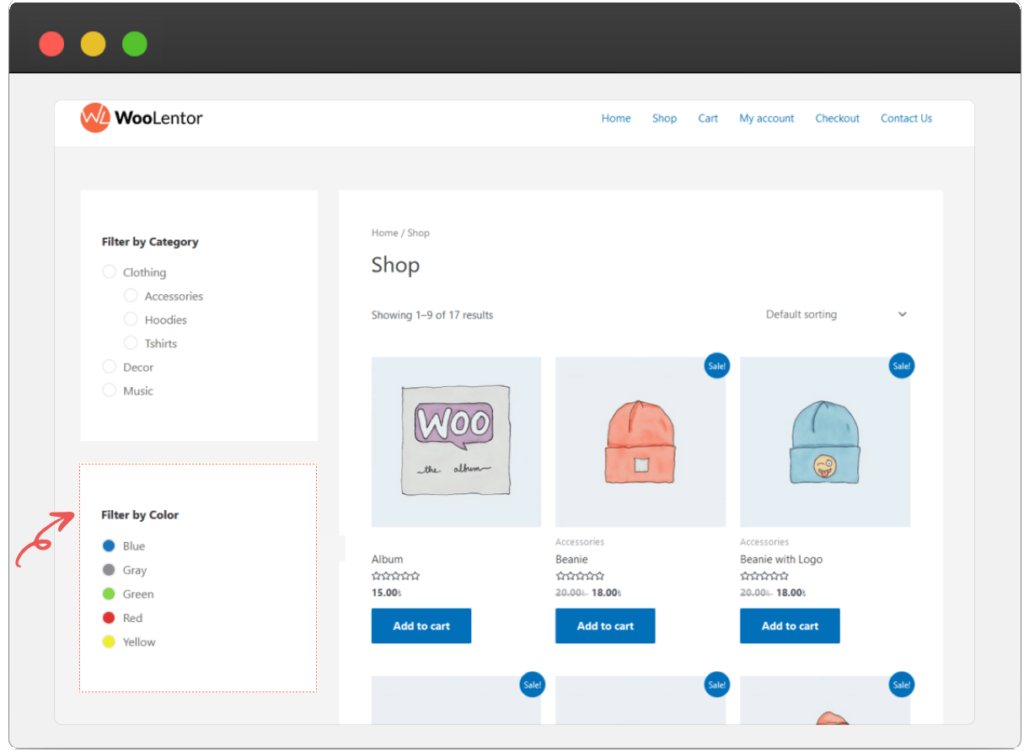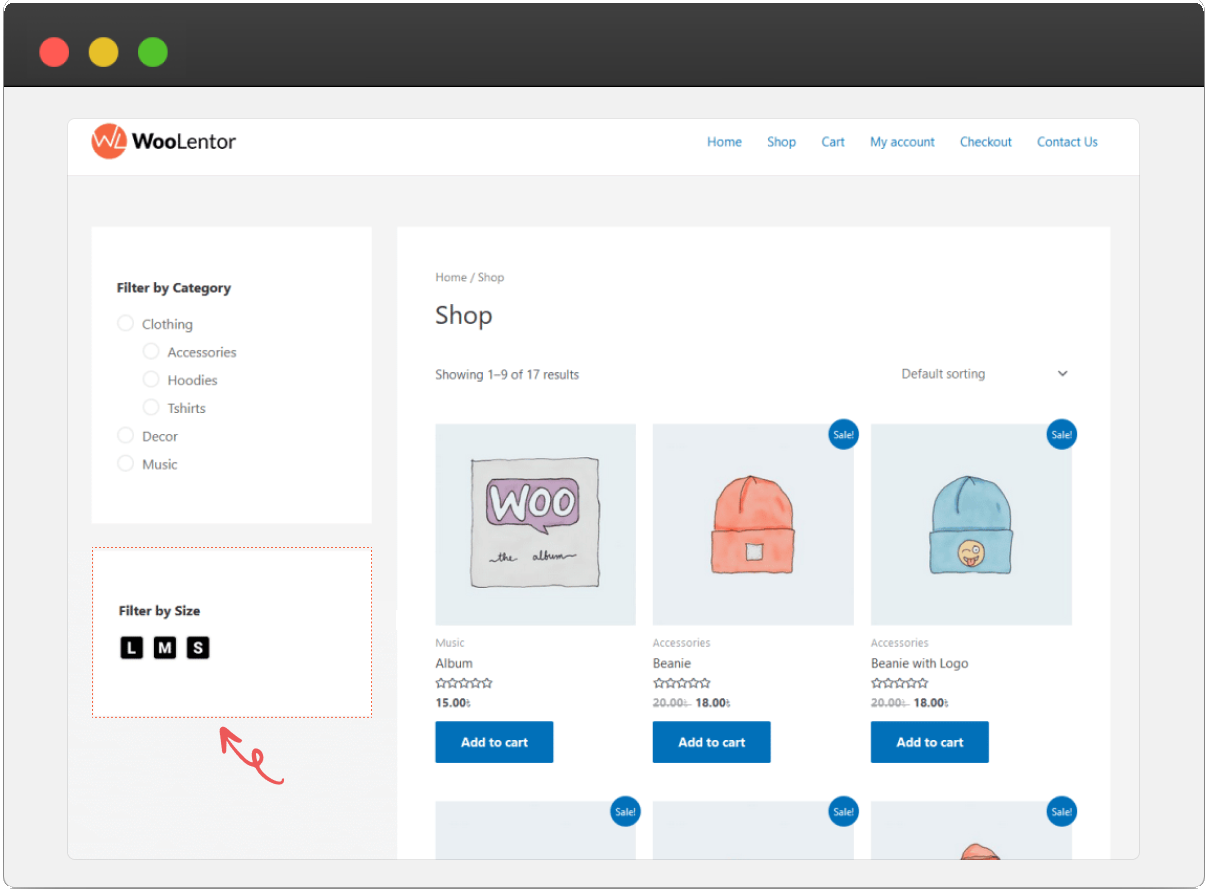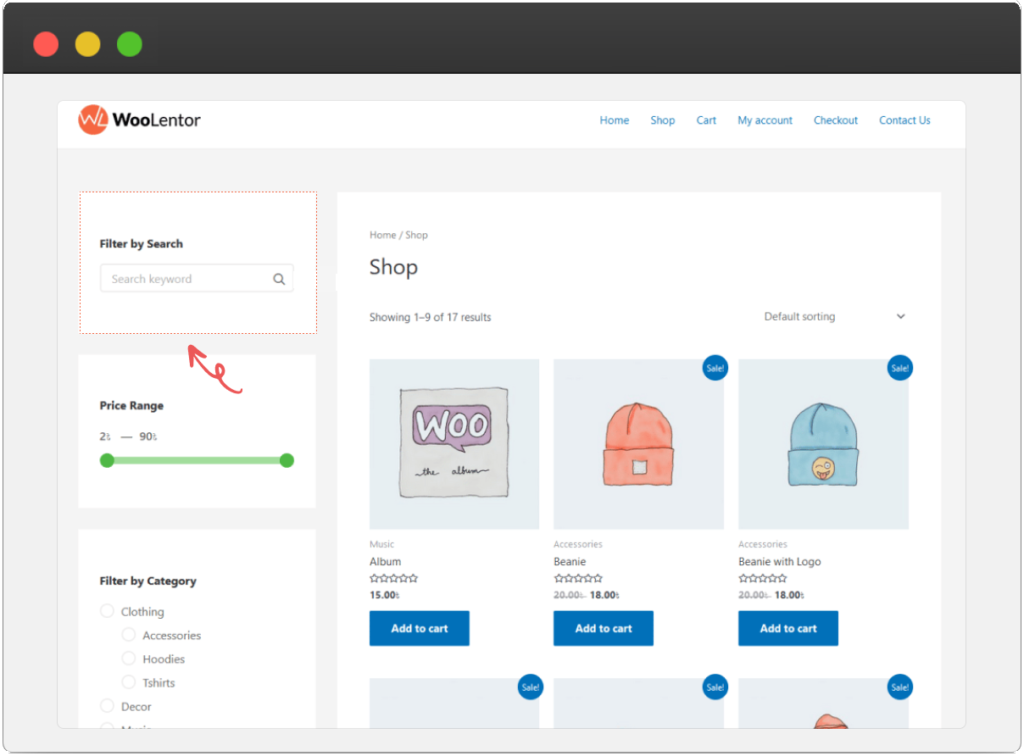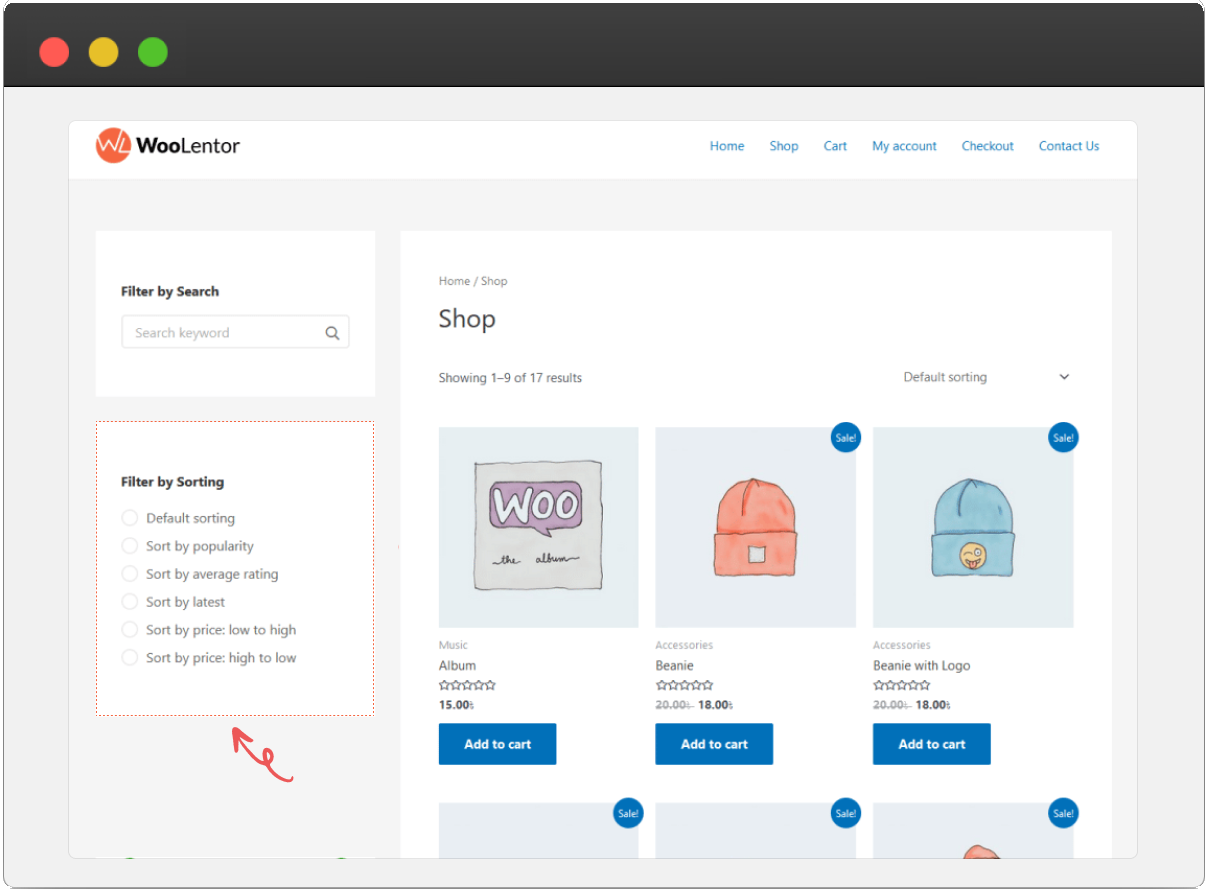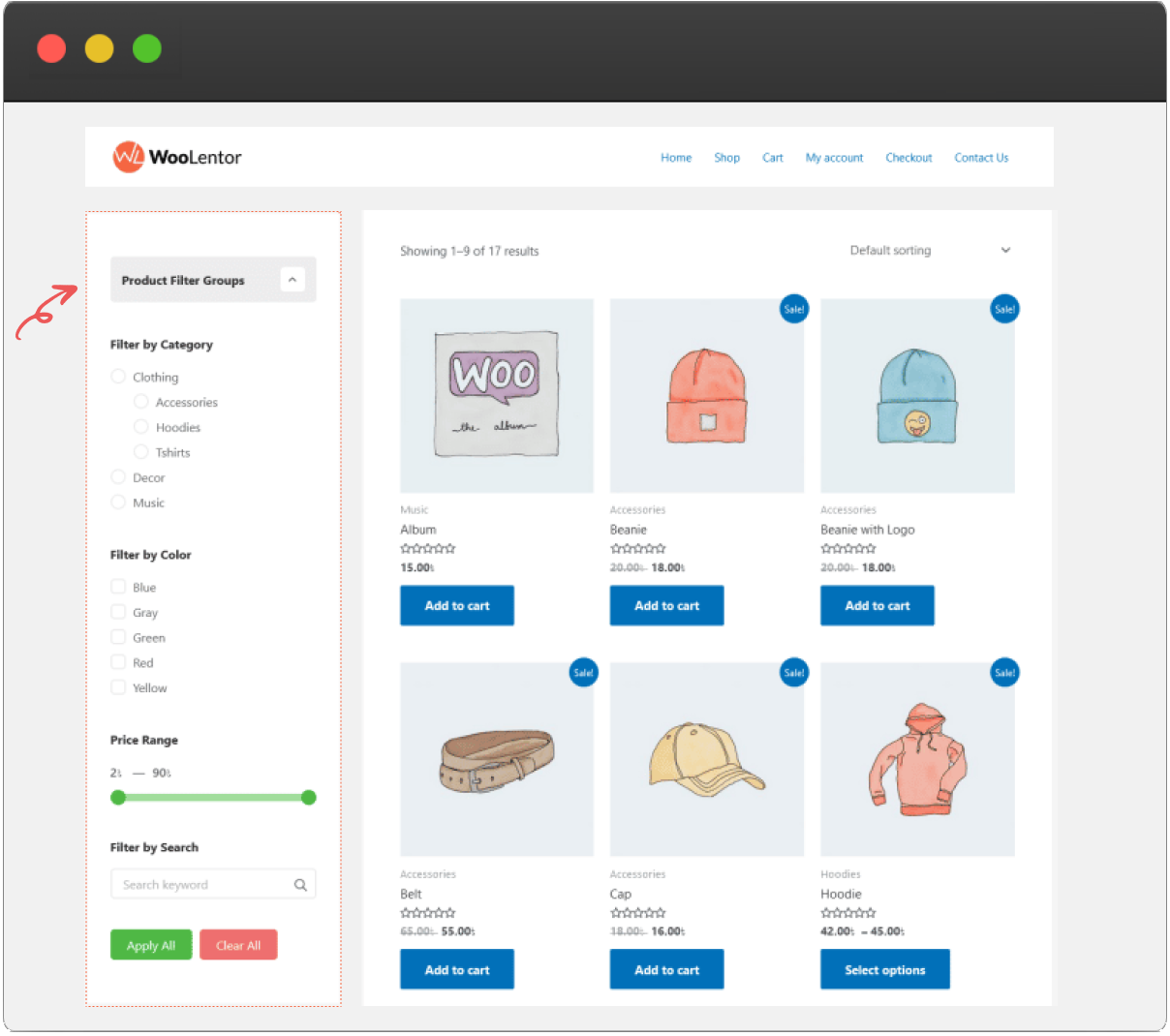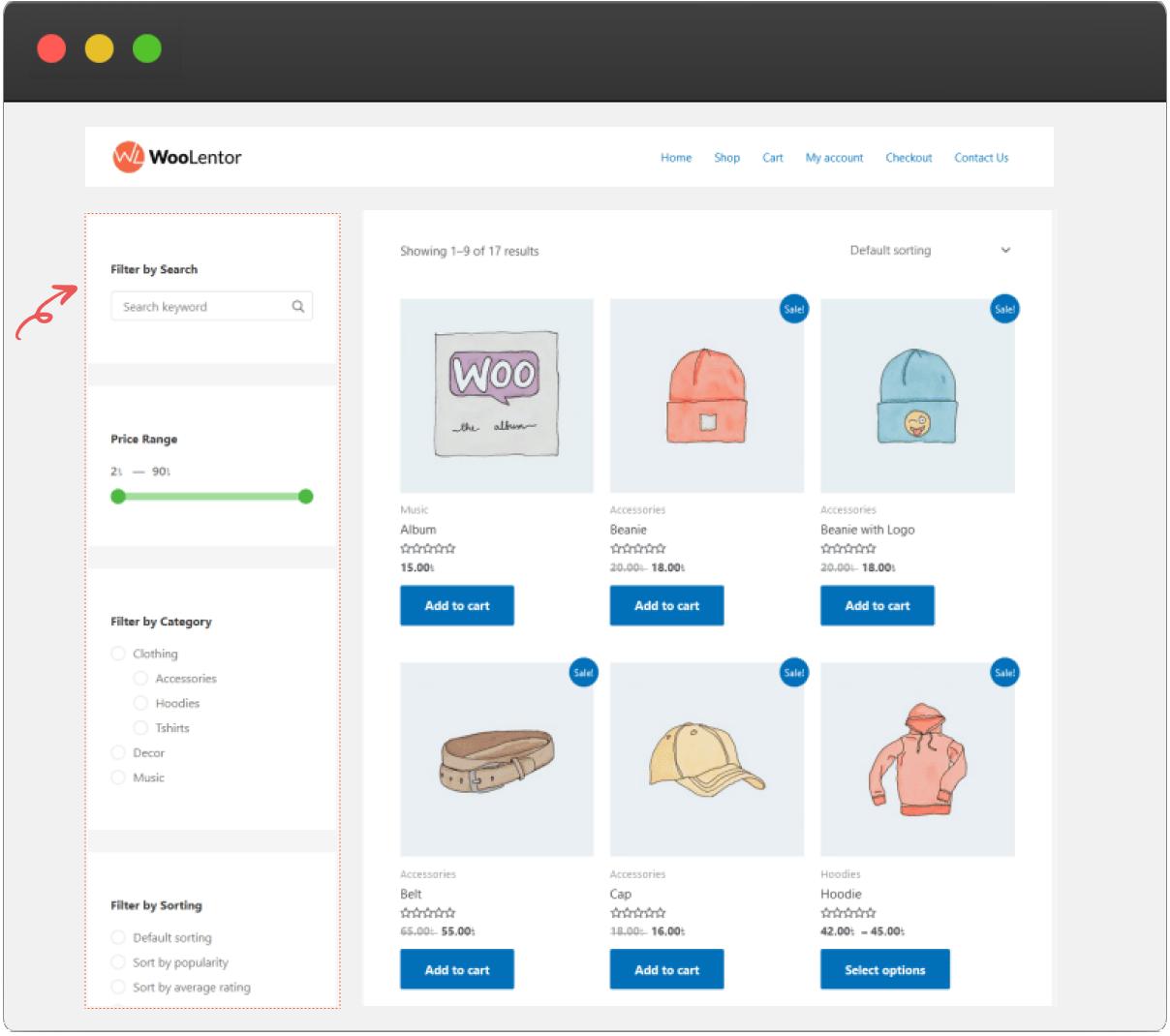Elevate Your Shopping Experience with Advanced Product Filters
Effortlessly guide customers to their desired products with ShopLentor’s customizable, powerful, and user-friendly filtering options.

Customizable Filter Elements

Ajax-Based Filtering
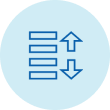
Advanced Sorting Options

Collapsible & Hierarchical Filters

Gutenberg & Elementor Compatibility
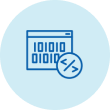
Dynamic Shortcodes

198+
Five Star Rating

100,000+
Active Install

1+ Million
Total Downloads

60%
Overall Less Cost
Setting Up WooCommerce Product Filter
Learn how to effortlessly configure advanced product filters for a seamless shopping experience.
Customize Your Product Filter Settings
Tailor the WooCommerce Product Filter module with versatile settings to enhance functionality and user experience.
Manage Filters Effectively
Easily customize and manage product filters with flexible options for a tailored shopping experience.
Customize Filters:
- Add New Item: Create and configure custom filters to improve product search.
- Shortcode: Generate and use shortcodes for quick filter integration.
-
Label: Assign descriptive labels to filters for better organization.
- Element Options: Select from various filter types such as Taxonomy, Attribute, Author, Price Range, Search Input, and Sorting..
Taxonomy Filter Management
Customize and control taxonomy filters to refine product search with intuitive and flexible settings.
Taxonomy Options:
- Taxonomy: Filter by Product Categories or Tags.
- Terms Includes/Excludes: Specify which terms to include or exclude.
- Terms Operator: Use logical operators (In, Not In, And) for precise filtering.
- Orderby: Sort terms by Name, ID, Slug, Order, or Count.
-
Show Children Terms: Option to display or hide child terms.
- Field Type: Choose between Checkbox or Radio buttons.
- Clear Filter: Provide a button to reset filters.
Manage Group Filters Efficiently
Organize and customize group filters with flexible options for optimal user experience.
Group Filters:
- Shortcode: Generate shortcodes for easy group filter integration
- Label: Assign and customize labels for group filters.
- Filters: Select and arrange multiple filters within a group.
-
Apply Button: Position and customize text for the apply button.
- Clear Button: Set position and text for the clear button.
- Maximum Height: Define the maximum height for group filters.
- Collapsible: Enable sections to be collapsible for a cleaner look.
- Collapsed by Default: Set filters to be collapsed initially for better usability.
Product Filter General Settings
Tailor your product filter experience with flexible general settings for optimal performance.
General Settings:
- Ajax Filter: Enable or disable real-time Ajax filtering.
- Add Ajax Query Arguments to URL: Include Ajax query arguments in the URL.
- Ajax Action Delay: Set the delay time (ms) for Ajax actions.
-
Query Arguments Prefix: Customize the prefix used for query arguments.
- Show All Taxonomy in Taxonomy Page: Display all taxonomy options on the taxonomy page.
Essential Features of WooCommerce Product Filter
Explore key features designed to optimize your product search and improve customer satisfaction.

Customizable Filter Elements
Tailor filters for Taxonomy, Attributes, Authors, Price, Search, and Sorting.
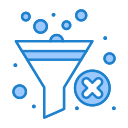
Ajax Filtering
Real-time updates with Ajax, showing filtered results instantly without reloading.

Terms Includes/Excludes
Refine filters by including or excluding specific terms for precise results.
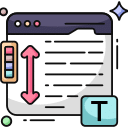
Hierarchical Terms Display
Display and collapse hierarchical terms for a cleaner, user-friendly navigation.
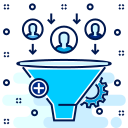
Group Filters
Combine filters into groups with customizable labels and button positions.
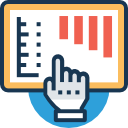
Collapsible Filter Sections
Use collapsible sections to save space and keep the filter panel organized.
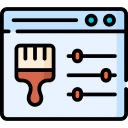
Customizable Filter Appearance
Choose field types and customize appearance, including product counts and height.
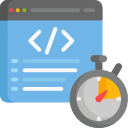
Dynamic Shortcodes
Easily place filters on pages using shortcodes for flexible positioning.

Advanced Sorting Options
Sort terms by criteria like Name, ID, Slug, or Count, ascending or descending.
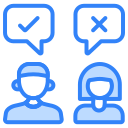
Flexible Query Arguments
Customize query arguments for more precise filtering based on your needs.
Visualize Advanced Product Filter Features
Enhance your WooCommerce store with product filters that streamline search, boost user experience, and drive sales.
Elevate Your Store with Advanced Product Filters
Unlock the full potential of your WooCommerce store by integrating powerful product filters.
Frequently Asked Questions About Product Filter
Find answers to common queries about setting up and optimizing your Product Filter module.
Yes, you can combine various filter types like Taxonomy, Attribute, and Price Range on your shop page.
Customize filter appearance by choosing field types (Checkbox or Radio), setting maximum heights, and adjusting labels and button positions.Customize filter appearance by choosing field types (Checkbox or Radio), setting maximum heights, and adjusting labels and button positions.Customize filter appearance by choosing field types (Checkbox or Radio), setting maximum heights, and adjusting labels and button positions.
Ajax filtering updates search results in real-time without page reloads. Enable it in the General Settings section.
Add group filters by navigating to ShopLentor > Product Filter, creating a new filter, selecting multiple filters for the group, and saving changes.