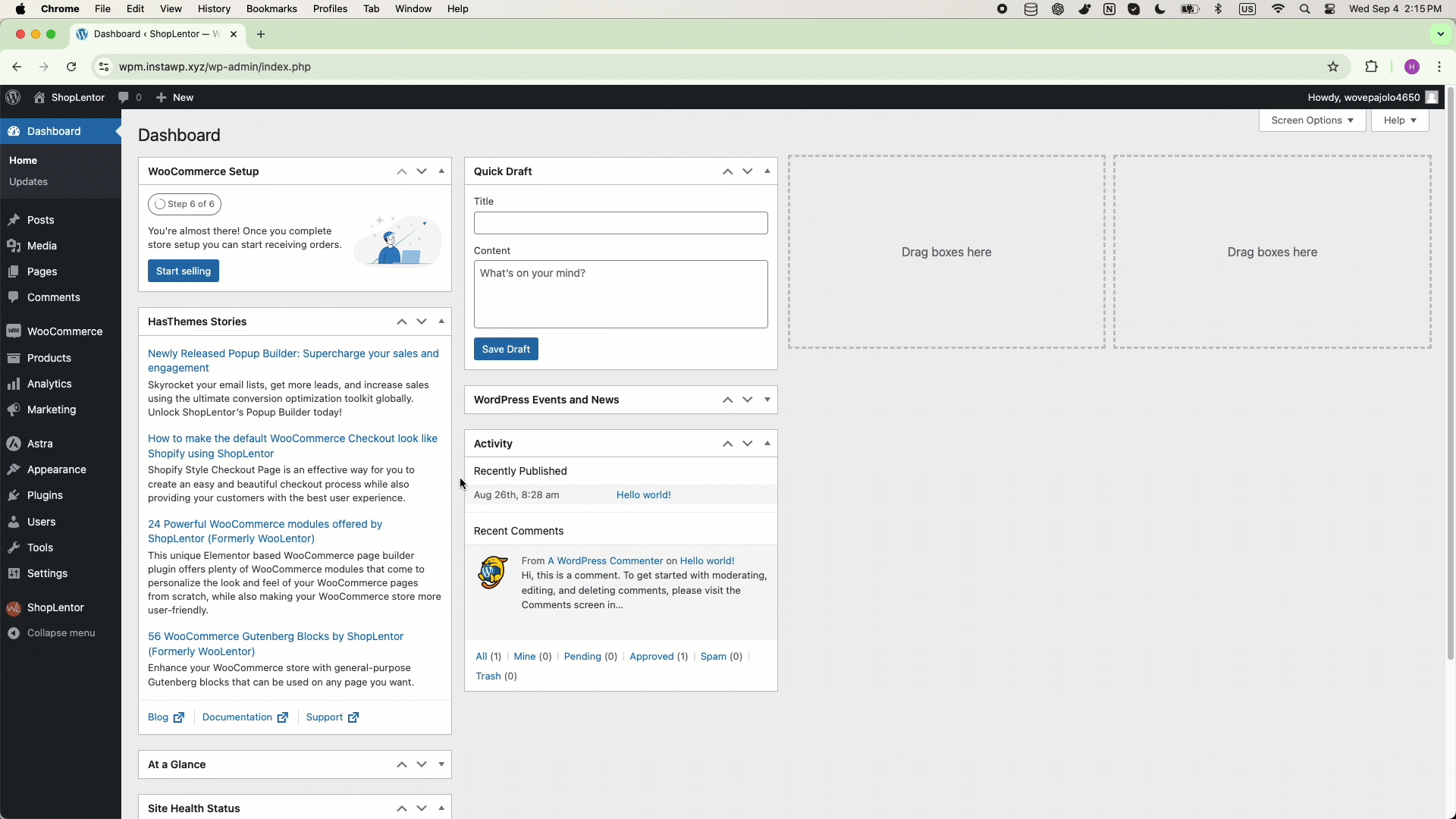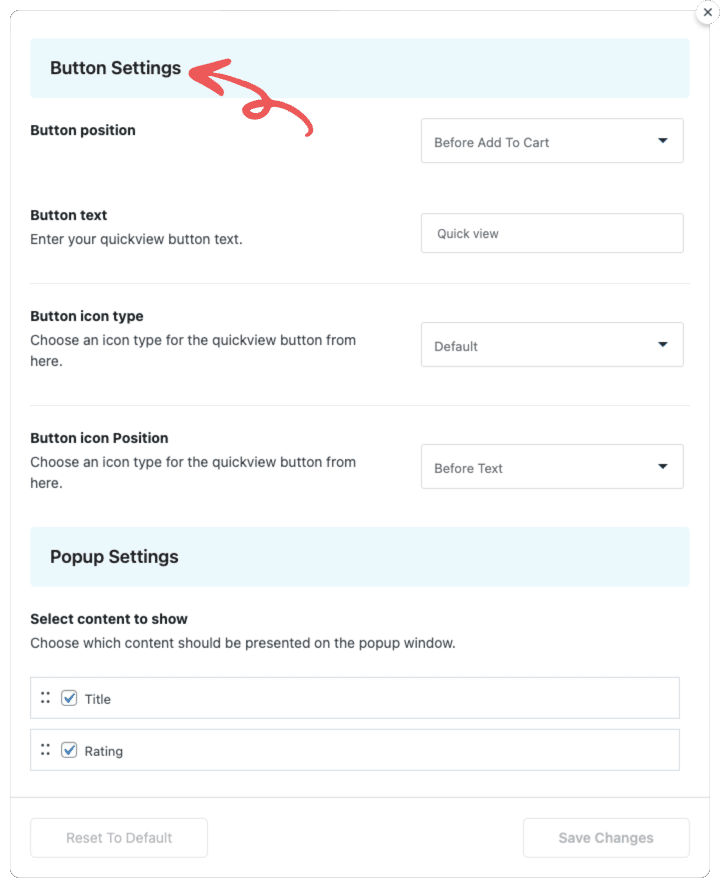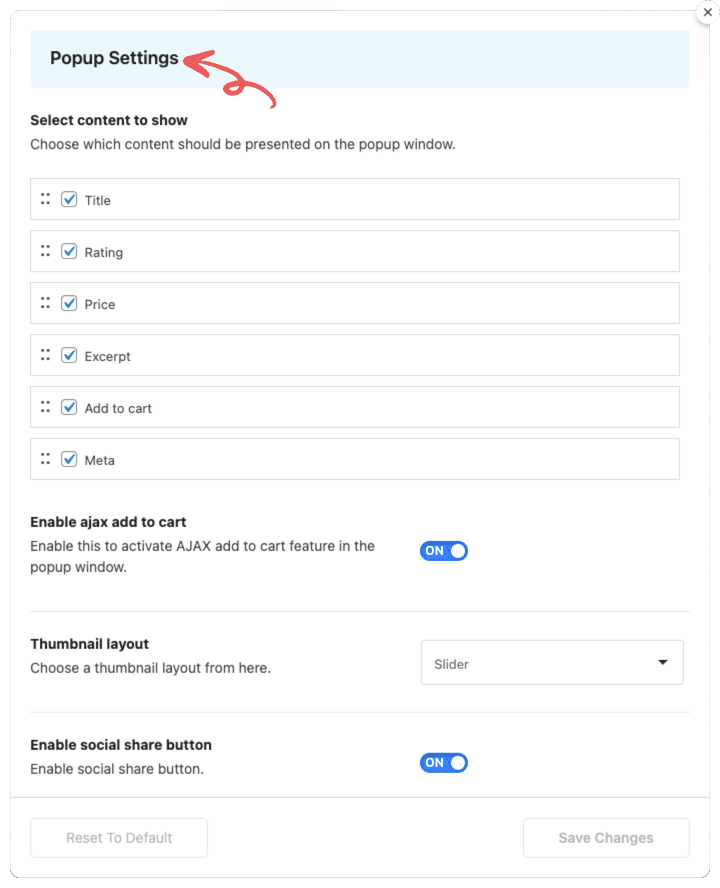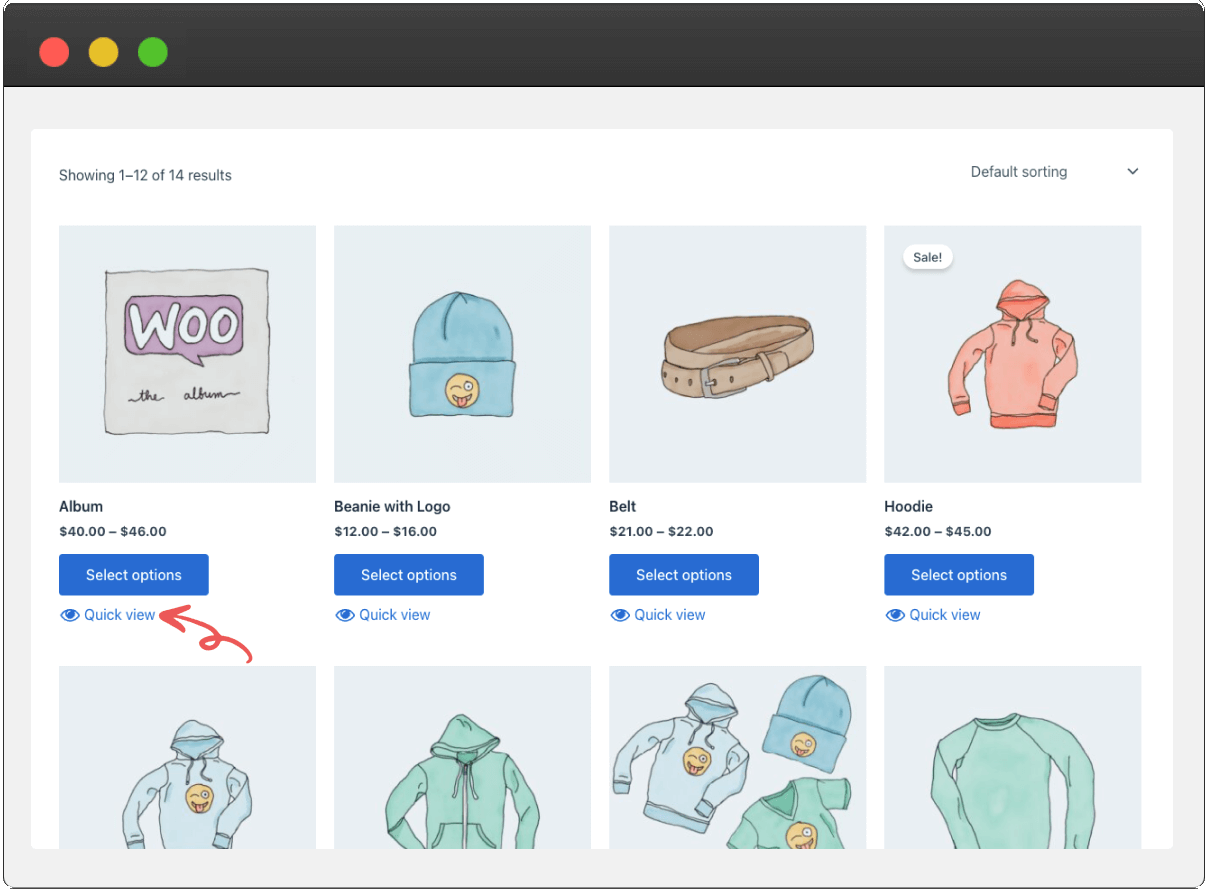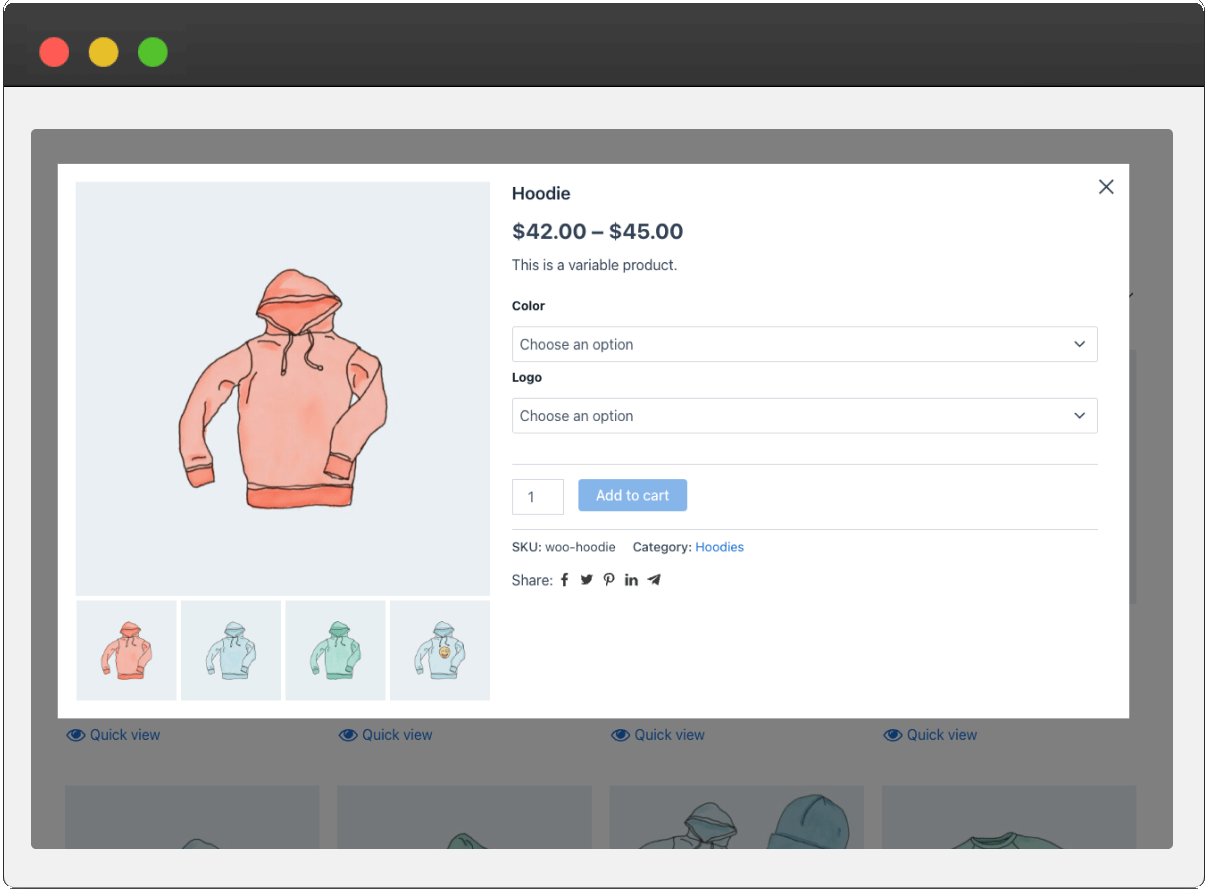Elevate Your Shopping Experience with the Quick View
The Quick View module is one of the most effective features of ShopLentor. Designed for user convenience, this module aims to provide an all-in-one solution by enhancing the shopping experience with easy-to-use quick view popup.

Quick View for Shop/Archive Page

Quick View Button Position

Quick View Button Icon Type

Manageable Popup Content

Quick View AJAX Add to Cart

Manageable Social Share Button

198+
Five Star Rating

100,000+
Active Install

1+ Million
Total Downloads

60%
Overall Less Cost
Personalize Quick View Settings
Tailor the ShopLentor Quick View module with versatile settings to enhance functionality and user experience.
Quick View Button Settings
This settings panel provides options for how to display the Quick View button on the shop page or shop archive page.
Short Description:
- Button Position: Select the position of the Quick View button (e.g., Before/After Add to Cart, On Top of Image, or using a shortcode).
- Button Text: Use this option to change the button text.
- Button Icon Type: Choose the icon type for the Quick View button here.
- Button Icon Position: Set the position of the icon for the Quick View button from this option.
Quick View Popup Settings
These options allow you to control the content within the Quick View popup. You can enable or disable specific content and arrange the order in which the content appears.
Popup Settings:
- Select Content to Show: Enable or disable content, and set the order in which the content is displayed from this option.
- Enable AJAX Add to Cart: Activate the AJAX Add to Cart feature in the popup window by enabling this option.
- Thumbnail Layout: Select a thumbnail layout from here (e.g., Slider, Single Image, or theme-based).
Social Share Button Settings
If you select the default option, the button will be provided by ShopLentor. Otherwise, it will be displayed using your theme's WooCommerce hook.
Social Share Button:
- Enable Share Buttons: Manage your social share buttons from this option.
- Social Share Button Title: Enter the title for your social share button here.
Essential Features of Quick View Module
Explore key features designed to optimize your product search and improve customer satisfaction.
Quick View for Shop/Archive Page
Enable the Quick View feature for the shop or archive page.
Quick View Button Position
Set the position of the Quick View button as per your preference.
Button Icon Type
The Quick View button supports two main types: image or icon.
Adjustable Quick View Content
Easily Reorder and Hide Elements in the Quick View Popup.
AJAX Add to Cart
Enable the AJAX Add to Cart functionality for a smoother shopping experience.
Manageable Social Share Button
Enable or disable the social share option for your Quick View.
Elevate Your Store with Quick View
Unlock the full potential of your WooCommerce store by integrating powerful quick view.
Frequently Asked Questions About Quick View
Find answers to common queries about setting up and optimizing your Quick View module.
The Quick View feature allows customers to view product details and make purchases directly from the shop or archive page without leaving the page.
Yes, you can easily customize the position of the Quick View button to suit your store’s layout and design preferences.
You can choose between two main types: an image or a standard icon for the Quick View button.
Yes, you can manage and arrange the content displayed in the Quick View popup, including enabling or disabling specific elements.
Yes, you can enable the AJAX Add to Cart functionality, allowing users to add products to their cart directly from the Quick View popup without page reloads.