Are you looking to enhance your WooCommerce store by offering bundled or grouped products? In this comprehensive guide, we will walk you through the process of how to add grouped products in WooCommerce. Grouped products allow you to showcase related items together, offering your customers a convenient and enticing shopping experience.
We will cover everything you need to know, from creating individual simple products to grouping them into a parent product.
Whether you’re new to WooCommerce or an experienced user, our step-by-step guide will help you effectively implement grouped products in your online store.
Why are grouped products useful for eCommerce stores? #
Grouped products are highly beneficial for eCommerce stores. They allow you to present and sell related items together, improving the customer shopping experience. By offering grouped products, you can increase cross-selling opportunities, encourage customers to explore complementary items, and boost the average order value. This feature is especially useful for promoting product variations, creating themed bundles, or offering customizable product kits. With grouped products, you can easily expand your product catalog, cater to various customer preferences, and ultimately drive higher sales and customer satisfaction.
How to add a WooCommerce grouped products Step by step guide: #
Below are the essential steps of adding grouped products in WooCommerce:
Step 1: Log in to your WordPress Admin Dashboard. #
Open your web browser and enter the login URL for your WordPress website. Enter your credentials to access the WordPress Admin Dashboard.
Step 2: Select “Products” from the dropdown menu #
In the WooCommerce plugin settings, you’ll find a dropdown menu labelled “Products.” Click on it and select “Add New” from the options. This will open a new page where you can create a new product.
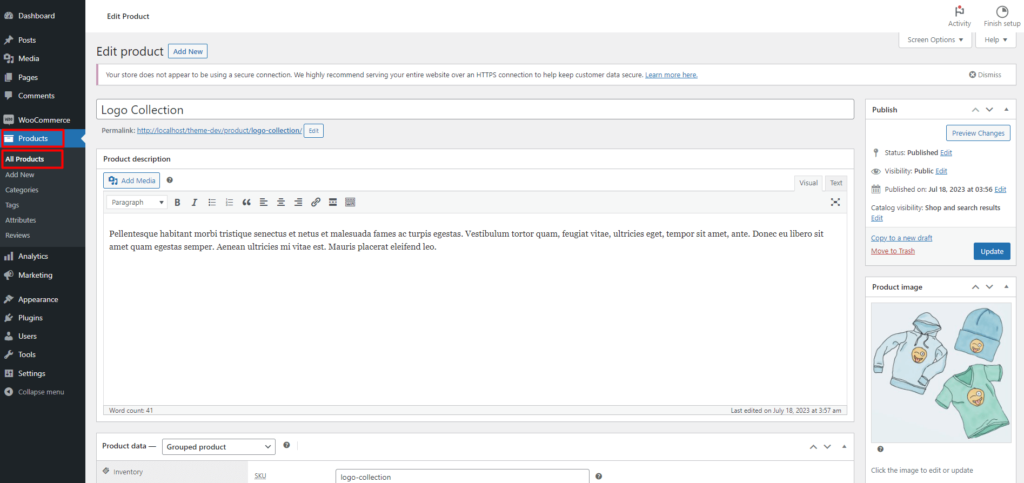
Step 3: Enter the product title and description #
On the product creation page, you’ll see fields for the product title and description. Provide a descriptive title and a detailed description that accurately represents your grouped product.
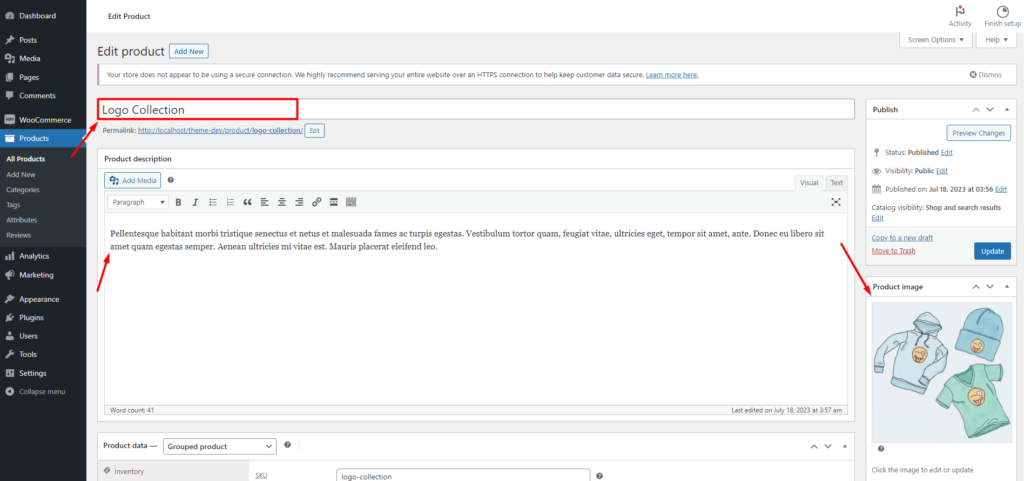
Step 4: Scroll down to the “Product Data” section #
As you scroll down the product creation page, you’ll come across the “Product Data” section. Within this section, locate the dropdown menu labelled “Product Type” and select “Grouped Product” from the available options.
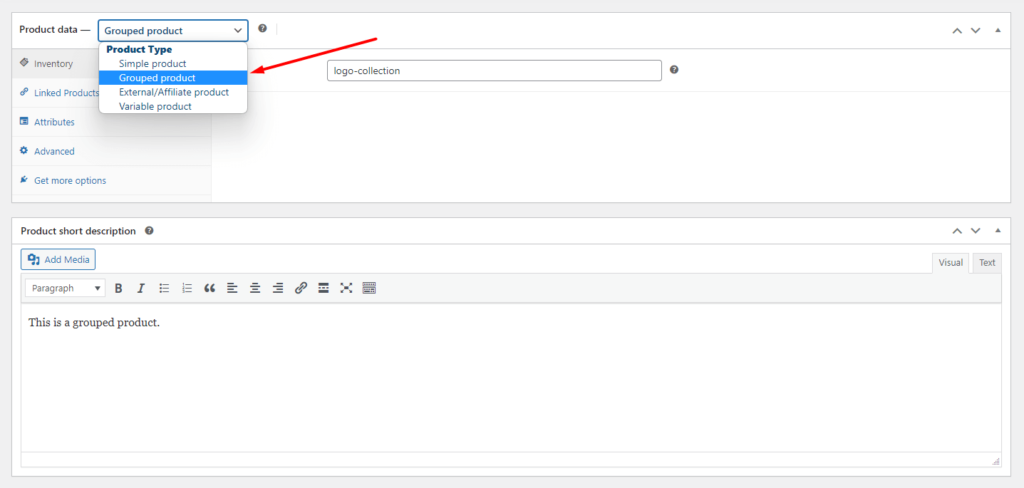
Step 5: Go to Linked Products Tab #
Within the product creation page, navigate to the “Linked Products” tab. This tab allows you to add and manage the individual products that will form the grouped product.
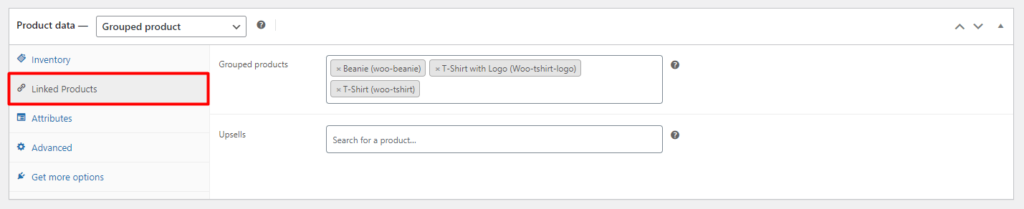
Step 6: Add Existing Products to the Group #
In the “Grouped Products” section, there is a search box where you can start typing the name of an existing product that you want to include in the group. As you type, suggestions will appear, and you can select the appropriate product from the list.
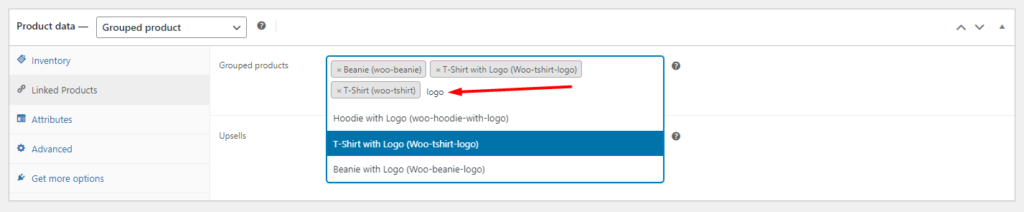
Step 7: Further Customise the Grouped Products #
WooCommerce provides additional customization options for grouped products. You can set a default sorting order for the individual products within the group and choose how the price is displayed to customers.
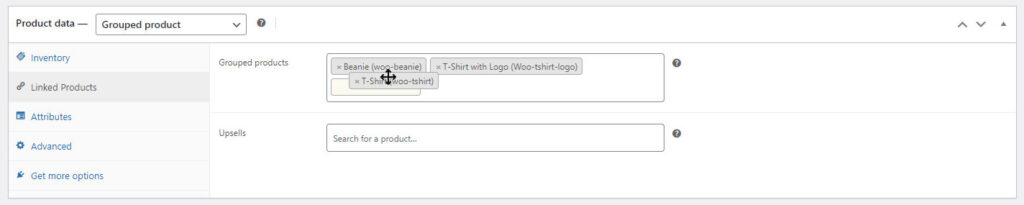
Step 8: Save Changes #
After adding all the necessary products to the group, make sure to save the changes to ensure they are properly linked and associated with the grouped product.
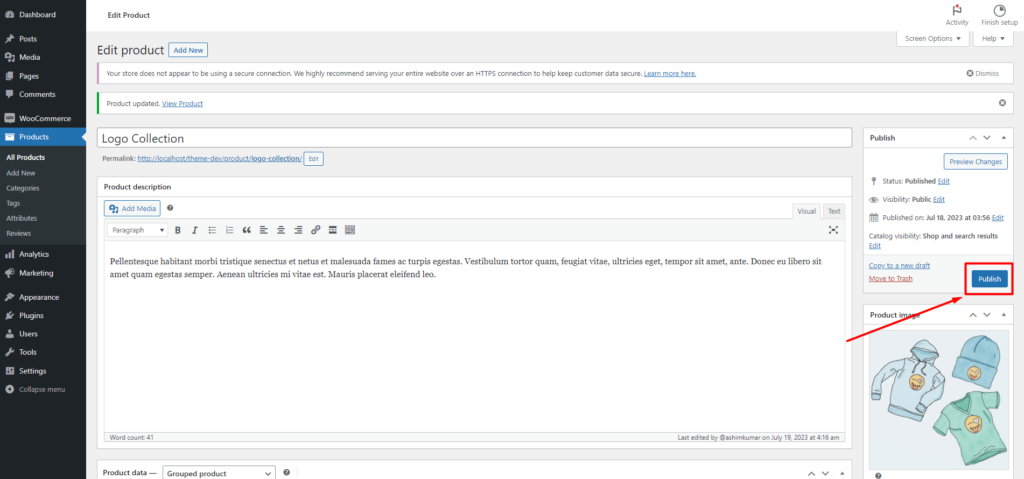
By following these step-by-step instructions, you’ll be able to add grouped products successfully to your WooCommerce store and provide your customers with enhanced shopping experiences.
Frequently Asked Questions #
What are grouped products in WooCommerce? #
Grouped products in WooCommerce are a feature that allows you to combine multiple related products and present them as a package or set.
Can I add existing products to a grouped product in WooCommerce? #
Yes, you can add existing products to a grouped product. Simply select the desired products from the dropdown menu or search for them using the product search field.
Is it possible to have variations within a grouped product? #
Yes, you can have variations within a grouped product. WooCommerce allows you to add variable products as part of a grouped product, providing flexibility in terms of options, such as size, colour, or any other attribute you have set up.
How do customers view and purchase grouped products? #
Customers can view and purchase grouped products by visiting the product page where the grouped product is displayed. On the product page, they will see the individual products included in the group, and they can add the entire group to their cart or choose specific products from the group.
Can I offer discounts or promotions on grouped products? #
Yes, you can offer discounts or promotions on grouped products. WooCommerce provides various options for setting up pricing rules and applying discounts to grouped products, allowing you to incentivize customers to purchase the group rather than individual items.
Can I customise the display of grouped products in WooCommerce? #
Yes, you can customise the display of grouped products in WooCommerce. There are several plugins and extensions available that allow you to modify the layout, appearance, and organisation of grouped product listings to match your store’s design and branding.
Conclusion #
In conclusion, adding grouped products in WooCommerce is a valuable strategy to enhance the shopping experience for your customers and boost sales. By following the steps outlined in this guide, you can easily create grouped products within your WooCommerce store.