Are you looking to change the language on your WooCommerce store? Perhaps you’ve just launched your store in a new country and need to switch the language to match. Or maybe you’ve been running your store in one language, but want to switch to another.
No matter what your reasons are, this step-by-step guide will show you how to change WooCommerce language quickly and easily. Let’s get started!
Ways to Change WooCommerce Store Language #
How to Change WooCommerce Language is not as difficult as it may sound. With several strategies, you can easily switch the settings in WordPress to switch the front-end language of your store.
Depending on your preferences, you can also choose from more than 100 languages to customize the look and feel of your online shop. Whether you’re looking for an easy way to reach an international audience, or just want to give a unique twist to your user experience, how to change WooCommerce language is an invaluable tool in keeping your customers happy!
Let’s explore the strategies on How to change WooCommerce Language and observe how easy it is!
Strategy-1: Change the Language of WordPress Dashboard #
If you want to set your store’s primary language as English but use another language in the backend, this guide will show you how!
For instance, if customers view your website in English but someone who doesn’t speak that language has to manage it on the back end, they can do so with a different language.
To begin setting up this feature, log in to your WordPress dashboard and head over to Settings > General.
Scroll to the end of this page and you will uncover the Site Language section. Through this, you can easily change your WordPress site language.
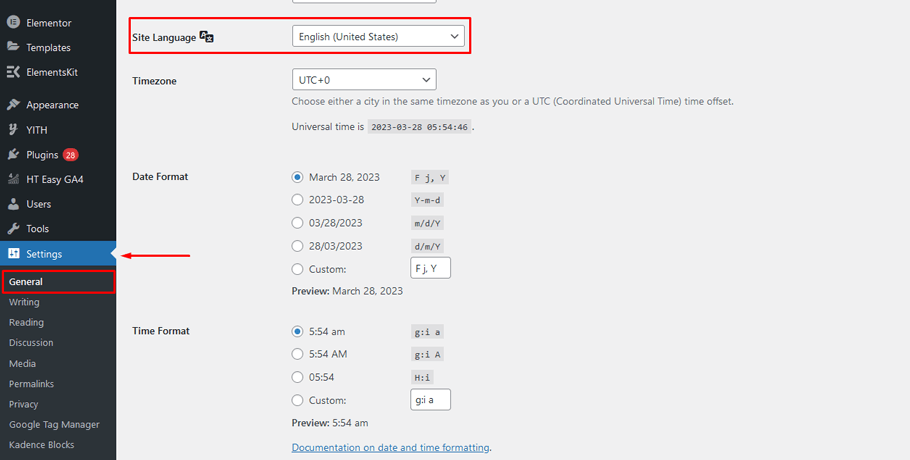
By switching the language on your website, you can immediately modify all of its language settings. You may even install extra languages if necessary. For this instance, we’ll opt for Deutsch (German) as our WordPress core language. Simply search through the list to find it and then add it to your site with one click.
If all goes according to plan, WordPress will modify your default backend language to Deutsch (German).
To keep the front end of your website in English, even though the back end language is changing, you’ll need to take a few extra steps.
Head over to Dashboard > Updates > Translations and select Upload Translations from there. Subsequently, go back to Settings > General and choose the desired language for showcasing on your front end using its drop-down menu.
To configure a user with their preferred language, simply navigate to Users > Profile and you will find an option where you can select the desired language. By default, the user is configured in accordance with your website’s native language; however, it can be easily altered if necessary.
To easily select a language for the back end of your website, simply click on it and you will be presented with an array of languages to choose from in the dropdown menu. Once you have made your selection, save the settings.
Bear in mind that only your WordPress account will be affected by this change. If other people have access to your dashboard, they’ll need to select their desired language from their profile settings.
With that, it’s all set. Your website visitors will now be able to view the default language in the front end and any other additional languages you chose on the back end. Henceforth, this is how your site will operate.
Strategy-2: Change the Language of WooCommerce Store #
If you’re looking for a straightforward way to use one language on your WooCommerce store, this section is tailored to you. Single-language usage is the easiest option and works effectively when neither the frontend nor the back end of your website requires different languages.
The great news is that customizing the language of your website is a breeze. Simply visit your WordPress dashboard, click on General > Settings, and find the Site Language preference to begin.
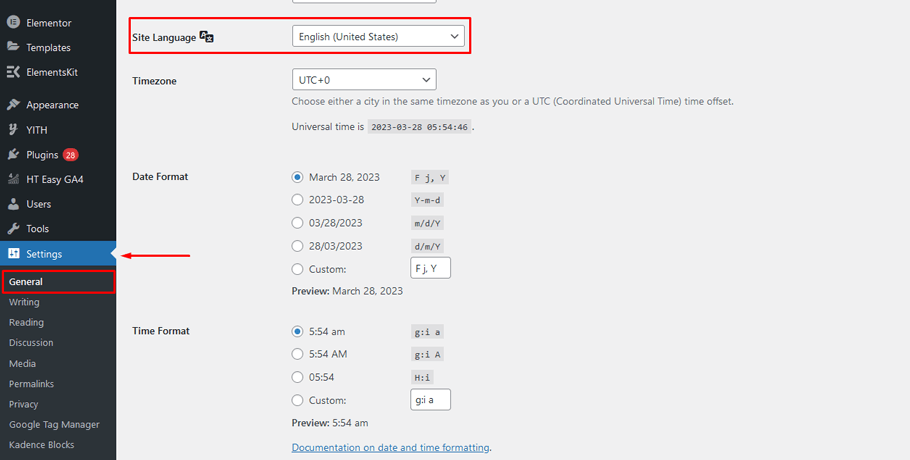
Click the dropdown to view all of the languages available for installation on your website. Pick whichever language you’d like and save the settings; this will alter both the back-end and front-end elements of your site. To keep up with changes, be sure to regularly hit that Update Translations button!
With just a few clicks, you can effortlessly customize the language of your store!
Suggested Plugins to Change language in a WooCommerce Store #
How to Change WooCommerce Language can be a challenging question for online store owners. If you want more ease and flexibility in changing WooComemrce language, try various useful multilingual plugin available online. Here, we’ve compiled a list of the most popular multilingual plugins for your convenience.
1) WPML #
WPML is a revolutionary plugin that allows automated translations for web content. There are two distinct options you may use when translating automatically: one-click translation of an entire website, or manual selection of individual pages and posts. Plus, WPML offers unlimited capabilities to rapidly convert any quantity of material into a new language with unparalleled ease and efficiency.
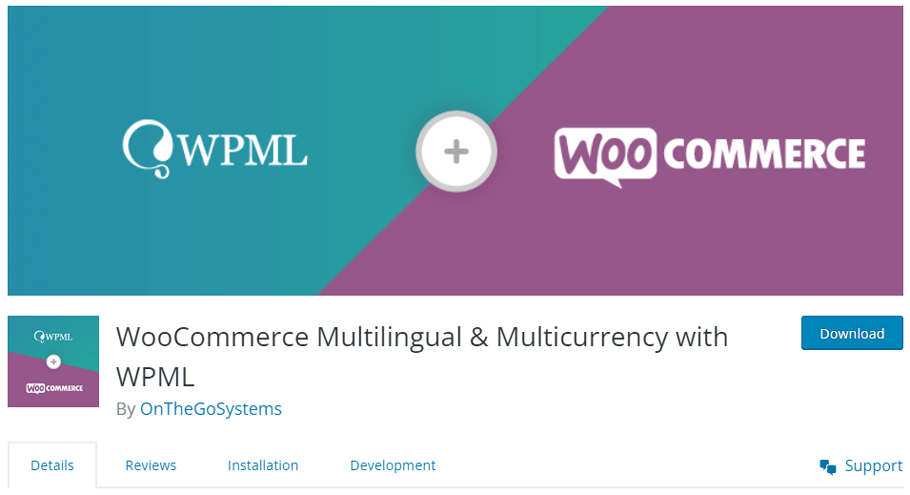
WPML helps make translating websites into multiple languages a breeze and ensures accuracy throughout the process. You can pick from several options, such as DeepL, Google, or Microsoft translation engines depending on what you need. With WPML’s fast setup and efficient management of translations across many languages; managing your website has never been simpler.
2) GTranslate #
Having the ability to translate your WordPress and WooCommerce sites into over 100 languages offers immense benefits. GTranslate is a leading plugin that makes international website expansion easy, fast, and affordable.
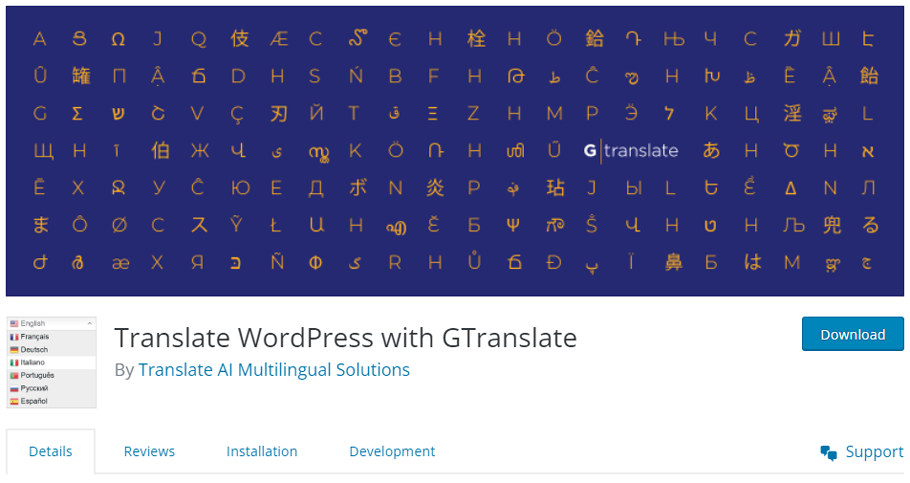
Unsurprisingly it comes with plenty of features such as RTL language support, Google Analytics integration for insights on different markets around the world; mouseover translation so visitors can instantly understand what they’re looking at without having to switch pages while automated machine translations allow you to effortlessly localize entire webpages in no time.
3) MultilingualPress #
MultilingualPress is an innovative WordPress plugin that gives users the ability to manage multiple websites quickly and efficiently in one convenient location. With MultilingualPress, it’s now possible for businesses with a complex network of sites to translate into any language from its wide selection available – all without compromising performance.
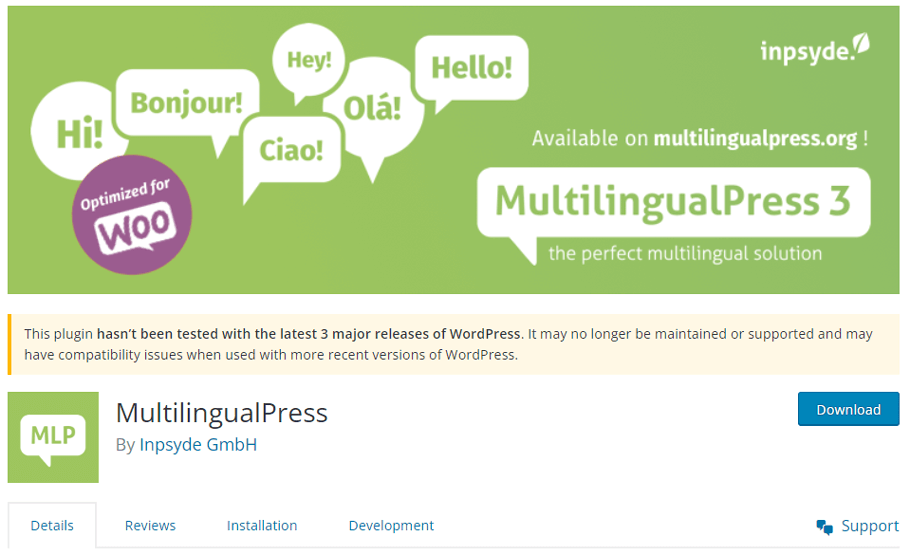
Notable features include an extensive range of language options to choose from, with no adverse effects on performance and loading speed, translating multiple websites simultaneously. Additionally, create a comprehensive network of websites that can all be conveniently translated, with duplicated sites using the same templates for an effortless translation experience.
4) TranslatePress #
TranslatePress is an industry-leading plugin for WooCommerce users to easily and quickly translate their storefronts into more than 200 languages with the help of DeepL or Google technology. On top of this, you can effortlessly customize additional modules such as forms and shortcodes without sacrificing speed or accuracy.
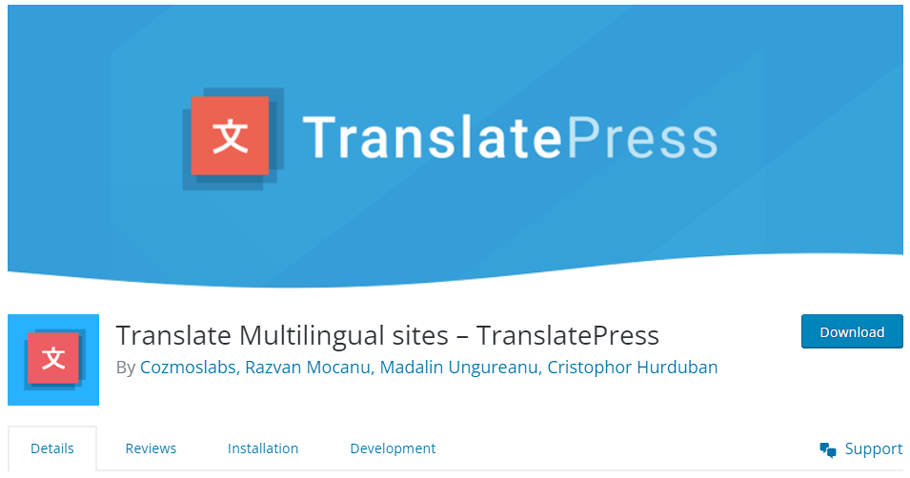
What’s more, is that TranslatePress also features WordPress/WooCommerce page builder compatibility along with the ability to detect a visitor’s IP address in order to direct them toward content in their native language!
Frequently Asked Questions #
Can I change my WordPress site’s language without affecting any other aspects of the website? #
A: Yes, you can change the language on your WordPress site without any impact on the functionality or design of your website. The new language will be integrated into WordPress and any changes you make in the backend or frontend of your website will remain unaffected.
Will changing my WooCommerce store’s language cause any issues? #
A: No, changing the language on your WooCommerce store should not cause any issues. All of the content on your website will remain unaffected and you can rest assured that your store is still functioning properly after the language change.
Is there anything else I need to do after changing my WooCommerce store’s language? #
A: No, once you have changed the language on your WooCommerce store, you don’t have to do anything else. You can now enjoy your website in the desired language and your customers can purchase and browse content in their preferred language.
What languages are supported by WooCommerce? #
WooCommerce supports a wide range of languages, including English, Spanish, French, German, Italian, Portuguese, Chinese, and more. You can find a full list of supported languages on the WooCommerce website.
Can I use a custom translation for my WooCommerce site? #
Yes, you can use a custom translation for your WooCommerce site. You can either create your own translation files or use a plugin like Loco Translate to create custom translations for your site.
Do I need to install a plugin to change the language in WooCommerce? #
No, you don’t necessarily need to install a plugin to change the language in WooCommerce. However, if you want to use a language that is not already included in WooCommerce, you will need to install a language pack or use a translation plugin.
Wrapping up #
After reading through this article, you should now be familiar with the basics of how to change WooCommerce language settings using a variety of plugin options. It is important to remember that localization and translation can help improve customer experience and thus user engagement.
With these tips, you can ensure that whatever store you develop through WooCommerce displays your content in the language that you desire. Lastly, make sure to keep an eye out for updates from WooCommerce so that you can take advantage of new features and languages as they become available.