If you’re using WooCommerce to power your online store, then you may have run into a situation where you need to remove ship to a different address in WooCommerce. This can be a requirement for businesses that only want to ship to a single address or for stores that are using a fulfillment service like Ship station. In this article, we will show you how to remove ship to a different address in WooCommerce. Let’s get started!
Why You Might Need to Remove Ship to Different Address in WooCommerce #
No matter how organized you are, shipping mistakes can still happen. If you use WooCommerce to run your online store, you might need to remove shipping addresses for all kinds of reasons – the customer forgot to enter the correct information, their address has changed since the initial order, or maybe it was an international shipping mistake that could cost a lot in extra charges.
If a shipping address option is wrong or incomplete, deliveries can be delayed or even lost. That’s why it’s so important to double-check shipping addresses on orders before shipping; if there’s an error in the shipping address, you might need to remove it and replace it with one that’s correct.
Whatever the reason is, removing shipping addresses in the WordPress WooCommerce store can be a lifesaver and is surprisingly simple. With just a few clicks in your shipping settings, you can rest assured that every package is going out to the right person and the right place!
The Easy Way to Remove Ship to Different Address in WooCommerce #
Removing the Shipping address Field from WooCommerce orders can be a tedious task, especially when dealing with large volumes of data. Thankfully, there is an easy way to completely remove all shipping fields and force customers to ship their orders only to their billing address.
Let’s explore how to remove ship to a different address in WooCommerce quickly and effectively.
Eliminating Shipping Fields Entirely #
If your country or store only permits shipping to the billing address, you can quickly and easily use WooCommerce’s feature to remove any unnecessary shipping address fields. No coding is necessary! This way, customers won’t be overwhelmed by irrelevant information that may confuse them.
Navigate to WooCommerce > Settings > Shipping > Shipping Options and discover the
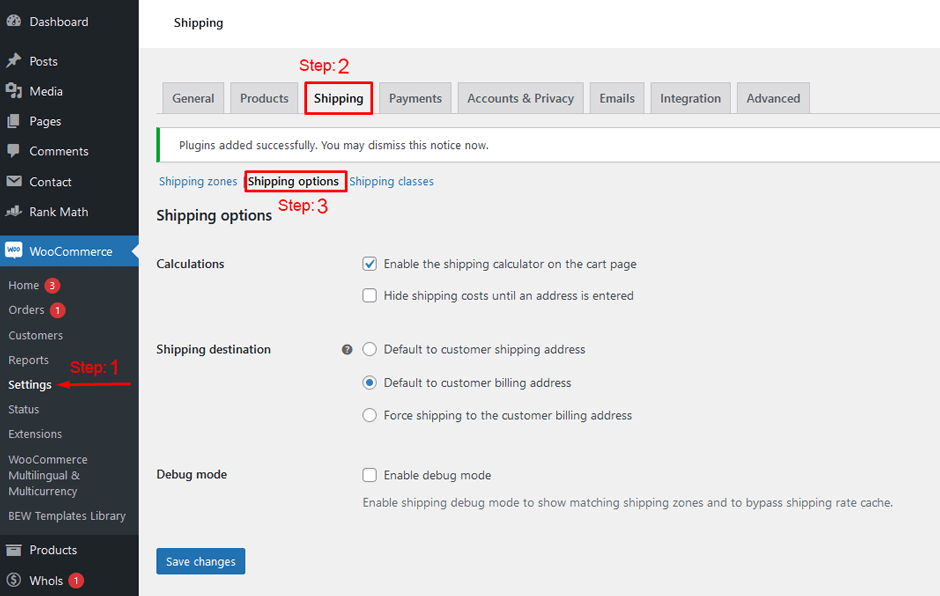
‘Shipping Destination‘ setting. This functionality allows you to dictate which checkout fields should be seen by your customers during their purchase process. By selecting the ‘Force shipping to customer billing address‘ option, you can entirely eliminate the need for separate shipping fields- this means that both billing and shipping information will be taken from those same fields.

WooCommerce also makes it easy by automatically adjusting the heading of your checkout page to read ‘Billing & Shipping’ so customers know exactly what they are doing!
Frequently Asked Questions #
How can the Shipping Address be Removed from WooCommerce? #
To do so, navigate to “WooCommerce” > “Settings” > “General” > “Shipping Location(s)”
Then click the “Disable shipping & shipping calculations” option. The shipping address form will be removed from your checkout page as a result.
How can a Shipping Address be hidden from WooCommerce? #
If you don’t want to show the shipping destination at all, go to WooCommerce > PDF Invoices > Documents > Invoice, find the Show shipping address setting and choose No.
How can shipping location be restricted on a WooCommerce site? #
To impose a global restriction: Go to WooCommerce > Settings > Restrictions to begin. Depending on the sort of restriction you wish to set, navigate to the Payment Gateways, Shipping Methods, or Shipping Destinations area. Choose the Add Restriction option.
Can you add the functionality to remove ‘Ship to Different Address’ in the WooCommerce Checkout Page by code snippet? #
Yes, it is possible to remove Ship to Different Addresses in WooCommerce by modifying the code.
Closing Thoughts #
In summary, the ability to remove Ship to Different Address in WooCommerce can be important for many stores and customers alike. It allows business owners to customize the checkout process however needed and adjust for customer preferences. It also increases convenience for customers by not needing to input multiple separate shipping addresses during their purchase.
Even if this feature isn’t used often, it’s still beneficial to have as an option, saving users time and making shopping easier overall.
By utilizing this feature, businesses can take full advantage of their online store’s capabilities—including allowing customers the freedom of sending orders anywhere at any time with minimal effort.