If you are running a WooCommerce store and want to move it to a new WordPress site, you are in the right place. This article will guide you, explaining the process in full detail. It is important to make sure that you take your time and plan everything out correctly, or else you could run into problems down the road.
- Why would you want to migrate WooCommerce Shop?
- How to prepare for the migration process
- Step-by-step guide on how to migrate your shop without 3rd party plugin
- Things to Remember Before the Migration Process
- Tips for maintaining your shop after the migration process
- Frequently asked questions
- Final thoughts
Why would you want to migrate WooCommerce Shop? #
There are a number of reasons why you might want to migrate your WooCommerce products from one WordPress site to another. Perhaps you’re moving to a new hosting provider and need to transfer your existing shop to the new site. Or maybe you’re reorganizing your business and want to consolidate multiple WooCommerce shops into a single site.
You might be using an older eCommerce platform that is no longer supported, or maybe you’re simply looking for a more powerful and flexible solution. Whatever the reason, migrating a WooCommerce product is a relatively simple process.
How to prepare for the migration process #
There are a few steps to take into consideration when moving your WooCommerce shop from one WordPress site to another in order to avoid any complications. Creating backups of both the database and content is essential for retaining all data.
You should also migrate product images and other media files by copying them from the old WordPress site to the new one.
Lastly, you will need to update all of your WooCommerce settings on the new WordPress site. This includes things like your payment gateway, shipping options, and taxes.
Once you have updated all of your settings, you should be able to continue running your WooCommerce shop on the new WordPress site with no issues.
Step-by-step guide on how to migrate your shop without 3rd party plugin #
As stated before, there are multiple methods to transfer WooCommerce products to another site. However, for the sake of simplicity, we will say that there are two ways:
1) Default settings
2) Using a third-party plugin
Now, let’s discover how to migrate WooCommerce products along with their images without a Plugin!
Use the default settings to migrate WooCommerce Shop #
We will show you how to migrate WooCommerce products from one site to another by using the default settings that WordPress offers.
Having to select and move each product individually to a new store would be time-consuming, daunting, and frustrating, especially if you have thousands of products.
By utilizing this migration process, you can move all your products to the new site with ease and in a significantly shorter amount of time.
WordPress offers two standard migration processes- one for products only and another for all other store content in addition to products. We’ll demonstrate both methods.
Migrating only WooCommerce products #
The migration process is simple and only requires a few steps which are shown below:
- Go to your WordPress Dashboard, click on Products, and then All Products.
- The second step is to click on the Export button located on the All Products page.
- A CSV file of all your products will be downloaded to your computer after you click on the “Generate CSV” button.
- After downloading the CSV file, click on the Tools section and choose Import.
- A page will appear from where you choose Run Importer from WooCommerce products (CSV).
- Next, you will select the CSV file you downloaded, and press Continue.
- Then, click on Run the importer.
- Once that’s finished, you will see a success notification.
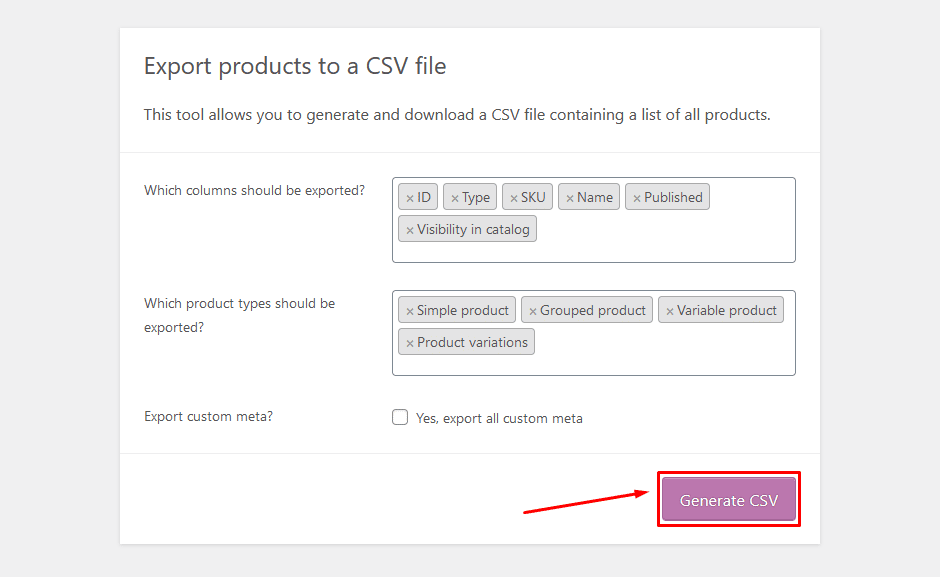
Migrating the Products on your WooCommerce store with other content from one WordPress website to another. #
The process is quite simple. Just follow these steps:
- Log in to your WordPress account and go to the Tools section from your homepage and select Export.
- After you click on the Export button, you will be redirected to a page with an option to select all content.
- Once you select Download Export File, an XML file will be downloaded to your computer.
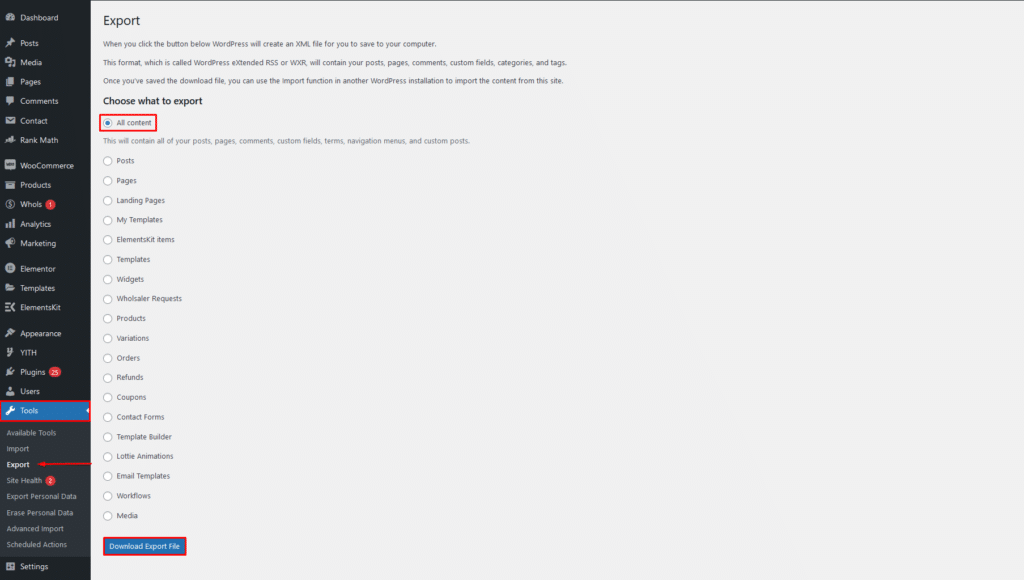
You’ve now successfully exported all of your product information.
- The next step is to select Import from the Tools section.
- Once selected, you will be directed to a page like this where you will have to select WordPress > Run Importer.
- The final step in migrating your WooCommerce products to the new site is selecting the XML file that was previously exported and pressing the Upload file and import button.
And there you have it! Your data has been transferred over successfully. If we walk through the process step-by-step, it will go like this:
Tools > Export > All Content > Download Export File > Import > WordPress Run Importer> Upload file and import.
Things to Remember Before the Migration Process #
Before you begin your migration, there are a few things you’ll want to keep in mind:
- Make sure you have a recent backup of your WooCommerce shop. Having a backup will help you to avoid any disasters during the migration process.
- Deactivate all plugins and themes except for WooCommerce itself. This will minimize the risk of any compatibility issues arising during the migration.
- If you are using any customizations or modifications to your WooCommerce shop, make sure to take note of them before starting the migration process. This way, you can easily apply them to your new shop after the migration is complete.
- Make sure you have all the required information for your new shop ready and on hand. This includes things like your domain name, hosting account details, and FTP credentials.
- Once the migration is complete, take some time to test out your new shop to ensure everything is working as it should be. This will help you avoid any potential issues down the road.
Follow these simple things and you’ll be well on your way to migrating your WooCommerce store without any problems.
Tips for maintaining your shop after the migration process #
Even though the migration process of your WooCommerce shop is completed, there are some things you need to do to maintain your shop.
- Regularly check for updates to the WooCommerce software and migrate your shop accordingly.
- Make sure to keep your products, orders, and customers backed up in case anything goes wrong during the migration process.
- Check all of your products and make sure that they are correctly categorized. This will help customers to find what they are looking for more easily.
- Test out the new features of WooCommerce before migrating your shop, to make sure everything will work as expected.
- Be prepared for some downtime during the migration process, and plan accordingly.
- Have a solid understanding of how WooCommerce works before migrating your shop. This will significantly enhance the efficiency of the process.
By following these simple tips, you can help to keep your shop organized and running smoothly.
Frequently asked questions #
Q1. Why would I need to migrate my products? #
There are many reasons you might need to migrate your products. Maybe you’re moving to a new WooCommerce site, or maybe you just need to update your product data. Whatever the reason, the WooCommerce product Migration Process will make it easy for you to move your products.
Q2. How do I migrate my shop to WooCommerce? #
There are a few things you need to do in order to migrate your shop to WooCommerce:
- Set up WooCommerce on your new site
- Export your products from your old site
- Import your products into WooCommerce
- Set up your payment methods
- migrate your customer data
- Redirect your old URLs to your new WooCommerce shop
Q3. How long does the process take? #
Typically, the WooCommerce product migration process takes a few hours to complete. However, the exact time frame will depend on the number and size of the products being migrated.
Q4. What data is migrated? #
During the WooCommerce product migration process, all product data, including images, descriptions, pricing information, and product variations will be preserved.
Q5. Will my customers be disrupted? #
No, your customers will not be disrupted during the WooCommerce product migration process. The migration will happen behind the scenes and will not affect your online store or your customers’ shopping experience in any way.
Q6. Is there any downtime? #
There may be some brief periods of downtime during the WooCommerce product migration process as your products are being transferred to the new platform. However, this downtime should be minimal and should not affect your business operations in any significant way.
Q7. How do I migrate my products to WooCommerce? #
In order to migrate your products to WooCommerce, you will need to export your products from your old site in a CSV file and then import them into your new WooCommerce shop.
Q8. What is the best way to migrate my shop to WooCommerce? #
There is no one-size-fits-all answer to this question, as the best way to migrate your shop to WooCommerce will vary depending on your individual needs and circumstances.
Q9. What are some things to keep in mind when migrating my shop to WooCommerce? #
When migrating your shop to WooCommerce, there are a few things you should keep in mind:
– You will need to migrate your products, customers, and data from your old site
– You will need to set up WooCommerce on your new site
– You will need to find a WooCommerce-compatible theme and plugins.
Final thoughts #
Migrating WooCommerce products can be a daunting task, but with the right planning and execution, it can be a smooth process. There are many factors to consider when migrating products, such as the type of product, the number of products, the size of the products, and the time needed for the migration. By taking the time to properly plan and execute the migration, you can avoid many of the pitfalls that can occur.
The WooCommerce product migration process is not without its challenges, but by following the tips outlined in this article, you can ensure a smooth and successful migration. Thanks for reading.