If you are running a WooCommerce store, you may need to export your products at some point. Maybe you want to move to a new eCommerce platform, or maybe you just want to archive your products for posterity. Whatever the reason, exporting your WooCommerce products is a fairly straightforward process. In this article, we will show you how to export WooCommerce products. Let’s get started!
What is WooCommerce, and why export your products? #
WooCommerce is a popular WordPress plugin that enables users to turn their WordPress website into an online store. It’s free to use and comes with a variety of features to help you sell your products, including the ability to accept payments, track inventory, and ship orders.
One of the benefits of using WooCommerce is that it’s easy to export your products. Exporting your products from WooCommerce is easy and has many benefits, such as being able to move your store to a new platform or creating backups of data.
There are a number of reasons why you might want to export your WooCommerce products:
- You’re moving your store to a new platform and need to migrate your product data.
- You want to make a backup of your products in case something goes wrong with your store.
- You need to edit your product data in a spreadsheet for bulk editing.
- You are moving to a new WooCommerce site.
Whatever your reason for exporting your WooCommerce products, the process is relatively straightforward. Let’s explore how to do it.
How to export WooCommerce Products #
There are a few different export options available, so you can choose the one that best fits your needs. Exporting products can be done manually or using a plugin. The export process will vary depending on which method you choose.
If you export products manually, you will need to export each product individually. This can be time-consuming, but it will allow you to export all product data, including images, descriptions, and pricing information. If you use a plugin, you can export products in batches, which can save time if you have a large number of products.
Step 1: Go to the Product page #
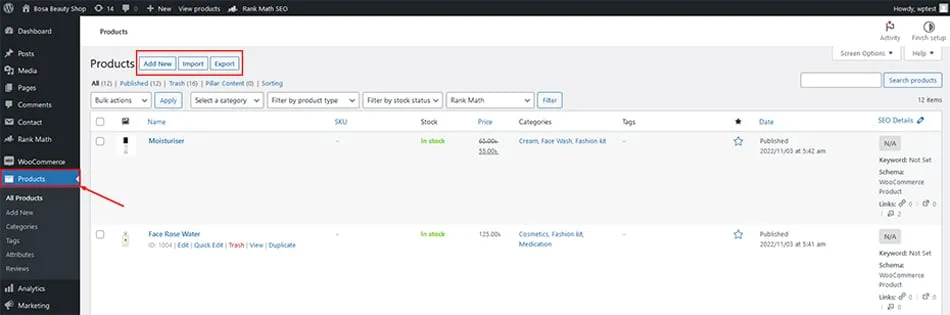
The “Products” option is on the left side of your WordPress dashboard screen. When you click it, three tabs will appear.
Step 2: Navigate to Export Tab #

Therefore, in the “Products” option, you can see three tabs: Add New, Import, and Export.
To export WooCommerce products, choose the last “Export” option to transfer your WooCommerce products.
Step 3: Choose the Columns to Export #

For question one, select the column of your WooCommerce products you wish to export.
Step 4: Choose the Product Type #

For the second one, you would list the types of items, such as Simple or Variable.
Step 5: Pick the Categories of the Products #
The final question is about the product category.
Underneath, you will see a checkbox asking for permission to export custom metadata. Metadata is usually obtained from other plugins when it comes to products; however, the standard behavior of our export functionality excludes any extra metadata. If you need this information, please tick the box!
Step-6: Begin Exporting Your Items #

Finally, choose “Generate CSV” to initiate the WooCommerce export products process. After only a few minutes, you will receive your completely compiled CSV file for the desired items.
As you leave the website, please take note that only items with “publish” or “private” can be exported. Items marked as “draft” require coding knowledge to export; therefore, check your products one last time before exporting your CSV file!
FAQs about exporting WooCommerce products #
1. Why export WooCommerce products? #
There are a few reasons you might want to export your WooCommerce products:
- To transfer them to another eCommerce platform
- To create a backup
- To edit them in bulk.
2. How do I export WooCommerce products? #
Exporting WooCommerce products is fairly simple. First, you need to install the WooCommerce Product Export plugin. Once that’s done, you can export your products by going to WooCommerce > Products > Export in your WordPress dashboard.
3. What format do I export WooCommerce products in? #
The most popular format for exporting WooCommerce products is CSV (comma-separated values). This format is widely supported by a variety of software applications, making it a good choice if you plan on editing or manipulating your product data in another program.
4. What data can I export from WooCommerce? #
You can export products, customers, orders, and coupons from WooCommerce. For each type of export, there are different fields that you can choose to export. For products, for example, you can export the name, SKU, price, stock status, and more.
5. What are some common problems with exporting/importing WooCommerce products? #
There are a few things that can go wrong when exporting or importing WooCommerce products:
– Incorrect file format: Make sure you’re using a CSV file when importing or exporting products. Other file formats, such as XLS or TXT, will not work.
– Invalid product data: Be sure to check your CSV file for any invalid data before trying to import it. Invalid data can cause errors and prevent products from being imported properly.
– Product export/import limits: Some eCommerce platforms have limits on the number of products you can export or import at one time. If you’re trying to export or import a large number of products, you may need to do it in batches.
6.Can I export WooCommerce products with images? #
Yes! When you export products from WooCommerce, you can choose to include images in the export. Simply select the “Include images” checkbox when exporting products.
7.How often should I export my WooCommerce products? #
There is no one-size-fits-all answer to this question, as it will depend on how often you update your product data. However, we recommend exporting your WooCommerce products on a regular basis (weekly or monthly) so that you always have an up-to-date export file.
Final Words #
Whether you’re looking to boost your sales or reach a wider audience, exporting your WooCommerce products is a great way to do it. With just a few clicks, you can export your products and start selling them on other platforms. We hope this article helped you learn how to export WooCommerce products. If you’re looking for more tips on how to manage your WooCommerce store, check out our guide on the most important WooCommerce settings for your business.