Do you want to know how to Reorder Products in WooCommerce? It’s actually a lot easier than you might think. In this blog post, we will show you how to do it. We will also provide some tips on how to make sure that your products are displayed in the order that you want them to be. So, if you’re ready, let’s get started.
- Overview of WooCommerce and why it is important to reorder products
- Step-by-step guide on how to reorder products in WooCommerce
- Tips for making sure that your products are displayed in the order you want them to be
- Benefits of reordering products in WooCommerce
- Wrapping up – summary of key points from the article
Overview of WooCommerce and why it is important to reorder products #
WooCommerce is an e-commerce platform designed to help businesses create online stores and sell products. It’s a very intuitive system that makes it easy to get products onto the market quickly and without hassle.
Reordering products in WooCommerce is incredibly important, as it allows products to be reshuffled on the home page or categorized into different product pages. This makes it easier for customers to find the items they want.
Additionally, having key product offerings higher or lower in the organization will help keep visitors engaged with content rather than being overwhelmed by too many selections at once.
Likewise, reordering products helps with positioning products strategically so that customers are able to see them easily when browsing the site. These features make WooCommerce an indispensable tool for building an online business that wants to maximize its product sales potential.
Step-by-step guide on how to reorder products in WooCommerce #
As a WooCommerce user, you may find yourself needing to reorder products from time to time. This guide will provide three easy methods for getting your products WooCommerce into the order that works best for you.
Let’s dive in and learn how to reorder products in WooCommerce!
Method-1: Default product sorting options of WooCommerce #
Step 1: Browse Appearance > Customize #
Navigate to the Appearance tab from your WordPress Admin dashboard and select Customize.
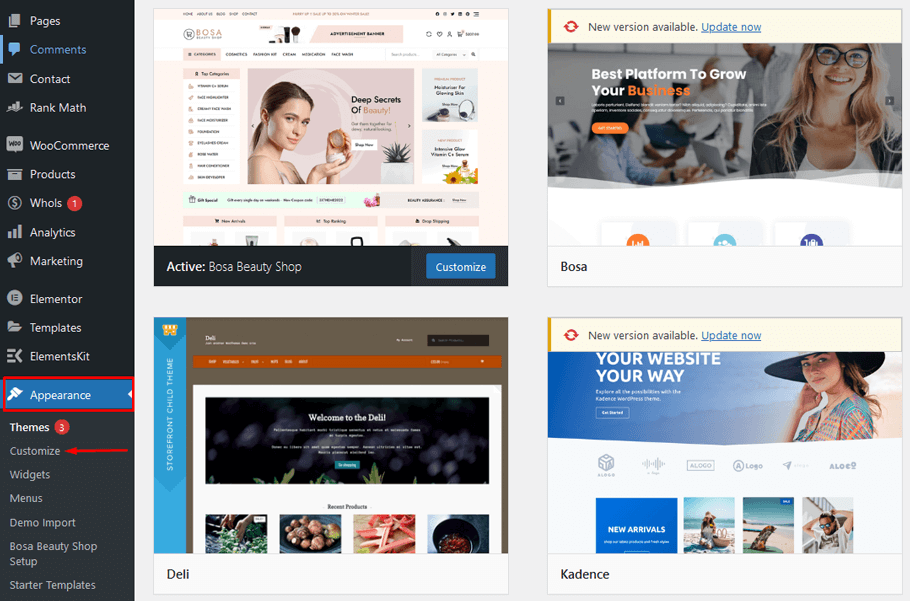
Step 2: Visit the Product Catalog #
To continue, head over to WooCommerce > Product Catalog.
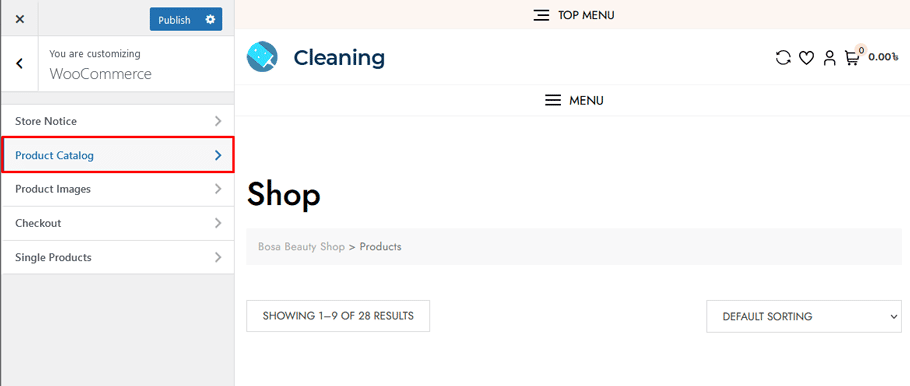
Step 3: Search “Default Product Sorting” #
Search for the “Default Product Sorting” option, and you’ll find various default product sorting choices in the drop-down menu.
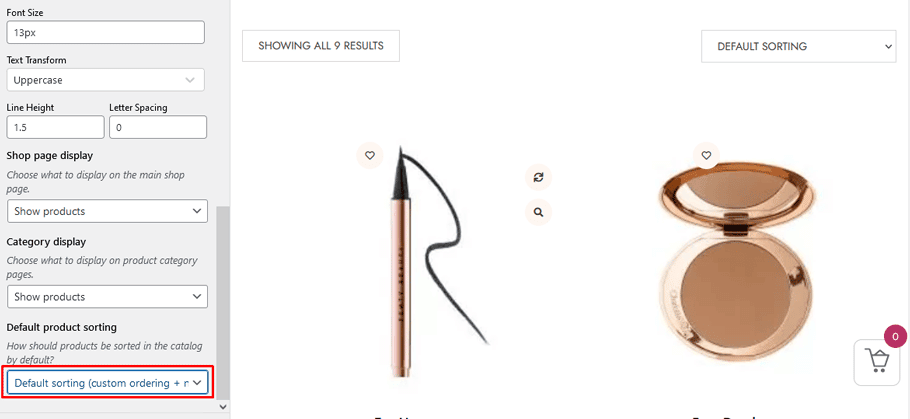
Every option is straightforward and easy to understand:
- Default sorting (custom ordering + name)
- Popularity (sales)
- Average rating
- Sort by most recent
- Sort by price (asc)
- Sort by price (desc)
Decide which sorting option is best for your WooCommerce products and select it. When you’re all set, click ‘Publish’ to complete the process.
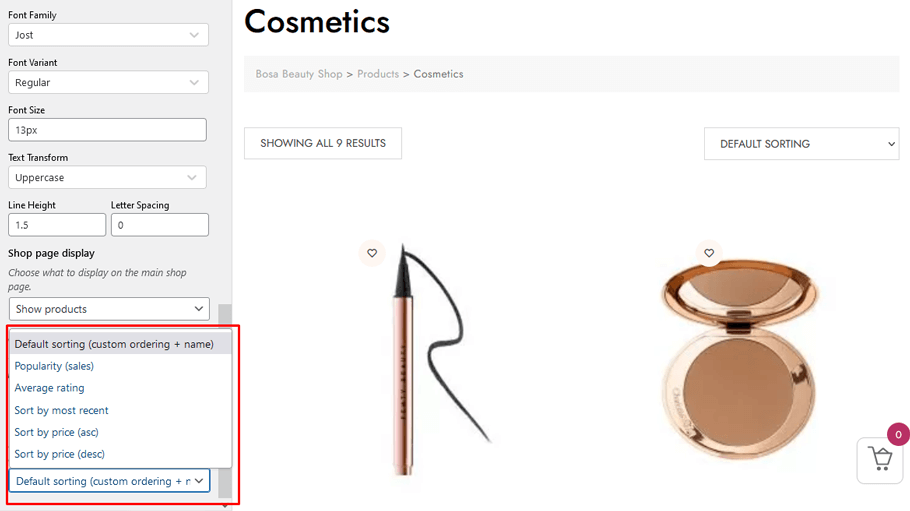
Customers will be able to alter the display order from the customer side, with labels that may differ slightly from what you observe on the backend. Examples of these displays are as follows:
- Default sorting
- Sort by popularity
- Sort by average rating
- By latest
- Sort by price: low to high
- Sort by price: high to low
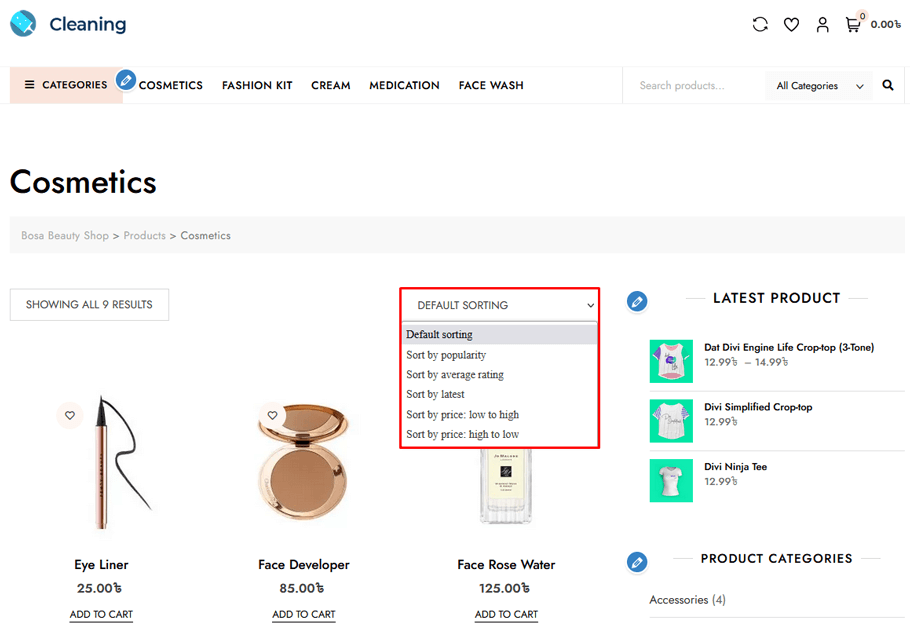
Method 2: Reordering the product list from the admin #
Now, we will demonstrate how to arrange your products with the help of custom orders!
Step 1: Browse Products > All Products > Sorting #
To personalize your ordering flow, simply go to Products > All Products and select the Sorting tab.
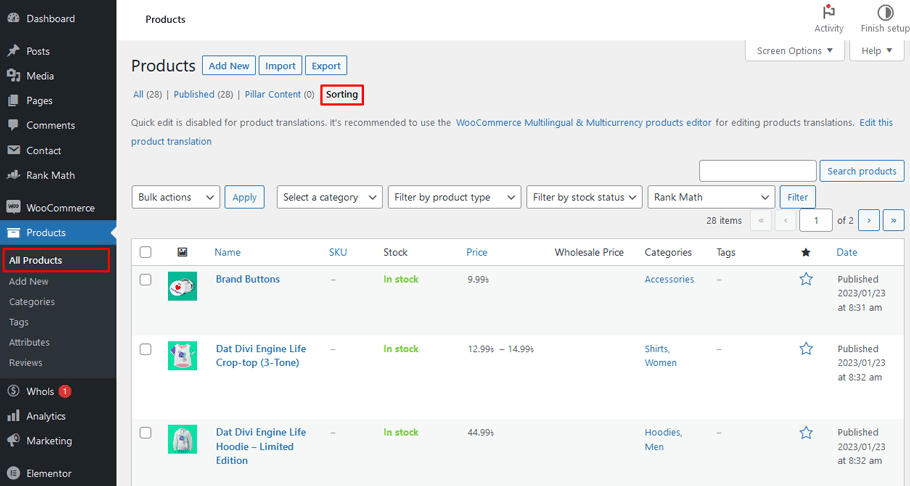
Step 2: Drag and drop products #
Once you access the new page, a list of all your products will be visible. To rearrange them however you’d like, simply hover over the product, drag it to where desired, and then drop it. It’s as easy as that!
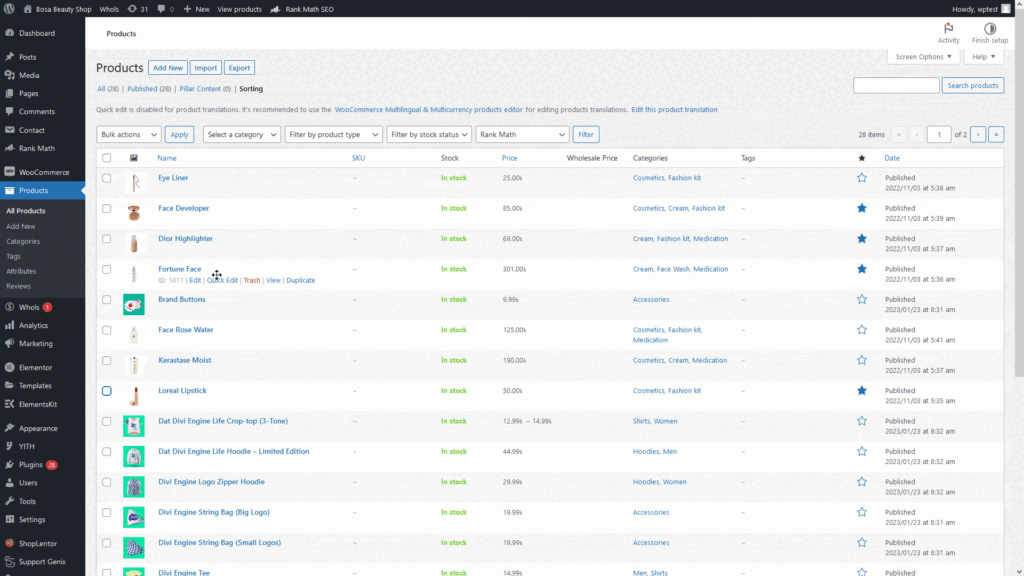
Your products will be showcased according to this positioning once it is completed.
Method 3: Setting priority for individual products #
WooCommerce provides the ability to determine a specific order for individual products in the Product Data meta box. You can easily dictate where an item should appear, be it first or second, and so on!
Step 1: Browse Products > All Products #
To begin, navigate to Products > All Products on your WordPress admin dashboard.
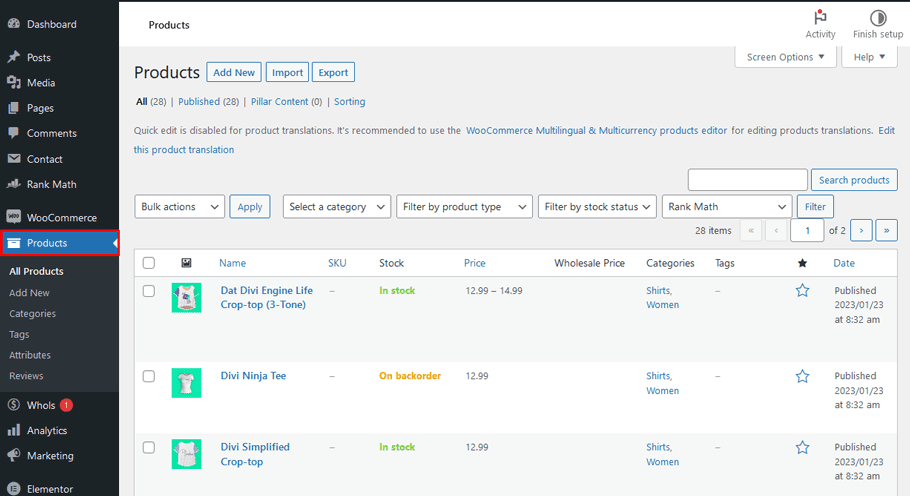
Step 2: Hover over a product and click Edit #
To reorder a product, simply hover over the item and click on ‘Edit.’
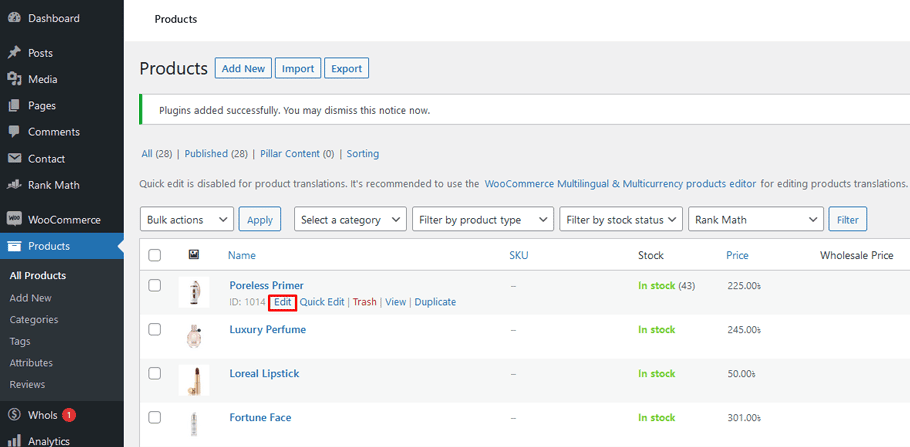
Step 3: Set the priority for products #
Navigate to the Product Data section of your editing screen, then select the Advanced tab. Once there, you’ll need to search for an option called ‘Menu Order‘.
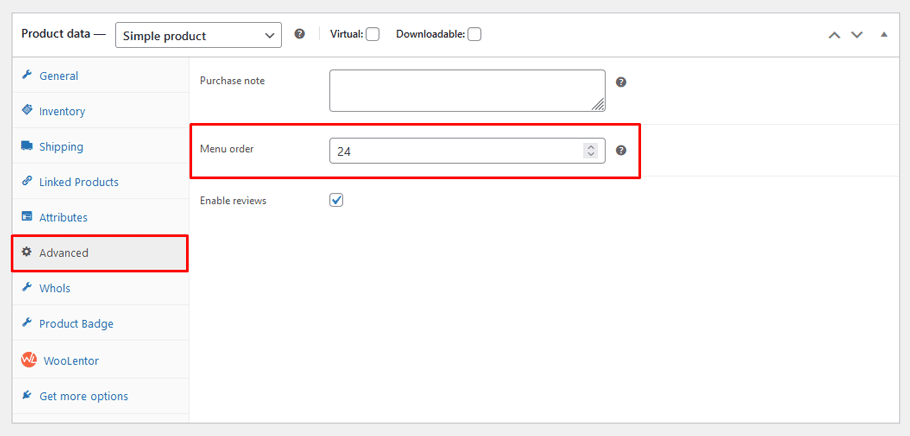
Afterward, designate a numerical priority to the product within this field ranging from 0-10; with 0 having the highest importance. In case of two or more products share an equal rating, they will be arranged alphabetically.
And that’s all you need!
Tips for making sure that your products are displayed in the order you want them to be #
Not many people realize that reordering products in Woocommerce is something that can be easily done to help make sure your online shop is running smoothly and displaying things just the way you want them to.
There are several tips when reordering products such as:
- Make sure they follow detailed categories,
- Alphabetizing them by product type, or
- Take advantage of drag & drop reordering options
- Use ordering numbers to prioritize specific items,
- Creating an attractive promotional section.
When reordering products in Woocommerce, be mindful of the types of products you have so that you can assign groups accordingly and then reorder them exactly as planned. This will make it easier for customers to find what they need and for your website overall look more organized.
Taking the time to reorder your e-commerce store’s products can make a huge difference for both customers and store owners alike!
Benefits of reordering products in WooCommerce #
Reordering products in WooCommerce can be a great way to optimize how your store is organized and how your customers shop. It allows you to rearrange the order of how products are displayed on your website, which can make it easier for customers to find what they’re looking for. Reordering also gives you control over how visitors perceive your store and how they navigate through its pages.
Reordering products in WooCommerce offers numerous benefits, including:
1. Improved navigation: #
Reordering products in WooCommerce gives you the ability to sort them into relevant categories or collections, allowing customers to find what they need more quickly and easily. You can also add new sorting options such as price, ratings, availability, and other attributes so customers can more precisely filter their results.
2. Increased sales: #
By reordering products in WooCommerce, you can place the most popular items first and encourage customers to purchase them. Additionally, by reordering how your offerings are presented, you can create more attractive product collections that draw attention and increase customer engagement.
3. Improved brand image: #
Reordering products in WooCommerce is a great way to showcase your brand’s unique style and personality. It can help you create a better overall customer experience, which will help strengthen your brand identity and build trust with customers.
Whether you’re looking to optimize how customers shop or give your store a new look, reordering products in WooCommerce can be a great way to do so. By taking advantage of this feature, you can ensure that your store remains organized and up-to-date.
Wrapping up – summary of key points from the article #
That’s it! You’ve now learned how to reorder products in WooCommerce. This is a great way to keep your product catalog organized and tidy, and it can also help you boost sales by making it easier for customers to find the products they’re looking for.
By following these methods, you can easily change the order in which products appear on your website without having to delete any products or pages. We hope you found this article helpful.