If you run an online store using WooCommerce, you may want to edit the order form to better suit your needs. The good news is that it’s actually quite easy to do this. In this article, we will show you how to edit the order form in WooCommerce using a special WooCommerce page builder plugin. Let’s get started!
Why edit the order form in WooCommerce #
The order form in WooCommerce is an essential part of the checkout process. Edit the order form in WooCommerce to ensure that customers can complete their purchases easily and without any hassle.
A well-designed order form will help to streamline the checkout process and make it more efficient.
Additionally, by editing the order form, you can add or remove fields as needed, making it easier for customers to input their information.
Finally, by editing the order form, you can customize the look and feel of the checkout process to match your brand identity.
How to edit the order form in WooCommerce #
There are several ways to customize or edit the order form in WooCommerce. However, we are using a special WooCommerce page builder plugin named ShopLentor (Formerly WooLentor).
ShopLentor is a powerful WooCommerce page builder plugin that lets you easily create and edit order forms with the Email Customizer Module.
WooCommerce comes with a variety of email templates, but if you want more control over what is going into those messages, then this plugin will help. You can customize both default and custom ones easily using its simple interface.
ShopLentor makes it easy to create custom WooCommerce order forms that are tailored to your specific needs.
Install ShopLentor (Formerly WooLentor). #
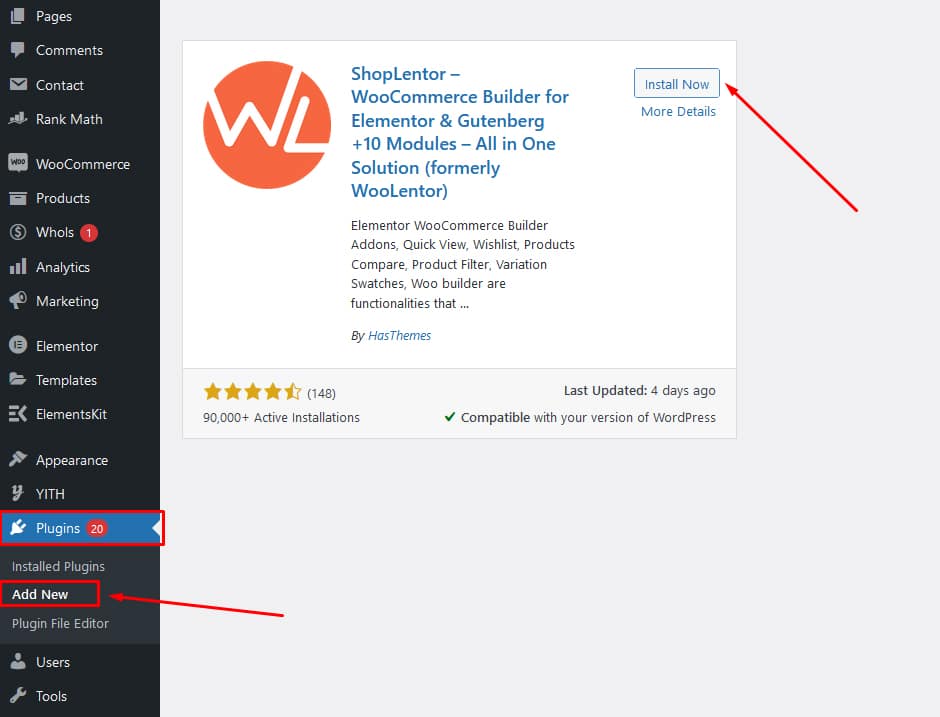
To edit the order form, first, you need to install ShopLentor.
Enable Email Customizer Module #
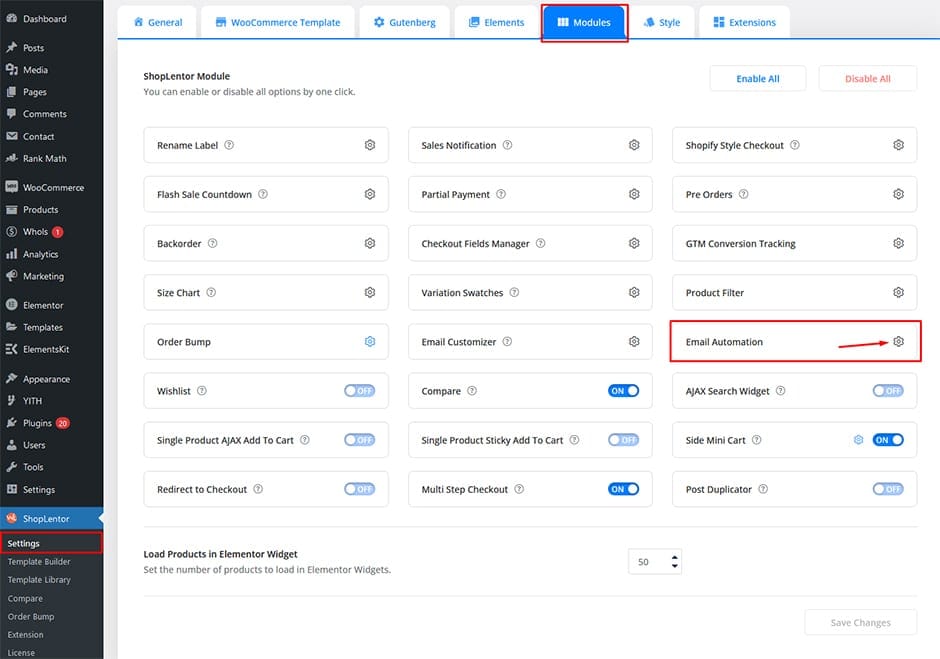
To enable the Email Customizer Module, go to Dashboard then ShopLentor Settings, and select Modules from where you will be able to see all available modules.
From there click the settings of the Email Customizer module; make sure it is turned On before saving changes as well!
Customize WooCommerce Email Templates #
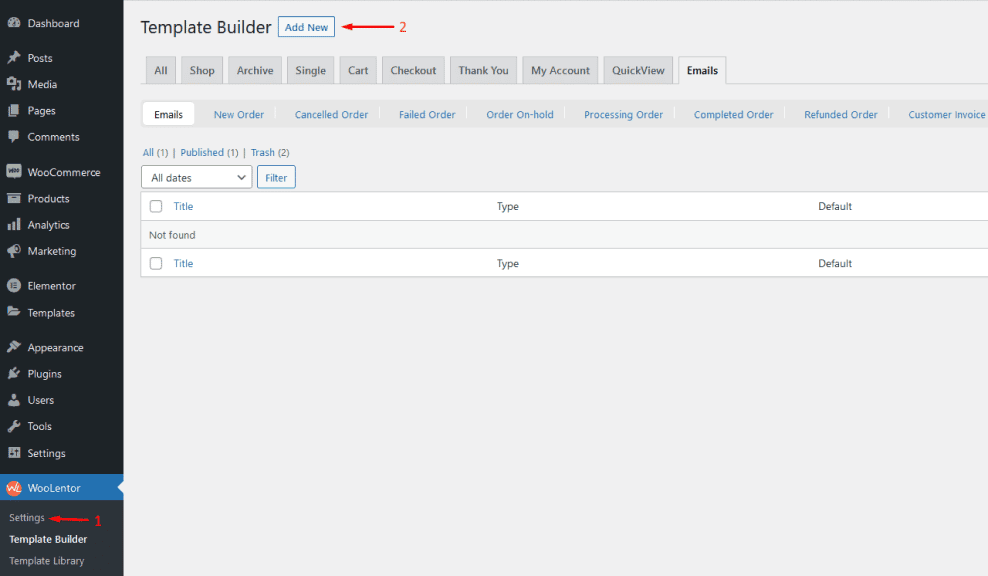
To customize your WooCommerce email templates, go to the template builder option of ShopLentor on the dashboard and select “Add New” in the top right next to the text “Template Builder”.
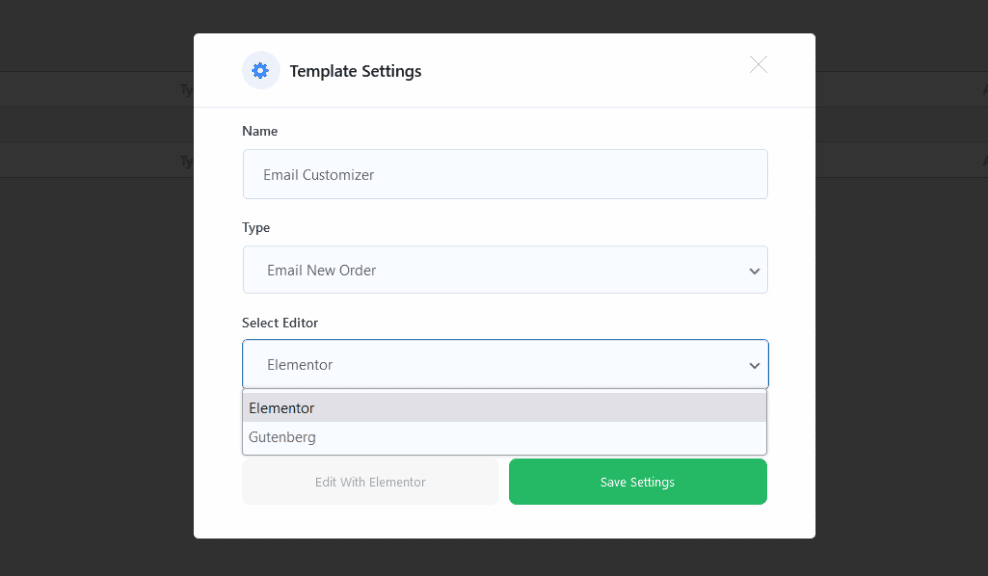
The template settings box will appear, allowing you to enter your new name for the templates. You can change the name of your template in order to better organize them. Then select the type of email template from the dropdown list, and click the Set Default checkbox.
To modify the generated Email Template, click the “Edit with Elementor” or “Edit with Gutenberg” button.
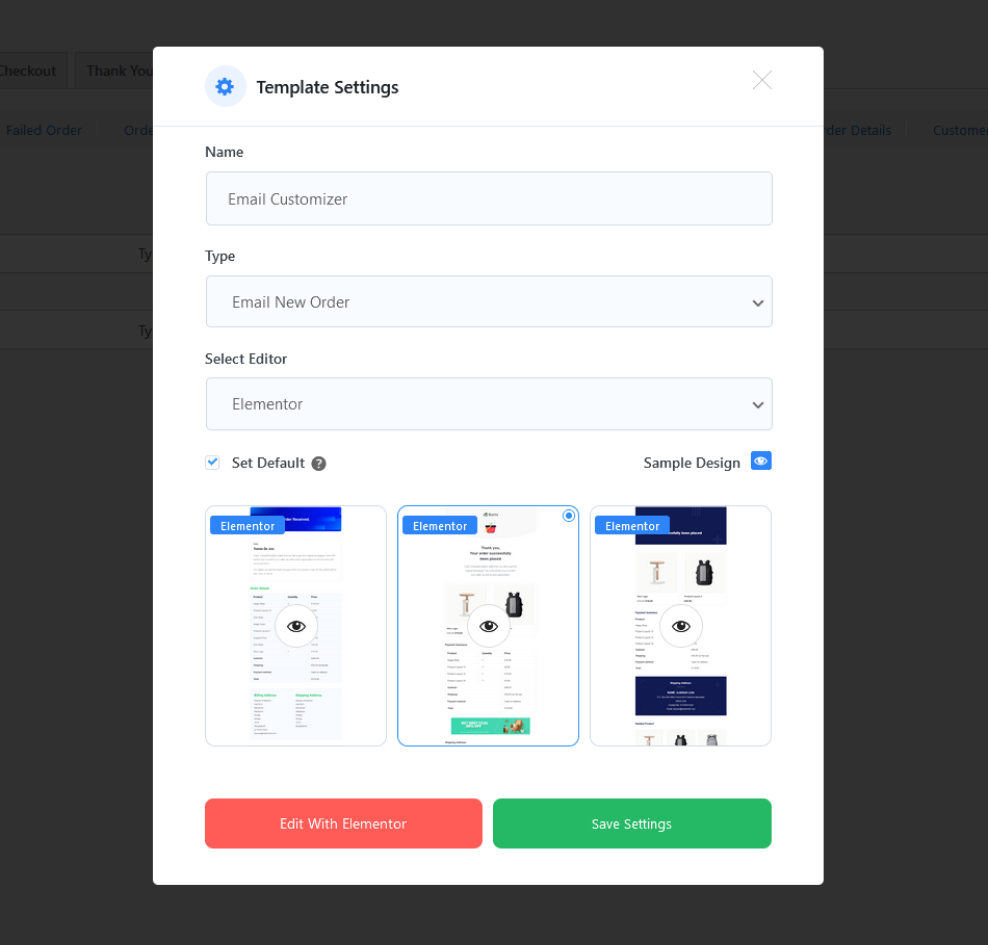
Go ahead and click “Save Settings” at the bottom right corner before moving on to the next step.
Different Email Customizer Widgets #
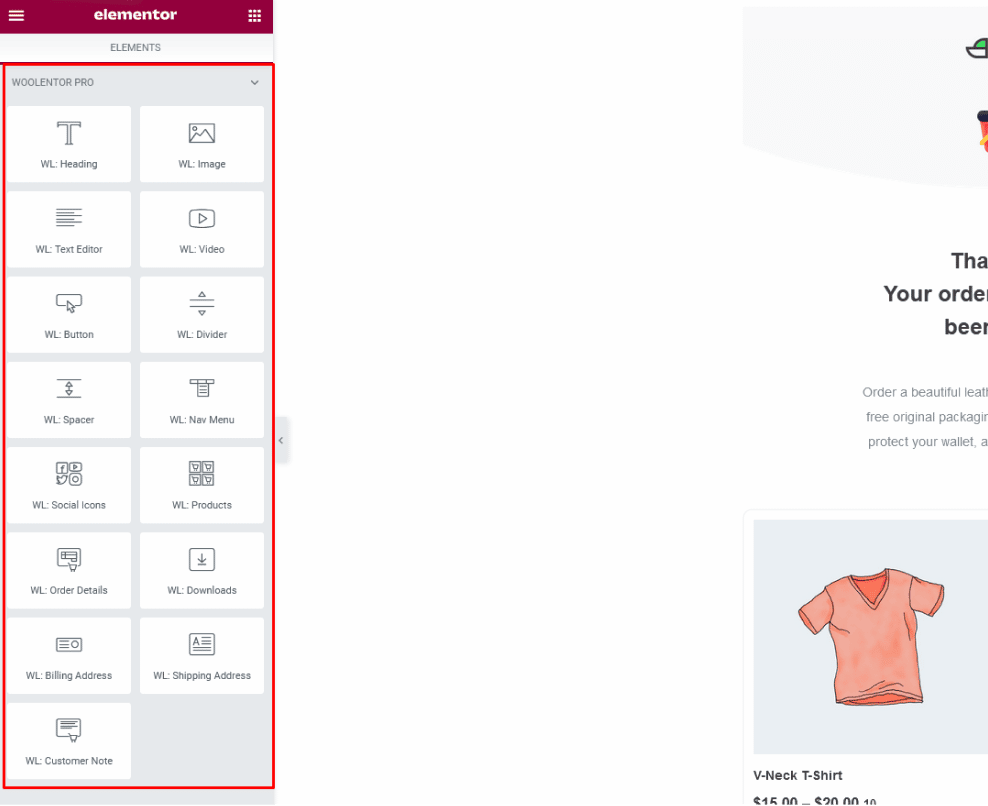
To make customizing Email Templates easier, the following widgets are offered by this Module. You may utilize these widgets for your newly generated Email templates.
WL: Heading #
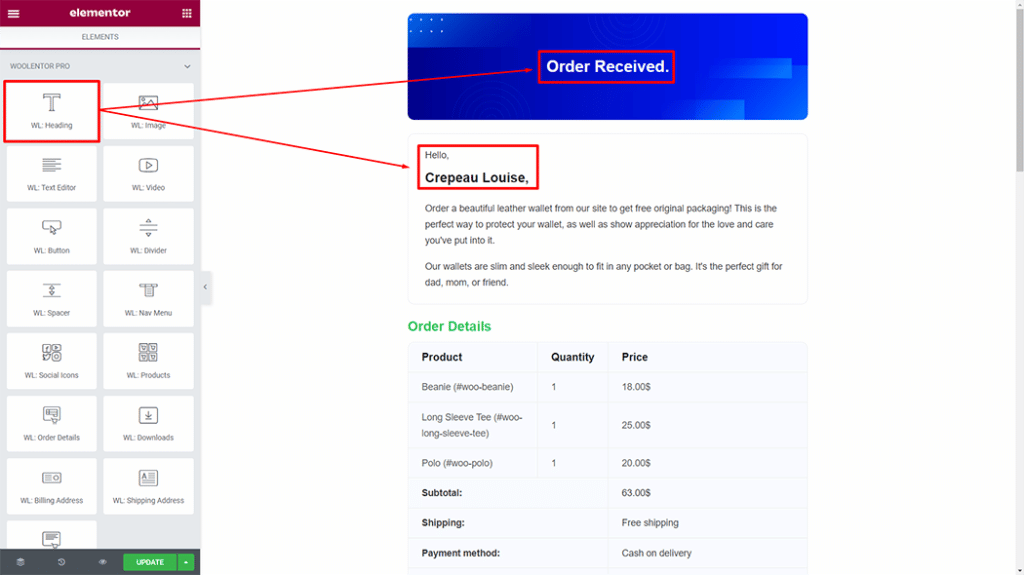
The heading widget provides text at the top of your email. If you want to add a new heading to one of your emails, simply do it in the text area with this widget.
WL: Text Editor #
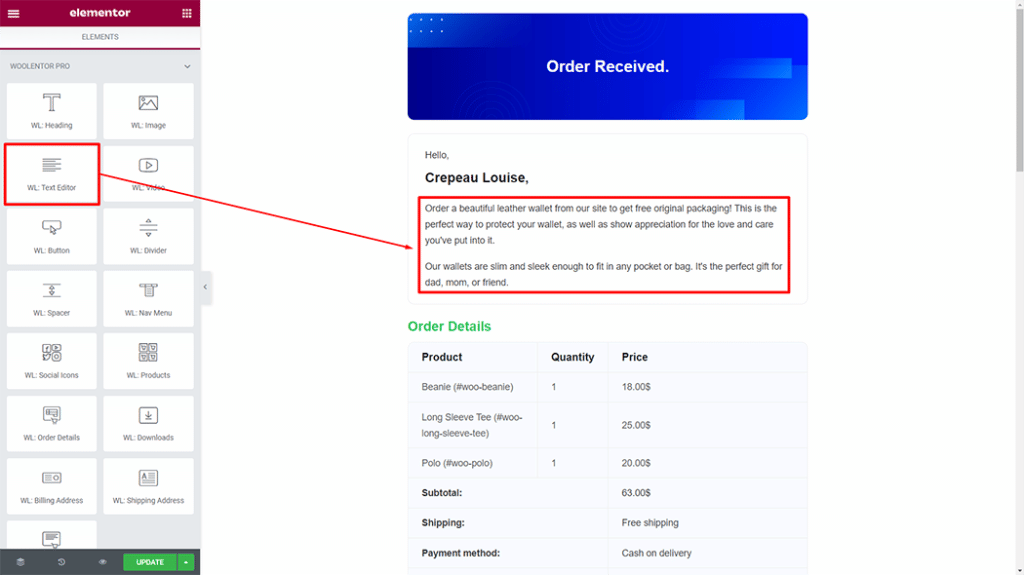
The Text Editor widget allows you to write any text, description, or paragraph, for your email template.
WL: Order Details #
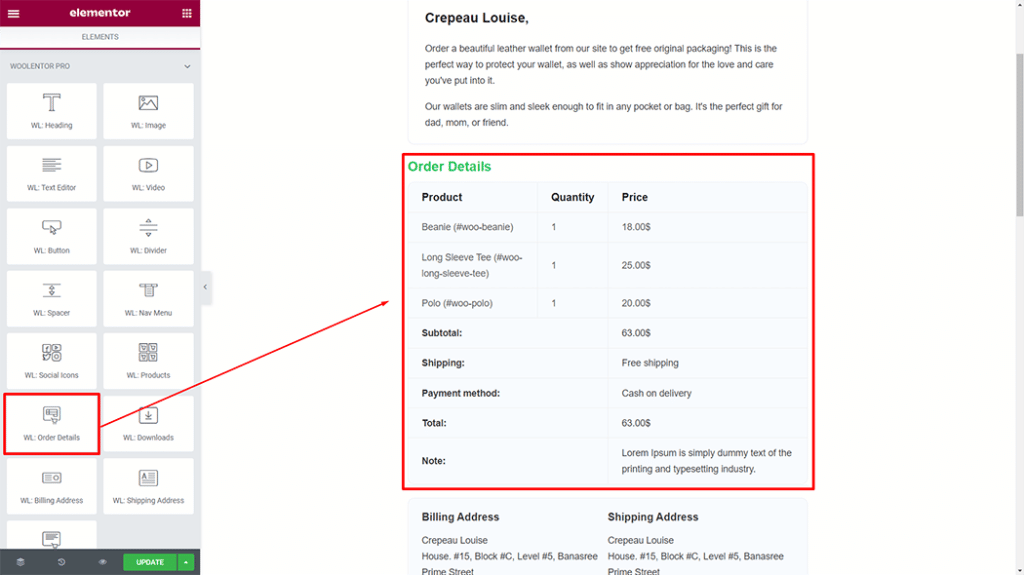
This is a widget that displays order information on your email template. With this widget, you may display order details on your email template.
WL: Billing Address #
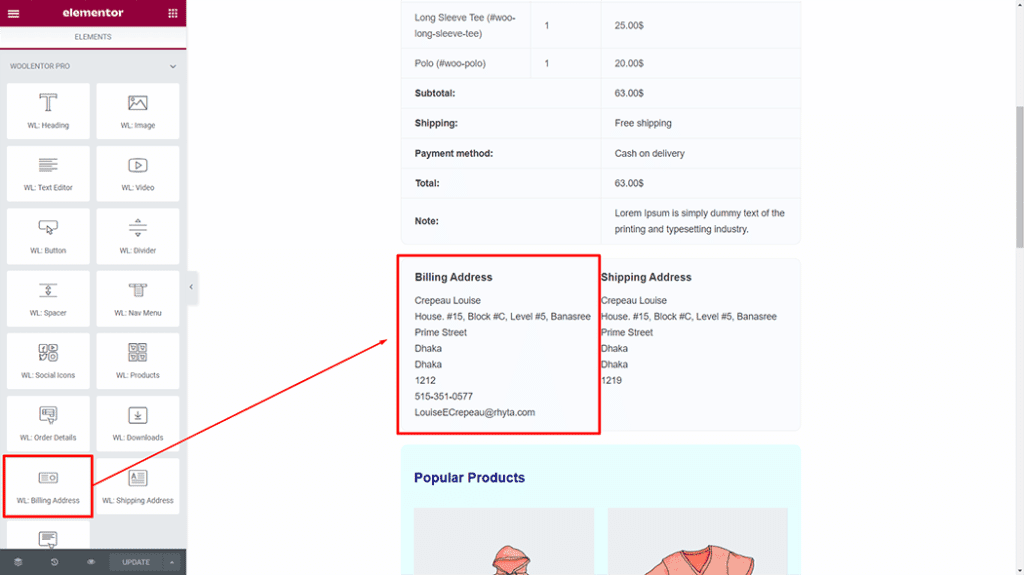
You may use this widget to display the payment address in your email template.
WL: Shipping Address #
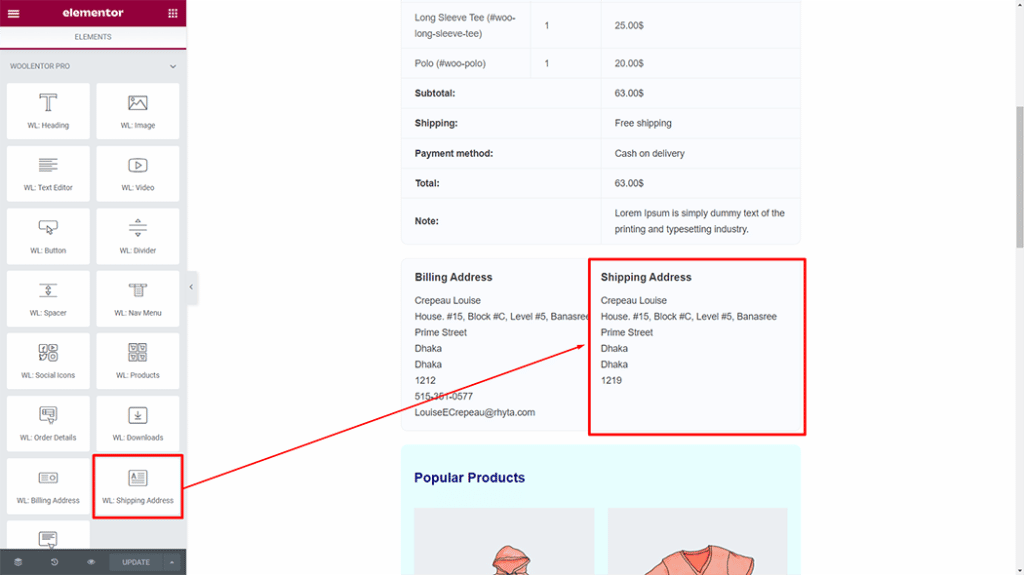
This is a widget that displays your shipping address.
WL: Products #
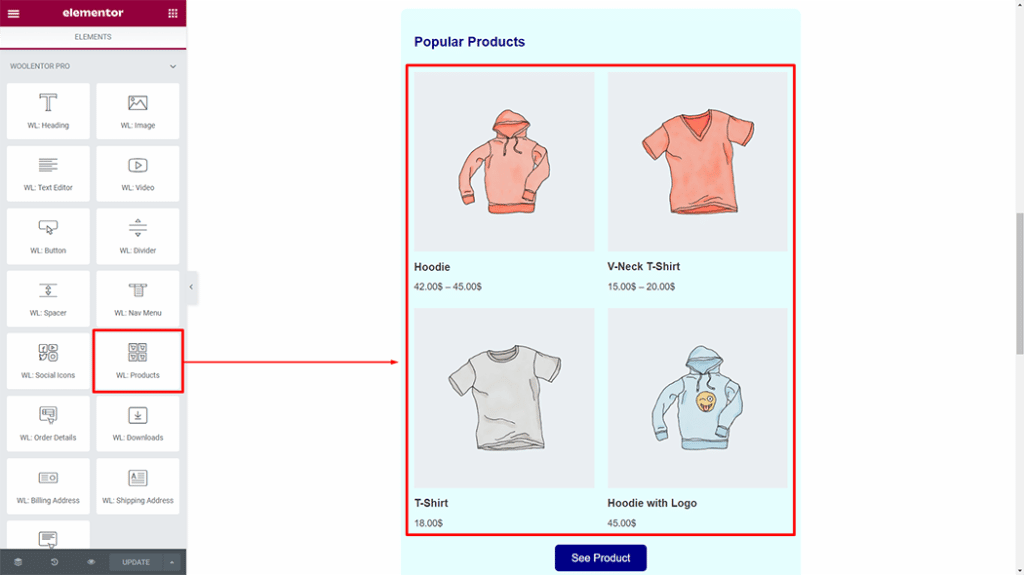
Showing products from your store on an email template is easy with the Product widgets!
WL: Image #
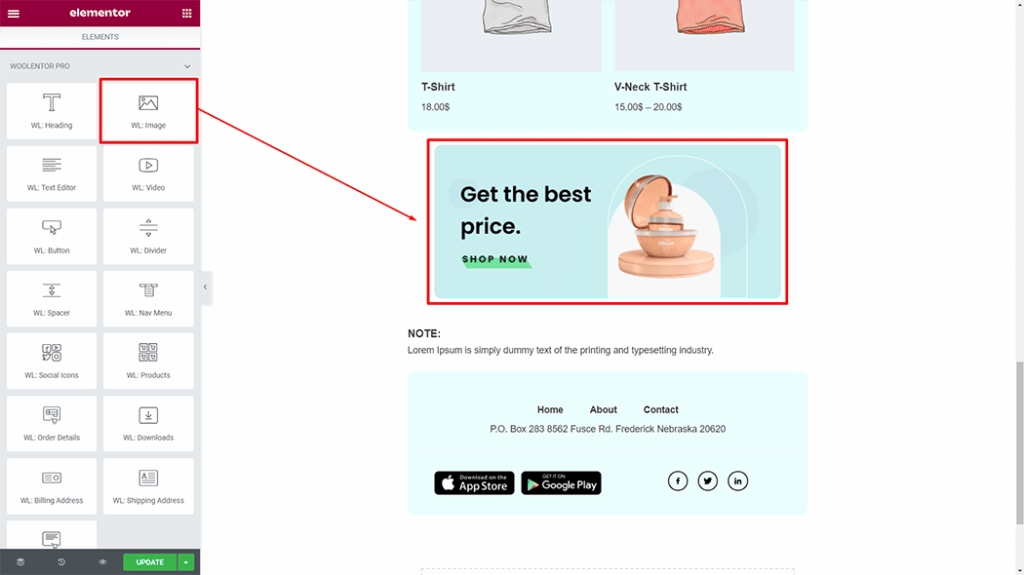
You may include any images in your email template by using this widget.
WL: Nav Menu #
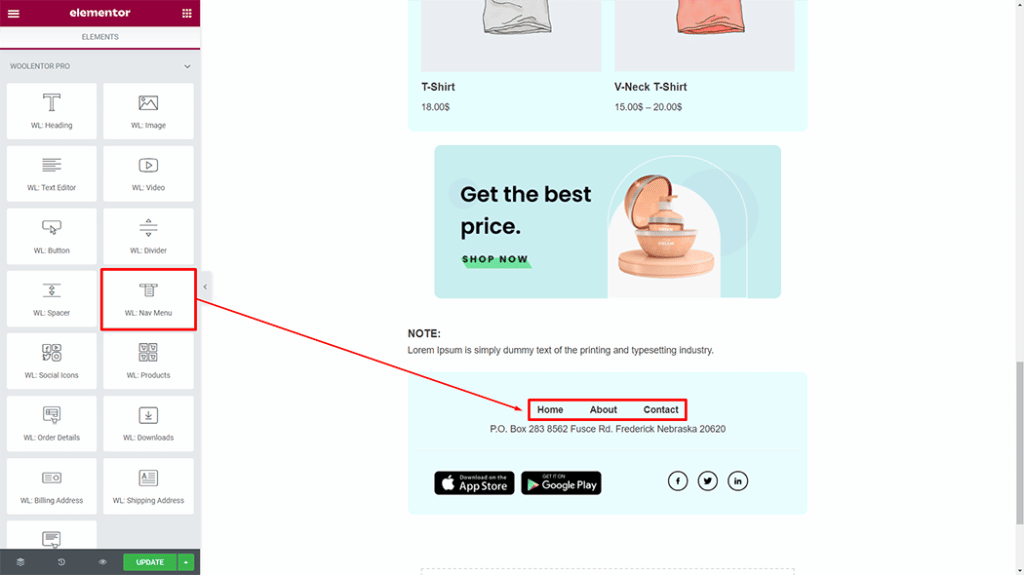
The Nav Menu Widget allows you to create a navigation menu on your email templates.
WL: Social Icons #
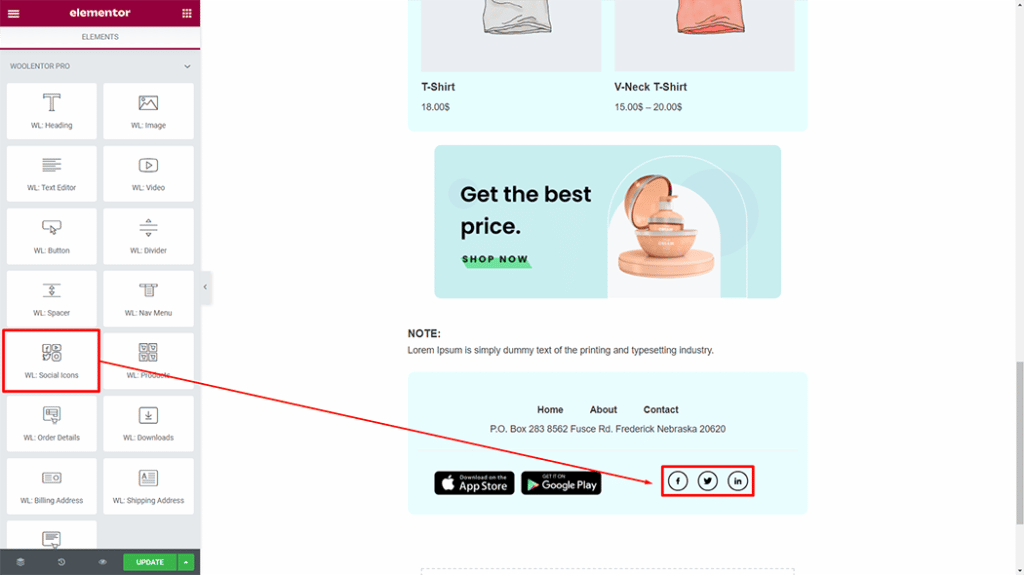
The Social Icons widget will let you effortlessly integrate social media links into any email template.
WL: Customer Note #
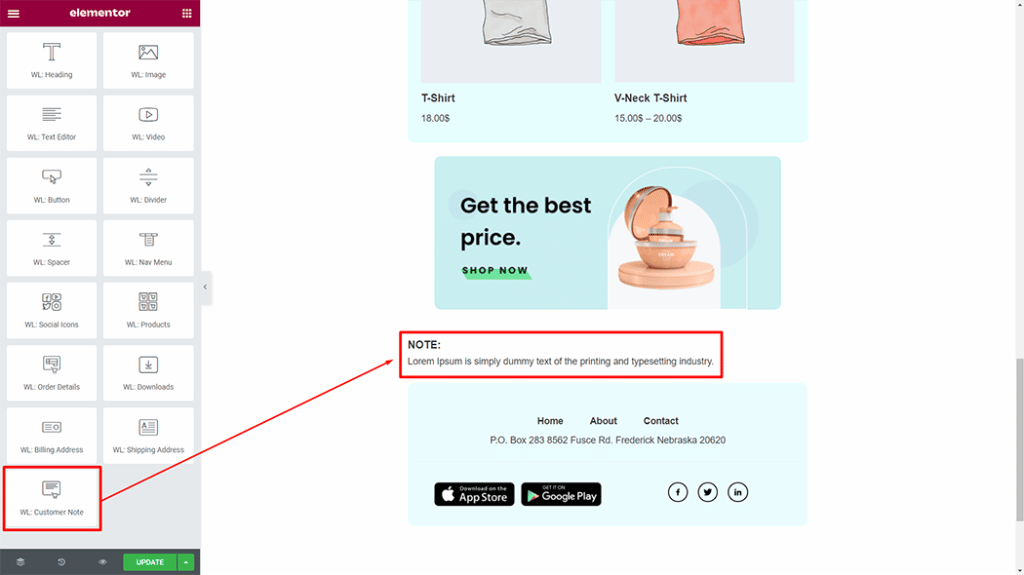
This is a Customer Note widget, which means that you can use it to display Customer Notes in your email template.
WL: Divider #
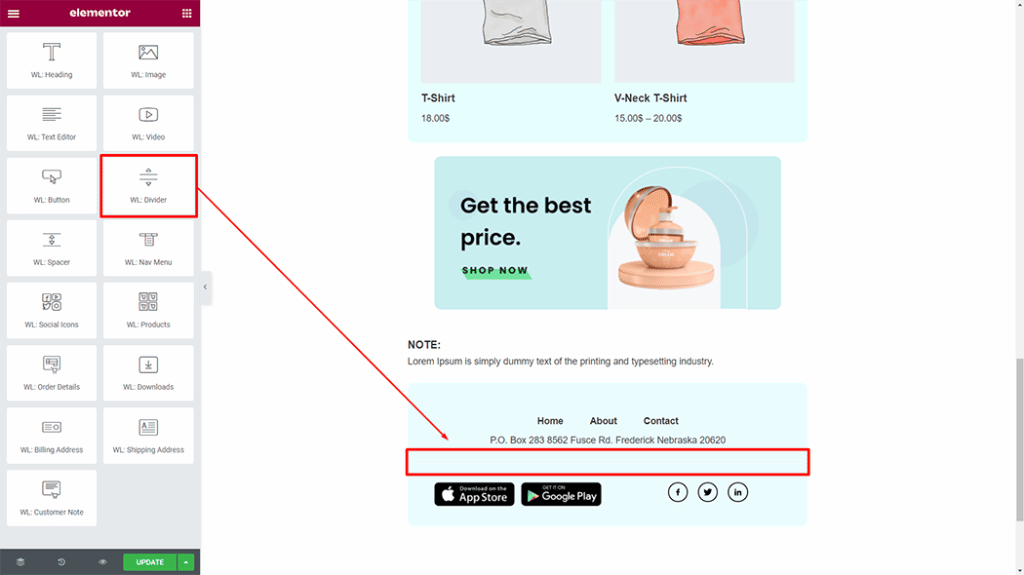
You can use the Divider Widget to add a divider to your email. With this widget, you may add a divider/space to any section of your email template.
WL: Video #
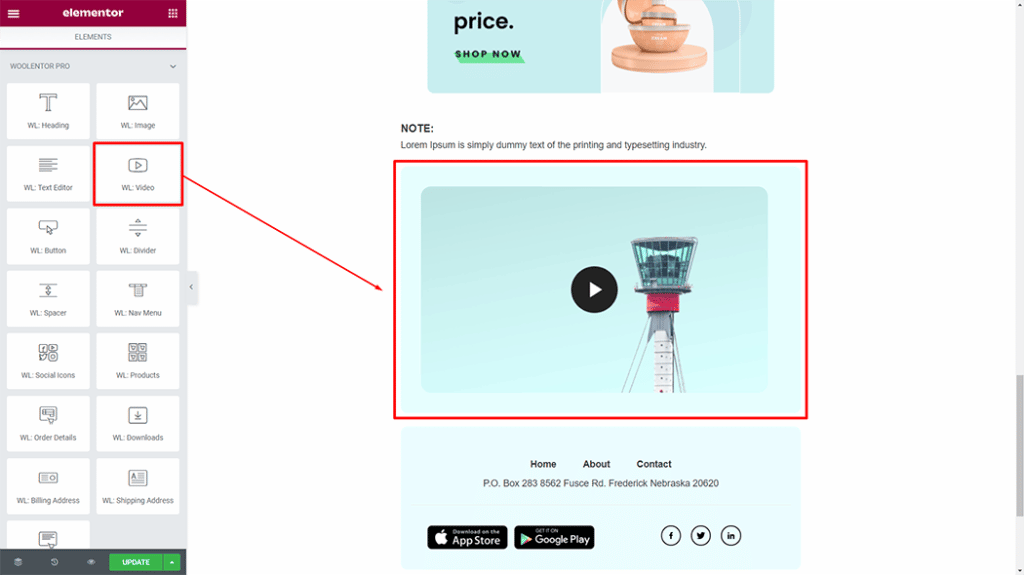
With this widget, you may add Video to your email template. Videos are great for adding variety to your emails.
WL: Button #
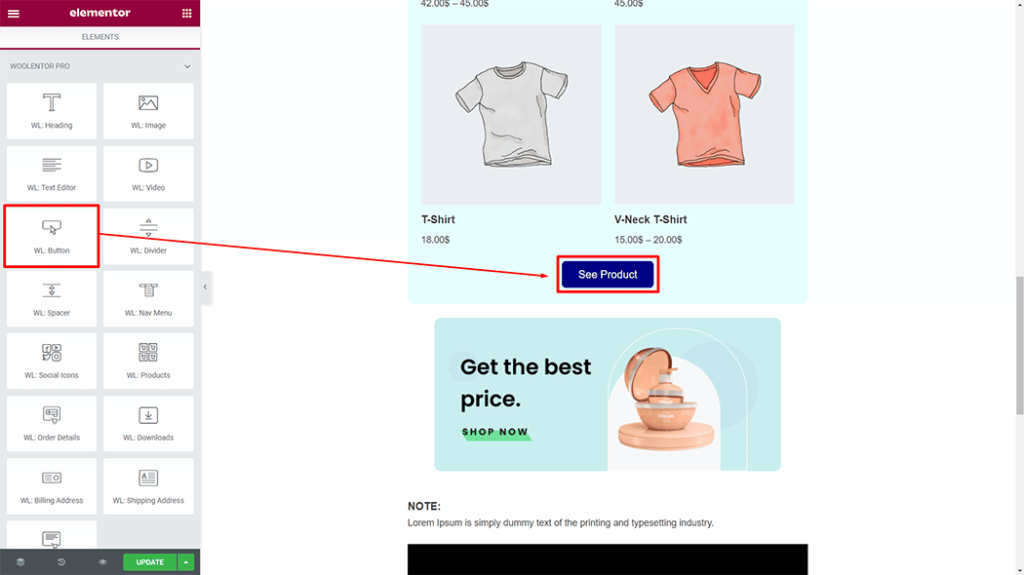
This is a Button widget. You can use this widget to add a button to your email template.
Preview the Template #
Now it’s time to preview the template.
Frequently Asked Questions #
Question 1. How can I edit the order form in WooCommerce?
Answer: You can edit the order form in WooCommerce by Using any Plugin that provides the Email customization feature such as ShopLentor.
Question 2: How do I use ShopLentor (Formerly WooLentor) to edit the order form in WooCommerce?
Answer: Once ShopLentor is installed, you can begin customizing your WooCommerce order form by enabling the Email Customizer Module by ShopLentor. You can edit email templates either by Elementor or Gutenberg.
Question 3: Can I add a logo to the order form email using ShopLentor?
Answer: You can add a logo to the order form email with WL: Image widget. Here you will be able to upload a logo image that will be displayed in the header of the order form email.
Question 4. What are the benefits of using the Email Customizer Module by ShopLentor?
Answer: ShopLentor Email Customizer Module offers many benefits, including the ability to:
- Customize WooCommerce emails with ease
- Change the header, body, and style of WooCommerce emails to match your brand
- Improve customer satisfaction by providing a more customized WooCommerce email experience
Question 5. Are there any drawbacks to using ShopLentor?
Answer: No, there are no significant drawbacks to using ShopLentor. ShopLentor has a powerful email customizer module that offers many benefits with no downside.
Final Thoughts #
The order form is the first thing your customers see when they visit your WooCommerce store. It’s important to make sure that the form is clear and easy to understand so that customers can easily find the products they’re looking for and complete their purchase.
There are a few reasons you might want to edit the order form in WooCommerce. Maybe you want to add extra fields for customer information or change the layout of the form to better suit your needs.
Whatever the reason, The Email Customizer Module by ShopLentor makes editing easy!