If you’re running an online store powered by WooCommerce, you know how important it is to have high-quality product images. But what if your images are too large and are causing your page to load slowly? In this article, we’ll show you how to resize WooCommerce product images without sacrificing quality.
What are the benefits of resizing WooCommerce Product Images? #
For any online store, product images are key. They’re what entice customers to make a purchase, and they play a big role in the overall look and feel of your website. If you’re using WooCommerce to power your store, you may be wondering whether you should resize your product images. The answer is yes. Here are just a few of the benefits of resizing WooCommerce product images:
- Resizing images can help to improve loading times.
- It can also help to ensure that your images look consistent across all devices.
- By optimizing your images, you can also improve your search engine rankings.
- Finally, resizing images can help you to save storage space on your server.
As you can see, there are plenty of good reasons to resize WooCommerce product images. So if you’re not already doing so, be sure to start resizing your images today!
How to resize WooCommerce product images in WordPress #
It’s no secret that images are essential for any website. Not only do they help to break up text and add visual interest, but they can also play an important role in search engine optimization and helping visitors find your site.
When it comes to product pages on WooCommerce sites, high-quality images are particularly important. After all, customers need to be able to see what they’re buying. Unfortunately, many WordPress sites suffer from image bloat, which can lead to slow loading times and a poor user experience.
One way to avoid this is by resizing your WooCommerce product images. Here is a step-by-step guide on how to resize WooCommerce product images. By following these simple steps, you can ensure that your product pages load quickly and look great on any device.
Resizing images for WooCommerce #
You can usually change your image dimensions from the WooCommerce Customizer.
You can adjust your WooCommerce product images by going to the “Appearance” tab on your WordPress admin panel, then selecting “Customizing“. After that, go to “WooCommerce“, and finally “Product Images“.
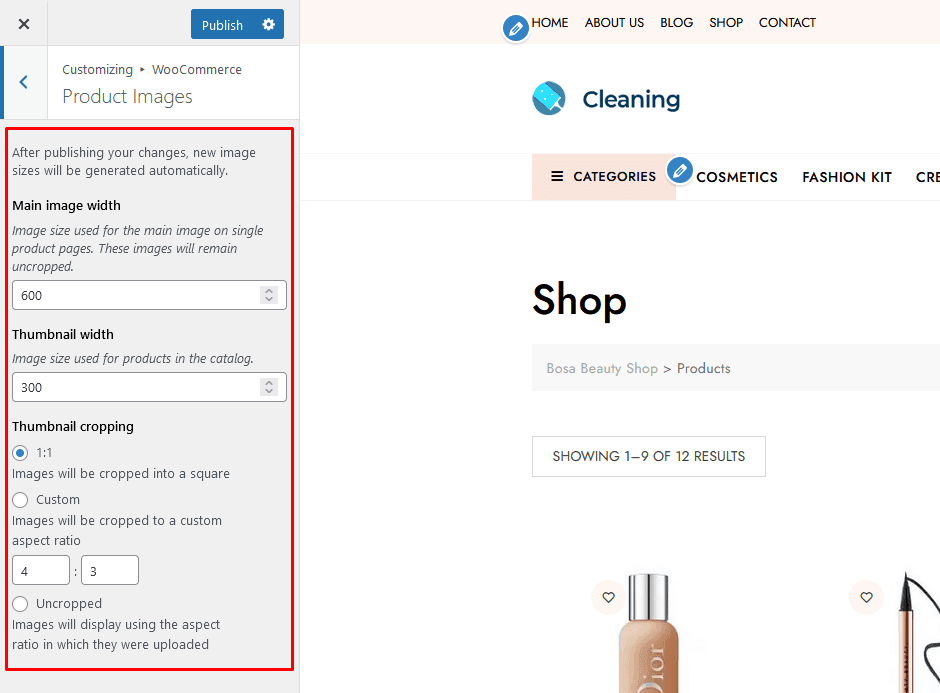
You have the ability to determine the width of your main product image and thumbnail if your theme provides you with that option. If, however, your theme defines the size using add_theme_support, then you will not be able to control it from the Customizer. Consequently, this section will be hidden in the interface.
You will still have the option to crop your product image thumbnails. There are three ways to do this:
- 1:1 – The thumbnail of your product image will be cropped into a square shape.
- Custom – In the “Custom” option, you can specify the aspect ratio that you want.
- Uncropped – Under this option, image thumbnails will not be uniform. That is, they’ll stay in the original aspect ratio that they were uploaded in.
These changes won’t be published and viewable to customers until you click the Publish button. A live preview of the image sizes will appear on the right screen to give you a better idea of how they’ll look before making them public.
Using hooks to customize image sizes #
You can define image sizes for WooCommerce in the following ways:
- woocommerce_single – Choose this option to display the entire product image without any changes. The default width is 600 pixels.
- woocommerce_thumbnail – The store owner can customize the aspect ratio of the image grid, which is cropped to a square shape with a default size of 600 pixels.
- woocommerce_gallery_thumbnail – Again, cropping the images into squares with a default aspect ratio of 100×100 pixels. For image gallery use.
If you’re a store owner with coding skills, then using hooks lets you customize image thumbnail sizes using hooks.
You can use the wc_get_image size function to get information about image sizes and how to change them.
For example, you can use code similar to what is below to modify your thumbnail images so that they are 300×300 pixels in size.
add_filter( ‘woocommerce_get_image_size_gallery_thumbnail’, function( $size ) {
return array(
‘width’ => 300,
‘height’ => 300,
‘crop’ => 0,
);
} );Please remember to regenerate your thumbnails so that the changes will take effect on all of your existing images.
Automatic thumbnail resizing #
WooCommerce now offers automatic thumbnail resizing. Before, if the product image was changed, the thumbnails would not resize automatically, and you had to use a plugin like Regenerate Thumbnails to update changes. However, from version 3.3 and up, WooCommerce provides on-the-fly and background thumbnail resizing.
While you’re making changes to your product image settings, WooCommerce will automatically begin resizing images in the background. If for some reason, the process can’t be completed or is taking too long, there will be an on-the-fly resize option for the front end so that your customers always have a great experience in your store. This also ensures accurate previews while using the Customizer, where you can see how different image dimensions would look.
Tips for resizing images without compromising quality #
When you resize images, it’s difficult to maintain a high quality, but store owners can use image compressor tools to optimize product images without sacrificing quality. These tools remove unnecessary data from your images- like camera details and color profiles – so you’re left with a smaller file that still has a resolution.
If you are in need of an image compression tool for WooCommerce, here is a quick list of some popular options.
Smush #
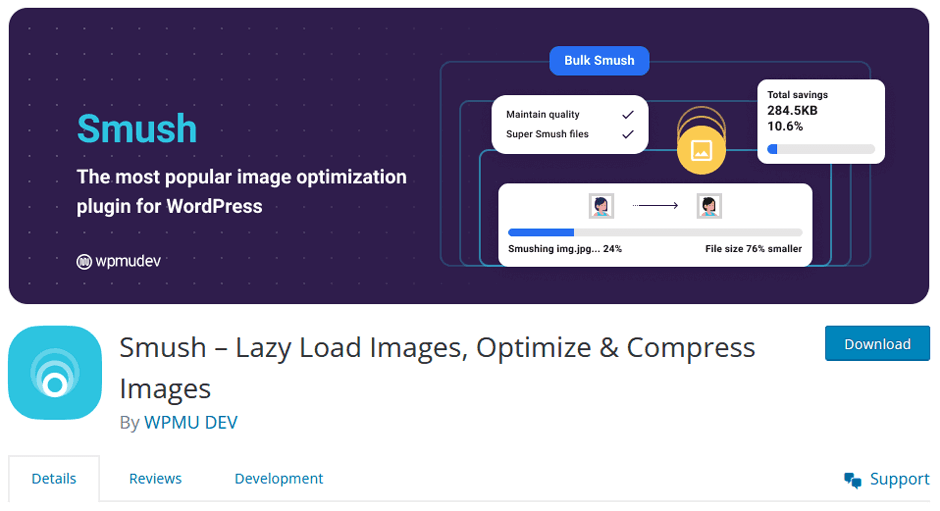
If you have a WooCommerce store, then this plugin is perfect for you as it will help optimize the images used on your website. With just a few clicks, Smush can compress and resize all the images on your site while also enabling features like lazy loading. Lossless compression ensures that image quality is not affected when unnecessary details are removed from an image. Finally, bulk optimizing allows you to optimize up to 50 images at one time!
EWWW Image Optimizer #

This image optimization option for WooCommerce stores is another way to save storage space and bandwidth while also ensuring faster page load speeds. You can use it on images you plan to add in the future, as well as existing product images, and it will ensure all your pictures are in an appropriate file format while also helping you select compression options. Plus, many other WordPress plugins are compatible with this one, so any photos added through those platforms will get optimized too.
EWWW Image Optimizer will optimize and scale all images uploaded to your WooCommerce store, as well as provide lazy loading and bulk optimization options.
Tiny PNG #
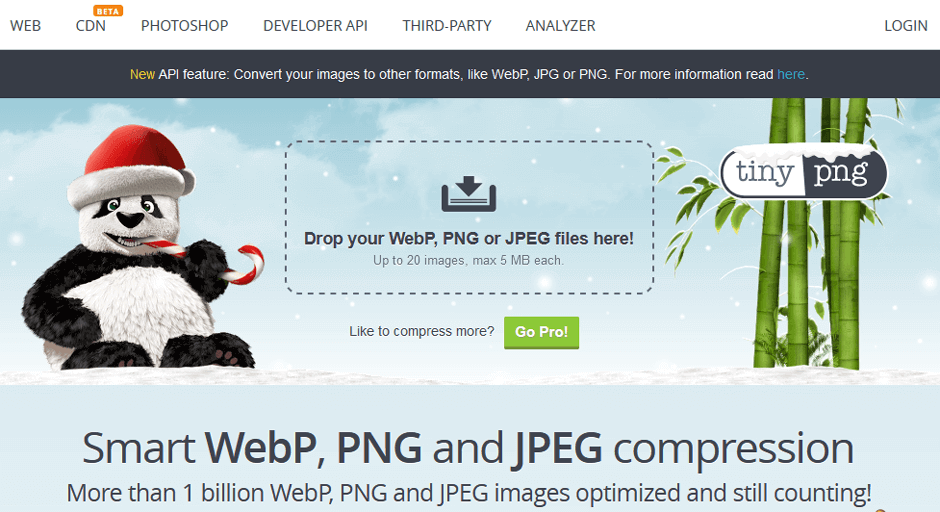
This is another option that you can use to compress product images on your store. It uses lossy compression strategies to reduce the file size of your PNG images, which can help load pages faster.
Jetpack’s Content Delivery Network #
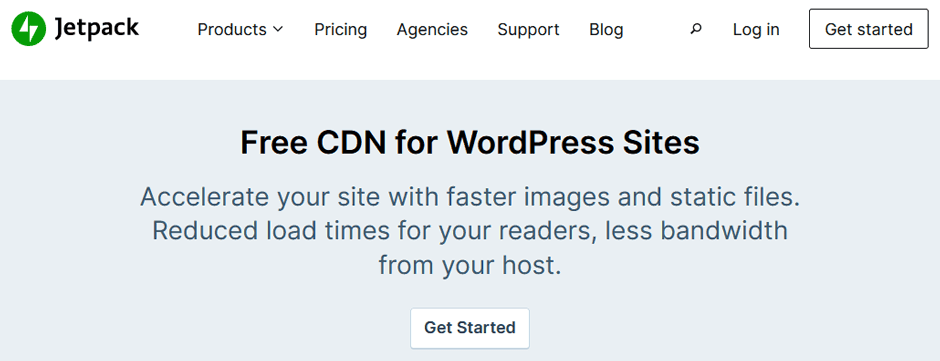
If you don’t want to use an external tool, Jetpack’s Site Accelerator offers a free image compression and resizing service. This ensures that images aren’t needlessly taking up space on your server.
FAQs #
Q1. Why would I need to resize WooCommerce product images? #
There are a few reasons why you might need to resize WooCommerce Product Images. For example, if you’re thinking about switching to a new theme, you may need to resize your images to fit the new theme’s dimensions. Or, if you notice that your product images are loading slowly on your website, resizing them can help to speed up the load time.
Q2: How do I resize my product images? #
Resizing your product images is easy! Just go to the ‘Appearance’ tab on your WordPress admin panel, then select ‘Customise’. After that, go to ‘WooCommerce’, and finally ‘Product Images. Now adjust the image size settings to match the dimensions of your products. You can also use a plugin as well to easily resize your images.
Q3: Can I resize my product images without losing quality? #
Yes, you can resize your product images without losing quality. However, it is important to note that the larger the image, the more likely it is that some quality will be lost when it is resized. Therefore, it is always best to start with a high-quality image.
Q4: Why are my product images not showing up on my store? #
If your product images are not appearing in your store, it is likely because the image sizes are not correct. Incorrect image sizes can prevent your images from loading properly or displaying correctly on your website.
Q5: How do I improve the quality of my product images? #
Improving the quality of your product images is important for two reasons: first, it will make your store look more professional; and second, it will help improve your search engine optimization (SEO). There are a few ways to improve the quality of your product images: use high-quality photos, optimize your photos for SEO, and/or you can use a plugin to compress your images.
Q6: What is the ideal size for WooCommerce product images? #
This is a question to which there is no definitive answer. The ideal size for your WooCommerce product images will depend on a number of factors, including the layout of your site, the type of products you sell, and your target audience. However, as a general rule of thumb, it’s best to aim for around 1000px by 1000px for your product images. This will provide a balance between quality and file size, making your images look good while also ensuring that they load quickly.
Q7:Is there a cost for Resizing WooCommerce Product Images? #
Absolutely free if you do it manually.
Q8: Why is it important to resize WooCommerce product images? #
There are two main reasons why it’s important to properly resize WooCommerce Product Images: file size and page speed. When an image’s file size is too large, it can slow down your website’s loading time. And when users have to wait too long for a page to load, they’re likely to click away before they even see your products.
If you ensure that your product images are sized correctly, then you can help improve your website’s page speed. Additionally, this will keep customers from leaving before they have a chance to see what products or services you offer.
Final Thoughts #
As any online shopper knows, product images are an essential part of the purchasing process. Not only do they provide a potential customer with an idea of what they are buying, but they also help to create a visual connection with the product.
However, many online retailers make the mistake of using low-quality or poorly sized images on their websites. This can not only make the site look unprofessional, but it can also lead to lost sales.
For businesses selling products through WooCommerce, taking the time to resize product images can be well worth the effort. By improving page speed, enhancing the visual appeal of product pages, and helping to improve SEO, proper image sizing can help to create a better experience for shoppers and lead to more sales.