Are you getting ready to launch your new WooCommerce store? If so, make sure you test it thoroughly before going live. There are a number of things you can do to test your store, from checking the checkout process to making sure all the products are displaying correctly. In this article, we will discuss some of the best ways to test WooCommerce store before going live.
Why it is important to test the WooCommerce store before going live #
It is essential for businesses to test their store before going live to ensure their customers get the best experience possible. Not only does it allow you to ensure that everything works correctly, but it also gives you an insight into how customers will interact with your store and how it looks from their perspective.
Testing your store enables you to fix any issues before they become major problems so that visitors to your site experience a seamless shopping process.
It also allows you to anticipate any customer questions or problems and address them in advance, helping to avoid confusion for customers and increasing the chances of converting shoppers into buyers.
The different things you can test #
The testing phase of launching your WooCommerce store is as essential as the design itself. The number one thing you should test is your products, ensuring that every detail, from images to descriptions is correct and accurate.
The second part of testing comes with the overall user experience – testing out site navigation and the checkout process to make sure it’s seamless, secure, and intuitive. You should also check all payment methods and shipping options to ensure they are configured according to customer needs.
Additionally, assess any changes in website speed with each new update or addon – customers don’t like to wait for pages or products to load. Making sure your WooCommerce store has been thoroughly tested will help create a positive user experience, boosting your sales and visibility online.
Simple Steps to test WooCommerce store #
Ensuring that your WooCommerce store is functioning properly is an essential part of a successful business, and fortunately, it’s easier than ever before with some simple Steps to Test WooCommerce Store.
Putting your shop in Test Mode #
For a live store test, the WooCommerce Stripe extension is an ideal and cost-effective option. After installing and setting up this extension, enabling WooCommerce’s Test Mode allows you to test the checkout process. Plus, with a Stripe test credit card on hand, it’s possible to simulate purchases without having to spend real money.
To activate Stripe payment and begin testing the system, make sure the test mode is configured correctly. To do this, head to WooCommerce – Settings – Payments – Stripe and select “Activate Test Mode” then save your changes. This will put your payments section into test mode automatically so you can start assessing its performance right away.
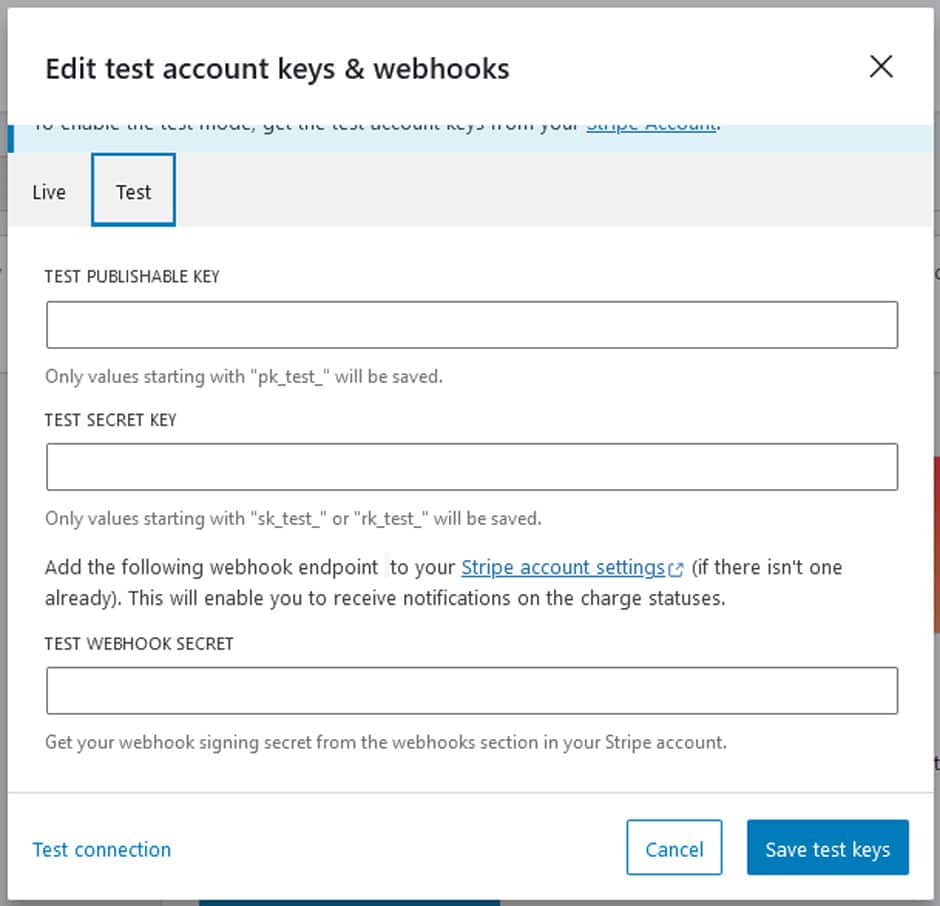
To complete the setup process, simply copy and paste your new Test Publishable Key and Test Secret Key into your WooCommerce Stripe settings. Afterward, don’t forget to hit “Save test keys” for the changes to take effect!
Note: PayPal and any other payment methods will remain unaffected by the alterations made here.
Finding publishable test and secret keys #
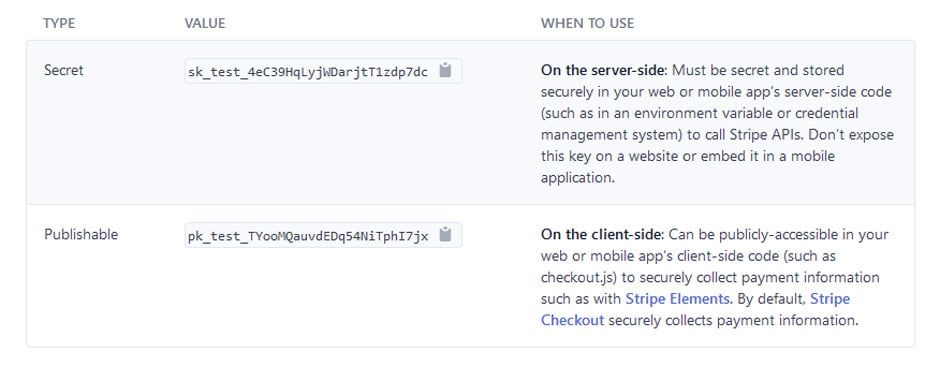
To get started, log into your Stripe business account. Navigate to the Developers section and select API keys from the menu. Then click on the upper corner access button to enable either test mode or live mode.
For your account, you’ll have two sets of API keys – one Live and the other Test. To access them both, just use the toggle switch located in the left menu and click “View Test Data”. You can easily identify test keys as they will contain ‘_test_’ text in their name.
Copy the number of your Stripe account keys and paste them into the WooCommerce field, and ensure that test mode is enabled. Remember to click save afterward.
Testing a Payment using a test credit card with Stripe Payment #
You can now use the buyer test account to efficiently execute a test purchase. All visible pages such as deposits, transactions, and disputes will only be accessible in testing mode. To make it easier, you can also try out Stripe payments with the help of a test card.
- Want to simulate a Stripe payment using a test card? Here’s what you need to do!
- Navigate to your shop’s public URL, for example, sitename.com/shop/, or a particular product page.
- Place the desired product in your shopping cart.
- Preview the items in your cart (if you are utilizing AJAX or products).
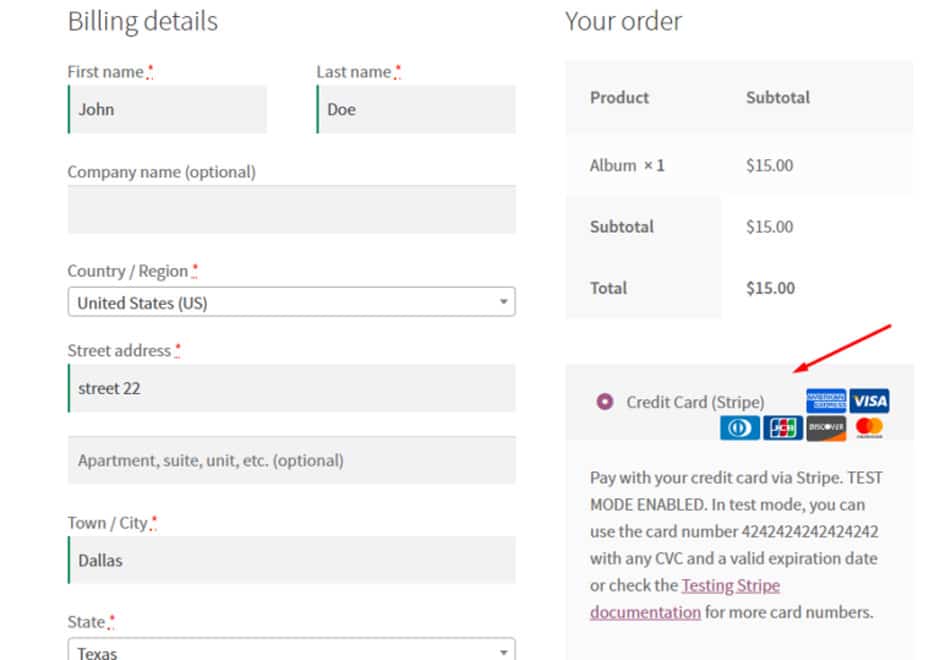
- To wrap up your purchase, press the “Proceed to Checkout” button for confirmation.
- Provide the billing information. Be sure to complete all of the needed details like the shipping address. For testing, any valid info will suffice.
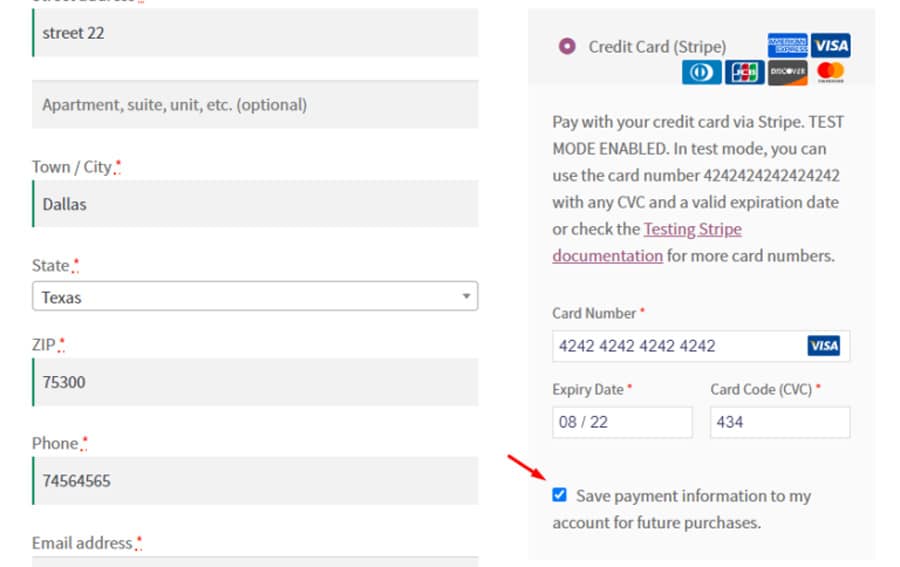
- Input the following Credit Card Number in the corresponding field: 4242424242424242.
- Confirm the validity of your card’s expiration date (MM/YY) to ensure it has not expired.
- To proceed, please enter a valid three-digit Card Code (CVC) number.
- Complete your order by clicking the “Place Order” button.
- Test out your WooCommerce checkout experience with a test credit card!
Voila! If the settings have been set up properly, you just completed a successful test payment. Your order has now been processed and confirmed.
Frequently Asked Questions #
Q1. How to make sure everything is working correctly before launching the WooCommerce store to the public? #
Testing your store beforehand is an important step necessary for achieving success when launching. These include ensuring that all images, links, and products are in place and working correctly, testing core functionality such as payments and inventory, creating dummy orders, reviewing data security protocols and backups, providing training support for users, and more!
Q2: What kind of tests should I be conducting? #
Generally, you should conduct tests for security, and content management that includes your product catalog; system performance; and checkouts and payment processing too.
Q3: When should I start the testing process? #
You want to begin testing your WooCommerce store as soon as you launch it – there’s no time like the present.
Q4: How important is it to test my WooCommerce store before making it live? #
Testing your WooCommerce store before going live is one of the most important steps you can take to ensure that your store runs smoothly and meets customer expectations. This involves testing everything from product availability, checkout process, payment options, shipping costs, and much more. By doing this, you can save yourself from potential headaches and costly mistakes that may arise if there are any issues with your store’s functionality once it is launched.
Q5: How do I make sure all aspects of my store are functioning correctly? #
To ensure that all aspects of your store are functioning correctly, you should thoroughly test every page and feature. This means testing everything from product availability, checkout process, payment options, shipping costs, and more. Additionally, it’s important to make sure that all the links on each page work properly. If any problems occur during testing, it’s essential to take the necessary steps to resolve them before making your store live.
Final tips for ensuring a successful launch #
Not testing a store before it goes live can lead to problems that are much more difficult and costly to fix once it’s online. Taking the time to thoroughly test your store will not only give you greater control of its function but also bring greater confidence in your product which will help attract more people who are interested in using your website or service.