Are you looking for ways to drive more sales through your WooCommerce store? If so, then you should consider using coupons. Coupons are a great way to incentive customers to make a purchase, and they can be a powerful marketing tool.
In this blog post, we will discuss how to use WooCommerce coupons to drive sales in your store. We will also provide some tips on creating effective coupons that will help you increase your revenue.
- Overview of WooCommerce Coupons
- Benefits of Using Coupons in Your Store
- How to Use WooCommerce Coupons: Tips for Creating Effective WooCommerce Coupons
- How to Set Up and Manage Your Coupon Codes in WooCommerce
- Strategies for Promoting Your Store's Coupon Codes
- Frequently Asked Questions
- Final Thoughts on How to Use WooCommerce Coupons
Overview of WooCommerce Coupons #
WooCommerce is a popular e-commerce platform for WordPress that allows businesses to create online stores and sell products. One of the features of WooCommerce is the ability to create coupons, which are a great way to encourage customers to buy products by offering discounts or special deals.
When the coupon is applied, the coupon code will be entered by your customers at checkout in order to receive their discount.
Whether you choose fixed or percentage coupons, there are several options available including free shipping, product discounts, percentage discounts on total purchase value, member-only discounts, and more. WooCommerce Coupons have become one of the most effective ways for businesses to increase retention rates and customer loyalty.
Benefits of Using Coupons in Your Store #
Using coupons in your store is a smart move. Coupons can help you acquire new customers, keep loyal customers invested, and boost sales. Woocommerce makes it easy to create coupons with features like expiry dates and usage limits, so you’re able to give patrons exactly the amount of coupons they need.
Customers also love coupons as it implies they are receiving something special, and when the coupon is applied to their checkout order.
The following are some of the many advantages of using coupons in your store:
1. Create Loyal Customers: #
By creating a coupon system, you can create loyal customers who keep coming back to your site. This will create a positive customer experience and create more sales for you in the long run.
2. Increase Sales: #
Coupons are great incentives to get people to spend money with you. When applied correctly, coupons can help increase overall sales and create more revenue for your business.
3. Offer Special Offers: #
Coupons can also be used to create special offers or discounts. This will let customers feel important, as they are getting something exclusive just by being a customer of yours.
How to Use WooCommerce Coupons: Tips for Creating Effective WooCommerce Coupons #
WooCommerce coupons are a great way to create promotions and discounts for your online store. Here are some tips for creating effective WooCommerce coupons that will help you make the most of their potential for building an online business:
- Think about how specific or general you want your coupon to be. For example, create a coupon that applies to a specific product or product category, or one that provides a general discount across the store.
- Consider creating coupon codes with expiration dates to create a sense of urgency and encourage customers to take advantage of your coupon offer quickly.
- Include coupon restrictions so that customers can’t misuse the coupon code for purchases they weren’t intending to make.
- Use coupon codes with smart coupon features, such as free shipping or automatic discounts.
- Think carefully about how coupon codes might be used in combination and test your coupon code configurations to make sure customers can take advantage of the best offers available.
How to Set Up and Manage Your Coupon Codes in WooCommerce #
Ready to start setting up and managing your Coupons WooCommerce? It’s easier than you think. All it takes is setting up your store using the WooCommerce platform, selecting between fixed or percentage-based discounts, creating a coupon code for customers, establishing limits (such as time frame and the number of uses), and then publishing directly onto your store.
Let’s further explore the setup to get a better understanding.
Enable WooCommerce Coupons #
Activating coupons in WooCommerce is a breeze. Simply head over to the left-hand WordPress menu, select WooCommerce, and click on Settings. After that, go ahead and enable Coupons under General settings by ticking the box next to it.
Consider enabling the Calculate coupon discounts sequentially option. With this, shoppers can utilize multiple WooCommerce coupons in one order; WooCommerce will automatically apply each successive coupon to the discounted price after it has calculated the first. This way you’re sure not to miss out on any savings!
Add WooCommerce Coupons #
After activating coupons, you’ll be able to create your first coupon without delay. Now lets see how to add coupon code in WooCommerce.
Just go to Marketing > Coupons and hit the “Add Coupon” button for a seamless process!
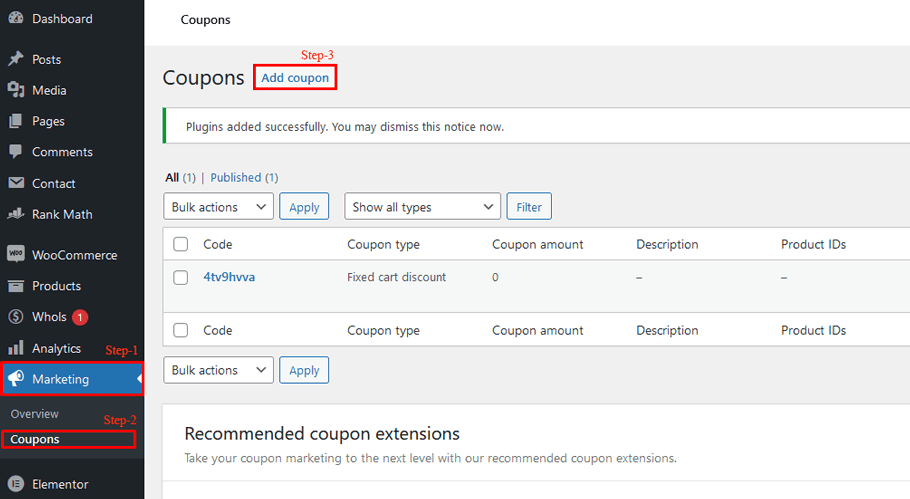
It’s time to create a new coupon. To get started, simply fill out the necessary fields below:
Coupon code – this is an exclusive discount code for customers to input into their WooCommerce cart.
Description – Here, you can add whatever details are relevant about your coupons and it will only be visible on the admin panel. Even though a description isn’t mandatory, It’s better to add one for future reference if multiple discounts or campaigns exist at once.
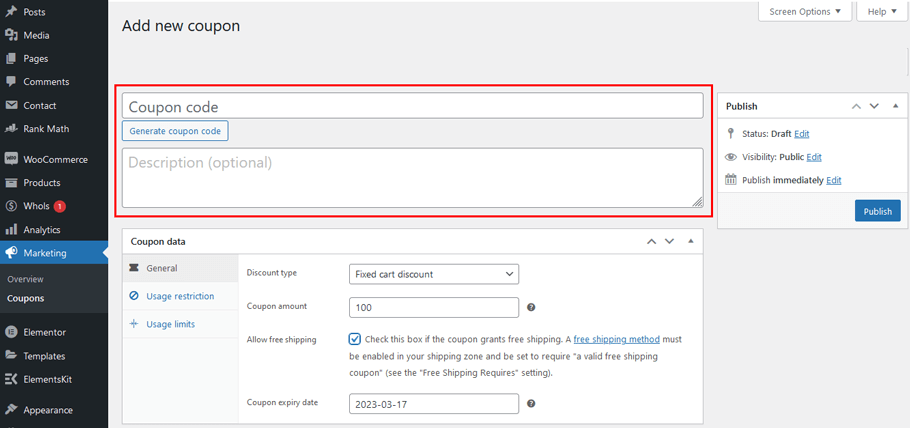
Configure Coupon General Settings #
Discount type #
With the percentage discount, you can enjoy a discounted percentage off the original price. For bigger savings, why not try the fixed cart discount which gives an absolute value off your entire cart? Or opt for the fixed product discount to get specific products at discounted rates!
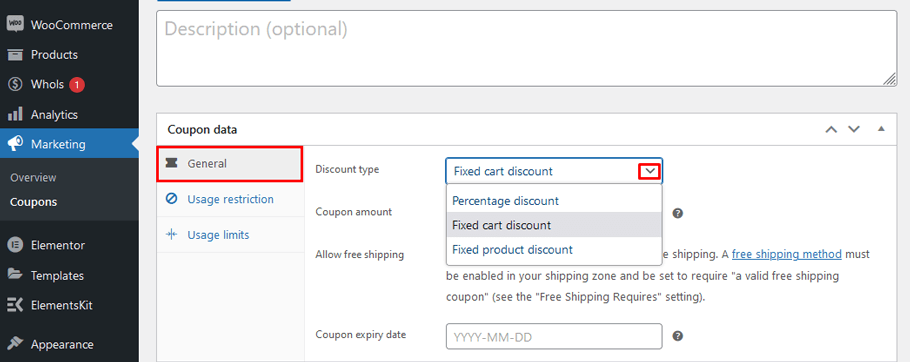
Coupon amount #
Depending on the coupon type you select, input your discount as an amount or percentage. Utilize the appropriate decimal system for your store’s location and don’t include any currency sign or percent symbol – just enter the numerical value.
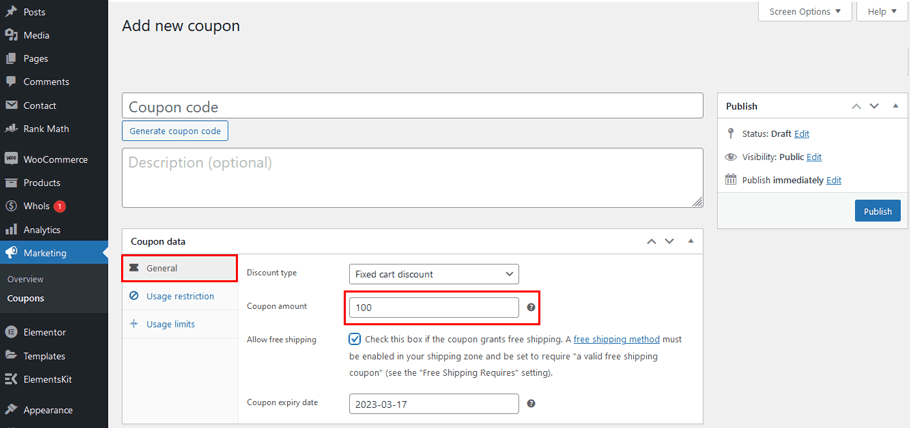
Allow free shipping #
Tick this box if you’d like to provide your customers with a complimentary shipping coupon. Don’t forget, however, that you first need to turn on the Free Shipping Voucher option in WooCommerce → Settings → Free Shipping→ Free Shipping requires for it to be activated.
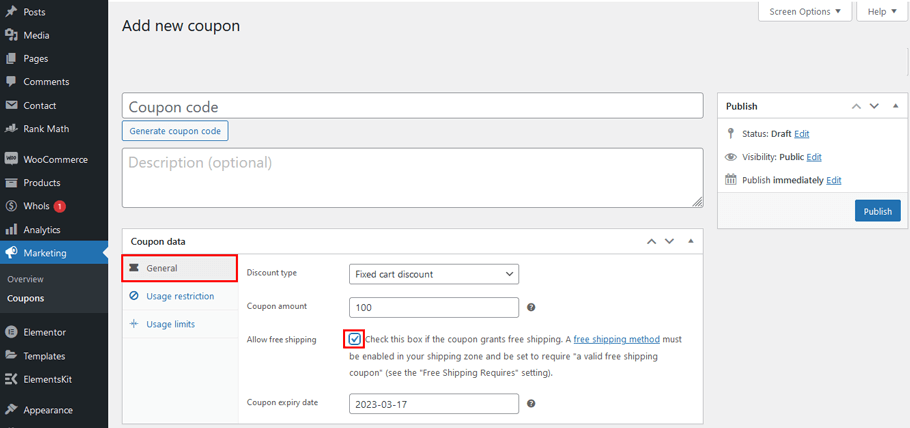
Coupon expiry date #
With the option to choose a day when your WooCommerce coupon will expire.
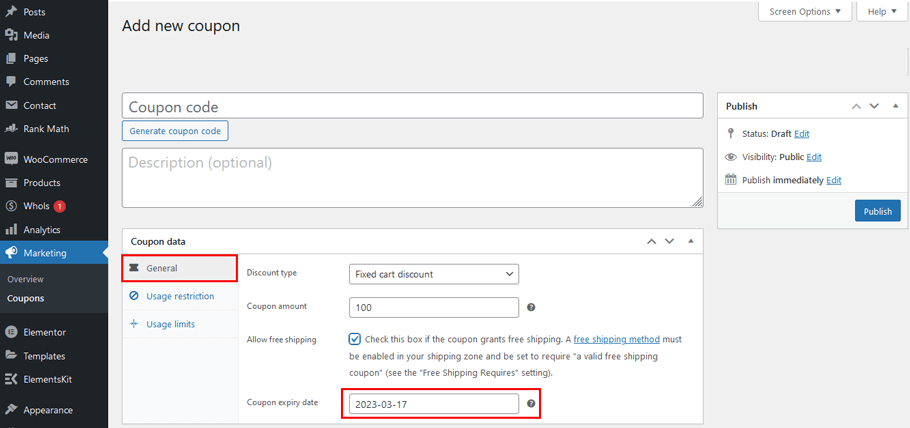
Configure Usage Restriction Settings #
You have the power to set limits on specific products, categories, or email addresses if desired. This is completely optional – so feel free to make use of coupons without any restrictions.
Minimum/maximum spend – #
The minimum/maximum spend feature allows you to set the range of your coupon order, prior to any taxes. This ensures that all customers receive fair pricing and discounts, no matter what they buy.
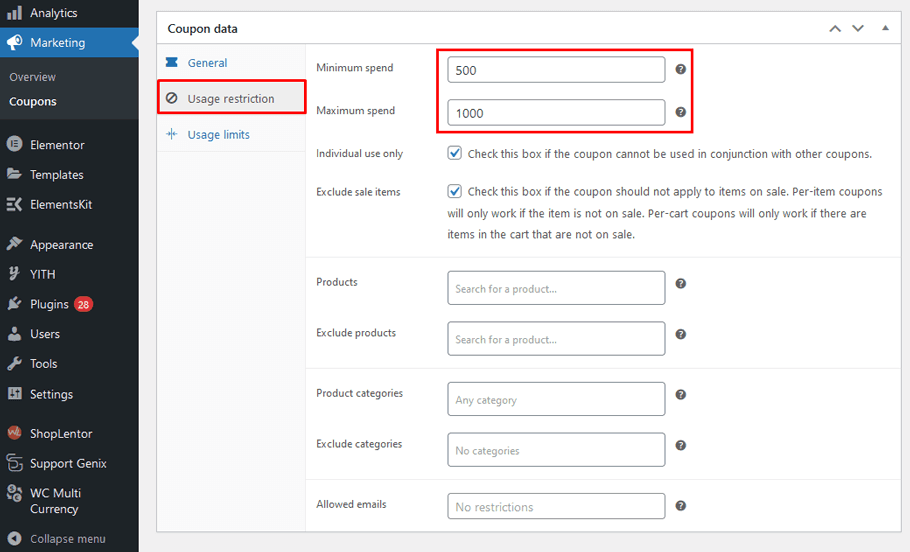
Individual use only – #
If you would like the discount to be exclusive and used individually, mark this option. This prevents combining it with any other coupons.
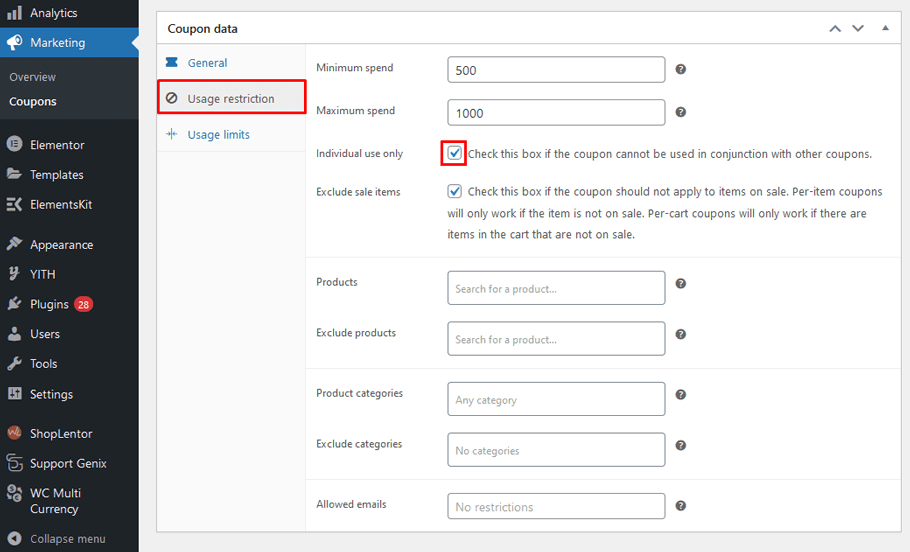
Exclude sale items – #
Make sure to tick this checkbox if you don’t want the coupon applied to any products on sale.
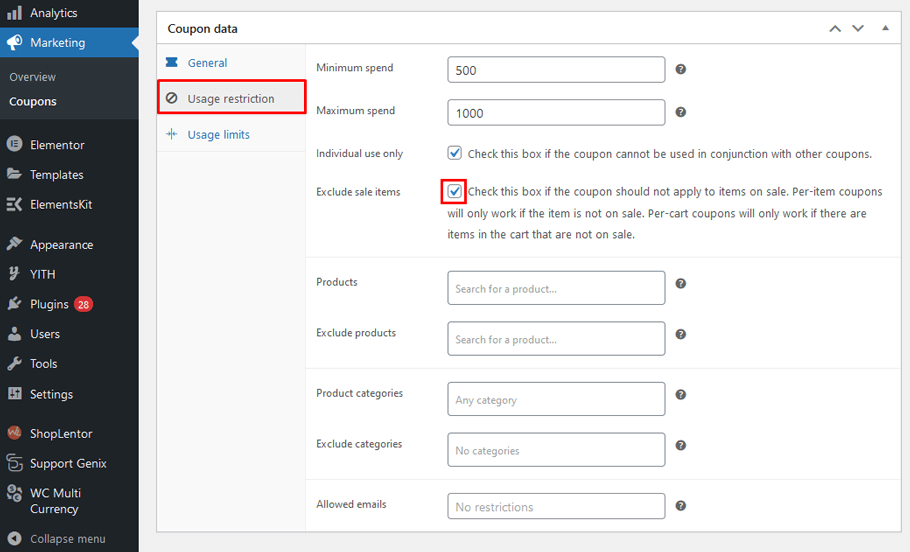
Products – #
Choose the products you’d like to be included in this coupon promotion.
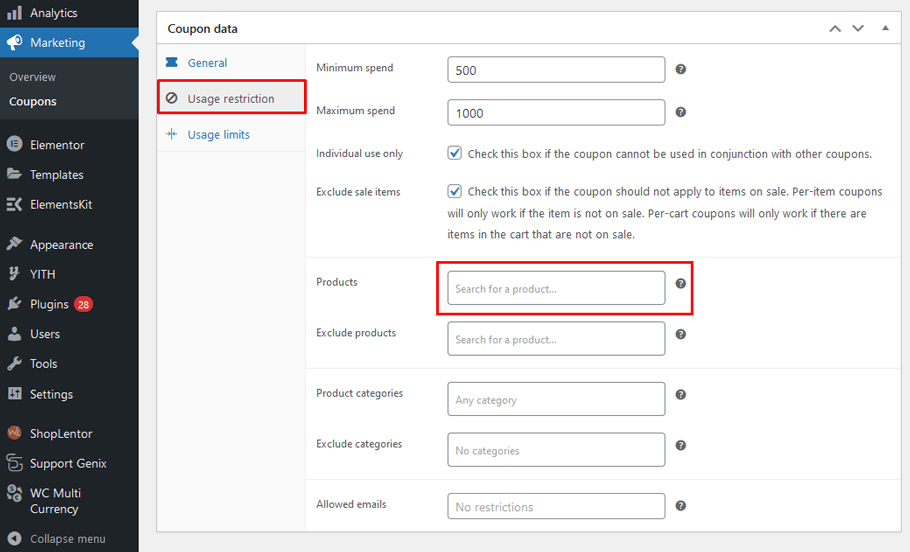
Exclude products – #
Identify which products you’d like to be excluded from the discount.
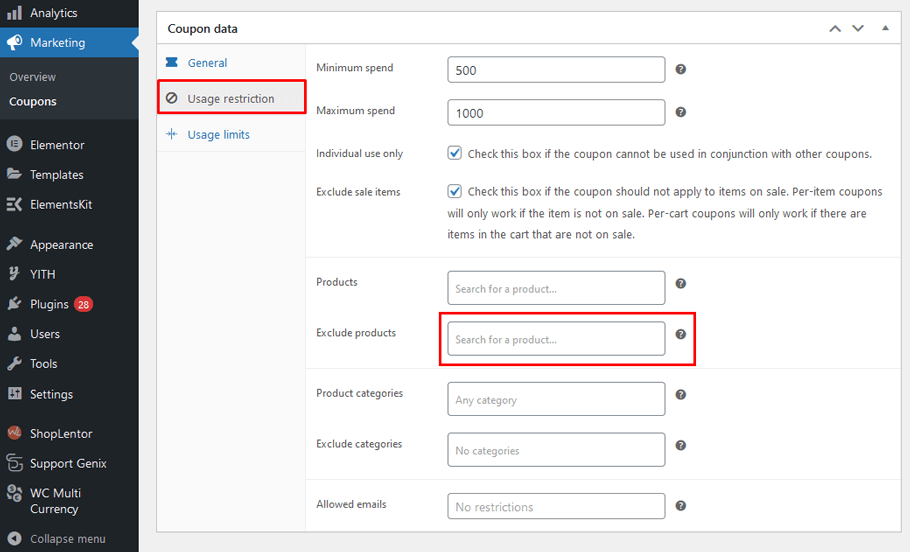
Product categories – #
Choose all product categories for the discounted rate.
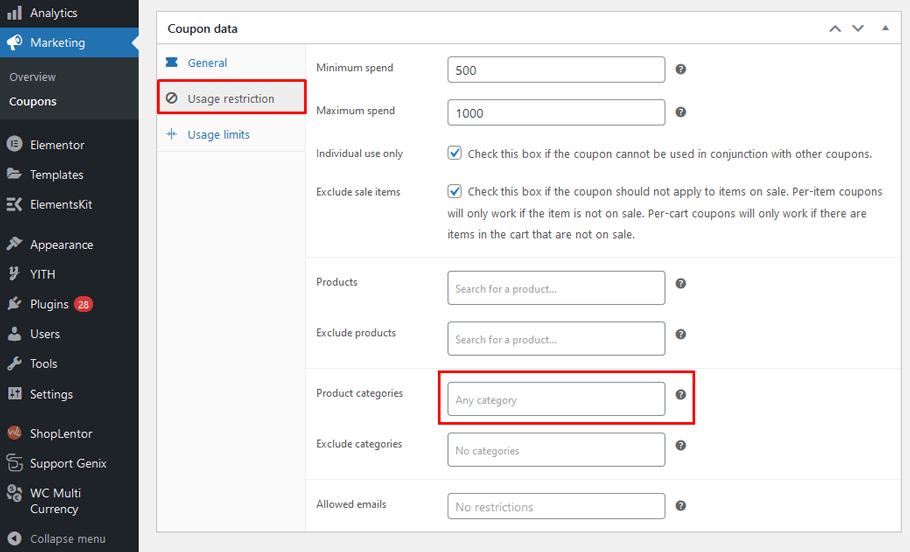
Exclude categories – #
This option gives you the ability to choose which categories will not receive a discount.
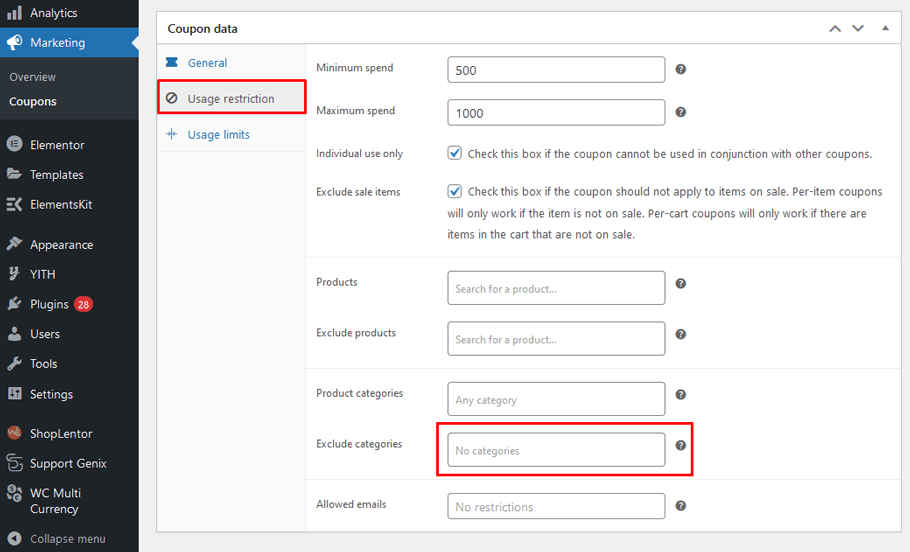
Email Restrictions – #
To redeem coupons, input the relevant email addresses here. To add multiple emails, separate each with a comma.
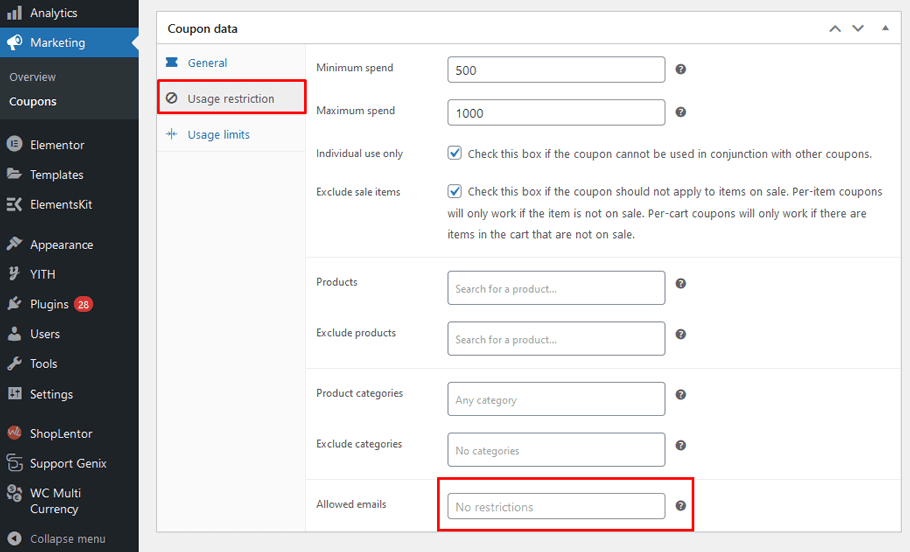
Configure Usage Limit Settings #
Here, you can establish a limit on how often your coupon is used. It’s completely up to you whether or not you’d like to employ this setting – it is optional!
Clearly define the expiration date and use limitations for your coupon. Specify the maximum number of items upon which the coupon can be applied for product discounts.
Clearly specify the number of times each customer can redeem their coupon.
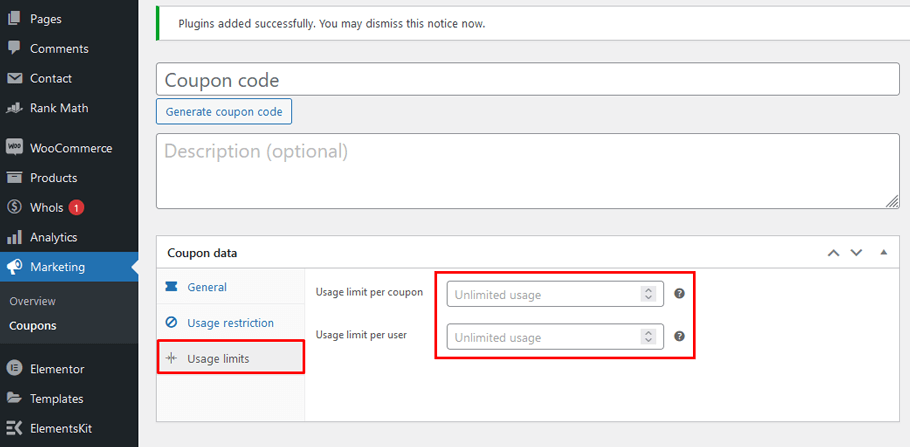
Bonus Tip: Checkout Coupon From for elementor #
Strategies for Promoting Your Store’s Coupon Codes #
Generating interest and attention for your store’s coupon codes is one of the most effective ways to drive conversions and create more sales. Put together creative campaigns that create awareness of any discount you offer.
Create coupons that can be applied to various products or services available, as well as savvy promotions like “last minute discounts” or rewards programs when smart coupons are used. Utilize social media platforms and create attractive visuals to draw customers’ attention and get them excited about shopping with you.
Offer incentives such as bonus points and exclusive discounts – they go a long way in establishing loyalty among your customers. Doing all this will undoubtedly increase customer interest in your coupon codes, resulting in higher conversions.
Frequently Asked Questions #
Q: How to use WooCommerce coupons? #
A: To use a coupon code in WooCommerce, simply enter the coupon code into the coupon code field at checkout. You’ll then see any applicable discounts applied to your order total. It’s important to note that coupon codes can only be used before checkout, not after!
Q: How to add a coupon code on WooCommerce? #
A: To add coupon codes in WooCommerce, first go to the WordPress admin dashboard and select “Coupons” under the “WooCommerce” tab. Here you can create coupon codes, set coupon details such as coupon type, coupon amount, expiry date, etc. Once you have created a coupon code, customers can enter the coupon code into the coupon code field at checkout to receive their discount.
Q: Can coupon codes be applied to free shipping? #
A: Yes! Coupons can be applied to free shipping. When setting up a coupon, you can select “Free Shipping” in the coupon settings under “Discount Type.” This will allow customers to use the coupon for free shipping on all orders that meet coupon requirements. For example, if you have a coupon code for free shipping with a minimum purchase of $50, any order over that amount will be eligible for free shipping using the coupon code. It’s important to remember that coupon codes can only be applied before checkout, not after!
Q: How can I track coupon codes? #
A: WooCommerce has built-in tracking for coupon codes, which makes it easy to see how many people are using your coupon codes and what kind of discount they’re receiving. To view coupon stats, simply go to “Coupons” in the WordPress Dashboard and select “Coupon Usage.” Here you can see coupon code usage over time, total coupon value, and more.
Final Thoughts on How to Use WooCommerce Coupons #
Overall, using WooCommerce coupons is a great way to increase sales while also providing an incentive for customers to keep coming back. They are easy to set up and can be customized to fit your needs.
By providing customers with WooCommerce Coupons, you can incentivize their purchases, strengthen customer loyalty, and drive your business forward. With the advice outlined in this article, you will be able to maximize your sales with WooCommerce coupons without any difficulty.