Are you looking for a way to secure your e-commerce store and boost customer confidence during checkout? Setting up a CAPTCHA on your WooCommerce checkout page is an excellent way to protect your WooCommerce store from spammers while providing added peace of mind for customers. In this blog post, we will discuss the steps on how to add captcha to WooCommerce checkout.
What is CAPTCHA? #
CAPTCHA, which stands for ‘Completely Automated Public Turing test to tell Computers and Humans Apart’, is a widely-used technology that helps distinguish between human users and automated spam bots. By presenting challenges or puzzles that are difficult for computers to solve but easy for humans to complete, such as recognizing distorted letters or clicking on a specific region, CAPTCHA helps ensure the security of websites and online platforms.
Benefits of Setting up Captcha on WooCommerce Checkout Page #
Online shopping has made life easier for consumers, but it has also attracted scammers and hackers. Thus, it’s no wonder that eCommerce platforms are enhancing their security features. Setting up a CAPTCHA WooCommerce checkout page can provide several benefits for an online store. Here are some advantages:
Spam Prevention: #
WooCommerce CAPTCHA helps prevent automated bots from submitting spam orders or filling out forms with irrelevant or malicious content. It adds an extra layer of security by verifying that the user attempting the checkout process is a real human.
Fraud Prevention: #
CAPTCHA can help in reducing fraudulent activities on the checkout page. Bots or scripts used by fraudsters to automate transactions can be deterred by CAPTCHA ReCaptcha, as they are typically unable to solve the challenge presented.
Protection against Brute-Force Attacks: #
WooCommerce CAPTCHA can defend against brute-force attacks on the checkout page. Bots attempting to gain unauthorized access by repeatedly guessing login credentials or submitting multiple orders can be hindered by the CAPTCHA login form, as it slows down their progress and makes automated attacks more challenging.
Improved User Experience: #
Although WooCommerce CAPTCHA adds an extra step to the checkout process with the captcha login form, it can ultimately enhance the overall user experience. By preventing spam and fraud, it ensures that legitimate customers can complete their transactions smoothly without interference or disruptions caused by malicious activities.
Reduced Chargebacks: #
By implementing CAPTCHA on the checkout page, the likelihood of fraudulent transactions decreases. This can lead to a decrease in chargebacks, which can be costly for the store owner and negatively impact their reputation.
Enhanced Data Accuracy: #
CAPTCHA helps ensure that the information entered by users during the checkout process is accurate and valid. This reduces the chances of shipping errors, incorrect contact details, or other data-related issues that may arise from automated or spammy submissions.
It’s important to note that while WooCommerce CAPTCHA provides certaWhat are some user-friendly implementations of WooCommerce CAPTCHA that do not create excessive friction for genuine customers? in benefits, it’s crucial to choose a user-friendly implementation that doesn’t create excessive friction for genuine customers. A well-designed CAPTCHA WooCommerce checkout system should strike a balance between security and convenience, allowing users to easily complete their purchases while effectively deterring automated bot attacks.
How to Add Captcha to WooCommerce Checkout #
Integrating Captcha plugins in your checkout page is not only a safety measure but also a step to improve the usability of your online store. With this plugin, store owners can add a captcha to the WooCommerce checkout page, adding an extra layer of security for their store and customers.
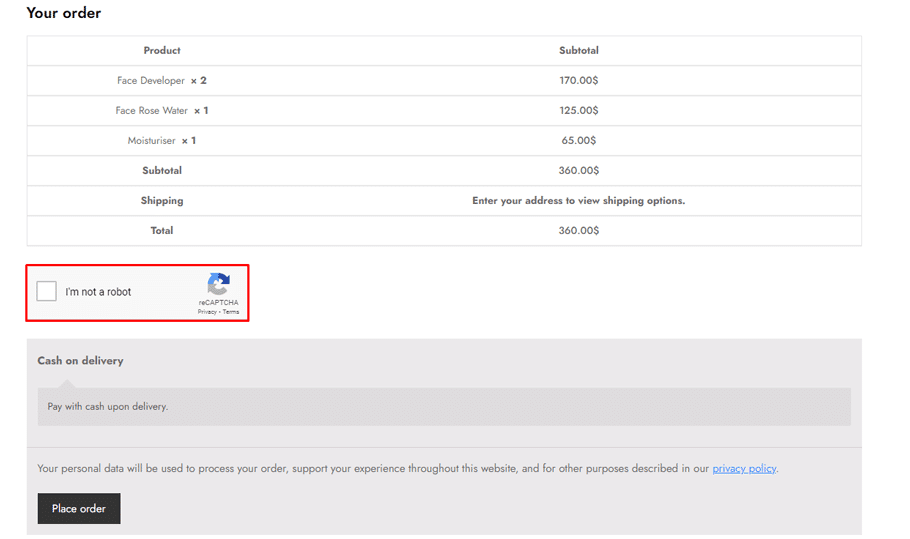
The good thing about this plugin is that it’s easy to install, even for those who have no technical knowledge. As a result, purchasing from your WooCommerce store becomes more reliable and hassle-free for your customers.
In this tutorial, we will guide you through a simple step-by-step process of how to add CAPTCHA to WooCommerce checkout. Simply follow the instructions outlined here. You can easily implement this security measure.
Install the CAPTCHA Plugin #
To enable CAPTCHA on WordPress, we must first install and activate the “CAPTCHA for WooCommerce” plugin. To do this, go to your WordPress admin dashboard and navigate to Plugins » Add New. Search for “CAPTCHA for WooCommerce” and install the plugin from RelyWP.
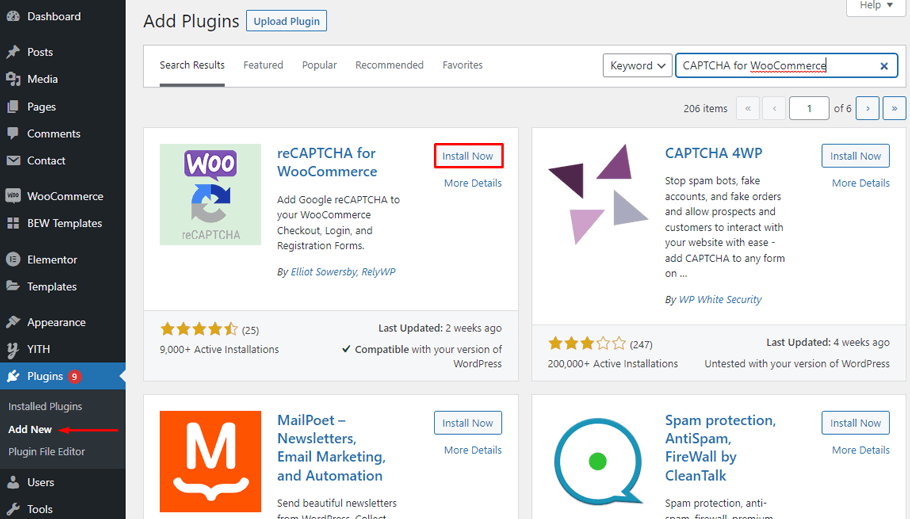
Go to reCAPTCHA WooCommerce #
To access the reCAPTCHA WooCommerce settings after installing and activating the plugin, go to your WordPress admin dashboard and click on Settings> reCAPTCHA WooCommerce.
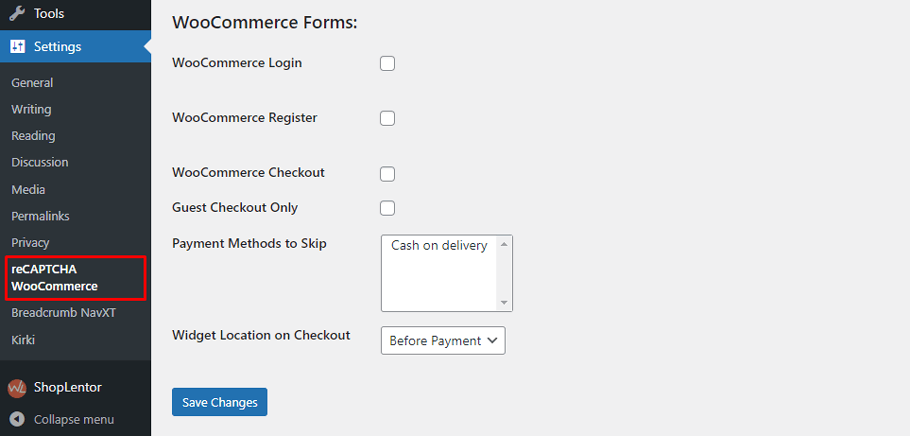
Obtain the API Key Settings #
To obtain the API credentials for the plugin, simply click on the link within the settings page, which will open in a new table.
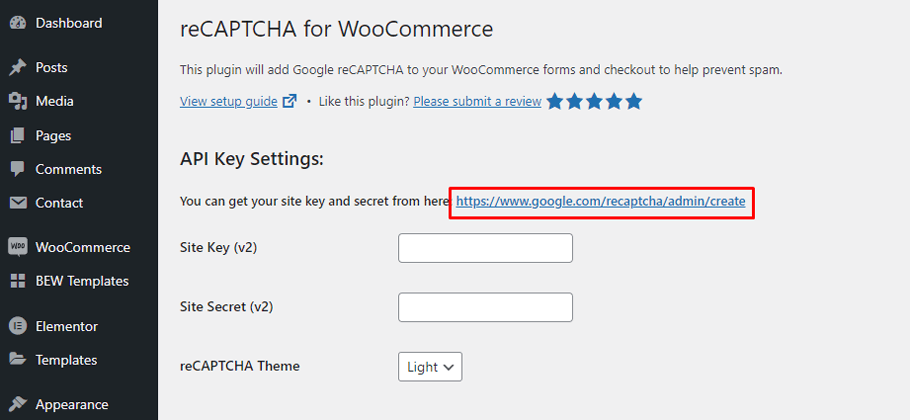
You will be directed to the Google reCAPTCHA website, where you can submit your domain and choose the appropriate CAPTCHA type and other necessary details.
After filling in the required information, click on the blue ‘Submit’ button to obtain the API site key and secret.
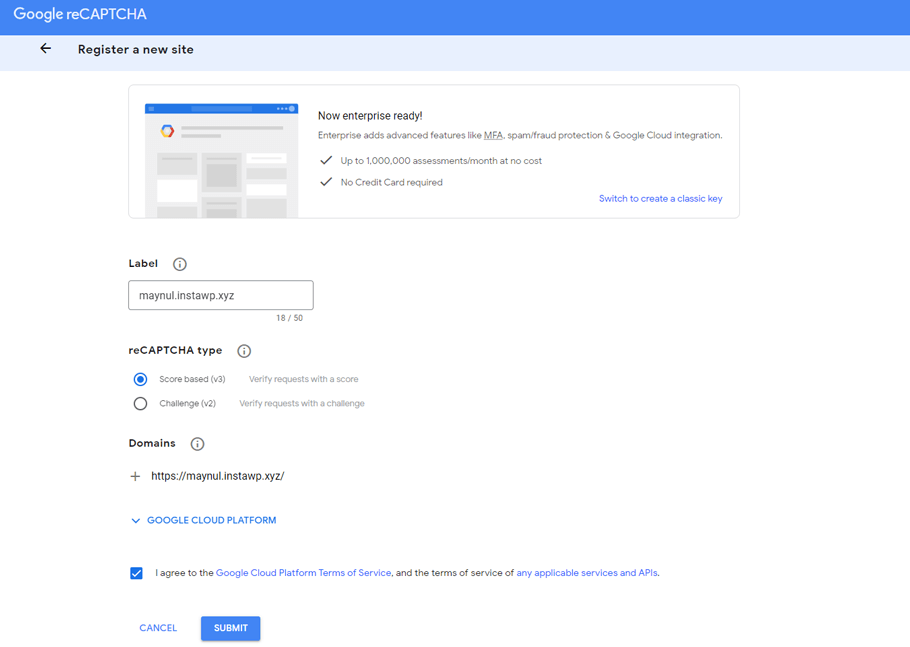
Note: Please select 'reCAPTCHA v2' as the type of reCAPTCHA when configuring it for your site. Additionally, avoid including the HTTPS protocol or backslashes when adding your domain name. These details are crucial for successfully using Google reCAPTCHA on your website, whether for a WooCommerce checkout or any other form. Your site cannot add Google reCAPTCHA WooCommerce without providing this information.
Copy and paste the API credentials #
After obtaining the details, you should copy the site key and secret
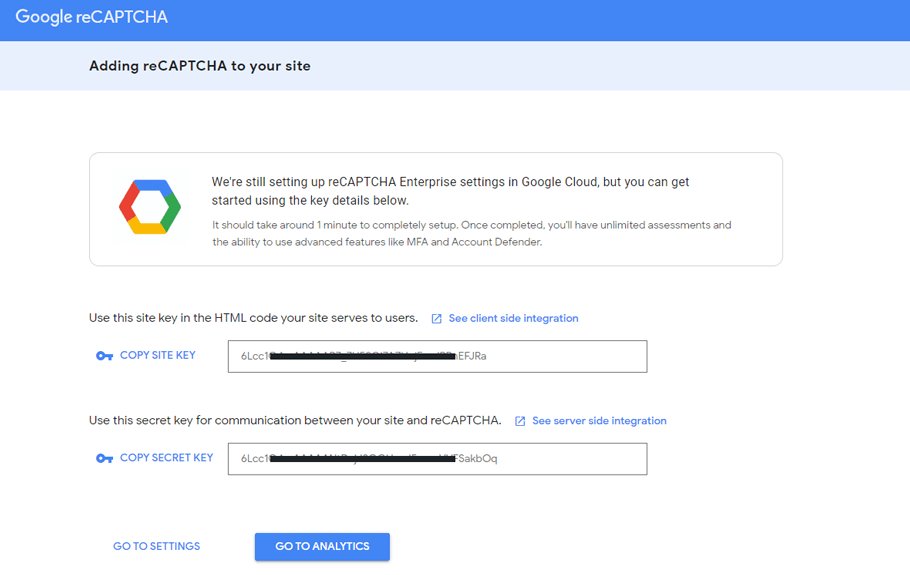
and then paste them into the settings of the plugin in the WordPress dashboard.
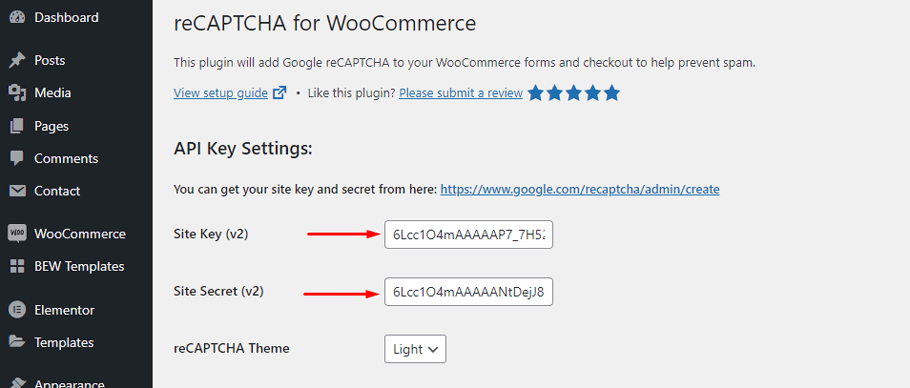
Add CAPTCHA to WooCommerce Checkout #
To add a CAPTCHA to the WooCommerce Checkout, you need to scroll down and check the ‘WooCommerce Checkout’ checkbox. Then click the blue ‘Save Changes’ button to save the settings.
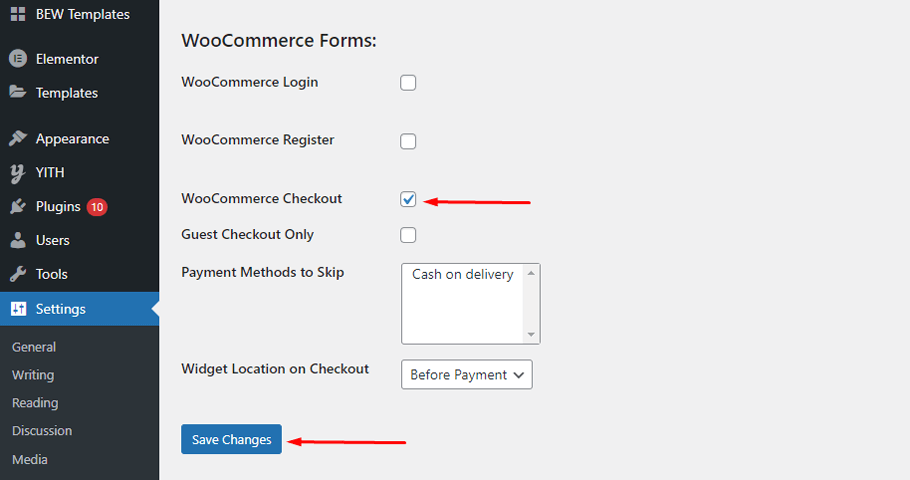
Test the API Response #
After saving your settings, it’s important to test the API response to verify that everything is working properly. To do this, you will encounter a CAPTCHA prompt that you must confirm by checking the checkbox and clicking on the green ‘Test API Response’ button located below it.
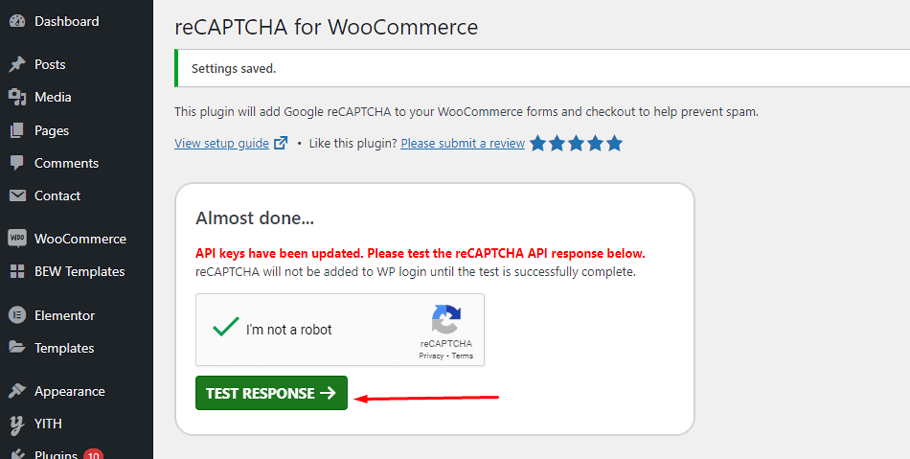
If the CAPTCHA is functioning correctly, a success message will appear.
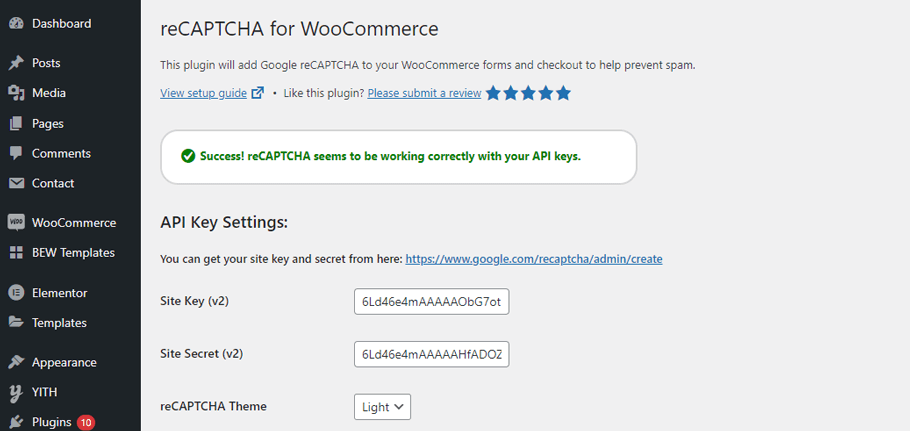
Test WooCommerce Checkout Page #
After saving the settings, you can test if the CAPTCHA has been added to the WooCommerce checkout by visiting the checkout page of your store. The CAPTCHA should be visible on the checkout page.
ShopLentor- WooCommerce Builder for Elementor & Gutenberg #
A versatile page builder to build modern and excellent online stores with more than 100k+ Active Installations.
Frequently Asked Questions #
Are there benefits to adding a captcha to my e-commerce store? #
Protecting your e-commerce store from fraudulent activity and spam is crucial, and adding a recaptcha to your WooCommerce checkout process is an effective way to do so. Captcha plugins have come a long way since their inception, and with the WooCommerce Recaptcha plugin available through WooCommerce, the benefits of using such a tool are numerous. Not only will a recaptcha help prevent fraudulent activity, but it will also prevent automated spam bots from clogging up your system. Implementing a captcha plugin is a smart and easy way to secure your WooCommerce store while also providing a seamless and hassle-free experience for your customers during the checkout process.
How can I protect my store from spammers during checkout? #
If you’re looking for an effective and user-friendly way to prevent spam at your store’s checkout, CAPTCHA WooCommerce is the way to go. CAPTCHA stands for Completely Automated Public Turing test to tell Computers and Humans Apart, and it requires users of a website or online service to prove they are human by passing a challenge.
CAPTCHA challenges users to prove their humanity by completing a task that bots typically struggle with. This helps prevent automated spam attacks. Integrate a CAPTCHA system, such as Google reCAPTCHA WooCommerce or a WooCommerce CAPTCHA plugin, on your checkout page.
Is it easy to install a plugin for captchas on WooCommerce? #
Yes, installing a plugin for CAPTCHAs on WooCommerce is usually a straightforward process. WooCommerce provides a wide range of CAPTCHA plugins that can be easily installed from the WordPress plugin repository. Once you find a suitable plugin, you can install and activate it with just a few clicks on your WordPress dashboard.
Conclusion #
To recap, understanding the basics of how to add Captcha to WooCommerce checkout is important for keeping your online store secure from fraudulent activity. Plus, this added layer of security can help your customers feel more confident when making a purchase—leading to higher online conversion rates.
When it comes to online security, every precaution counts. That’s why captcha plugins are a must-have for any online store owner, and WooCommerce is no exception. Adding a recaptcha WooCommerce to your checkout page can help protect your site from bots and spam, leaving you with more time to focus on your business.
Ultimately, learning how to add Captcha to WooCommerce checkout page will give you peace of mind knowing that your store and customer information is safe. Now that you understand the basics and the benefits, why not take advantage of this technology today?