Imagine running an online store where every order goes out on time, customers are happy, and sales keep growing. Sounds great, right? Unfortunately, poor inventory management can twist those plans.
Did you know 34% of businesses shipped orders late just because they ran out of stock? Keeping a close eye on your inventory is essential to avoid delays, keep customers satisfied, and make the most of every sale.
For online stores, accurate stock levels are the key to happy customers, timely orders, and maximizing sales. Without a solid inventory strategy, businesses may experience delays in order fulfillment. This can result in dissatisfied customers, which every store owner wants to avoid.
Updating stock levels, whether after a physical count or to sync with another system, can be time-consuming when done manually.
In this guide, we’ll show you how to add product stock in WooCommere easily, helping you streamline this process and avoid common inventory pitfalls.
Ready to optimize your store’s stock management? Let’s get started!
Key Takeaways: #
- Learn how to manage and update product stock efficiently in WooCommerce.
- Understand how to integrate the Product Stock Widget into your WooCommerce store.
- Discover the benefits of product stock management.
- Learn how showing stock levels in WooCommerce can build customer trust by being transparent about product availability.
- Learn how to create urgency using visual elements like progress bars or stock indicators.
- Understand the importance of real-time stock tracking for preventing overselling and stockouts.
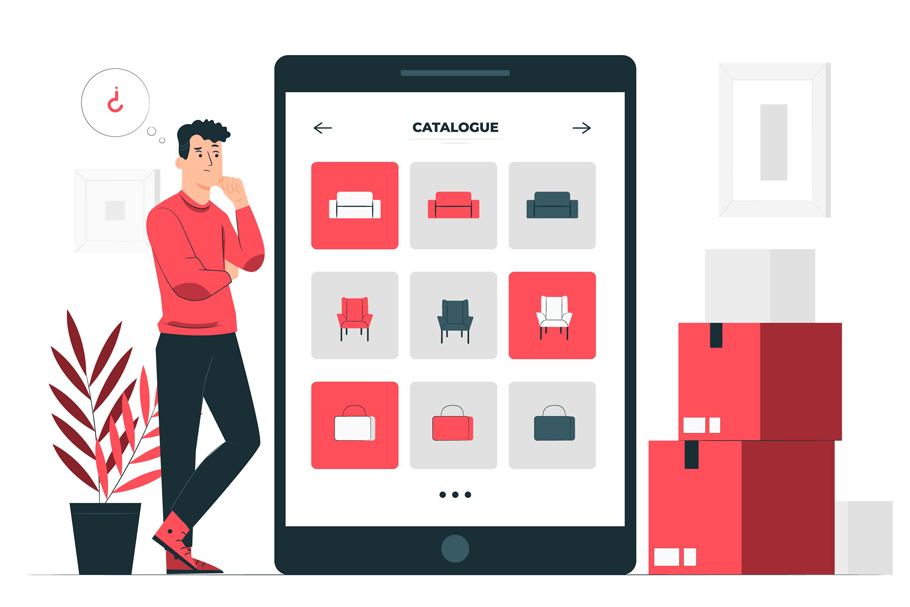
What is WooCommerce Stock Management #
Effective stock management is the backbone of a successful e-commerce operation. It ensures that the right products are available at the right time, minimizing the risk of stockouts or overstocking.
Moreover, accurate stock management can improve cash flow and customer satisfaction, allowing you to fulfill orders promptly and maintain a streamlined supply chain.
WooCommerce Stock Management: #
According to Zebra, minimizing stock-outs and overstocks can reduce inventory costs by 10%. WooCommerce offers robust stock management features that allow you to track your inventory effortlessly. From setting stock levels to automating notifications, WooCommerce simplifies product stock management and prevents low stock surprises.
Stock Settings: #
Before you begin adding product stock, it’s essential to configure your stock settings. Just head over to WooCommerce, then go to Settings. Now click on Products and choose Inventory. Here, you can enable stock management, configure stock notifications, and set low and out-of-stock thresholds.
- Inventory Management: Adjust stock settings to track inventory levels, enable stock notifications, and set up product stock status.
- Stock Notifications: Configure automatic notifications to alert you when stock levels are low, or products need reordering.
- Backorders: Manage backorders by setting permissions for when customers can order products that are out of stock.
These settings will help you maintain an optimal inventory level and avoid overselling.
Recommended Documentations for You:
👉 How to add a Simple Product in WooCommerce?
👉 How to add External/Affiliate Product in WooCommerce?
👉 How to add product variations in WooCommerce: A Comprehensive Guide
👉 How to add Variable Products in WooCommerce?
👉 How to add Grouped Products in WooCommerce?
What is product stock? #
Product stock refers to the total quantity of products a business has available for sale. In eCommerce platforms like WooCommerce, managing product stock means keeping track of the number of units available for each product. It involves adjusting stock levels as sales are made and updating counts when new inventory is added or items are sold.Proper stock management ensures that products are available to customers. It is also crucial in maintaining smooth operations for physical and online stores.
Importance of accurate product stock management #
Effective product stock management ensures your inventory aligns with customer demand, maintaining the flow of goods and minimizing disruptions. Here are five key reasons why accurate stock management is crucial:
- Prevents Stockouts: Accurate stock management ensures products are available when customers want them, avoiding lost sales and customer dissatisfaction.
- Avoids Overstocking: By tracking stock levels, businesses can prevent excess inventory, reduce storage costs, and minimize the risk of unsold goods.
- Improves Cash Flow: Efficient stock management helps with purchasing and budgeting, leading to better cash flow management and more strategic financial planning.
- Enhances Forecasting: Accurate data helps predict future demand and adjust stock levels accordingly, leading to more precise inventory control.
- Streamlines Operations: Proper stock management reduces errors and inefficiencies in order processing, leading to smoother operations and better overall performance.
Benefits of maintaining updated product stock #
Keeping your product stock updated isn’t just about managing quantities but optimizing your entire business operation. Here are five benefits of maintaining current stock levels:
- Boosts Customer Satisfaction: Ensuring product availability and timely order fulfillment enhances the shopping experience and increases customer loyalty.
- Increases Sales Opportunities: Regularly updated stock levels help capture sales opportunities by preventing missed sales due to stockouts.
- Optimizes Inventory Costs: Updated stock data helps reduce storage costs and excess inventory by matching stock levels with actual customer demand.
- Helps Businesses Make Smarter Decisions: Accurate stock information is essential for effective planning. It allows you to decide when to reorder, how to plan sales or discounts, and how to allocate stock efficiently across locations.
- Improving Supplier Collaboration: Reliable stock data lets you communicate clearly with your suppliers. This improves your order planning and ensures timely restocking to keep your customers happy without any delays.
Why Display Product Stock on your WooCommerce Store? #
Displaying product stock on your WooCommerce store offers several advantages contributing to a better shopping experience. Here’s why it’s beneficial:
1. Enhances Customer Trust #
Showing stock levels reassures customers that your store is reliable. When they see available inventory, they feel confident purchasing without fear of delays or stock issues.
2. Creates a Sense of Urgency #
Displaying low stock levels can encourage quicker purchases. Customers who notice items are in limited supply are more likely to buy immediately to avoid missing out.
3. Prevents Overselling #
By displaying real-time stock updates, you can prevent overselling and avoid the frustration of canceling orders due to unavailable products. This keeps customers happy and ensures smooth order fulfillment.
ShopLentor- WooCommerce Builder for Elementor & Gutenberg #
A versatile page builder to build modern and excellent online stores with more than 100k+ Active Installations.
How to Add Product Stock in WooCommerce #
To efficiently manage and update your inventory within the WooCommerce platform, it is crucial to systematically understand the process of adding product stock. Here are the steps you need to follow:
Step 1: Accessing the WooCommerce Dashboard #
Log in to your WordPress admin panel and navigate to the WooCommerce section.
Step 2: Navigating to the Products Section #
Navigate to the ‘Products’ section. This can be found directly below the WooCommerce menu. Click on ‘Products’ to view a list of all products available in your store.
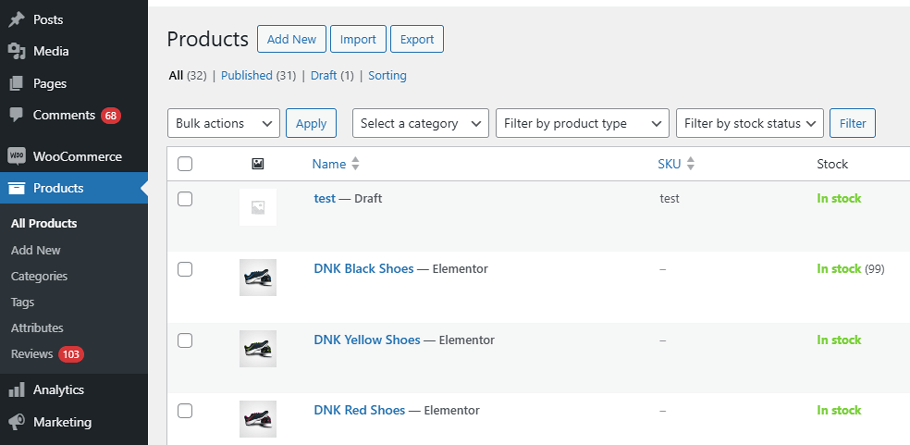
Step 3: Selecting the Product to Update #
Find the product in the list for which you want to update the stock quantity. You can quickly use the search bar to find the product by name or SKU.
Once you find the desired product, click on its product tile or “edit” link to open the product edit page.
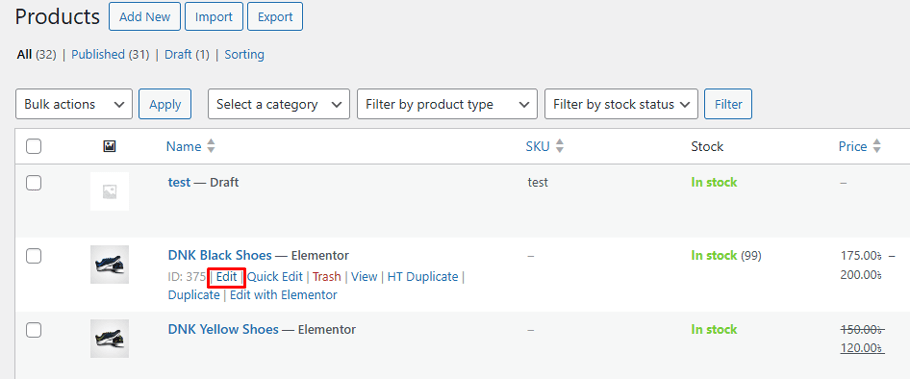
Step 4: Updating Product Stock Quantity #
In the product editing page, go to the “Inventory” tab and adjust the stock quantity as needed.
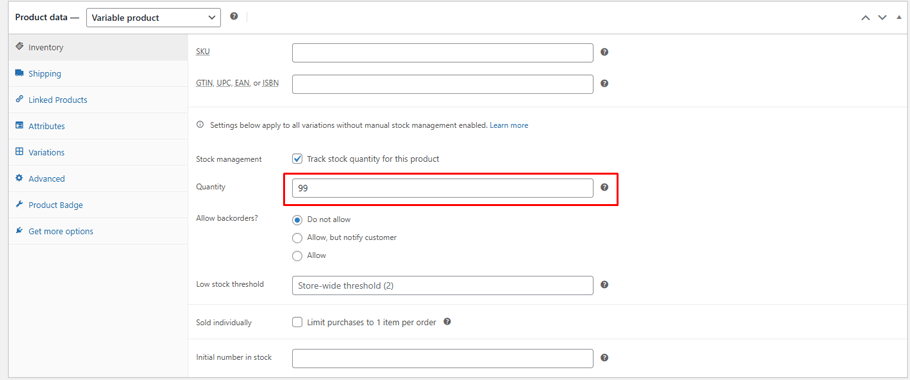
Here’s an overview of the inventory tab features on the product editing page:
- Stock Management: Enables tracking of the stock quantity for the product.
- Quantity: Sets the total number of items available for this product (e.g., 99).
- Allow Backorders: Offers options for backorder: “Do not allow,” “Allow but notify customer,” or “Allow.”
- Low Stock Threshold: Specifies the stock level at which a low stock notification will trigger (e.g., 5).
Step 5: Saving Changes #
Click “Update” to save your changes and update the product stock.
Display availability of Product on the Product Page: #
We’ve covered how to add product stock in WooCommerce. Now, let’s focus on displaying it to customers. WooCommerce’s standard inventory options are often limited, and while some premium themes include the stock display, many free themes don’t. That’s where ShopLentor comes in, allowing you to control how stock information appears on your product pages.
With ShopLentor’s template builder, you can create unique product pages and choose either the Gutenberg block editor or Elementor page builder to tailor your single product template. ShopLentor provides widgets and blocks, allowing you to easily add stock display options, whether a simple text or number or a progress bar showing the remaining stock. This informs customers of stock levels and creates urgency, motivating purchases.
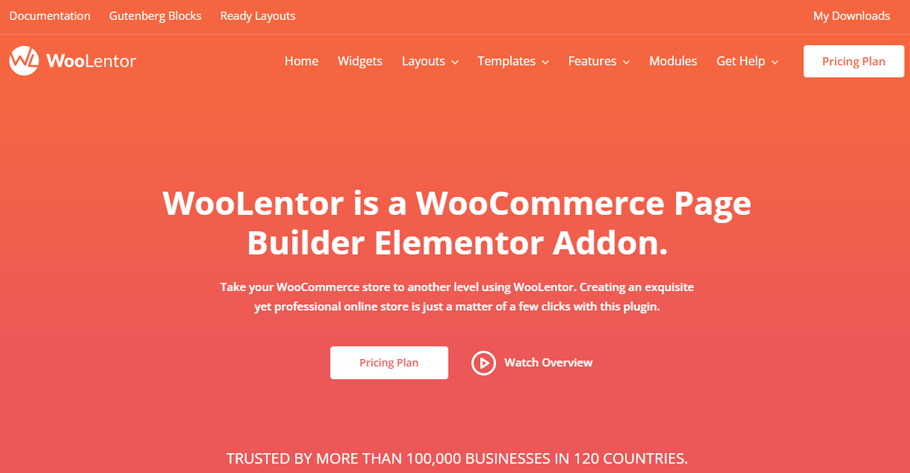
Installing ShopLentor is quick and easy! Simply log in to your WordPress dashboard, go to the Plugins page, and click “Add New.” Search for “ShopLentor,” click “Install Now,” and activate the plugin. That’s it—ShopLentor is ready to go!
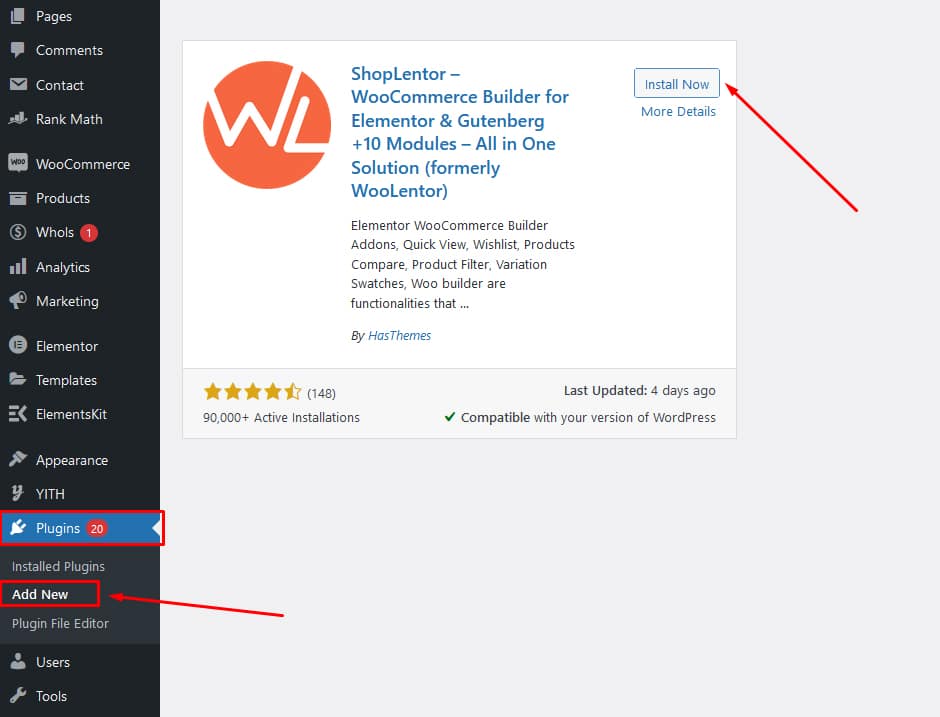
After installing and activating the ShopLentor plugin, you can access the ShopLentor dashboard. To create a custom template, head to the Template Builder in the ShopLentor menu.
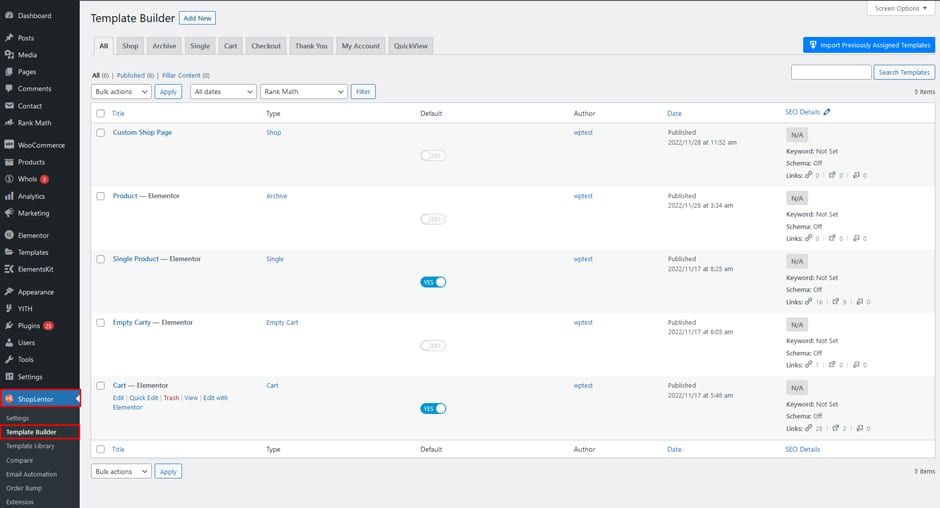
Start by naming your template, selecting your editor (choose Gutenberg if you’re using a block theme; otherwise, choose Elementor), and saving your changes.

For the Gutenberg Block Editor:
Click “Edit with Gutenberg” to start customizing. Go to Site Edit, search for the “WL-Product Stock” block, and drag it into your product detail page. Adjust it to fit your needs, then save.
For Elementor Page Builder
To edit with Elementor, first choose it as your editor. Then, search for the “WL-Product Stock” widget and drag it onto your page. Now, customize it according to your preferences. Be sure to save your changes!
Once you’ve created the page, test it to verify that the product availability is displayed correctly on the product page.
Tips for Effective Product Stock Management in WooCommerce #
Effective stock management is essential for maintaining seamless operations and preventing disruptions in your WooCommerce store. By applying strategic methods, you can monitor inventory levels, avoid stockouts, and optimize your ordering process.
Here are some critical tips for managing your WooCommerce stock effectively:
Utilizing inventory management plugins #
Consider using inventory management plugins to enhance your stock management capabilities. These plugins offer advanced features like bulk stock updates, detailed reporting, and low-stock alerts.
Setting up low-stock notifications #
Configure low stock notifications to receive alerts when your product stock reaches a specified threshold. This allows you to restock items before they run out, ensuring a seamless shopping experience for your customers.
Conducting regular stock audits #
Perform regular stock audits to verify that your inventory matches your WooCommerce stock levels. This helps identify differences and prevent potential issues before they affect your business.
Implementing a reordering system #
A reordering system automates the process of restocking products that reach a specific limit. This ensures you always have enough inventory to fulfill orders and prevent stockouts.
ShopLentor- WooCommerce Builder for Elementor & Gutenberg #
A versatile page builder to build modern and excellent online stores with more than 100k+ Active Installations.
Frequently Asked Questions #
What is WooCommerce stock management? #
WooCommerce stock management involves tracking and managing product quantities in your store. It includes adjusting stock levels after sales and updating counts when new inventory arrives.
Why is accurate stock management important for my eCommerce store? #
Accurate stock management prevents stockouts and overstocks, improves cash flow, enhances forecasting, and streamlines operations. This leads to better customer satisfaction and more efficient business practices.
How can I add product stock in WooCommerce? #
To add product stock in WooCommerce, log in to your WordPress admin panel, navigate to the ‘Products’ section, select the product you wish to update, go to the “Inventory” tab, adjust the stock quantity, and save your changes.
What are the benefits of keeping product stock updated? #
Maintaining updated stock levels boosts customer satisfaction by ensuring product availability. It increases sales opportunities by preventing stockouts, optimizes inventory costs, supports informed business decisions, and strengthens supplier relationships.
What tools can I use to improve stock management in WooCommerce? #
There are various inventory management plugins available for WooCommerce that enhance stock management capabilities. You can use several tools and plugins like WooCommerce Stock Manager, and ATUM Inventory Management.
Conclusion #
Managing stock effectively is a must for any eCommerce store aiming to stand out in a competitive market. Updating your product inventory will streamline your operations and make your customers happier. This will also open up more sales opportunities.
Learning how to add product stock in WooCommerce is a great start toward building a more efficient, customer-focused store.
Ready to take your WooCommerce store to the next level? Start managing your product stock today and see the difference in your store’s performance.