Adding extensions to your WooCommerce store is a great way to add more features and functionality. There are many different types of extensions available, and the process of adding them may seem daunting at first. In this guide, we will walk you through the process of how to add WooCommerce extensions. We will cover how to find and install extensions, as well as how to configure them once they are installed.
What are WooCommerce Extensions? #
If you’re looking to expand the functionalities of your WooCommerce store, look no further than WooCommerce Extensions. WooCommerce Extensions are like small apps for your eCommerce store, and they make it incredibly easy to add new features without having any programming knowledge.
And the best part – there are currently thousands of extensions available in the official WooCommerce Library, which means there’s something for everyone regardless of how complex your project is! From discount code plugins to inventory management solutions and more, you’ll be able to find something that fits all the needs of your online store. The possibilities are endless.
Benefits of Adding Extensions to Your Store #
If you’re a business owner and you want to make your store reach more customers, adding extensions is one of the best ways to make that happen. With the right extensions, you can add new features and capabilities to your store, in a way that’s cost-effective and straightforward. With access to accept credit cards and other payment options, you are able to accept payments quickly, decreasing potential delays in the checkout process that can lead to lost sales.
WooCommerce extensions offer a wide range of benefits to online stores, including the ability to accept payments in more than one currency, accept payments from multiple payment gateways, integrate with third-party services like shipping providers or customer relationship management (CRM) systems, and more.
Get the most out of your online store by capitalizing on WooCommerce extensions that provide a wealth of advantages, such as:
1. Increased Payment Options: #
You can accept both online and offline payments with WooCommerce extensions, allowing customers to pay how they want. This increases customer flexibility and opens up your store to untapped markets.
2. Automate Processes: #
WooCommerce extensions allow you to automate specific processes that would otherwise require manual effort or multiple interactions with customers. This can save you time and money while providing a seamless checkout experience to your customers.
3. Improved User Experience: #
Adding WooCommerce extensions to your store gives you access to a range of features that help improve the user experience. From advanced search functions to customized shopping carts, add cart buttons, and add search bar WooCommerce- these features can make your store more attractive to customers.
How to add WooCommerce Extensions: Step by Step #
So how to add WooCommerce extensions? Fortunately, it’s simpler than you might think: with a few simple steps, you can quickly install an extension in one seamless motion – enabling customers to really see how great your business’ products and services can be.
Let us uncover the step-by-step procedure of how to add WooCommerce extensions, allowing you to take your online store to the next level.
Set up WooCommerce #
To get started, access WordPress dashboard to download and install the WooCommerce plugin. You can easily find it in your Dashboard’s Plugins section by selecting Add New and then typing “WooCommerce” into the search bar. Once you locate it, click Install Now to begin installation before activating the plugin upon completion.
Put Basic Information #
After you have installed and enabled the plugin, it is time to configure it. You will be redirected to a simple and straightforward setup wizard – all that is needed from you are basic details such as your online store’s exact location, address, currency type utilized, which product types you are going to sell, and more!
If you previously used WooCommerce and then uninstalled it, the setup wizard will not activate on its own. You’ll have to start it manually by going to Products > Help > Setup Wizard and selecting Start Setup Wizard from there.
Set Payment Options #
Now it’s time to set up your chosen payment methods. Don’t worry if you need to adjust something in the future; that can always be done later on. Select the payment gateways you would like to use, such as Stripe or PayPal, and have them downloaded via WooCommerce plugin installation settings. Upon completing these steps, click continue for further progress!
Shipping Options #
To set up your chosen shipping methods, designate a shipping zone and method that suit you best. Additionally, choose the countries to which you will be dispatching goods.
When you select the Flat Rate option, it is essential to determine a fixed cost for shipping – both domestically and globally. For example, if you are in the UK that will be your home zone; though when sending out shipments to other zones like the US or Greece, there will naturally be different fees applied. That’s not all – make sure that you also specify preferred units of weight/measurement (kgs, cm/pound, inches, etc.). Doing so ensures a smooth delivery process!
Recommended Plugins #
After the WooCommerce installation wizard is completed, it will suggest some recommended WordPress plugins that you can use. Select which ones you need and click ‘Continue’ to move forward.
Connect with Jetpack #
The WooCommerce plugin will then prompt you to choose between linking your store to Jetpack or skipping this step. If you find the extra features of Jetpack beneficial, click “Continue with Jetpack;” otherwise select ‘Skip this Step.’
Fulfill the Setting Procedure #
To complete the WooCommerce Plug-in installation and setup process, enter your email address to keep up with all of their latest information and updates. Additionally, you are given the option to add products right away; nonetheless, it is recommended that you review settings or visit Dashboard from the dropdown menu on your dashboard page.
Bonus: Other WooCommerce Plugins You Should Consider #
We’ve identified some other helpful WordPress plugins WooCommerce that can maximize your eCommerce platform’s potential.
ShopLentor #
ShopLentor is the ultimate WooCommerce plugin, making it easier than ever to create stunning online stores. ShopLentor also integrates seamlessly with both Elementor and Gutenberg page builders, allowing users to take advantage of ShopLentors extensive collection of pre-made page templates complete with user-friendly customization options.
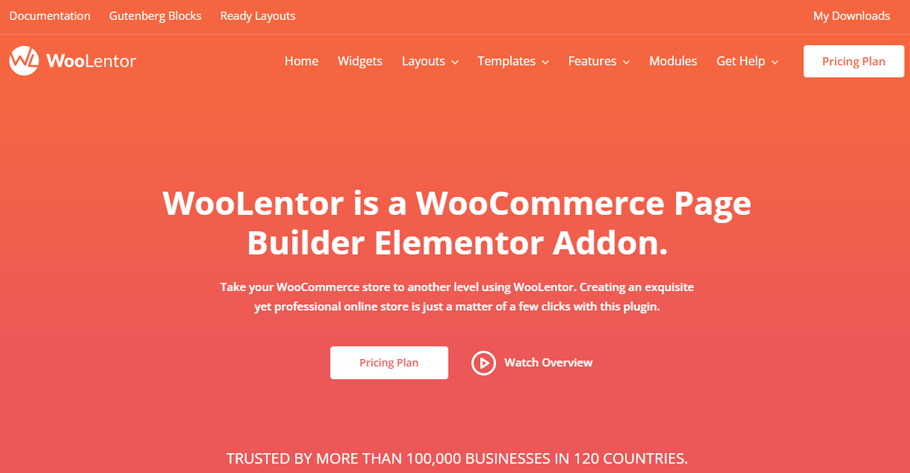
This robust plugin comeswith 105+ Elementor widgets and 54+ Gutenberg blocks. What’s more, ShopLentor also provides you access to 24 advanced modules, eliminating any need for additional WooCommerce plugins. Finally, ShopLentor’s passionate customer service team stands ready to help whenever you need any assistance.
Whols #
Whols is a powerful plugin for WooCommerce stores that allows store owners to provide their customers with wholesale pricing easily. With Whols, setting up different stores for normal customers and wholesalers is no longer necessary – everything can be managed directly through WordPress.
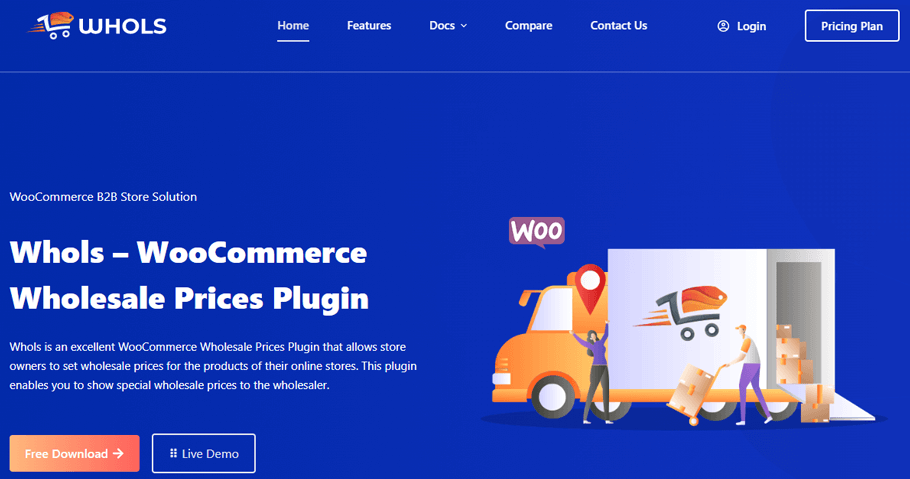
Whols offers some amazing features, including Wholesaler Registration, Free Shipping For Wholesalers, Category-Based Product Pricing, Restriction of Wholesale Store Access, Wholesaler Request Management, and more. This plugin is an invaluable tool for store owners who need a straightforward way to manage both regular customers and wholesalers from one eCommerce platform.
OptinMonster #
OptinMonster is the perfect WooCommerce plugin for online store owners who are looking to capture user information and maximize their return on investment. With OptinMonster, you can quickly create popups and floating bars to capture the email addresses of your store’s visitors – allowing you to create targeted campaigns to generate more sales.
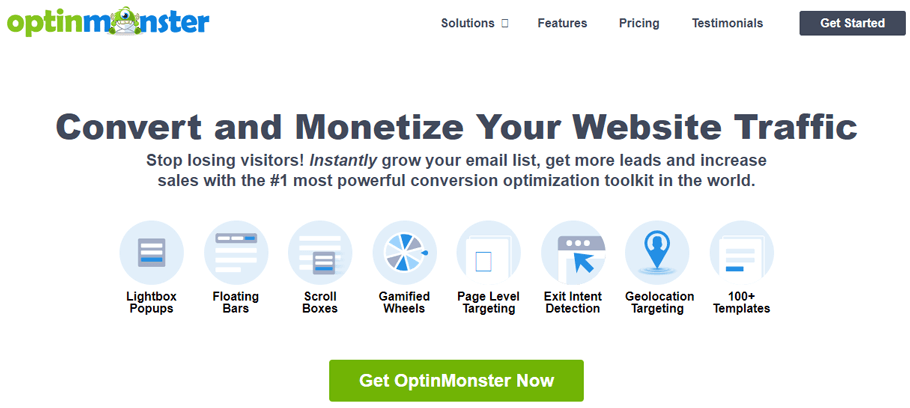
OptinMonster has a drag-and-drop builder that makes it easy to customize lead generation templates, popups, and floating bars. Plus, OptinMonster has built-in A/B testing so you can easily identify what design or copy converts best, as well as over 97 premade customizable templates that are optimized for conversion.
SupportGenix #
Support Genix is a WordPress Support Ticket Plugin that enables businesses to take full control of their customer service experience. With Support Genix, companies can handle even the highest demand levels with ease, with unlimited tickets, agents, and users available from one platform.
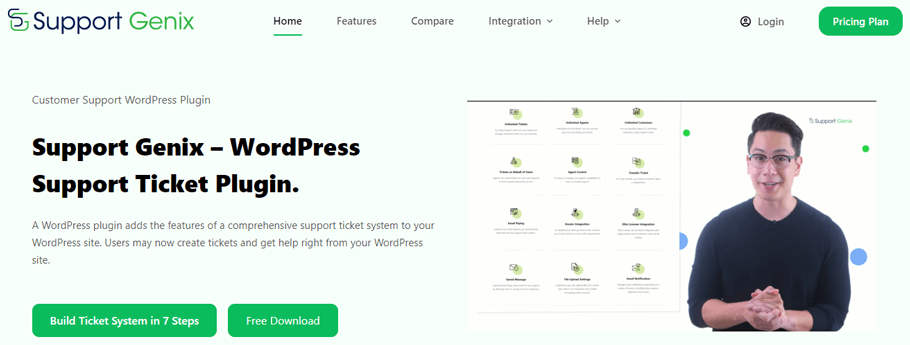
A beneficial feature is its simple transfer feature which allows businesses to pass along support requests between departments or teams if needed; ensuring your business remains organized in today’s hectic digital world. Support Genix offers email piping, WooCommerce integration, email notification, incoming webhooks, agent control, and ticket transfer. With Support Genix your customer service experience will be seamless and stress-free!
Swatchly #
Swatchly WooCommerce plugin offers store owners the ability to showcase their products in user-friendly and visually-appealing swatches.
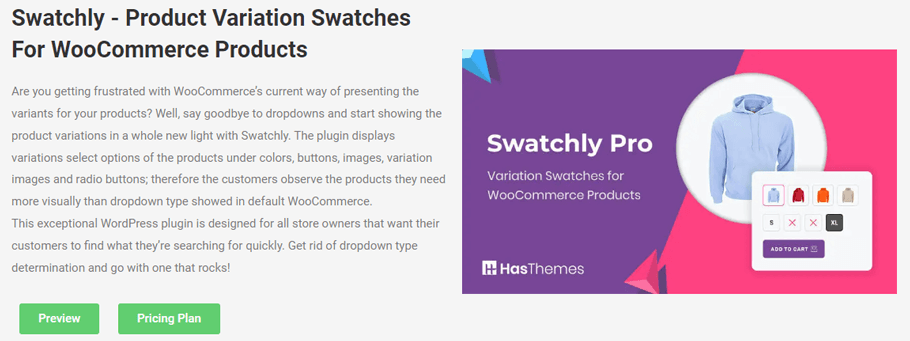
Swatchly also offers 3 unique swatch styles: squared, rounded, and circle; as well as options for shape inset size, swatch alignment, and adjustable swatch width, height, and font size. No matter your store’s individualized needs and preferences, Swatchly got you covered with customizable global settings on both product lists and single product pages.
JustTables #
JustTables Plugin offers an incredibly intuitive way of displaying all your WooCommerce products in a sortable and filterable table view. This helps customers easily access different attributes of products, thus quickly comparing them on one page.
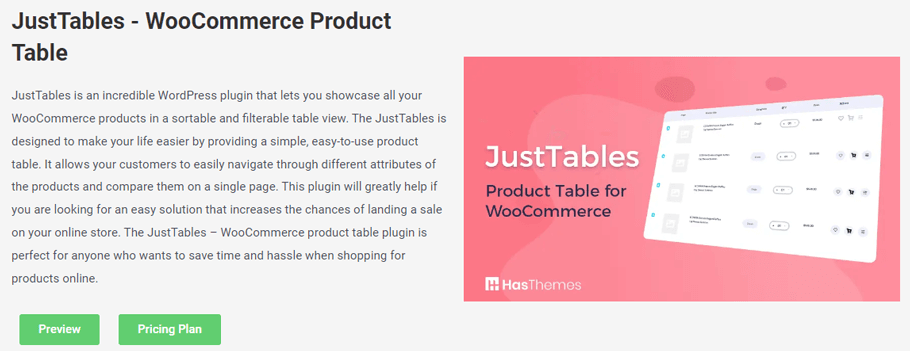
JustTables Plugin also allows you to choose from 27 pre-built columns with options to enable/disable or add custom columns with custom fields or taxonomies. You can include and exclude specific products, depending on specific taxonomies, authors, or vendors as well as display products by minimum/maximum price and product type – allowing you to have complete control over the content you offer customers. JustTables Plugin is the perfect solution for any eCommerce platform looking to increase sales and make browsing easier for customers.
Multi-Currency Pro #
Multi-Currency Pro for WooCommerce is an incredible currency switcher plugin that helps WooCommerce stores to provide a great experience to customers when it comes to transacting. Rather than forcing them to pay prices in a currency they are not used to, Multi-Currency Pro allows visitors on your eCommerce platform to switch seamlessly between different currencies.
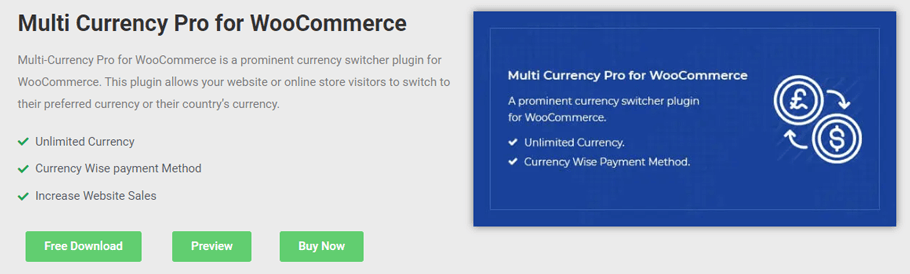
It also offers unlimited currency options and payment options based on the selected currency to further enhance the user’s experience. As a result, Multi-Currency Pro can really help you increase the sales of your website or store.
Email Candy #
Email Candy for WooCommerce is the ultimate email customizer that takes your eCommerce platform to a whole new level and allows you to create beautiful, customized emails that will make your WooCommerce store stand out. It is the perfect plugin for turning ordinary looking WooCommerce emails into engaging marketing messages.

WooCommerce Multilingual plugin #
If you have a WooCommerce store that serves customers in multiple languages, the WooCommerce Multilingual plugin is the perfect solution for your website.
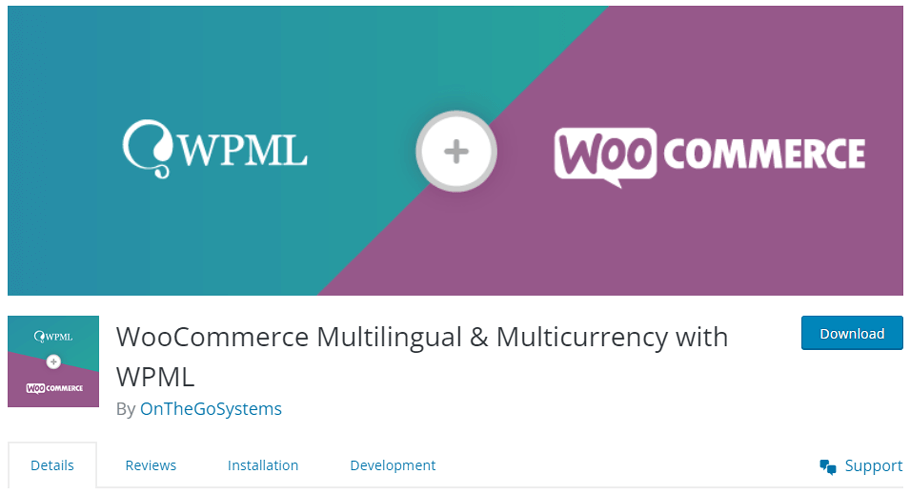
Besides translation, WooCommerce Multilingual offers many other features that make running a customizable eCommerce platform easy. You can set prices and collect payments in multiple currencies, and many popular WooCommerce extensions and themes are compatible with the plugin.
It even provides the ability to translate WooCommerce products, variations, and store emails. Ultimately, WooCommerce Multilingual makes running a multilingual business on WooCommerce faster & simpler!
Best Practices for Adding Extensions #
If you’re looking for how to add WooCommerce extensions to your website, there are some key best practices outlined below that will help ensure successful implementation in building online business.
Use Care When Choosing and Installing Plugins #
When it comes to adding extensions to your website, always make sure to choose the ones that are from trusted sources. Poorly written plugins can impact the performance of your site and even break its functionality. After you have chosen an extension, read reviews about it before installing it on your website.
Avoid Feature Overload #
It can be tempting to add as many features to your website as possible, especially if they are free or come with a limited-time offer. However, this is not the right approach. Too many extensions will slow down your website and make it harder for you to keep track of all the features you have added. It’s best to stick with the features that you need and focus on improving their performance.
Test the Extension Before Going Live #
Always test the extension before going live with it on your website. Test out the setup process and make sure that all of its features work as expected. Additionally, check for any compatibility issues between the plugin and other plugins or themes you have installed. Doing this will ensure that everything is running smoothly when you launch your website.
Keep Your Extensions Updated #
Most extensions come with regular updates to ensure they are up-to-date with the latest technology and security standards. It’s important to keep them updated as this will help protect your website from malicious attacks, bugs, and other potential issues. Additionally, updating extensions can also help boost their performance and provide you with the latest features.
Backup Your Store Regularly #
Before adding any extensions to your store, it’s important to back up your store regularly. This will help ensure that you don’t accidentally lose any data or have issues with the extensions if something goes wrong. Additionally, having a backup of your store makes it easier to recover from any unexpected issues that may arise. Additionally, make sure to keep your extensions updated for the best performance and security.
Conclusion #
In conclusion, adding WooCommerce extensions to your online store can greatly enhance its functionality and provide a better shopping experience for your customers. With the vast array of extensions available, you can customize your store to meet your specific needs and requirements.
By following the steps outlined in this article, you can easily add WooCommerce extension to your online store and take advantage of the many benefits they offer, such as increased sales, improved customer engagement, and streamlined management.
Whether you’re looking to add new payment gateways, shipping methods, or marketing tools, WooCommerce extensions provide a cost-effective and efficient way to enhance your online store and grow your business. So don’t hesitate, explore the many extensions available and start optimizing your WooCommerce store today.