Whether you are running a shop that’s overflowing with products or you’re looking for an easy way to start fresh and delete all of your existing Woocommerce products, this comprehensive guide will teach you everything you need to know about how to Delete All Products in Woocommerce quickly and easily. With just a few simple steps, this article will walk you through the process of deleting unwanted products. No more clutter in your shop!
Reasons to Delete All Products #
Sometimes, it is necessary to delete all products from your WooCommerce store in order to start fresh and begin selling a new range of items.
Whether you are switching product lines, cleaning up an existing catalog, or simply want to get rid of outdated and unused products, deleting them can be the best way to go about it.
There are several reasons why you might consider to delete all products in your WooCommerce store:
Rebranding or Reimagining Your Store #
If you’re undergoing a significant rebranding or redesign of your online store and want to start fresh with a new product lineup, deleting all products can provide a clean slate.
Changing Business Focus #
If you’re shifting your business focus or transitioning to a different niche, removing existing products that no longer align with your new direction can be beneficial.
Cleaning Up After Testing #
During the development phase or testing period, you might have added test products that you no longer need. Deleting them can declutter your store.
Preparing for a Sale or Promotion #
Deleting all products before a major sale event or promotion can allow you to create a focused, curated product catalog tailored to the event.
Starting Fresh #
If you’re just starting out with WooCommerce and want to build your product catalog from scratch, deleting the default sample products can be a good starting point.
Correcting Mistakes #
If there was a mistake in your product setup, such as incorrect pricing or descriptions, starting over by deleting products and re-adding them correctly can be a solution.
Currently unavailable items #
It is advisable to remove products from the store that are both out of stock and have no possibility of being restocked.
Items that are not for sale #
Minimize costs and optimize your business by getting rid of unsold inventory. Deleting unnecessary products can improve loading times and enhance user experience.
Resetting for Seasonal Changes #
If your product offerings change with seasons or trends, deleting existing products and introducing new ones can keep your store up to date.
ShopLentor- WooCommerce Builder for Elementor & Gutenberg #
A versatile page builder to build modern and excellent online stores with more than 100k+ Active Installations.
Preparations Before Deletion #
Before you proceed with deleting all products in your WooCommerce store, it’s crucial to consider the potential consequences. Keep in mind that deleting all products will also remove any associated reviews or orders. If you’re planning to delete your entire product catalog, it’s highly recommended to back up any relevant data beforehand and check product dependencies.
This precautionary step will help ensure the preservation of important information throughout the process.
Backing up your data #
Backing up your data is a crucial step to protect your store’s information from any potential issues arising during the deletion of all products. This preserves customer reviews, product images, and order histories, which are essential for running a successful online store.
Checking product dependencies #
If your products are associated with any other data—such as customers, orders, or reviews—it’s important to check for potential dependencies. This is especially relevant if you’re deleting products that have been previously purchased by customers. Removing any of these items could cause serious problems in the future, such as disrupting customer loyalty or diminishing revenue.
The process on how to delete all products in WooCommerce #
Once you’ve completed both preparation steps, it’s time to finalize the deletion process. Whether you are starting fresh or simply want to revamp your inventory, deleting products in WooCommerce can be a complex process.
Fortunately, there are many ways to accomplish this task. With a little bit of know-how, you can discover how to delete all products in WooCommerce quickly and easily. In this part, we’ll show you three different ways how to delete all products in your WooCommerce store: using the default setting, running an SQL command, and using a plugin.
Recommended for You:
👉 Supercharge Your Website Engagement with Newsletter Popup Plugins
👉 Add QR Code to Your Product Pages
👉 Build a custom Cart page template
Method-1: Using WooCommerce Default Settings #
This method is recommended for deleting a small number of items, typically fewer than a few hundred. You can simply remove all products directly from the product page itself.
Step 1: Navigate to WooCommerce > Products #
To access the WooCommerce product page, navigate to the “Products” section within your WordPress admin dashboard.
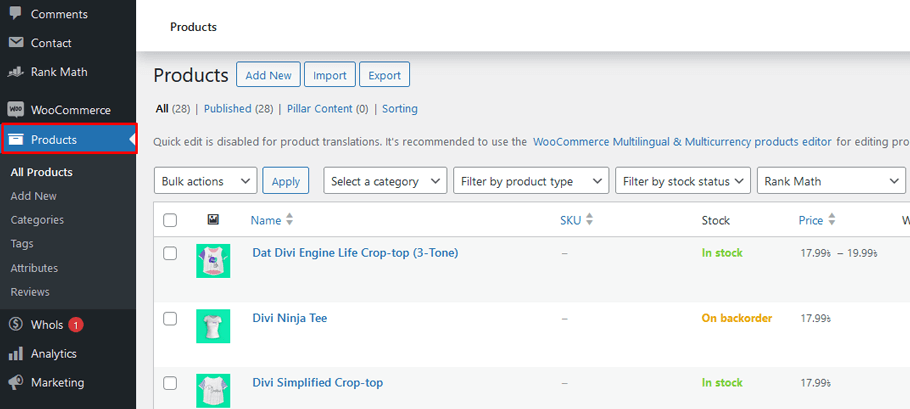
Step 2: Select Screen Options #
To optimize the deletion process and improve loading speed, go to the top right of the Products page and select the “Screen Options” option. From there, you can reduce the number of items shown per page to 100-200 products. By doing so, you’ll be able to increase the number of products displayed while maintaining a faster loading time.
Step 3: Choose which products to remove #

Now it’s time to select the products you want to remove from your WooCommerce store. You have the option to do it individually or apply filters based on category, stock status, and product type. Choose the method that works best for you and effortlessly manage your store’s inventory.
Step 4: Move to Trash #
Once you have selected the desired products, proceed to the dropdown list labeled “Bulk Actions.” Click on it and then choose the option “Move to Trash”.
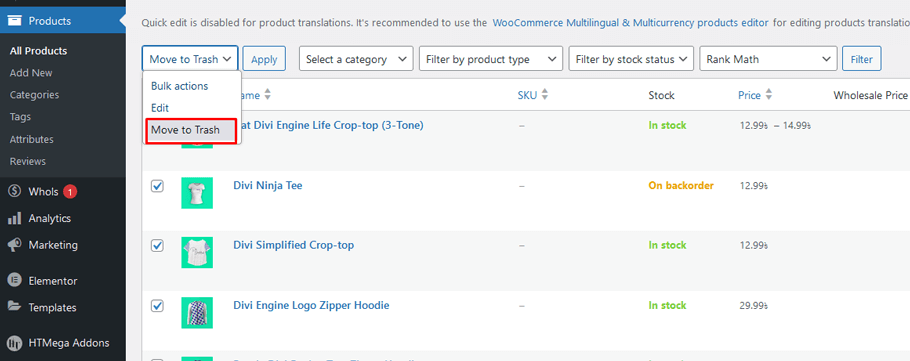
This procedure is very slow. To speed it up, limit the number of products per page to 100 or less. To permanently delete these items, go to the Trash and delete them again.
Method-2: Running SQL Command #
For those who are comfortable with writing and running SQL queries, you can use a query to delete all products from your WooCommerce store. This approach is particularly useful for people who need to quickly delete a large number of products in one go.
Step 1: Access to the phpMyAdmin #
To run the query, you’ll first need to access your WordPress database through phpMyAdmin.
Step 2: Choose the database #
In phpMyAdmin, select the database containing the products you want to delete.
Remember to back up your database before executing any SQL statements.
Confirm the correct database by checking the wp_options table for the proper website URL.
Step 3: Execute the SQL statement #
To proceed, navigate to the SQL tab, where you will be presented with a page resembling the one shown below.
Execute the SQL statement by running it.
Following that, effortlessly insert the given code into the MySQL query to initiate the deletion of all products within your WooCommerce store.
DELETE relations.*, taxes.*, terms.*
FROM wp_term_relationships AS relations
INNER JOIN wp_term_taxonomy AS taxes
ON relations.term_taxonomy_id=taxes.term_taxonomy_id
INNER JOIN wp_terms AS terms
ON taxes.term_id=terms.term_id
WHERE object_id IN (SELECT ID FROM wp_posts WHERE post_type IN ('product','product_variation'));
DELETE FROM wp_postmeta WHERE post_id IN (SELECT ID FROM wp_posts WHERE post_type IN ('product','product_variation'));
DELETE FROM wp_posts WHERE post_type IN ('product','product_variation');To execute the SQL statement mentioned earlier, simply click the Go button.
Finally, it is advisable to verify whether your products have been deleted or not after executing this SQL statement.
It is important to note that if your database prefix is different from the default wp_, you will need to replace it with the actual database prefix that you are using.
Deleting a large number of goods can be time-consuming, especially when dealing with thousands of items. Additionally, performing complex SQL queries carries the risk of data loss if something goes wrong.
Method 3: Using a WooCommerce Plugin #
The easiest way to bulk delete WooCommerce products from your WooCommerce store is by using a WooCommerce plugin. There are several plugins available in the WordPress repository that allow you to quickly and easily delete all of your products. Most of these plugins will allow you to select which products you want to delete or even delete products based on certain criteria (such as product type or category). You can also use plugins to delete all variations of a product at once or delete products from multiple categories.
Once you have installed the plugin, it is simply a matter of selecting the products you want to delete and then clicking the “delete” button. This will remove all of your selected products from your store permanently.
ShopLentor- WooCommerce Builder for Elementor & Gutenberg #
A versatile page builder to build modern and excellent online stores with more than 100k+ Active Installations.
Frequently Asked Questions #
Why would I want to delete all products in WooCommerce? #
There could be various reasons for wanting to delete all products in WooCommerce. It might be necessary when you’re rebranding your store, changing your product offerings, or starting fresh with a new catalog.
Can I delete products individually instead of all at once? #
Yes, you can delete WooCommerce products individually. To do this, go to your WooCommerce dashboard, navigate to “Products,” select the product you want to delete, and click the “Move to Trash” option.
Is there a way to delete products in bulk instead of one by one? #
Yes, you can delete products in bulk. WooCommerce provides a bulk action feature where you can select multiple products and choose the “Move to Trash” option to delete them all at once.
Will deleting products affect my sales data or order history? #
Deleting products will not directly impact your sales data or order history. Sales data is usually stored separately from product data. However, if you have orders associated with products you delete, the order history will remain, but the product details will no longer be available.
Can I recover deleted products? #
A5: If you move products to the trash, they can be recovered from there. However, if you remove products from the trash, the products are permanently deleted, and you won’t be able to recover them using the WooCommerce dashboard.
Are there plugins or tools that can help with bulk product deletion? #
Yes, there are plugins available in the WooCommerce ecosystem that can help with bulk product deletion and management tasks. These plugins can streamline the process and provide additional features.
How do I ensure that my store is ready for new products after deletion? #
After deleting products, you can start fresh by adding new products through the WooCommerce dashboard. Ensure that your product catalog, pricing, and inventory settings are properly configured for your new offerings.
Conclusion #
Hopefully, this quick and easy guide has helped you answer the question of how to delete all products in Woocommerce. There are a variety of different methods allowing you to remove unwanted items quickly and easily and preserve product data while still managing inventory levels more efficiently.
With this proactive approach, retailers can keep their customer experience up-to-date and organized without spending hours researching or clicking away on the admin panel page.
Now that you’re familiar with the available options, start cleaning up your store by implementing the delete-all products process today! If you have further questions or would like more advice on how to delete all products in Woocommerce, don’t hesitate to contact our team for additional assistance.