Are you looking for a streamlined way to display your WooCommerce products on the homepage of your website? Do you need to know exactly how to set it up and customize it? If so, then this guide is perfect for you! Here we’ll explore everything from the basics of how to display WooCommerce products on homepage all the way through customizing and styling them. So stay tuned – with this comprehensive guide, you’ll be able to show off your online store’s best products in no time!
Why Displaying Your Products on the Homepage of Your Site #
Showcasing your products on your website’s homepage is a highly effective strategy for attracting potential customers and highlighting what you offer. For eCommerce websites, this is particularly beneficial as it enables visitors to conveniently browse through product categories.
Furthermore, featuring your products prominently on your homepage contributes to establishing credibility and trust in your product’s quality.
Here are some reasons why showcasing your products on the homepage is advantageous:
1. Immediate Product Visibility: #
The homepage is typically the first page visitors see when they land on your website. By featuring your products prominently on the homepage, you instantly grab their attention and increase the visibility of your offerings.
2. Engaging User Experience: #
Displaying products on the homepage provides a visually engaging and interactive experience for visitors. It allows them to quickly explore and interact with your products, encouraging them to stay longer on your site and potentially make a purchase.
3. Quick Access to Products: #
Placing products on the homepage makes it convenient for visitors to access and browse your offerings. They don’t need to navigate through multiple pages or menus to find what they’re looking for, leading to a smoother user journey.
4. Showcasing New or Featured Products: #
The homepage is an ideal space to highlight new or featured products. By featuring these items prominently, you create a sense of urgency and exclusivity, enticing visitors to explore and potentially make a purchase.
5. Branding and Identity: #
Displaying your products on the homepage helps establish and reinforce your brand identity. It allows you to showcase your unique offerings, style, and value proposition, helping visitors understand what your business is all about.
6. Cross-Selling and Upselling: #
The homepage provides an opportunity to cross-sell or upsell related products. By strategically showcasing complementary items or featuring product bundles, you can increase average order value and encourage customers to explore additional options.
ShopLentor- WooCommerce Builder for Elementor & Gutenberg #
A versatile page builder to build modern and excellent online stores with more than 100k+ Active Installations.
Way to Show WooCommerce Products on Homepage or Any Other Pages Using Short codes #
WooCommerce has an extensive collection of short codes that can be utilized to add content to posts and pages. You can insert these short codes in between two paragraphs or other blocks at your preferred position.
Gutenberg is currently the default page builder of WordPress. To display all your shop page products, select the “short code” block and paste the appropriate short code in the provided field. Elementor and other page builders work similarly.
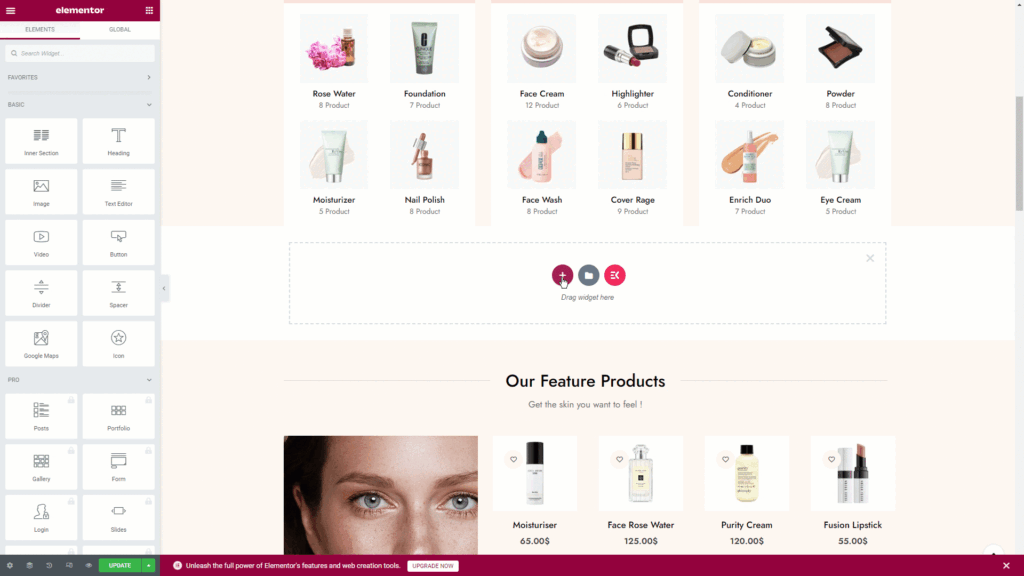
To display all products from your shop page, simply add the short code [products] to any page. The products will be sorted by their post ID, SKU, categories, and attributes. You’ll also have options for pagination, random sorting, and product tags.
To display specific products on your website’s homepage using WooCommerce, use a short code with attributes and their corresponding argument values. This will give you greater control over the products that you want to show. Simply add the attributes and arguments inside the brackets of the short code to achieve this.
To limit the number of products displayed on your homepage, you can use the following short code:
[products limit=”5″]
To display 5 products that are on sale, use the short code with “limit” as the attribute and “5” as the argument. Please note that each attribute has a set of acceptable arguments.
[products limit=”5″ on_sale=”true”]
To display products based on specific criteria, like best-selling or top-rated, you just need to add the corresponding short code in the correct location.
Frequently Asked Questions #
Q1: How to display WooCommerce products on homepage of my website? #
A: There are several ways to display WooCommerce products on your homepage:
Widget: Use the “WooCommerce Products” widget provided by WooCommerce. Add the widget to your homepage sidebar or widget area and configure the settings to display specific products, categories, or featured items.
On the other hand, Utilize the WooCommerce product short code. Insert the short code [products] into your homepage content or a custom widget area to display products. You can customize the short code parameters to control what products are displayed.
Q2: Can I display specific product categories on the homepage? #
A: Yes, you can display specific product categories on the homepage. With the WooCommerce Products widget or short code, you can specify the product category or categories you want to display. This allows you to showcase products from selected categories that align with your homepage’s focus or target audience.
Q3: How can I feature specific products on the homepage? #
A: To feature specific products on the homepage, you have a few options:
- Set as Featured: In your WooCommerce product settings, mark certain products as “Featured.” Then, use the “Featured Products” option in the WooCommerce Products widget or short code to display only those products.
- Custom Product Selection: With the WooCommerce Products widget or short code, you can manually select specific products to display on the homepage. Simply choose the desired products from the widget settings or include their product IDs in the short code.
- Custom Layout: If you’re using a page builder, you can design a custom section on your homepage and manually add the featured products using the product modules or widgets provided by the page builder. This allows you to have more control over the layout and design of the featured products.
Q4: Can I customize the product display layout on the homepage? #
A: Yes, you can customize the product display layout on the homepage. Depending on the method you choose (widget, short code, page builder), you may have options to control the number of columns, the order of products, the display of product images, titles, prices, and more. Additionally, you can apply custom CSS styles to modify the appearance of the product display to match your website’s design.
Wrapping Up #
After going through all the aspects of how to display WooCommerce products on homepage, we come to the end of this post. We understand the importance of showcasing products prominently on your homepage for online store owners.
By following the steps above, you now have the knowledge and tools to make a successful display of your WooCommerce products on the homepage. Taking the right steps ahead of time can set your online store apart from others.
As you continue to develop and grow your online store, remember the importance of having a well-constructed product list that displays accurately and utilizes strategic techniques such as reviews, badges, images, and videos. These all work together to create an enticing and professional online storefront. Take some time to experiment with different product page designs so that you can further customize and showcase the items in your online store!
We hope this guide on How to Display WooCommerce Products on Homepage helps give you greater insight into best practices for improving customer engagement – so go ahead and get started now!