If you are a WooCommerce store owner, then you know how important it is to export your orders. This allows you to keep track of your sales and makes it easy to analyze your data. In this article, we will show you how to export WooCommerce orders. We will also provide some tips on how to improve your order exports.
Why export WooCommerce orders #
When you export WooCommerce orders, you’re essentially creating a backup of your order data. This can be helpful in a number of situations, such as if you need to switch to a new eCommerce platform or if you’re troubleshooting an issue with your existing site.
Exporting your orders is a relatively simple process, and there are a few different ways to go about it. You can export all orders from your WooCommerce site, or you can export only specific orders. You can also choose to export only certain data fields, such as the customer’s name and address or the product details.
Whichever approach you take, exporting WooCommerce orders can be a helpful way to safeguard your data. This can be useful for several reasons, such as:
- To keep a backup of your orders in case something goes wrong with your website
- To evaluate the order information.
- To transfer orders to a new website or platform
- To share orders with a fulfillment center or drop shipper
- To send order data to an accounting or invoicing system
- To generate a report of all orders placed within a certain time period
- To update your accounting records with the latest information from your store
Manually exporting WooCommerce orders is feasible, but it’s a time-consuming process. If you only need to export a few orders, this is an excellent option. A plugin will be considerably more effective for larger exports.
With a WooCommerce orders export plugin, you can easily get all your orders out with just a few clicks. Some plugins even have automatic scheduling so you don’t have to remember to do it regularly.
Whether you’re looking to do a one-off export or automate the process, there’s an option to suit your needs.
How to export WooCommerce orders without a plugin #
Exporting WooCommerce orders can be a bit of a daunting task, especially if you don’t have a lot of experience with plugins or website development. However, it is possible to export WooCommerce orders without a plugin.
Here are some easy steps to accomplish it.
Step 1: To begin, log in to your WordPress website. #
To begin, open your dashboard.
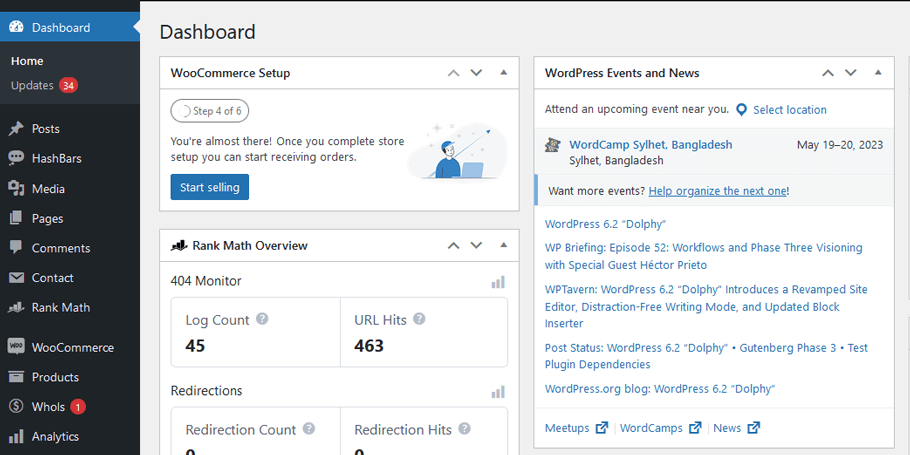
Step 2: Go to the Tools and then Export #
To export your data, go to Tools and select Export. This is the WordPress Tools menu’s global export option.
From here, you can select the orders you want to export. Once you have selected the orders, click on the Export button at the top of the page.
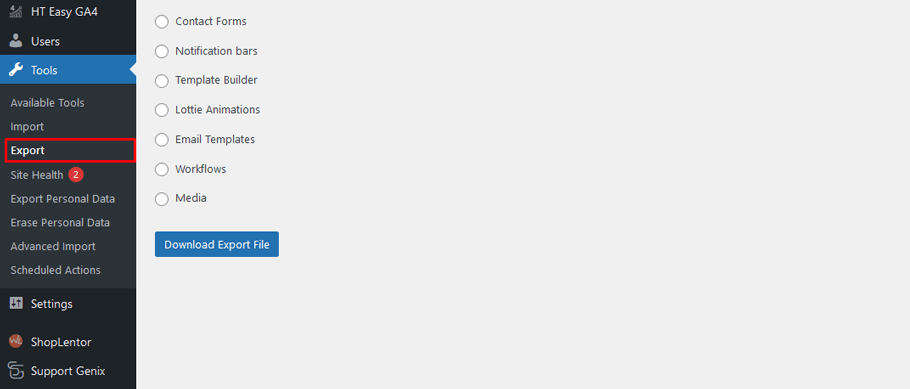
You may export all information in a single click by selecting the All content option.
Step 3: It’s time to export your orders #
From the list, choose Orders and click Download Export File. An XML sheet with all WooCommerce store orders will be exported.
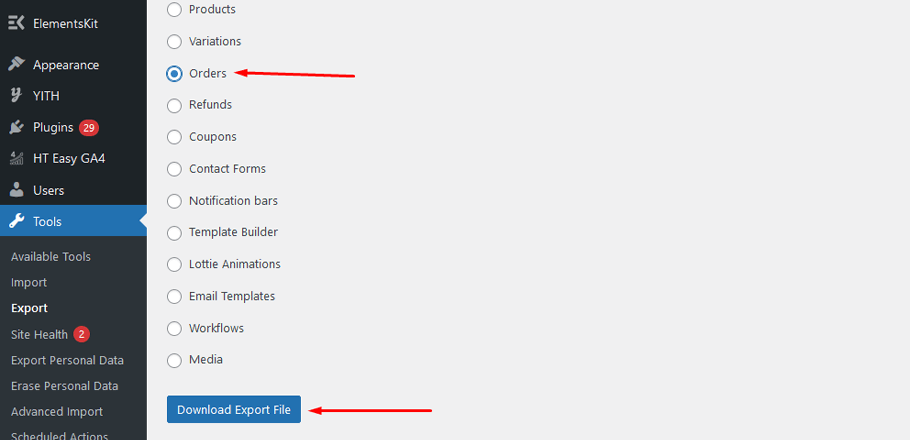
However, it has several limitations to exporting WooCommerce orders manually.
Only export to XML: The default tool only allows you to export orders in XML format.
Automatic export is not available: The default tool lacks the ability to schedule exports.
No option to specify a date range: The default tool can only export all the orders from your store at once, rather than on a specific date range.
Cannot export a specific order: You cannot export customer orders according to email or product.
Unable to skip the orders: The default tool does not have a “skip” option for any orders.
The following are several of the reasons why you’ll want to use a plugin to export WooCommerce orders.
Exporting WooCommerce orders using a plugin #
There are a number of plugins and extensions available that can handle the export process for you, so you don’t need to have any technical expertise to get started.
In most cases, all you’ll need to do is select the data you want to export and then choose the destination format. Then, just sit back and let the plugin do its job. Once the export process is complete, you’ll have a ready-to-use file containing all of your WooCommerce order data.
Here are some of the best free plugins for WooCommerce order import and export.
Some Additional plugins to export WooCommerce orders #
Advanced Order Export For WooCommerce #
This is one of the most popular order export plugins on the WordPress repository. You may use this to easily convert order information into various file types, including CSV, XLS, XML, and JSON. You have the option of selecting which columns you’d want to export. The plugin also allows you to rename labels and reorder columns if necessary. In addition, it ensures that large-order exports are simple and painless. The Advanced Order Export Pro might be worth a look as well.
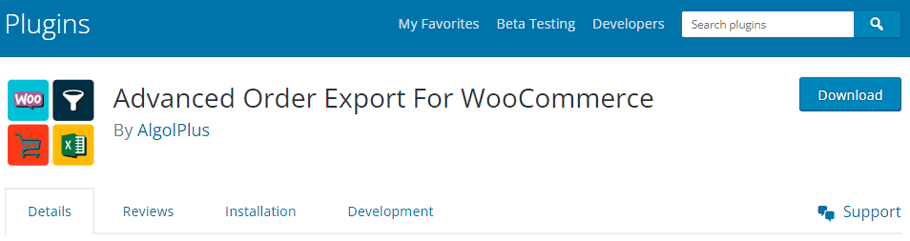
Features:
- Export WooCommerce order data with ease.
- Supports a variety of file types.
- Custom fields can be exported.
- Filters are available to help you choose which data to export.
Import any XML or CSV File to WordPress #
This user-friendly plugin will help you import data from an XML or CSV file to your WordPress site. The interface allows you to drag and drop the entities you want to import. You can download the premium add-on to support all WooCommerce product types. Check out the premium version now!
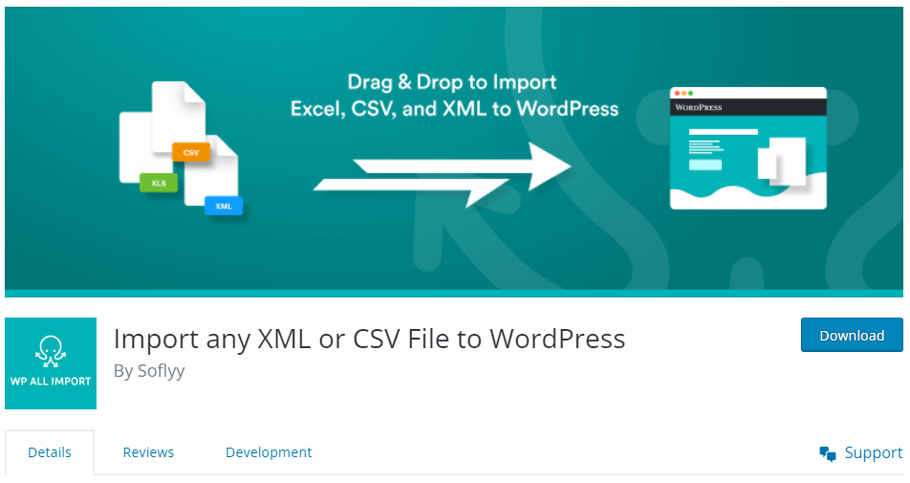
Features:
- Import data with ease.
- XML and CSV are supported.
- The intuitive import process features a drag and drop interface.
- Advanced functions are available through add-ons.
- Straightforward and quick Process.
Order Export & Order Import for WooCommerce #
With this plugin, you may convert and transfer product data as needed. The free edition of the plugin enables you to export and import order data as well as coupon information in CSV format. It has a user interface that makes it simple to link your store’s data to the right fields on the CSV file. Not only does the plugin have an option to export data in XML format, which some service providers request, but it also breaks large import files into smaller chunks for a seamless experience.
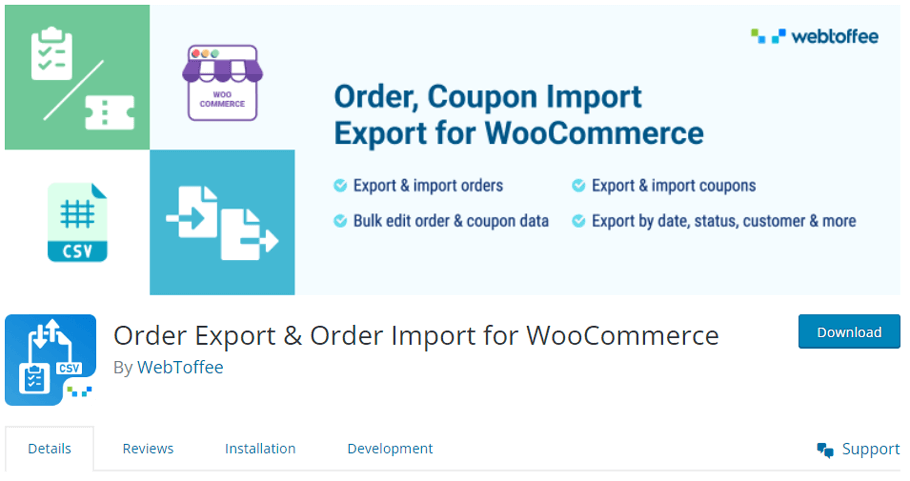
Features:
- You can export and import order data, as well as coupon data.
- The mapping of WooCommerce order fields is smooth.
- CSV and XML are supported.
- Manage custom fields.
WP Import Export Lite #
This is a fantastic plugin that will allow you to quickly import and export WordPress site data. It supports a variety of file types, allowing you to easily transfer information from or to your website. The plugin performs the importing/exporting operation in the background, so it has minimal impact on your site’s performance.
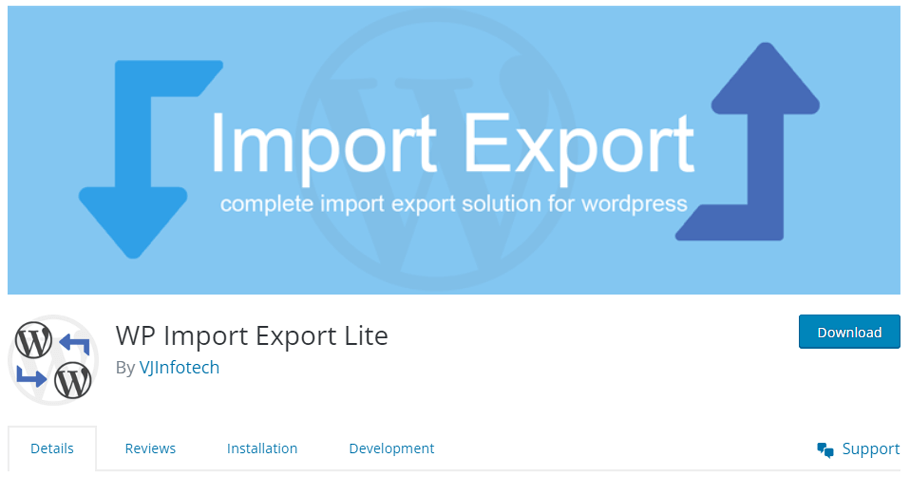
The plugin is easy to use for people of all levels of expertise and offers a drag-and-drop interface to map product fields. Additionally, it allows you to migrate data in multiple formats, including CSV, XLS, XLSX, XML, JSON TXT., ODS., and XML.
Features:
- WordPress data can be quickly imported and exported.
- Supported file formats are numerous.
- This interface is simple and user-friendly.
- Filters that are extremely efficient.
- Add-ons with additional capabilities
Frequently Asked Questions #
How do I export my WooCommerce orders? #
To export your WooCommerce orders, you will need to use a plugin or extension that is compatible with your WooCommerce store. You may also do it manually.
There are many plugins and extensions available, so be sure to research which one would work best for you. Once you have installed and activated the plugin or extension, you will need to follow the instructions on how to export your orders.
Why would I want to export my WooCommerce orders? #
There are many reasons why you might want to export your WooCommerce orders. For example, you may want to keep a backup of your orders in case something goes wrong with your WooCommerce store. Or, you may need to analyze your orders in a spreadsheet program in order to better understand your customers’ buying habits.
Can I export my WooCommerce orders manually? #
Yes, you can export your WooCommerce orders manually by going to the Tools option in your WordPress dashboard and selecting the Export button at the top of the page. From there, you choose Orders and click Download Export File, and then you can download the XML file to your computer.
What format do I need to export my WooCommerce orders in? #
The most common format for exporting WooCommerce orders is a CSV (comma-separated values) file. This file can be opened in a spreadsheet program such as Microsoft Excel or Google Sheets.
What information is included in a WooCommerce order export? #
When you export your WooCommerce orders, you will typically get a CSV file that includes the following information: order number, date, status, customer name, customer email, shipping address, billing address, items ordered, the total amount paid, and payment method.
Can I filter my orders before exporting them? #
Yes, you can filter your orders by status, date range, customer, and more before exporting them. This can be helpful if you only want to export a certain subset of your orders.
How often should I export my WooCommerce orders? #
It is a good idea to export your WooCommerce orders on a regular basis, especially if you are making changes to your store or adding new products. This way, you will always have a recent backup of your orders in case something goes wrong.
Final Thoughts #
When you export WooCommerce orders, you’re essentially creating a file that contains all of the data from your orders. This file can then be imported into another platform or app, making it easy to keep track of your sales and customers.
There are a few different ways to export WooCommerce orders, depending on your needs. You can export all orders, export only completed orders or export only specific orders. You can also choose to export only certain data fields, such as customer information or order totals.
Whichever method you choose, Exporting WooCommerce orders is a quick and easy way to get detailed information about your sales activity. This can be helpful for tracking progress, monitoring trends, and making decisions about inventory levels and marketing strategies.