Do you want to avoid facing high cart abandonment rates on your WooCommerce store? One of the most common customer pain points during the online shopping experience is a lengthy and complicated checkout process. Hiding or removing billing fields on WooCommerce is one of the most effective strategies for optimizing the checkout process.
Research from the Baymard Institute shows that the average cart abandonment rate across all industries is 70.19%, with a complicated checkout process being one of the top reasons customers abandon their carts, accounting for 18% of cases.
This statistic underscores the critical need for WooCommerce store owners to simplify their checkout process, particularly by removing unnecessary billing fields from the checkout page. This not only impacts your sales but can also affect your store’s reputation and customer satisfaction.
Implementing strategies to “WooCommerce remove checkout fields” or “WooCommerce edit checkout fields” can significantly streamline the purchasing process.
In this blog post, we will guide you through the steps to hide or remove billing fields on WooCommerce, helping you to reduce cart abandonment rates and enhance the overall customer experience on your site.
Optimizing your checkout process, ensuring a smoother shopping experience, and quicker transactions for your customers.
ShopLentor- WooCommerce Builder for Elementor & Gutenberg #
A versatile page builder to build modern and excellent online stores with more than 100k+ Active Installations.
What are WooCommerce billing fields? #
WooCommerce billing fields refer to the information fields that customers are required to fill out during the checkout process when purchasing a WooCommerce-powered online store.
These fields typically include details such as the customer’s name, billing address, email address, and phone number. While some of these fields are essential for processing payments and delivering orders, others may be unnecessary and could create friction in the checkout process.
Optimizing WooCommerce billing fields involves strategically deciding which fields to display, remove, or make optional to streamline the purchasing experience for customers.
Benefits of Hide or Remove Billing Fields on WooCommerce #
Optimizing billing fields on WooCommerce enhances the user experience by streamlining the checkout process, reducing friction, and simplifying the path to purchase. Here are the top reasons:
Streamlining the Checkout Process for Customers #
Streamlining the checkout process by hiding or removing unnecessary billing fields greatly simplifies the user experience.
With fewer fields to fill out, customers can navigate through the checkout process more swiftly, reducing frustration and saving time.
Reducing Cart Abandonment Rates #
Complex and lengthy checkout processes often lead to cart abandonment. By optimizing billing fields, you can minimize friction points and decrease the likelihood of customers abandoning their carts.
This reduction in abandonment rates translates to higher conversion rates and increased revenue.
Improving Customer Satisfaction and Retention #
A streamlined checkout experience leaves a positive impression on customers. When the process is efficient and hassle-free, customers are more likely to have a favorable perception of the brand.
This, in turn, fosters customer loyalty, encouraging repeat purchases and long-term retention.
Enhancing Overall Website Performance and Conversions #
Optimizing billing fields contributes to a more seamless user experience, ultimately improving website performance and conversions.
A smoother checkout process leads to higher conversion rates and improved business performance, driving growth and success for the online store.
Recommended Document for You:
👉 How to Change Return to Shop Link in WooCommerce
👉 How to Configure Payment Gateways in WooCommerce
👉 How to Connect Printify to WooCommerce
👉 How to Create Subscription Product in WooCommerce
👉 How to Customize a Checkout Page in Elementor
How to Hide or Remove Billing Fields on WooCommerce (3 Easy Ways) #
1. Built-in WooCommerce Options: #
WooCommerce offers some basic customization options right out of the box:
WooCommerce Customizer: Access the Customizer (Appearance > Customize > WooCommerce > General > Checkout). Set specific fields like company name, address line 2, and phone to “Hidden.”
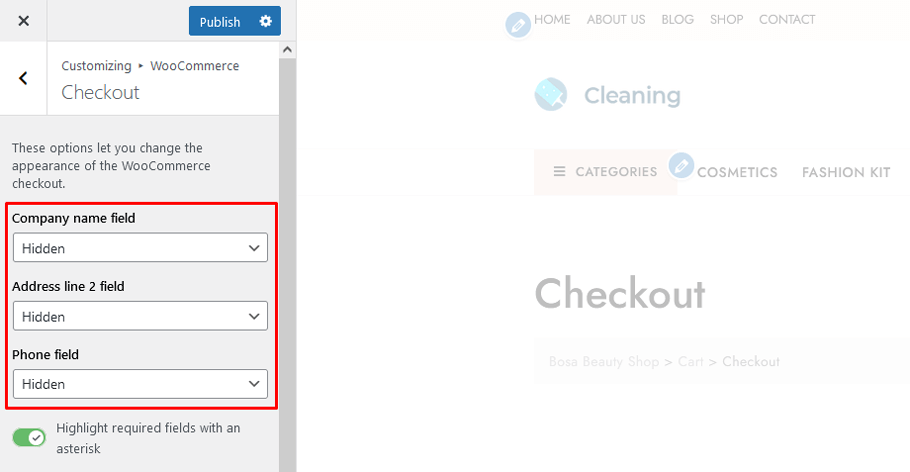
Shipping Settings: Force shipping to the billing address (WooCommerce > Settings > Shipping > Shipping options). This hides shipping fields if the bill-to and ship-to addresses are the same. This can be a suitable option for digital products or situations where separate shipping addresses are unlikely.
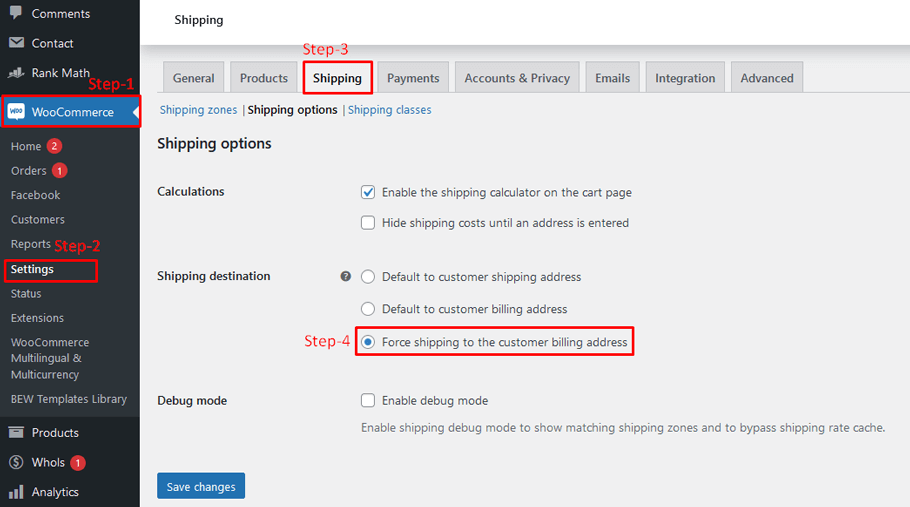
2. Use the WooLentor plugin for WooCommerce checkout fields to edit #
To optimize your WooCommerce checkout process, and customize billing fields such as add or hide, consider utilizing the ShopLentor plugin.
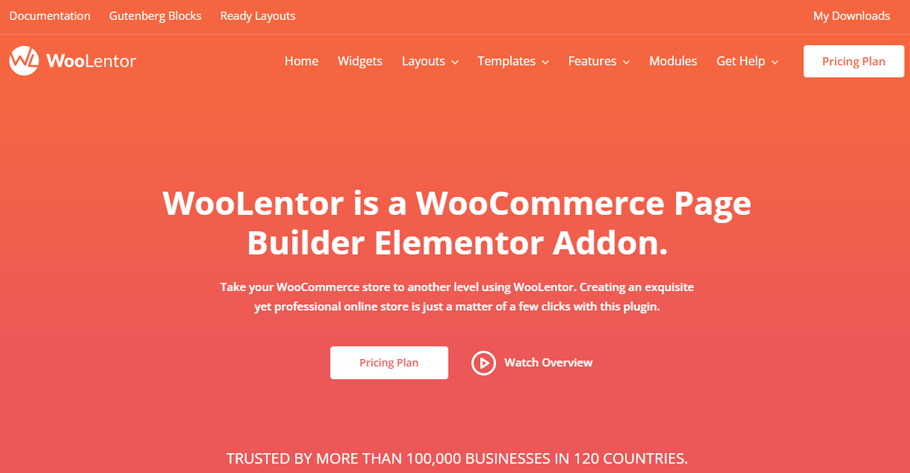
This plugin provides a comprehensive solution via its checkout field manager module, enabling store owners to tailor the checkout page to their exact needs.
The checkout field manager module simplifies the management of checkout page fields. With this feature, you can easily rearrange fields by drag and drop, customize label names, add descriptions and placeholders, and add custom fields.
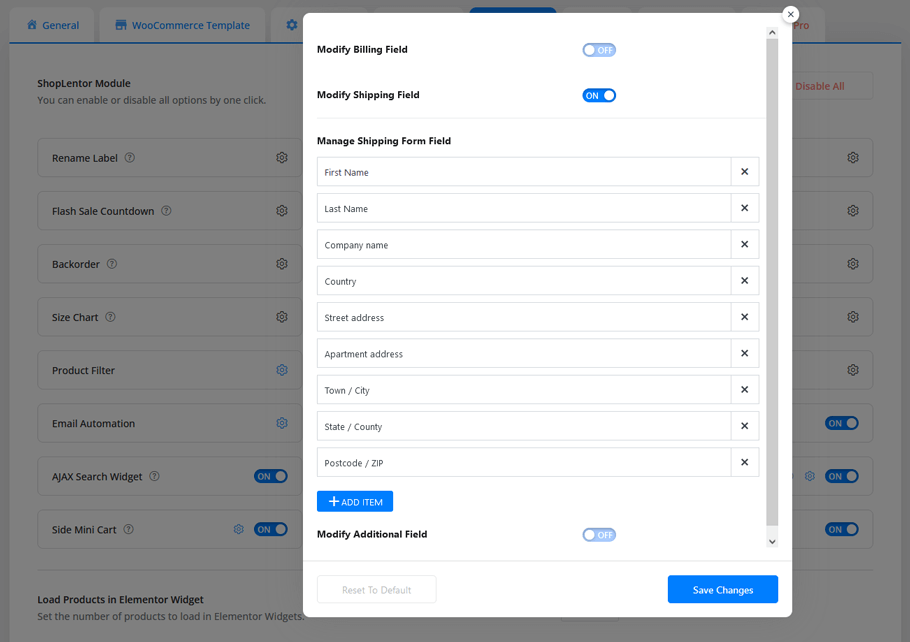
Additionally, you can adjust validations and label classes with ease. You can also apply input classes to text fields effortlessly, all within a few clicks.
Note: The checkout billing form widget is available for the Elementor page builder and the checkout billing form block is available for Gutenberg Blocks.
3. Use Custom Code Snippets: #
For more granular control, use code snippets like these (insert into your child theme’s functions.php file):
Hide specific fields: #
function shoplentor_remove_billing_fields( $fields ) {
unset( $fields['billing']['billing_company'] ); // Remove company name field
unset( $fields['billing']['billing_phone'] ); // Remove phone field
return $fields;
}
add_filter( 'wooCommerce_billing_fields', 'shoplentor_remove_billing_fields' );Make fields optional: #
function shoplentor_billing_fields_optional( $fields ) {
$fields['billing']['billing_company']['required'] = false; // Make company name optional
$fields['billing']['billing_phone']['required'] = false; // Make phone optional
return $fields;
}
add_filter( 'wooCommerce_billing_fields', 'shoplentor_billing_fields_optional' );Additional Tips and Considerations #
Thorough Testing: After implementing changes, thoroughly test the checkout process to ensure everything works as expected, preventing disruptions for your customers.
Customer Communication: If mandatory fields are removed, clearly communicate the reasons and potential implications to your customers, maintaining transparency.
Developer Help: If code implementation seems daunting, consider hiring a WooCommerce developer for assistance, ensuring technical accuracy and efficiency.
ShopLentor- WooCommerce Builder for Elementor & Gutenberg #
A versatile page builder to build modern and excellent online stores with more than 100k+ Active Installations.
Frequently Asked Questions #
How do I hide billing fields in WooCommerce #
Hiding billing fields in WooCommerce can be accomplished through various methods, depending on your specific needs and preferences. One common approach is to use plugins or custom code to hide unnecessary fields from the checkout page.
By accessing the settings or utilizing plugins like WooLentor, you can easily hide billing fields, streamlining the checkout process for your customers and improving the overall user experience.
How do I remove required fields in WooCommerce checkout? #
Removing required fields in WooCommerce checkout requires a similar approach. You can use plugins or custom code to modify the checkout page and remove fields marked as required.
By doing so, you can provide customers with more flexibility during checkout, reducing friction and increasing the likelihood of completing purchases.
How to remove billing details from WooCommerce checkout on WordPress? #
To remove billing details from WooCommerce checkout on WordPress, you can use plugins or custom code to customize the checkout page according to your preferences.
By hiding or removing unnecessary billing fields, you can create a more streamlined and efficient checkout process for your customers, enhancing their overall shopping experience.
How do I hide additional information in WooCommerce checkout? #
Hiding additional information in WooCommerce checkout can be achieved through various methods, including using plugins or customizing the checkout page with code. By hiding irrelevant information, you simplify the checkout process for customers, reducing distractions and improving conversion rates.
How do I customize checkout fields in WooCommerce? #
Customizing checkout fields in WooCommerce allows you to tailor the checkout process to meet your specific business needs and customer preferences. By adding, removing, or rearranging fields, you can create a more personalized and user-friendly checkout experience, ultimately improving customer satisfaction and increasing sales.
Why do you need to edit WooCommerce checkout fields? #
Editing WooCommerce checkout fields is essential for optimizing the checkout process and improving the overall user experience. By customizing fields to collect only necessary information and streamlining the checkout flow, you can reduce cart abandonment rates and increase conversion rates.
Additionally, editing checkout fields allows you to align the checkout process with your brand image and customer expectations, enhancing trust and loyalty.
Conclusion #
In conclusion, mastering the art of hiding or removing billing fields on WooCommerce can have a transformative impact on your online store’s success.
By streamlining the checkout process, reducing cart abandonment rates, enhancing customer satisfaction, and optimizing website performance, you create a seamless and user-friendly shopping experience for your customers.
Whether you choose to utilize plugins like WooLentor or customize fields through code, the key is to prioritize simplicity and convenience for your customers.
By implementing these strategies, you not only improve conversion rates and revenue but also solidify your brand’s reputation and foster long-term customer loyalty.
So, take the necessary steps to optimize your WooCommerce checkout process today and watch as your online store flourishes with satisfied customers and increased sales.