If you’re running an online store using WooCommerce, you may have come across a situation where you want to hide specific WooCommerce product categories from your customers. Whether it’s to reorganize your WooCommerce shop, showcase specific products, or create a more streamlined shopping experience, hiding product categories can be a helpful tool.
In this step-by-step guide, we’ll walk you through the process of how to hide product category in WooCommerce, allowing you to customize your online store to meet your unique needs.
Why Hide Product Categories in WooCommerce? #
Hiding WooCommerce product categories can be an essential step to ensure your store’s brand voice and identity remain consistent. By hiding specific WooCommerce categories, you can make sure your WooCommerce shop environment is streamlined and tailored to the needs of your customers. This helps create a more user-friendly experience for shoppers and allows them to quickly find what they’re looking for.
Hiding WooCommerce product categories can serve several purposes, depending on your specific business needs and strategies. Here are some common reasons why you might want to hide product categories:
- Simplifying navigation for improved customer experience.
- Ensuring customers access only currently available products, especially seasonal or limited-time items.
- Emphasizing core product categories by hiding less important ones.
- Using A/B testing to gauge the impact of hiding WooCommerce categories on user behavior and sales.
- Enhancing overall user experience by decluttering and organizing WooCommerce categories.
- Customizing the shopping experience to align with branding and aesthetics.
- Separating wholesale-specific WooCommerce categories from regular retail customers.
- Managing inventory effectively by hiding categories linked to temporarily unavailable products.
When hiding WooCommerce product categories, it’s essential to consider the impact on the user experience and ensure that essential WooCommerce categories and products remain easily accessible. Striking the right balance between simplification and accessibility is key to a successful online store.
Recommended Documentation for You:
👉 How to Add Tax in WooCommerce: The Ultimate Guide
👉 How to Add WooCommerce Pages in WordPress: A Complete Guide
👉 How to Back Up Your WooCommerce Store: Tips and Tricks
👉 How to Change Add to Cart Button Color in WooCommerce: A Helpful Guide
👉 How to Change Price in WooCommerce: A Step-by-Step Guide
Ways on How to Hide Product Category in WooCommerce #
Sometimes, businesses have certain product categories that they want to keep protected from public view. Maybe it’s for exclusive clients or members who receive special pricing, or perhaps it’s to keep certain WooCommerce protected categories hidden until they’re ready for launch.
Whatever the reason may be, WooCommerce allows store owners to choose several options to hide WooCommerce protected categories with just a few simple steps.
In this section, we will explore three detailed methods on how to hide product category in WooCommerce.
Hiding Product Categories With WooCommerce Default Settings #
With WooCommerce, you have the flexibility to personalize the appearance of your products on the Shop page. You can showcase your WooCommerce Shop page in a distinctive and unique way.
To achieve this, navigate to Appearance > Customize
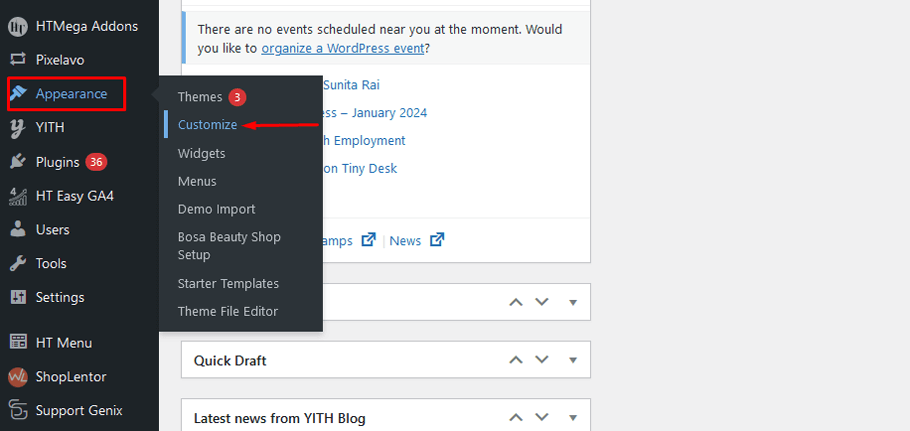
Click on WooCommerce, Customize > WooCommerce
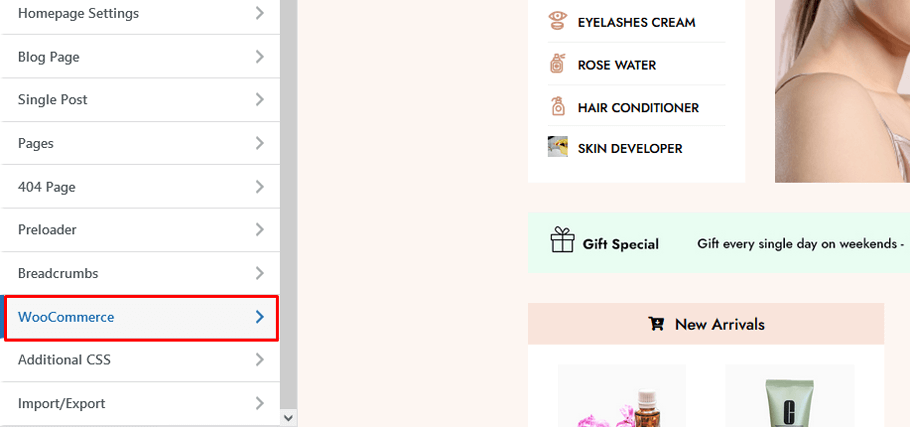
Once you access the Product Catalog, WooCommerce > Product Catalog
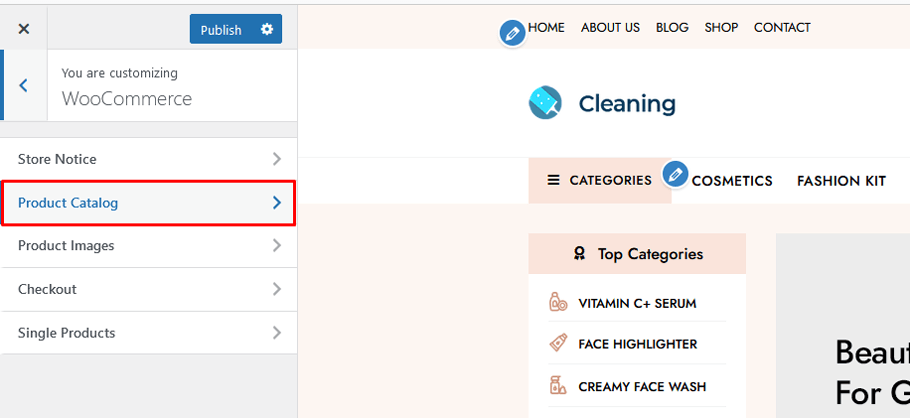
you can display a single category, the category with products, or just the products themselves. There are three customization modes available:
- Show products: This will list all the available products.
- Show categories: This will list all the available categories.
- Show categories and products: This will list both the products and categories.
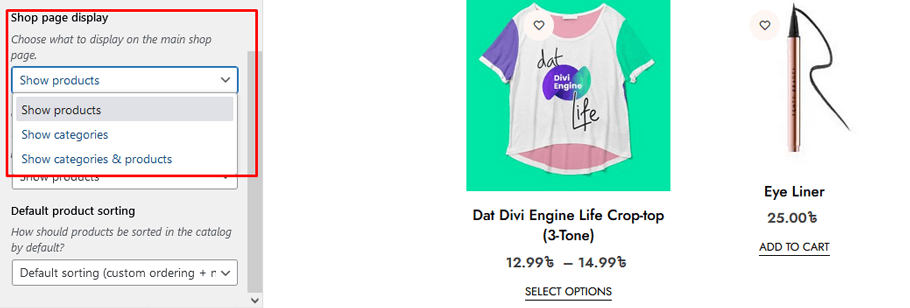
After making your customizations, simply click on the Publish button to save your changes.
Hiding Product Categories With ShortCodes #
Additionally, you have the option to hide categories on the WooCommerce product page by incorporating the following shortcode snippet into the functions.php file of your presently active theme.
<?php
/**
* Show products only of the selected category.
*/
function get_subcategory_terms( $terms, $taxonomies, $args ) {
$new_terms = array();
$hide_category = array( 126 ); // Ids of the category you don't want to display on the shop page
//If a product category and on the shop page
if ( in_array( 'product_cat', $taxonomies ) && !is_admin() && is_shop() ) {
foreach ( $terms as $key => $term ) {
if ( ! in_array( $term->term_id, $hide_category ) ) {
$new_terms[] = $term;
}
}
$terms = $new_terms;
}
return $terms;
}
add_filter( 'get_terms', 'get_subcategory_terms', 10, 3 );
Hiding Product Categories with Additional Plugins #
You have the option to use plugins that hide WooCommerce categories on the shop page. There are numerous plugins available for this purpose, allowing you to choose the one that best fits your budget and requirements. Download, install, and activate the plugin to get started.
ShopLentor- WooCommerce Builder for Elementor & Gutenberg #
A versatile page builder to build modern and excellent online stores with more than 100k+ Active Installations.
Tips and Best Practices for Hiding Product Categories #
In the world of e-commerce, hiding certain product categories can be a strategic move for businesses. Fortunately, there are a number of tips and best practices that can make the process easier for those working with WooCommerce.
Here are some tips for hiding product categories in WooCommerce:
Evaluate Category Relevance #
Carefully assess the relevance of categories before hiding any. Ensure you don’t hide categories that might be important to certain customers.
Use Subcategories #
Instead of hiding categories completely, consider creating subcategories to keep products organized and reduce clutter on the main shop page.
Utilize Plugins #
Explore WooCommerce plugins that help manage categories effectively, including role-based visibility plugins for different customer groups.
Scheduled Visibility #
Leverage WooCommerce’s scheduling feature to control category visibility, useful for seasonal products or limited-time promotions.
SEO Considerations #
Take SEO into account when hiding categories. Use SEO plugins to create redirects from hidden categories to relevant pages or products.
Provide Clear Navigation #
Ensure your menu or navigation structure remains intuitive even after hiding categories, allowing customers to find what they need easily.
User Testing #
Conduct user testing or gather feedback before implementing significant changes to confirm that hiding categories enhances the user experience.
Regular Review #
Periodically review your category structure and visibility settings to keep your site organized and up-to-date.
Monitor Analytics #
Keep an eye on website analytics to assess the impact of hiding categories on user behavior, conversion rates, and sales.
Document Changes #
Maintain documentation of category changes, especially if you hide or show categories seasonally, for consistency in future updates.
Remember, the primary goal is to simplify navigation and provide a better shopping experience for your customers when hiding product categories in WooCommerce. These bullet points offer guidelines to ensure your approach aligns with your business goals and customer needs.
Frequently Asked Questions #
Can I hide multiple categories at once? #
Yes, you can use plugins or custom code to hide multiple categories simultaneously, making it more efficient if you have several categories to hide.
Are there any SEO implications when hiding categories? #
Yes, there can be SEO implications. It’s essential to set up proper redirects for hidden categories to prevent broken links and maintain your site’s SEO.
How can I hide categories based on user roles? #
You can achieve this using plugins that allow you to control category visibility based on user roles. Look for WooCommerce role-based plugins for this functionality.
Can I schedule category visibility for seasonal products? #
Yes, WooCommerce allows you to schedule category visibility. You can set categories to appear or disappear during specific time periods, which is useful for seasonal products.
Is it possible to hide categories temporarily for A/B testing? #
Yes, you can hide categories temporarily to conduct A/B testing and analyze the impact on user behavior and sales. WooCommerce plugins or custom code can assist in this.
What’s the best practice for managing hidden categories? #
Regularly review your hidden categories to ensure they are still relevant. Document changes and monitor site analytics to assess their impact on the user experience.
Are there any performance benefits to hiding categories? #
While hiding categories can declutter your shop page, it may not significantly impact site performance. Other performance optimization measures should be considered separately.
Conclusion #
With the help of this guide, you should now have a better idea of how to hide product category in WooCommerce. Having customers unaware of limited stock or products you no longer wish to offer can be a huge advantage. Hiding Product Category WooCommerce will give you a sense of confidence knowing that your product structure online is perfectly constructed for your loyal customer base.
Furthermore, mastering how to Hide Product Category in WooCommerce will enable you to safely diversify the types of products or services available without negatively impacting customer satisfaction.
Now that you know how to hide product category in WooCommerce, why not try it out on your store today?