Do you want to hide the sidebar on your WooCommerce product pages? Many business owners do, as they can be distracting and take away from the main content of the page. This article will show you how to hide sidebars on WooCommerce product pages in just a few easy steps. Keep reading for more information.
What are WooCommerce product pages? #
If you’re looking to establish an online presence for your business, WooCommerce is a popular eCommerce platform that can help you get started. A WooCommerce product page is a page on a website that is used to display and promote a product or service that is available for purchase.
Typically, a product page will include information about the product, such as its price, description, and shipping information. In addition, many WooCommerce product pages also include customer reviews, photos, and video content.
By providing this type of information, WooCommerce product pages can help customers make informed purchasing decisions. As a result, they are an essential component of any successful eCommerce website.
Why hide sidebars on WooCommerce product pages? #
A sidebar is a great way to make sure your customers focus on the product on your WooCommerce product pages. By removing any distractions from the page, you help ensure that shoppers pay attention to the product details and take action.
Hiding the sidebar is also a great way to create a more streamlined shopping experience, helping users navigate more easily through your products. It can also help create a more aesthetically pleasing look to your product pages, allowing you to showcase products in their full glory.
With less clutter on the page, the appeal of your products increases and customers are more likely to make a purchase. All in all, hiding the sidebar can do wonders for increasing conversions by creating an immersive shopping experience focused on the product.
There are a few reasons for hiding the sidebar:
- Hiding the sidebar can give your product pages a cleaner look.
- It can help to reduce distractions and encourage visitors to focus on the product itself.
- Hiding the sidebar can create more space for large product images, which can be helpful for visitors who are considering making a purchase.
Whatever your reason for hiding the sidebar, WooCommerce makes it easy to do so.
How to hide Sidebars on WooCommerce product pages #
One of the great things about WooCommerce is that it gives you much control over how your product pages look. By default, WooCommerce displays a sidebar on product pages, which can be used to showcase additional products or provide information about shipping and returns. However, some store owners choose to hide sidebars on WooCommerce product pages.
Here’s how to hide sidebar on WooCommerce product pages.
Hiding Sidebar from All WooCommerce Pages (Without Code) #
Depending on your needs, you can do this in a few different ways.
Get rid of Sidebars by Using Your WordPress Theme Settings #
Some of the top WordPress themes bring sidebars with them. It depends on your theme whether you can remove them site-wide or from single posts and pages.
The simplest method to see if your theme has these settings is by accessing the theme customizer. In your WordPress dashboard go to the tab that says “Appearance,” and under that, select “Customize.”
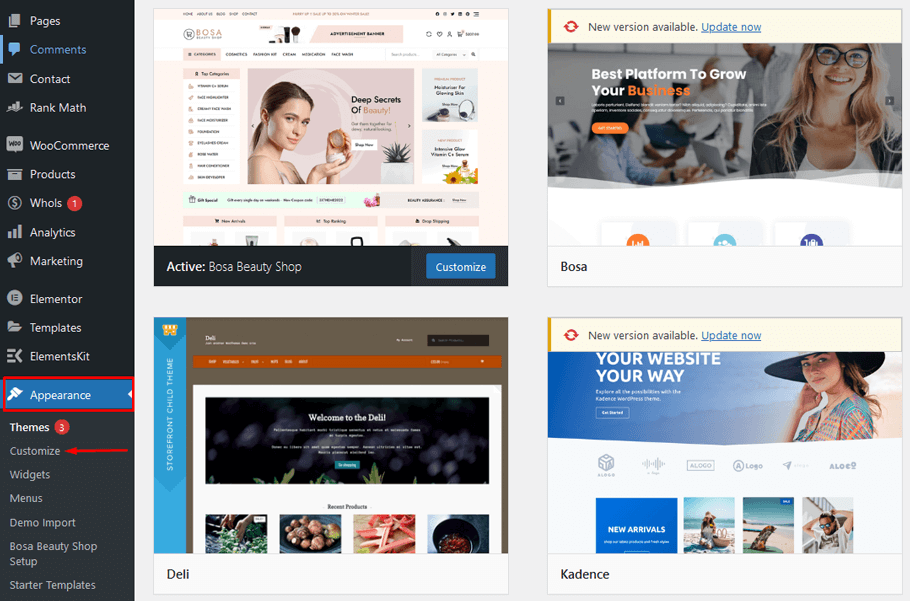
On the left side of your menu, find the ‘Sidebar‘ or similar settings. If you see a ‘Sidebar‘ option, click on it and look for any settings that will delete the sidebar. This might be in form of a dropdown menu, different sidebar layout thumbnails, or another type of setting.
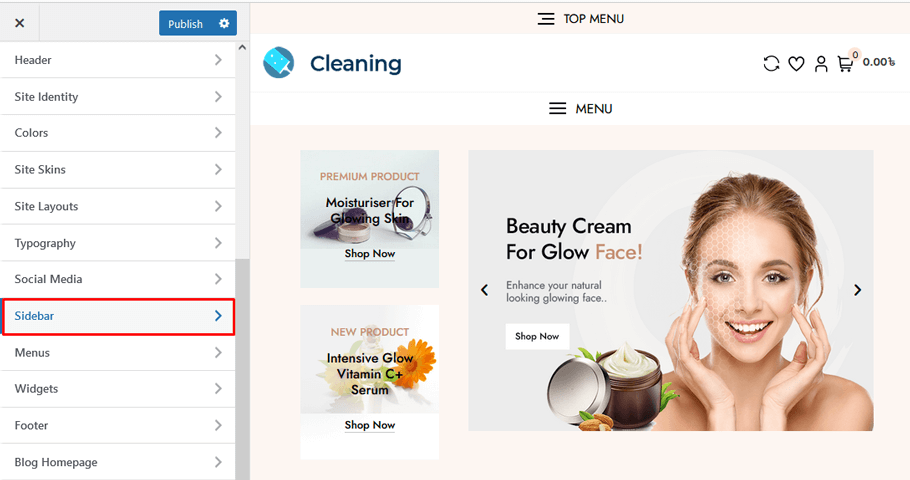
If your theme lacks a ‘Sidebar’ option, try removing the sidebar by choosing the ‘Page’ or a similar category.
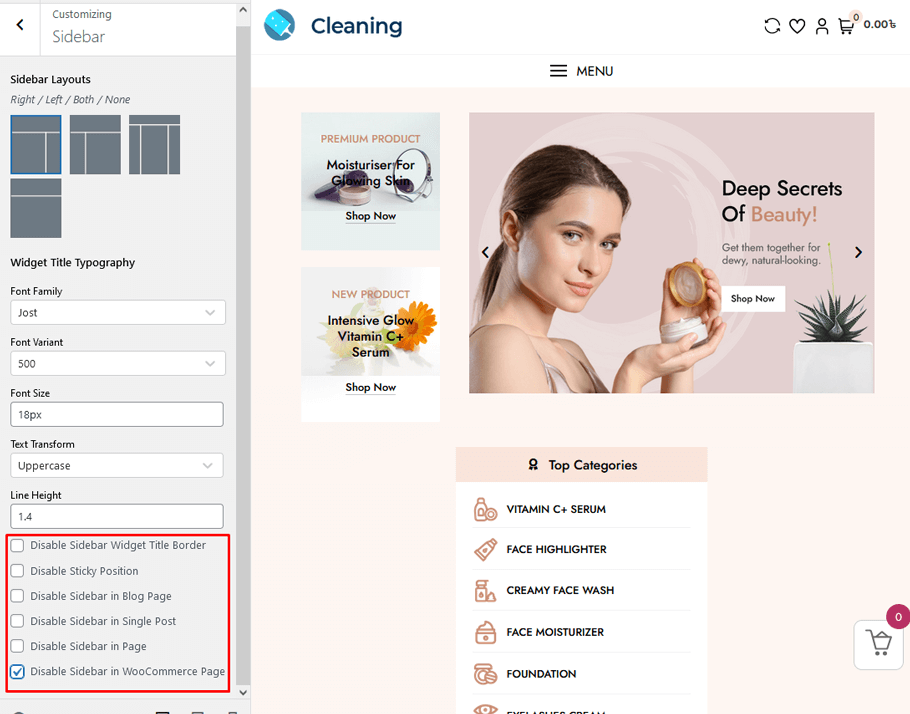
There are several layouts to choose from in this setting, including ‘No sidebar’ and ‘Full Width / Stretched,’ which remove the sidebar.
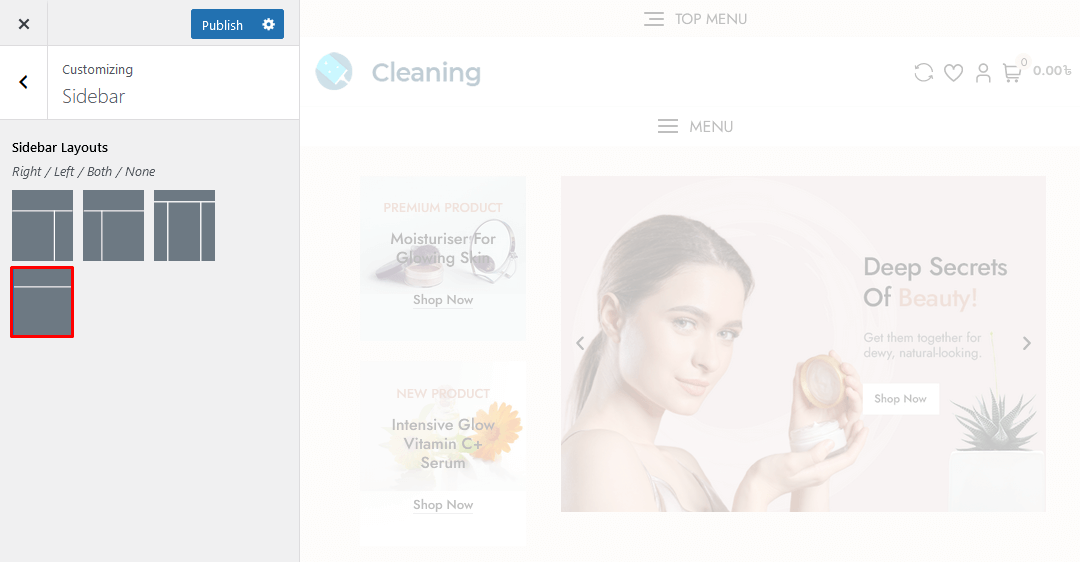
You can click on the various thumbnails to apply these layouts to your site. Remember to always hit ‘Publish’ after you’re done making changes.
If you’re designing a custom page, such as a landing page, some WordPress themes have settings that allow you to remove the sidebar from individual posts and pages.
To figure out if your theme has these types of settings, edit any page or post where you want to eliminate the sidebar.
To remove the sidebar, go to ‘Post’ or ‘Page’ in the right-hand menu. After that, find an option called either ‘Post Settings’ or ‘Page Settings.’ If your theme offers this section, click to expand it. You should be able now to see any settings that let you eliminate the sidebar.
Some WordPress themes make it difficult to remove the sidebar using the customizer or page editor but don’t worry, we’ll show you how to do it.
Removing the Sidebar with Full Site Editor ( FSE ) #
You can remove the sidebar from your block theme website by using Full Site Editing (FSE) with the block editor.
Although this will not work with all themes, it is a speedy and simple way to eliminate the sidebar from your entire website.
To launch the editor, go to “Appearance” in your left sidebar and click on “Editor.” Once selected, you will see a small toolbar appear near the top of your screen. In this toolbar area, locate and click on the dotted icon.
To remove the sidebar, click on ‘Remove Column’ or a similar setting. After that, click ‘Save.’
Finally, visit the front end of your WordPress website to ensure the toolbar is gone.
Now that you know a few ways to get rid of the sidebar from your WooCommerce product pages, try each one out to see which is best for you and your store.
CSS Magic: Customize Your Layout by Hiding Sidebar with CSS #
The CSS display property can hide sidebars on WooCommerce from your product page. If none is selected, the element will be hidden. The visibility property, also when set to hidden, will do the same thing–hide the HTML element from view. Note that you should check your theme’s sidebar class before using this approach. The code snippet is as follows:
.right-sidebar .widget-area {
display: none;
}
div#primary {
width: 100%;
margin-right: 0;
}FAQs about WooCommerce and sidebars #
Q1: What are the benefits of using a sidebar on my WooCommerce store? #
WooCommerce stores can definitely benefit from having a sidebar. Sidebars can help to increase the visibility of important information and links, and they can also make it easier for customers to navigate your store.
If you’re looking to customize the sidebar on your WooCommerce store, there are a few different widgets that you can use, including a search bar, product categories, and featured products. Ultimately, using a sidebar on your WooCommerce store can help to improve the user experience for your customers.
Q2: Do I need a sidebar on my WooCommerce store? #
There is no right or wrong answer to this question – it really depends on your individual store and what you’re trying to achieve. If you want to maximize the visibility of your product pages, then a sidebar can be a good idea. However, if you’re worried about clutter or want to create a more streamlined look, then you might decide to go without a sidebar.
Q3: Can I use more than one sidebar on my WooCommerce store? #
Yes, you can use multiple sidebars on your WooCommerce store if you wish. This can be useful if you want to create different sections on your site (for example, one sidebar for your product pages and another for your blog posts). However, it’s important not to overload your site with too many sidebars, as this can make it difficult for customers to navigate.
Q4:What sort of content should I put in my sidebar? #
Again, there is no right or wrong answer to this question – it all depends on what sort of content will be most useful for your customers. Some ideas include showcasing your best-selling products, featuring customer testimonials, or highlighting recent blog posts. Ultimately, the goal is to make it easy for customers to find the information they need.
Q5: Can I remove the sidebar from my WooCommerce site? #
Yes, you can remove the sidebar from your WooCommerce site by adding the code snippets in the functions.php file (Using Code) or by using your WordPress Theme settings.
Q6: Why would I want to remove the sidebar from my WooCommerce site? #
There are a few reasons why you might want to remove the sidebar from your WooCommerce site. Maybe you want to create a landing page for a product or service, or maybe you just want to declutter your site. Whatever the reason, removing the sidebar is easy to do with WooCommerce.
Q7: What happens if I remove the sidebar from my WooCommerce site? #
If you remove the sidebar from your WooCommerce site, the content on your pages will be stretched to fit the width of the page. This can make your pages look a bit empty, but it can also give them a clean and streamlined look.
Final thoughts on how to use WooCommerce effectively #
WooCommerce is a powerful eCommerce tool that can help you take your online business to the next level. However, as with any tool, its effectiveness is reliant on the user. By taking the time to learn how to use WooCommerce properly, you can ensure that you are making the most of its features and benefiting from its full potential.
Setting up a WooCommerce store is easy and straightforward. The interface is user-friendly and the available features are comprehensive enough for most online businesses. For businesses that require more customization, there are plenty of plugins and themes available.
To get the most out of WooCommerce, it’s essential to choose the right plugins and themes carefully. There are many high-quality options available, but not all of them are created equal. It’s essential to read reviews and compare features before making a decision.
Additionally, make sure to keep your WooCommerce store up-to-date with the latest version to ensure optimal performance. By following these tips, you can maximize the potential of WooCommerce and create a successful online store.
Thanks for reading.