If you are running a WooCommerce store, then you know how important it is to keep track of your inventory. If you run out of stock, you could lose sales and damage your reputation. In this guide, we will teach you how to manage inventory in WooCommerce. We will cover everything from setting up inventory levels to managing orders.
How WooCommerce Inventory Works #
WooCommerce provides an easy way to manage stock inventory online. From small independent businesses to larger retailers, WooCommerce offers a useful spread of options for how to manage inventory in WooCommerce.
WooCommerce inventory management process allows merchants to keep track of how much of an item they have available and automate how new items are added and how existing items are removed when buyers place orders or when a merchant changes their settings in the back-end of the software.
This handy system of WooCommerce stock management ensures that sellers can handle their stock with ease and even automate how orders placed beyond a certain threshold should be handled. With all these inventory management tools at their disposal, merchants can easily maintain an ever-updating inventory for their customers so everyone’s always on the same page.
Benefits of WooCommerce Inventory Management #
With proper WooCommerce inventory management, you have an effective way to manage your entire product line from one central location. Everything from how much stock is on hand to how it is being tracked can be monitored with ease. Setup processes are quick and efficient, ensuring that even small businesses can quickly take advantage of how to manage inventory in WooCommerce.
The WooCommerce Inventory Management system offers a variety of advantageous features, including:
1. Product Level Tracking: #
Keep track of product levels easily and accurately with product level tracking offered by WooCommerce Inventory Management.
2. Eliminating Overselling: #
Make sure customers are only purchasing items from stock, and avoid any potential issues with overselling.
3. Cost-effective #
This cost-effective tool gives organizations access to hassle-free inventory tracking and management features at no extra charge.
4. Balanced Production Levels: #
Track your production levels easily, so that you can restock efficiently and accurately forecast future orders.
5. Increased Efficiency: #
Streamline your inventory management process and save time in the long run.
Steps to Manage Inventory in WooCommerce #
Managing inventory in WooCommerce is easy to do and allows users to have greater control over their online store. When setting up an online store, users can easily set how many product items they have available at a product level. This allows them to stay informed of how much stock they have on hand and quickly reorder when needed.
With just a few clicks, store owners can monitor sales statistics, keep track of the number of orders placed each day, and update and manage stock levels with ease. All of these features combined make it simple how to manage inventory in WooCommerce and control supplies while keeping customers satisfied.
There are several WooCommerce inventory management plugins available but you can do it manually.
How to Set up WooCommerce Inventory #
To begin, make sure you enable the inventory tracking options in your WordPress dashboard. A WooCommerce menu will appear on the sidebar after installation. Hover over it and select Settings to launch the process.
To access the Inventory link, simply go to the Settings page and click on Products. You’ll find it situated right underneath all of those tabs.
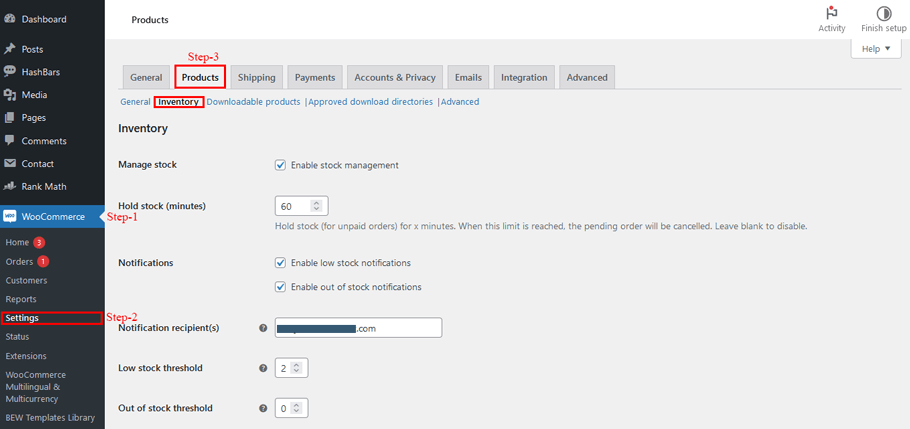
Make sure you check the box for ‘Enable stock management’ to enable WooCommerce to automatically subtract and adjust your stocks if any of them run out. If instead, you’d prefer handling it manually, then go ahead and leave the box unchecked.
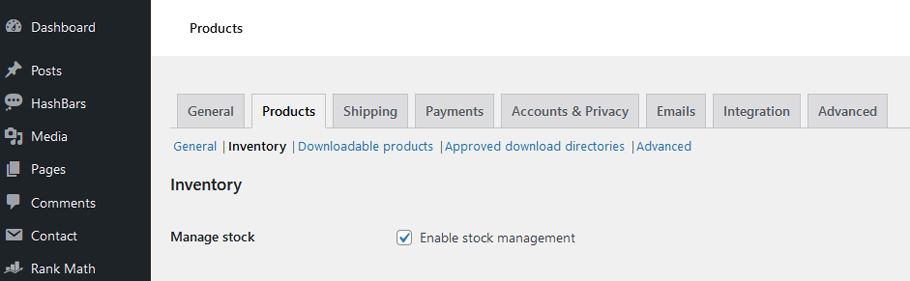
To ensure the optimal performance of your store, you should take a moment to review these settings.
- Stock Holding – You can control how long stock is held for unpaid orders before they are automatically canceled.
- Notifications – This feature enables you to determine the target recipients that will receive notification emails when products fall below or completely out of their low and out-of-stock thresholds.
- Out Of Stock Visibility – If selected, this setting will hide any product from view if it runs out of stock in order to avoid confusion among shoppers on what’s available and not available at your store.
- Stock Display Format – Shoppers have the ability to see exactly how much inventory is left by either turning on an ‘in-stock’ display format when reaching its low stock threshold limit or turning off the entire feature altogether depending upon your preferences.
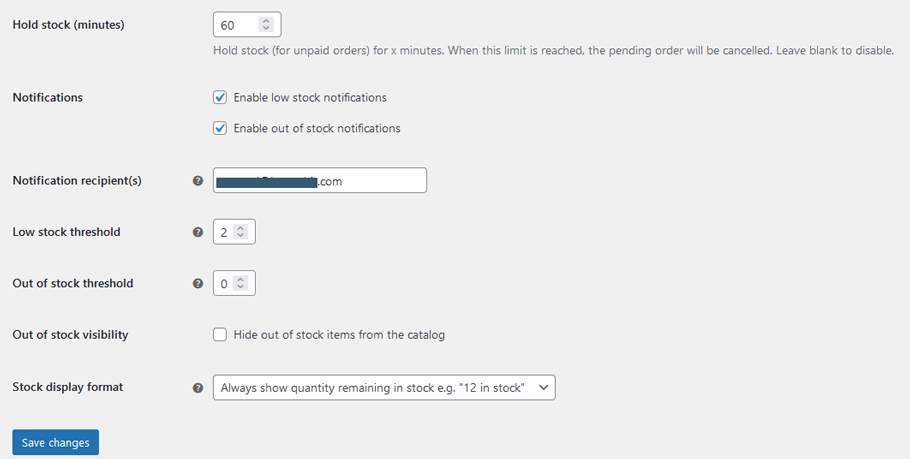
If you ever wish to make modifications on a particular stock level, then familiarize yourself with the individual product inventory settings. All you have to do is go to Products > All Products and press Edit for any of your products. Scroll down until you come upon the Product Data box and click Inventory.
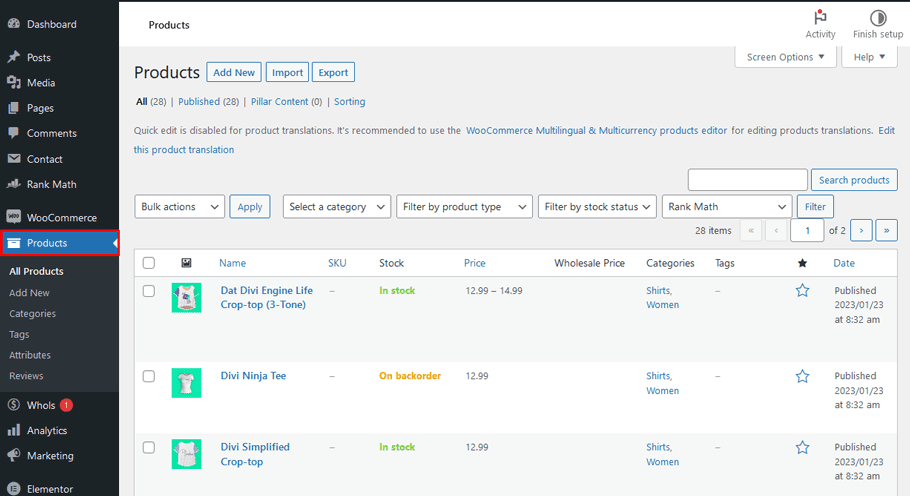
To customize stock settings for individual products, check the “Enable stock management at product level” box. Here’s what each of these features means:
- SKU-– Attach an SKU number to this product;
- Stock quantity– Manually input desired inventory amounts;
- Allow back orders-– Let your clients purchase items even when they’re out-of-stock;
- Low stock threshold — Adjust the low supply ceiling set on global preferences specifically for this item;
- Sold individually – Limit customers to buying only one item per order.
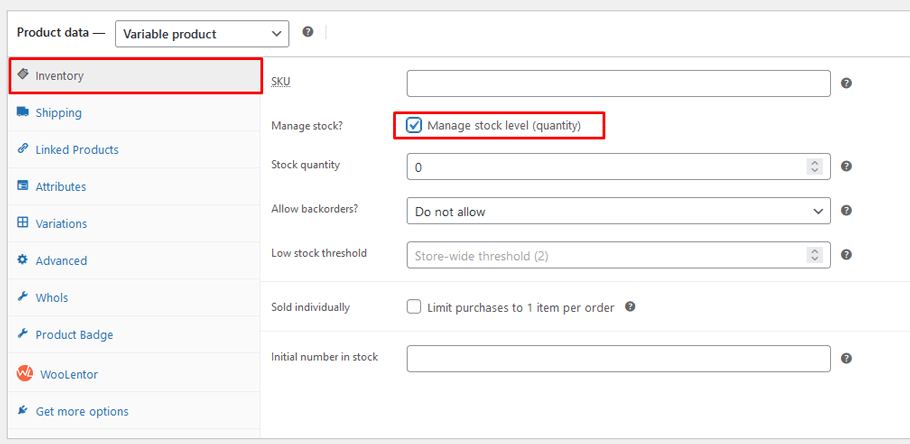
How to Keep Inventory Updated #
If you want to make the selling process more efficient and keep track of your products’ inventory, simply activate WooCommerce stock management options.
In the Inventory Settings of Product Data in WooCommerce, select Enable WooCommerce Stock Management. On every product page within Edit mode, you can also enable this setting individually and then adjust each product’s stock level accordingly. This will ensure that when customers purchase from your store, relevant stocks will be deducted automatically.
By utilizing WooCommerce stock management, you can easily deduct from your product stocks when a sale is made and set low or out-of-stock items automatically. However, if inventory needs to be replenished after receiving a shipment, this must be done manually as the tool lacks the ability to increase quantities on its own. Fortunately, there are add-ons available that allow for such an operation should it become necessary.
How to Manage Inventory Status #
To alter the stock status on your website, there are two options available: globally or per-product basis. On the WooCommerce > Settings > Product>Inventory page, you can adjust both a low and out-of-stock threshold as well as how they display in your store. Additionally, this page allows you to decide whether out-of-stock items should be visible in your shop.
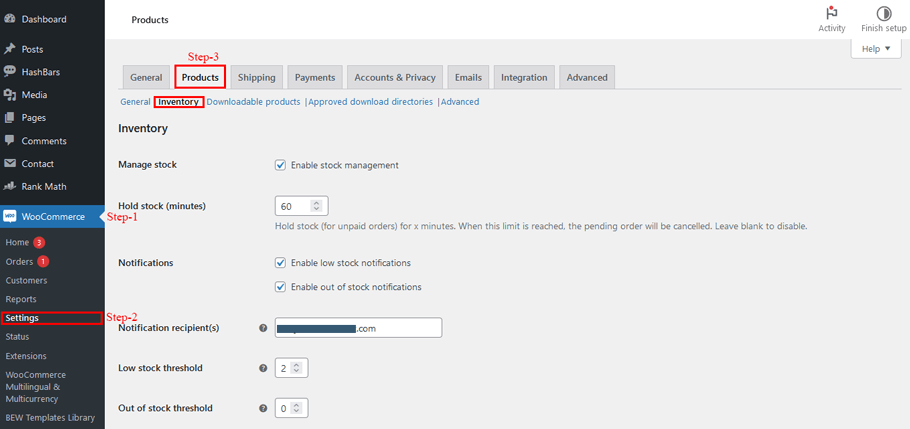
With the “Enable stock management at product level” setting checked off, WooCommerce can be set to alert you when a product’s individual low stock threshold has been met on any Product Edit screen. By doing this, you’ll always stay informed about what is and isn’t in stock.
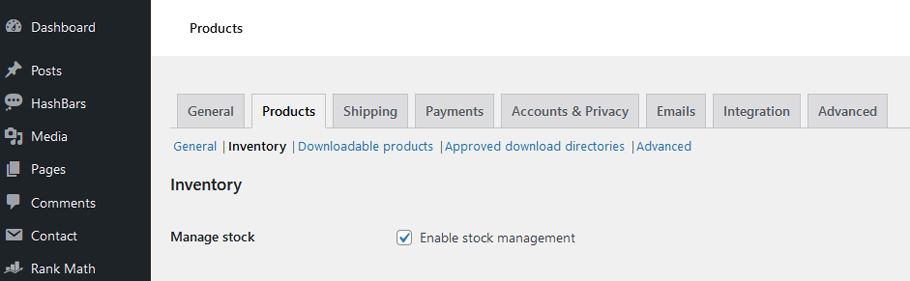
When the global “Enable stock management” setting is off, you must manually set whether products are in or out of stock; WooCommerce won’t do it for you. Furthermore, when variations have been established on the Variations tab, adjust each one’s stock number and status to determine if a product is out of stock and its low-stock threshold.
👉 Download ShopLentor for free
Tips for Improving Inventory Management Efficiency #
Inventory management is a crucial part of the success of any business. Poor inventory management can result in low stock, dissatisfied customers, and lost revenue. To ensure smooth operations and profitability, it is essential to use effective inventory management techniques.
Here are 5 tips that you should consider to improve your WooCommerce inventory management efficiency:
1. Track product levels #
Tracking the exact number of individual products you have in stock allows you to make more accurate decisions regarding ordering and inventory management. Keeping a low stock count should be avoided, as this can lead to angry customers and missing out on business opportunities.
2. Automate low-level tasks: #
Automating low-level tasks such as invoicing and inventory tracking can help reduce human errors and save time. Automation also helps ensure that all records are up-to-date and accurate, allowing you to make better decisions about your inventory levels.
3. Utilize barcode scanning: #
Implementing a barcode system for product tracking makes it easier to keep a closer eye on inventory levels. Barcoding also helps reduce product losses and improves accuracy by eliminating manual input errors.
4. Utilize low-stock alerting: #
Low-stock alerting systems can notify you when an item falls below a certain threshold, allowing you to quickly place orders for more products before it is too late.
5. Analyze inventory data regularly: #
Regularly analyzing your inventory data can help you identify trends and patterns so that you can make more accurate predictions about future stock levels. This will allow you to better manage your WooCommerce inventory and keep up with customer demands.
By following these tips, you can improve your inventory management efficiency, avoid low stock levels, and ensure the success of your business! Make sure to set up low-stock alerting systems so you never find yourself without the products customers demand.
Wrapping Up – How to Manage Your Inventory Efficiently With WooCommerce #
The ability to manage inventory in WooCommerce is an incredibly important feature for any e-commerce business. As you can see, it is possible to efficiently and effectively manage your inventory with WooCommerce. With its straightforward setup, robust features, and cost-effective pricing structure, it is no wonder why many small businesses are turning to this platform to manage their stock strategically.
Establishing a successful WooCommerce store requires dedication, knowledge of technology, and business principles. However; by following the steps outlined in this blog post you can make sure that it runs seamlessly and saves time, energy, and resources when managing your inventory. Invest some effort now to ensure ultimate success later!