Have you ever wondered how to automate payments for subscriptions and memberships on your WooCommerce store? If so, this blog post will show you exactly How to Set up Recurring Payments in WooCommerce. In this step-by-step guide, we will discuss the various options available for setting up recurring payments that make it easy for both your customers and you.
A Step-by-Step Guide to Setting up Recurring Payments in WooCommerce #
In this section, we’ll guide you through the process of how to set up recurring payments in WooCommerce with the aid of the WooCommerce Subscriptions plugin. The plugin costs $199 per year and integrates with a variety of other WooCommerce plugins and extensions such as Stripe, WooCommerce Payments, and Braintree.
To set up the recurring payments in WooCommerce, there are four key steps to follow.
Install and activate WooCommerce Subscriptions #
To activate the WooCommerce Subscriptions, first, buy and download the plugin from the official WooCommerce page by clicking on the “Buy Now” button.
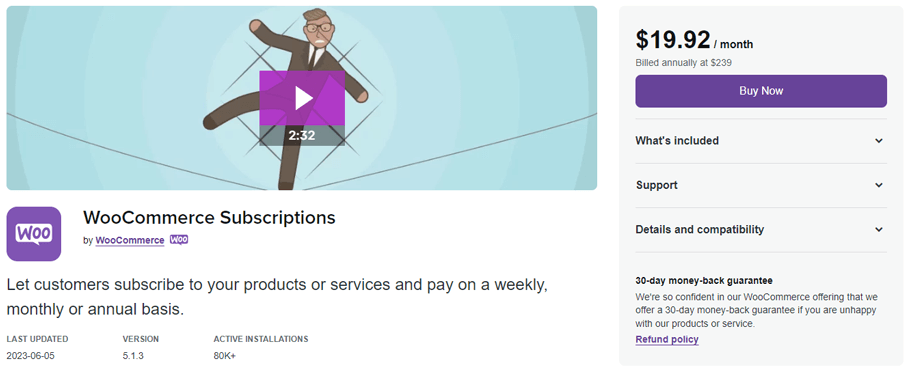
Then, log in to your WooCommerce account and go to Plugins > Add New > Upload Plugin in the WP admin dashboard.
Choose the zip file you just downloaded and click “Install Now.”
After the installation is complete, you may click “Activate Plugin” to begin activation.
How to Create a Subscription Product #
To create a new subscription product, access the WP admin dashboard and click on “Products” followed by “Add New”.
Next, enter the name of the subscription such as “Agency Package” and provide a description of the product.
Then, assign a category under the “Product Categories” section and upload a picture of the product in the “Product Image” section.
To define a subscription product as virtual, go to the “Product data” section and select “Simple Subscription” from the product types dropdown menu. Then, check the box.
Optionally, you can choose the “Variable Subscription” option to sell the same product in multiple tiers.
Customers have the option to choose from three subscription packages – Standard, Advanced, and Premium – for the same item.
When specifying the subscription price, include the exact amount and indicate whether it’s a daily, weekly, monthly, or yearly fee. You can also choose whether the subscription will end after a certain number of recurring fees or never.
If you choose the “Never expire” option for a subscription, it will remain active until you manually cancel it. You also have the option to offer a free trial period during which the consumer will not be charged.
In the “Product short description” section, write a short summary of the subscription.
Afterwards, use the “Preview” feature to preview how the product will appear on the website. Once you are satisfied, click the “Publish” button to complete the product creation process.
Remember that the WooCommerce Subscription plugin manages subscriptions within WooCommerce, but does not handle customer payments. To automatically and regularly bill customers, you will need to choose a payment gateway that supports recurring payments.
Now, we’ll move on to setting up a payment gateway.
ShopLentor- WooCommerce Builder for Elementor & Gutenberg #
A versatile page builder to build modern and excellent online stores with more than 100k+ Active Installations.
Configure Payment Gateway #
Not all payment gateways support automatic subscription payments. You can check the list of recurring payment gateways that are supported by WooCommerce on their official website. If you want to enable recurring payments for a payment gateway extension that is not on this list, custom solutions may be required for complete integration.
To enable recurring payments in WooCommerce, you need to download and install a payment gateway plugin that works with the platform.
Then, go to the WP admin dashboard and navigate to the “Settings” menu. From there, click on the “Payments” tab and check that the payment method is enabled.
Finally, choose the payment processor you want to use for recurring payments by clicking on its name.
Now provide the payment processor information, including the payment form ID, encryption key, currency, and any other payment processor-specific details.
If you want to accept manual renewals in your store, keep in mind that gateways restricted to one-time payments (like checks or ACH payments) can only be used for buying subscriptions.
Integrate WooCommerce Memberships with Subscriptions #
To ensure that a membership stays active for the duration of a paid subscription, connect the membership plan to the subscription product.
To do this, go to the “WooCommerce > Memberships” section, and select “Add Membership Plan” to create a new plan or “Edit” an existing one.
Within the “General” section, give the membership plan a name and add a user-friendly URL slug under “Membership Plan Data.”
Finally, assign the “Grant access upon” option to the product purchase.
To proceed, add the subscription product/products that you previously established under the “Products” section.
Memberships are granted to customers who purchase the subscription package. To connect membership access to subscription billing, go to the “Subscription-tied membership length” setting and select the subscription length.
Then, define access rules for pages, posts, and WooCommerce categories and tags on the “Restrict Content” tab.
Finally, click “Publish” to make the membership plan associated with the subscription live, or “Save Draft” to keep it as a draft.
You have successfully learned how to set up recurring payments in WooCommerce store. This means that customers can now buy subscriptions from your WooComerce store and enjoy their membership for the length of the subscription period.
Tips on how to make sure your customers stay subscribed and continue making payments #
To ensure customers stay subscribed and continue making payments in WooCommerce, consider the following tips:
Clear Subscription Details: #
Provide clear and transparent information about your subscription offerings. Communicate what customers can expect, including the duration, frequency, benefits, and any renewal terms or pricing changes. Avoid surprises or confusion that may lead to cancellations.
Offer a Trial Period: #
Consider offering a trial period for new subscribers. This allows customers to experience the value of their subscription before committing to a payment. During the trial, focus on showcasing the benefits and unique features to encourage conversion and continued subscription.
Regularly Communicate Value: #
Continuously remind your subscribers of the value they receive from your subscription. Send regular emails or notifications highlighting new content, exclusive offers, updates, or member benefits. Demonstrate how the subscription enhances their experience or provides ongoing value.
Offer subscription discounts and incentives #
Offering discounts on subscriptions can be an effective way to encourage customers to sign up and stay subscribed. Make sure your offer is attractive enough that customers feel like they’re getting a good deal and won’t want to miss out.
Offer flexible subscription products #
When offering a subscription product, make sure the terms are flexible enough for customers who may need to pause or cancel their subscription without penalty. This will help ensure that customers feel secure in staying subscribed and make it easy for them to jump back in if needed.
Optimize Checkout Experience: #
Streamline the checkout process for recurring payments. Implement a smooth and user-friendly checkout flow, with clear instructions and options for saving payment information securely. Make it easy for customers to set up and continue their subscriptions without any hassle.
Provide Excellent Customer Support: #
Offer prompt and helpful customer support for subscription-related inquiries or issues. Respond quickly to customer queries, assist with billing or subscription management, and ensure a positive support experience. Resolving issues effectively can prevent cancellations and foster customer loyalty.
Send Renewal Reminders: #
Send timely reminders to customers before their subscription renewal date. Notify them of the upcoming payment and the value they will continue to receive. Include clear instructions on how to update payment details or cancel the subscription if desired.
Encourage Customer Feedback: #
Actively seek feedback from your subscribers to understand their needs and preferences better. Regularly survey customers or provide feedback channels to gather insights and identify areas for improvement. Use customer feedback to refine your subscription offering and enhance the customer experience.
Monitor and Address Churn: #
Keep a close eye on subscription churn rates and customer behavior. Identify patterns or triggers that lead to cancellations, and proactively address them. Implement strategies to re-engage at-risk customers, such as targeted offers, personalized communications, or win-back campaigns.
By implementing these strategies, you can increase customer retention, encourage continued payments, and foster long-term loyalty in your WooCommerce subscription-based business.
ShopLentor- WooCommerce Builder for Elementor & Gutenberg #
A versatile page builder to build modern and excellent online stores with more than 100k+ Active Installations.
Frequently Asked Questions #
What payment gateways are compatible with recurring payments in WooCommerce? #
A: WooCommerce Subscriptions is compatible with various payment gateways, including popular options like PayPal, Stripe, Authorize.Net, and others. Ensure that the payment gateway you choose supports recurring payments for a seamless subscription experience.
Can I offer different subscription plans with varying prices and features? #
A: Yes, you can offer different subscription plans with varying prices and features. WooCommerce Subscriptions allows you to create multiple subscription products with different pricing options and intervals. Each product can have its unique features, benefits, and subscription terms.
How can customers manage their subscriptions? #
A: WooCommerce Subscriptions provides customers with the ability to manage their subscriptions through their user account on your WooCommerce-powered website. They can update their payment details, change subscription plans, or cancel their subscriptions if needed.
Can I offer a trial period for new subscribers? #
A: Yes, you can offer a trial period for new subscribers. When creating a subscription product, you can specify a trial period, during which customers can access the subscription benefits without being charged. After the trial period ends, the recurring billing will begin.
How can I track and manage subscription renewals? #
A: WooCommerce Subscriptions provides a built-in system to track and manage subscription renewals. You can view and manage subscriptions in the WooCommerce admin area. The system automatically generates renewal orders and sends notifications to customers before their subscriptions renew.
Can I offer discounts or promotions on subscriptions? #
A: Yes, you can offer discounts or promotions on subscriptions. WooCommerce Subscriptions integrates with the WooCommerce coupon system, allowing you to create specific coupons that apply to subscription products. You can offer percentage or fixed-amount discounts on the initial purchase or recurring payments.
Wrap up #
With WooCommerce, setting up recurring payments doesn’t have to be a difficult process. It’s leaving you with the peace of mind of knowing that your payments are being securely handled. Having the option to accept recurring payments on any site powered by WooCommerce can help increase growth and sales potential.
Take the time to review our step-by-step guide on How to Set up Recurring Payments in WooCommerce to understand and implement the necessary procedures for billing customers automatically for their orders. By following these steps, you can optimize your existing online store and reap the benefits of recurring payments for a more streamlined e-commerce experience.
Now that you know how to set up recurring payments in WooCommerce, it’s time to get started!