If you are using WooCommerce to power your online store, then you will need to know how to set up shipping in WooCommerce. This can be daunting, but it doesn’t have to be. In this guide, we will walk you through the process of set up shipping in WooCommerce. We will also recommend some of the best plugins for WooCommerce shipping. Let’s get started!
- What is WooCommerce Shipping
- Default Shipping Options of WooCommerce
- Additional Shipping Options Implementable by WooCommerce Extensions
- Benefits of Additional Plugins to Set up Shipping in WooCommerce
- How to Set Up WooCommerce Shipping
- The Best WooCommerce Shipping Plugins
- ShopLentor (Formerly WooLentor)- WooCommerce Page Builder Plugin
- Table Rate Shipping for WooCommerce
- WooCommerce Shipping (Official Plugin)
- Flexible Shipping by WPDesk
- WooCommerce Print Invoices & Packing Lists
- Frequently Asked Questions
- Final Thoughts on WooCommerce Shipping
What is WooCommerce Shipping #
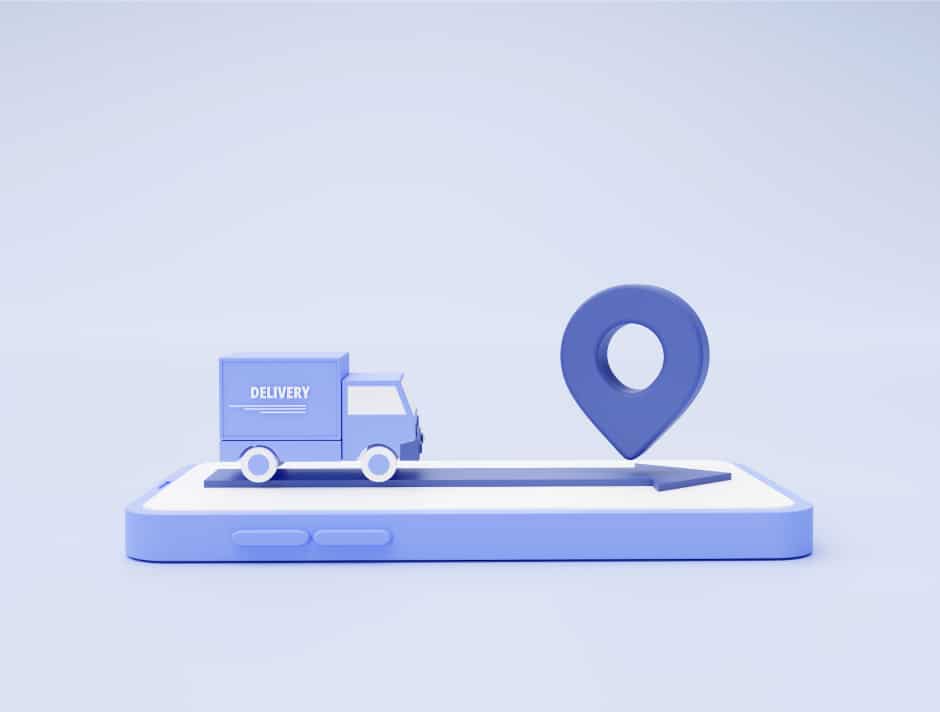
WooCommerce Shipping is a powerful feature that allows you to fine-tune your shipping options. You can set different shipping rates for different locations, and even offer fixed shipping rates for similar products. This gives you total control over your shipping and helps you optimize your business process flow.
Default Shipping Options of WooCommerce #
Shipping on WooCommerce is a feature that allows you to manage shipping options, allowing you to set different shipping rates for various locations and fixed prices for comparable items.
There are three terms associated with WooCommerce Shipping:
Shipping Zones #
A Shipping Zone is a geographic area to which you ship products. It can be as large as a country or as small as a specific postcode. It is a geographic area where a certain range of delivery methods are accessible. Customers will be assigned to a specific zone based on their shipping address, and WooCommerce will offer them the available shipping options within that zone. If you want to offer free shipping, you can select the Free Shipping option for customers within a given shipping zone.
Shipping Options #
Shipping options give you control over the shipping cost calculator and destination of your shipments. By enabling debug mode, it shows matching zones for shipping and bypasses the rate cache.
These are the three shipping methods available to you by default if you have a WooCommerce store. You may not need extra features, but compare these options to see what will work best for your needs:
1. Flat rate shipping: #
With flat rate shipping, the buyer pays a standard price for shipping per item, order, or class no matter what they’re buying. The upside to this is that customers can always predict their total cost including shipment. On the other hand, cons to this approach include the possibility that your customers are overpaying or underpaying for shipping relative to the actual cost.
2. Free shipping: #
With this shipping method, site visitors don’t have to pay anything for shipping. This is perfect for when a coupon has been activated, the minimum spend amount has been achieved, or prices already cover the cost of shipping.
3. Local pickup: #
In-person pickup: If you have a physical store, you can enable customers to come and get their orders instead of shipping them. This option takes significantly less time and effort.
On the buyer’s side, they have the option of picking between Local Pickup and a shipping choice (depending on your preferences).
Shipping Classes #
A Shipping Class is a way of grouping similar products together so that they can be shipped together. For example, you might have a shipping class for “Large items” and another for “Small items.”
Additional Shipping Options Implementable by WooCommerce Extensions #
We’ve previously covered the various shipping services available by default in WooCommerce. However, as your business expands, you’ll probably need more flexibility to serve your consumers better. Giving your customers a variety of shipping options is crucial if you want them to buy from your store.
Fortunately, there are WooCommerce shipping extensions that can help you add any kind of shipping option to your site. With these extensions, you’ll be able to offer choices for carriers, order tracking, and dynamic shipping rates.
This way, shoppers will always have the information they need to make a purchase decision – and they’re more likely to choose your store over others!
Some extra features that shipping plugins can provide are:
Table rate shipping: #
If you want to offer shipping rates that are based on conditions such as package dimensions, volume, or weight, table rate shipping is a great idea. For example, you could ship orders under different weight categories (under 2kgs, 2-5kgs) at different fixed rates.
Third-party carrier rates in real-time: #
WooCommerce has made it possible to connect shipping services to your store with ease by utilizing an API. This means that whether you’re using DHL, USPS, or FedEx for deliveries, customers will be able to see precise shipping rates while they browse your store.
Label printing: #
The ability to buy and print shipping labels right from your dashboard is a convenience. Extensions like WooCommerce Shipping might assist you with that.
Carrier integration: #
WooCommerce shipping extensions can also integrate with specific carriers. This might include features such as automatic label creation, tracking information, and delivery confirmation.
Local pickup: #
Local pickup is a popular choice for stores that want to offer their customers the ability to collect orders from a specific location. WooCommerce shipping extensions can automate this process by adding local pickup locations and allowing customers to select them at checkout.
These are the most common extended features utilized by eCommerce stores. There is a lot you can do with the appropriate plugin, and there’s almost no end to the type of shipping features you may offer your store.
Benefits of Additional Plugins to Set up Shipping in WooCommerce #
Additional Plugins to set up shipping in WooCommerce can save you a lot of time and effort. Setting up shipping can be a complex and time-consuming task, especially if you are new to WooCommerce. By using a plugin, you can let someone else do the hard work for you.
There are a number of benefits of using an additional shipping plugin to set up your WooCommerce shipping. Here are just a few of those benefits:
1. More Shipping Options #
When you use an additional shipping plugin, you’ll have access to a wider range of shipping options. This can be helpful if you need to offer different shipping methods to different customer groups, or if you’re selling internationally and need to ship to multiple countries.
2. Better Shipping Rates #
Another benefit of using an additional shipping plugin is that you’ll often be able to get better shipping rates. This is because the shipping plugins have relationships with the different shipping carriers, which allows them to offer discounted rates.
3. More Features and Options #
Using an additional shipping plugin can also give you access to more features and options. For example, some plugins will allow you to print shipping labels directly from your WooCommerce order page. Others will let you set up shipping zones so that you can offer different shipping rates to different parts of the world.
4. Easy Updates and Compliance #
Using a shipping plugin can also make it easier to keep your shipping updated and compliant with the latest regulations. This is especially important if you’re selling internationally. By using a plugin, you can be sure that your shipping is always up-to-date.
5. Better Customer Service #
When you use a shipping plugin, you’ll also often be able to get better customer service. This is because shipping plugins usually have a dedicated support team that can help you with any problems you might have.
Overall, using an additional shipping plugin can also provide you with more flexibility and control over your shipping options, which can be helpful if you need to change your shipping methods or prices frequently.
How to Set Up WooCommerce Shipping #
The procedures to follow in order to set up WooCommerce shipping are easy and only take five steps. By default, WordPress offers several options for shipping that can all be created from within your dashboard.
Configure the Shipping Zone Settings #
WooCommerce enables you to offer different shipment choices to customers from various geographic locations. The term “shipping zones” is used in WooCommerce to describe these areas.
By default, WooCommerce formerly included two shipping zones: “US” and “Non-US.” A Location not covered by your other zones’ entry is now built-in.
To set up your first WooCommerce shipping zone, go to WooCommerce > Settings > Shipping and choose “Add shipping zone”.

If the Shipping tab is missing, you’ll need to re-enable shipping configurations first. To do so, return to the General tab and look for the General options area. Select any other choice in the Shipping location(s) field than Disable shipping & shipping calculations.
Return to the shipping settings page.
Clicking Add shipping zone will take you to a new shipping zone editor page where you can input all the necessary details for your new shipping zone. The first field, Zone name, is where you’ll enter a title that describes this shipping area.
Only add certain locations in the “Zone regions” field by searching or selecting from a long list of available options. You can select a city/state, country, continent, individual postcode(s), or numeric range (e.g., 90210…99000).
Setting Up Shipping Method #
When you’ve finished adding all of the desired locations to the zone, select which shipping methods you’d like to offer for this zone.
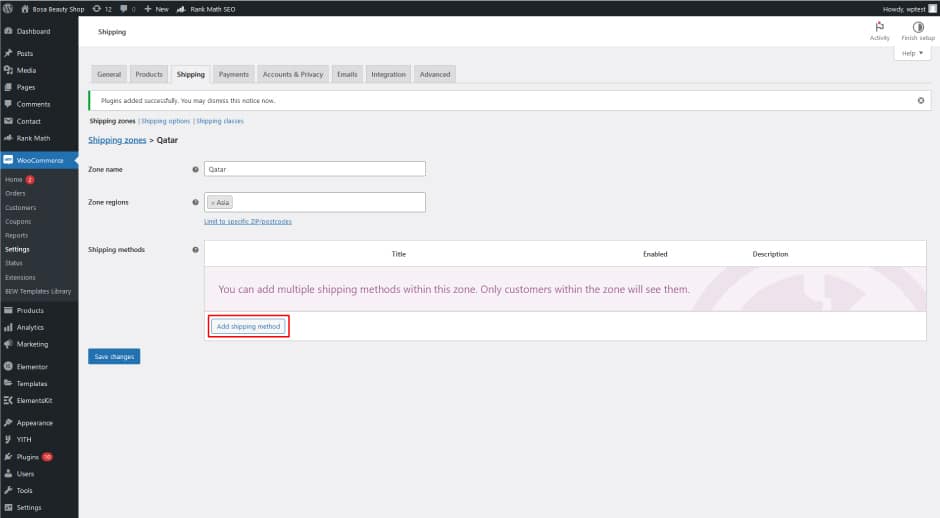
You can do this by clicking “Add shipping method.” A pop-up menu will then appear and allow you to choose from the available shipping methods. Select an option and then click “Add shipping method” once more. You have the ability to add all three Shipping Methods to a zone if you wish.
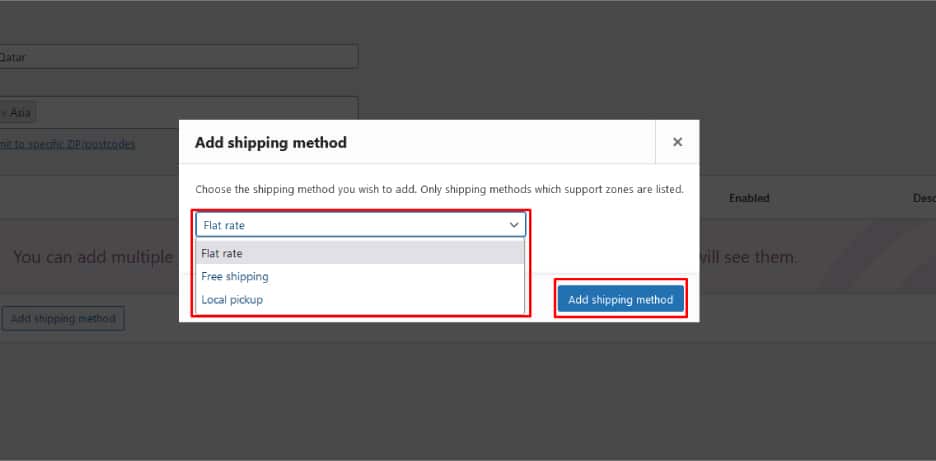
After you add a method, you can turn it on or off anytime. When all your zone settings are done, click Save changes. Now you’ve created your first shipping zone!
You’re also able to change your shipping methods if desired.
To change a shipping method, simply hover over it and select Edit. The available settings in the pop-up menu depend on the shipping method you’re altering.
For instance, with flat rate shipping, you can establish the fixed cost of shipping for a certain zone, the name of the shipping method (for customer view), or the tax status.
The Cost field gives you the ability to set variable values and apply advanced cost rules to customer orders. You can find uses for this Field in many scenarios, a few of which are provided below:
- Standard flat rate shipping: You can input a number like 10 to charge a flat rate for all orders from that particular zone. (For example, shipping will cost $10.)
- Additional fee per item quantity: The shipping price is based on the weight. The amount of each product in a cart will be displayed at checkout using the total quantity and (2 * [qty]). It will cost $10 plus $2 for every cart item.
- An additional fee equal to a percentage of the cart total: Input 10 + [fee percent=”2” max_fee=”100”]. The shipping cost is $10, and then 2% of the cart total on top of that (with a maximum additional fee of $100.)
Click the Save button when you’re finished.
Create New Shipping Classes #
You may also apply WooCommerce shipping charges based on pre-defined groups of similar items, in addition to zones. The term “shipping class” refers to these groups. Products that have similar weight or dimensions usually fall into the same shipping classes.
To add a new shipping class to your WooCommerce store, go into the WooCommerce settings, select Shipping, and then Shipping classes. Click on Add Shipping Class.
Fill out some information about this specific kind of shipment (name/slug/description). The slug is simply a unique identifier that the system creates. If you want the system to create a slug automatically, leave this field blank.
To add additional shipping classes, repeat the process by clicking the Add shipping class button multiple times. After that, select Save shipping classes to save your work.
You can now add specific flat rate shipping costs to your shipping classes. To do so, return to WooCommerce > Settings > Shipping > Shipping Zones and select edit while hovering over any current zone.
The next page has a section called Shipping Methods. Go down to that section and click “Edit” under the Flat Rate Method.
You can now add shipping cost rules for each of the shipping classes you created earlier. Also, if you want, you can assign a specific shipping cost to all products that don’t have a shipping class.
Afterward, don’t forget to click Save button.
Add a Product to a Shipping Class #
Now that you have your shipping zones and classes set up the way you want them, it’s time to assign those shipping options to specific products.
You can quickly update your listings if you have already added products to your store. If not, assign these shipping choices instantly after creating a new product. To do so, go to Products > All Products o > Add New and search for your product settings.
On the product settings page, scroll down to find the Shipping tab underneath the Product data section.
You can select any shipping class for the product on this screen, and its flat-rate cost rules will be applied automatically.
You can also assign a shipping class to multiple products while bulk-editing them.
Check out the Shipping Setup #
By taking your store on a test run before launching it to the public, you can make sure that everything is working as expected and avoid any unpleasant surprises.
This will allow you to see any errors in implementation or restrictions on product types that are more likely revealed during these field tests.
The Best WooCommerce Shipping Plugins #
By using WooCommerce Shipping Plugins, you can automate a lot of the processes involved in setting up shipping, which can save you time and money.
These plugins can give you access to more features and options than the standard WooCommerce shipping settings. This means that you can tailor the shipping to better suit your needs. For example, you might want to offer free shipping on certain products or set up different shipping rates for different countries.
The following are some of the best WooCommerce shipping plugins available.
ShopLentor (Formerly WooLentor)- WooCommerce Page Builder Plugin #
ShopLentor is one of the most popular page builder plugins for WooCommerce. ShopLentor allows you to add a checkout shipping form to your WooCommerce checkout page. The plugin is simple to set up and use, and it does not require any special technical knowledge. Simply add the “Checkout Shipping Form” widget to your WooCommerce checkout page, and customize it according to your need.
The plugin provides an easy way to customize the layout and design of your shipping form, and you can even change your shipping address as well. You will have full control over customizing your shipping form Label style(typography, color, alignment).
ShopLentor Pro offers a variety of packages to suit different budgets. ShopLentor pro pricing starts at $39/per year for a single site license. The Agency package comes with unlimited websites and one-year updates & support for $149/year. Furthermore, there is also the bundle plan where you can get 12 premium plugins included plus access to all features which will cost $499/per year. If you would prefer a one-time payment option, ShopLentor also provides that.
If you’re looking for a plugin that will make your e-commerce business more efficient and customer-friendly, ShopLentor is the perfect solution.
Table Rate Shipping for WooCommerce #
Table rate shipping is a type of shipping that allows you to create complex cost rules based on a variety of variables and show these rates on your site’s front end. The Table Rate Shipping for WooCommerce plugin does this without any hassle.
This plugin enables you to establish an infinite number of shipping rules by using nearly 15 conditions including cart subtotal, package surface area, and even date of the week! It also lets you apply these restrictions per individual item or order as well as class them into categories for more flexibility.
You can also limit certain delivery methods to particular user roles to further enhance your customer’s experience.
The $25 one-time fee for the tool is quite reasonable, considering that it only comes with six months of support. However, if you’re willing to pay an extra $7.50, you can extend the support period up to 12 months in total.
WooCommerce Shipping (Official Plugin) #
WooCommerce Shipping is the official shipping plugin for WooCommerce. The key goal of this tool is to make the order fulfillment process much simpler. You don’t have to waste time by manually copying and pasting order information into your software. In turn, you get to save both time and money.
You may print shipping labels by going to your WordPress dashboard and creating Orders, then pressing the Create shipping label button.
With this plugin, you’ll be able to pay for your labels electronically and then print them out. You can package the products after labeling them and schedule a pick-up all on the same screen. Right now, the plugin only supports USPS and DHL, but it does require a Jetpack account connection to function properly.
The plugin is completely free to use.
Flexible Shipping by WPDesk #
The flexible Shipping plugin is the perfect solution for e-commerce businesses that need to offer their customers a variety of shipping options. With Flexible Shipping, businesses can easily create and manage multiple shipping conditions so that customers can choose the option that best suits their needs.
The most common conditions are cart total, cart weight, shipping class, the entire number of items, or the specific number of unique items in the cart. Furthermore, you may set these criteria to activate free delivery or limit access to certain shipping options only for authenticated customers.
If you want to use basic features, you can download the free version of the plugin from the WordPress repository. If you want to use premium features like conditional logic and day-of-the-week rules, such as weekends off, you’ll need to upgrade to the pro version.
The Professional single-site license costs $89, while the All Plugins Bundle costs $149. The more expensive bundle includes numerous powerful WooCommerce plugins, such as Flexible Shipping Areas, Flexible Printing WooCommerce, and DHL Express WooCommerce Live Rates Pro. It also works with up to 25 sites.
WooCommerce Print Invoices & Packing Lists #
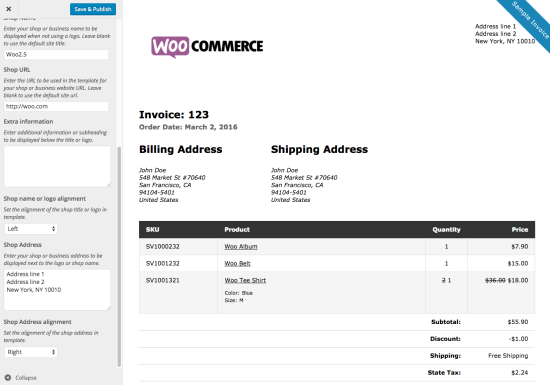
WooCommerce Print Invoices and Packing Lists is a handy plugin that helps you print invoices and packing lists for WooCommerce orders. The plugin provides an easy way to customize the layout and design of your invoices and packing lists.
With this plugin, you can quickly print documents related to orders from the Orders page (individually and in bulk), while also editing orders. Customers can view invoices from the “My Account” page.
Invoices with shipped orders allow you to give consumers important order and policy information when they receive their goods. Print Invoices & Packing Lists eliminate the hassle of providing customers with order information by taking it out of your hands.
You can also easily print or email the order documents you need, whether you’re working with one order or several. From the orders list or view order screen, use individual actions to email invoices and packing lists.
SkyVerge offers this tool for $79 per year. The package includes updates, support, and a 30-day money-back guarantee.
Frequently Asked Questions #
Question 1: What is WooCommerce Shipping? #
WooCommerce Shipping is a feature that allows you to customize shipping rates for different locations, set fixed pricing for comparable items, and provide shipping options.
Question 2: Why do people use WooCommerce shipping? #
WooCommerce Shipping is a great way to ship products to your customers. It is easy to use, and it provides a lot of flexibility.
The purpose of WooCommerce shipping is to provide a way for store owners to calculate and charge shipping fees for their products. With WooCommerce Shipping, you can set up shipping rates and options for your customers. You can offer free shipping, or you could charge a flat rate for shipping.
Question 3. How do I set up WooCommerce shipping? #
There are a few different ways to set up WooCommerce shipping options. You can use the default WooCommerce shipping options or install a plugin.
Question 4. How do I calculate shipping costs? #
To calculate shipping costs, you’ll need to know the weight and dimensions of your products, as well as the shipping destination.
Question 5. What are the default shipping options set up in WooCommerce? #
By default, WooCommerce gives you three shipping options: flat rate shipping, free delivery, and local pick-up. Flat-rate shipping allows you to deliver items to your clients at a fixed or predetermined price per item, order, or shipping class. Alternatively, you may offer consumers the option of receiving their purchases for free or having them picked up at a physical location
Question 6. Is WooCommerce compatible with other shipping companies such as USPS, and FedEx? #
Carriers such as USPS, FedEx, and others are all compatible with WooCommerce. You can also use other plugins to connect them to your WordPress site for even more features, like displaying real-time shipping rates at checkout or being able to print labels and monitor tracking information from one easy-to-use dashboard.
Question 7. Is it possible to offer free shipping with WooCommerce? #
WooCommerce offers free shipping as one of its three default shipping methods. You can set conditions for this method, such as requiring a minimum purchase amount or activating a coupon. Additionally, you can restrict free shipping by geographical location or product type.
Question 8. Can I utilize local pickup with WooCommerce? #
With WooCommerce, you can enable local pickup with ease. If you have a space where you can keep and organize your products, then customers can come to retrieve their items. This option is great if you want to lighten your workload when it comes to logistics.
Final Thoughts on WooCommerce Shipping #
Shipping your products has never been easier than with WooCommerce. As we’ve seen, WooCommerce shipping is a complex topic with a lot of moving parts. There’s a lot to consider when setting up your shipping strategy, from the products you’re selling to the countries you’re shipping to. But with a little planning and effort, you can create a shipping strategy that works for your business.
WooCommerce shipping can be a great way to save money on shipping costs, but it’s important to do your research and plan ahead. Shipping is one of the most important factors in building online business, so it’s worth taking the time to get it right. Thanks for reading!