If you are looking for a way to set up payments on your WooCommerce store, PayPal Standard is a great option. This article will guide you through each step of the process of how to set up PayPal Standard in WooCommerce. It is important to note that in order to use PayPal Standard, you must have a PayPal account. If you don’t have one yet, you can create one here.
Advantages of Utilizing PayPal as a Payment Gateway #
As a business owner, you know that every little bit helps when it comes to increasing profits and staying ahead of the competition. Using PayPal as your payment gateway can save you time and money while also providing your customers with a safe and convenient way to pay.
Here are just a few of the benefits of using PayPal as your payment gateway:
Increased security #
When you use PayPal as your payment gateway, all of your customer’s financial information is stored securely on PayPal’s servers. This means that your customers can rest assured knowing that their information is safe.
Convenience #
Using PayPal as your payment gateway allows your customers to pay with their PayPal account, or with a credit or debit card if they don’t have a PayPal account. This makes it easy for them to make purchases from your site without having to set up a new account or remember another login.
Worldwide acceptance #
PayPal is accepted by businesses and individuals in over 190 countries around the world. This makes it easy for you to sell products and services to customers no matter where they are located.
Save time and money #
PayPal charges a flat fee per transaction, so you save money on processing transaction fees.
Faster Service #
With PayPal, customers can pay with just a few clicks, so you get your payments faster.
Customer satisfaction #
Customers appreciate the convenience of being able to pay with PayPal, and this can lead to increased satisfaction and loyalty.
How to set up PayPal Standard in WooCommerce #
Go to WooCommerce > Settings > Payments #
To begin, log into your WordPress dashboard and go to the Settings page. Then click on the Payments tab.
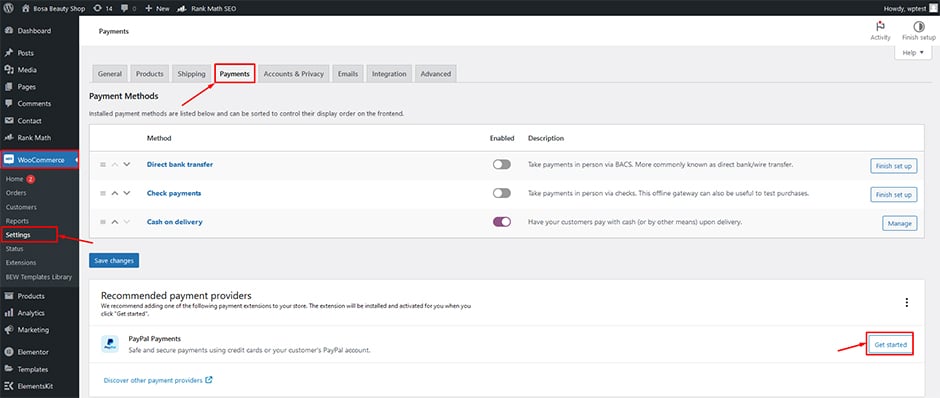
Enable PayPal Standard and Customize the Settings #
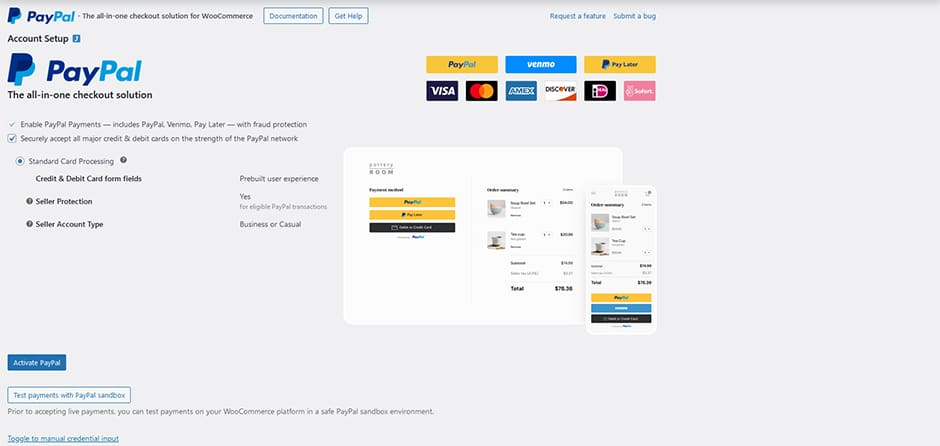
To enable PayPal Standard, click on the corresponding set up/manage button. By enabling the checkbox, you can provide a title and description for how PayPal checkout should appear to website visitors.
The email address linked to your PayPal account may be inserted in the PayPal email box within. If you don’t already have one, you can sign up for one on the PayPal site.
Configure Advanced Options #
PayPal Sandbox #
The sandbox mode is a testing environment that allows you to make test payments. A part of the tutorial explains how to set up and use the sandbox mode.
Debug logs #
You may make debugging simple by turning on logs.
IPN email notifications #
With this feature, you can get notified via email about PayPal transactions (chargebacks, refunds, cancellations) as they occur.
Receiver email #
Please enter the email address you would like to receive notifications.
Invoice prefix #
The prefix will be applied to your invoice numbers. If you operate multiple stores through PayPal, each store must have a unique prefix since duplicate invoices are not allowed.
Acquire a PayPal identification token #
Customers can use PayPal’s Identity Token to verify payments and track their payment process in a secure channel without using Instant Payment Notification (IPN).
Before you can generate a PayPal identity token, you need to create an auto-return URL that takes your customers back to your website right after they finish making a payment.
To do this, go to the PayPal account settings and choose Website Payments in the dashboard. Update the API access by clicking the Update button next to it.
After opening the page, copy and paste the auto-return URL into the WooCommerce PayPal identity token field.
Copy and Paste live API credentials on particular fields #
Here you may add all of your PayPal live account’s API credentials. To acquire them, go to the PayPal dashboard and then Website Payments under the Products & Services menu. Then, under API Access, click “Update.”
Scroll down to the “NVP/SOAP Integration (Classic)” heading and click “Manage API credentials.” You should now be able to see your credentials. You can copy and paste these into the corresponding fields in WooCommerce.
WooCommerce version 5.5.0, released on 2021-07-13, no longer loads PayPal standard by default for new installs. You will need to install a third-party PayPal plugin if you want to enable it on your site.
Frequently Asked Questions #
1. What is PayPal? #
PayPal is a payment gateway that allows you to accept payments online. Using PayPal, you can accept credit card payments, bank transfer payments, and e-check payments from your customers.
2. What types of payments does PayPal accept? #
PayPal is a popular online payment processing platform that supports a wide range of payment types, including credit and debit cards, bank transfers, and PayPal balance. You can use PayPal to accept payments for goods and services, or to send money to friends and family.
3. How do I add PayPal as a payment gateway to my website? #
If you have a WordPress website, you can add PayPal as a payment gateway by installing the PayPal for WooCommerce plugin. This plugin will allow you to accept payments via PayPal on your website.
4. What are the benefits of using PayPal as a payment gateway? #
There are several benefits of using PayPal as a payment gateway, including the following:
– You can accept payments from all major credit cards and bank transfer payments.
– PayPal is a secure payment gateway, which protects your customers’ information.
– Using PayPal can help increase your website’s conversion rate, as it is a trusted payment gateway.
5. Are there any downsides to using PayPal as a payment gateway? #
One downside of using PayPal as a payment gateway is that you will be charged a transaction fee for each payment that you process. This fee is typically around 2.9% + $0.30 per transaction. Another downside is that PayPal may place a hold on your account if you receive a high volume of payments, which can make it difficult to access your funds.
6. How do I get started with using PayPal as a payment gateway? #
If you’re ready to start using PayPal as a payment gateway, you can sign up for a PayPal Business account on the PayPal website. Once you have created your account, you can then add PayPal as a payment gateway to your website.
7. What are the fees associated with using PayPal as a payment gateway? #
Fees associated with using PayPal as a payment gateway vary depending on the country you’re located in and the type of transaction you’re processing. For example, there may be different fees for domestic versus international transactions, or for credit card versus bank account payments. You can learn more about the fees associated with using PayPal as a payment gateway on their website. It’s important to keep in mind that there may be additional costs associated with using PayPal as your payment gateway, so be sure to factor this into your budgeting.
8. How easy is it to set up PayPal as a payment gateway? #
Setting up PayPal as your payment gateway is relatively simple and can be done in just a few minutes. All you need is a valid email address and credit card.
9. How secure is PayPal as a payment gateway? #
When it comes to security, PayPal is one of the most trusted names in online payments. They use industry-leading encryption and fraud prevention tools to keep your information safe and secure.
Final Thoughts #
PayPal is one of the most popular payment gateways on the market today. And it’s easily justifiable – being fast, secure, and reliable. Whether you’re selling products or services online, or simply accepting payments for invoices, PayPal makes it easy to get paid.
Plus, there are no setup fees or monthly charges – you only pay when you make a sale. And with support for over 20 different currencies, PayPal is a great choice for businesses of all sizes.
If you’re not already using PayPal as your payment gateway, now is the time to make the switch. PayPal is definitely worth considering. You’ll save time and money, while also providing your customers with a reliable, affordable, and convenient way to pay.