Are you tired of the generic Return to Shop link in WooCommerce store? Do you want to add a touch of uniqueness and personalization to your online shopping experience? Well, look no further because we have the perfect solution for you! In this easy guide, we will show you exactly how to change return to shop link in WooCommerce and give your customers a one-of-a-kind browsing experience.
Say goodbye to boring links and hello to a customized shopping journey that will keep your customers coming back for more. So, grab your imagination, and let’s get started on this exciting adventure!
Importance of Personalizing the Shopping Experience #
In today’s competitive e-commerce market, it is crucial to stand out from the crowd and create a memorable shopping experience for your customers. Personalization has become the cornerstone of successful online businesses, as it allows you to connect with your customers on a deeper level and cater to their unique needs and preferences.
By changing the return to shop link in WooCommerce, you not only add a touch of personalization to your store but also make it easier for customers to navigate back to your shop after browsing other pages. This small change can go a long way in enhancing the overall shopping experience and increasing customer satisfaction.
Why is it Important? #
Now, you may be wondering why changing the return to shop link is so important. Well, for starters, by personalizing the link, you create a sense of brand identity and reinforce your store’s name in your customers’ minds. It also helps with SEO optimization, as search engines prefer unique and relevant URLs.
Moreover, a personalized return to shop link can enhance the user experience, making it easier for customers to find their way back to your online store. This simple change can have a significant impact on customer retention and repeat purchases.
How Can it Benefit Your Business? #
By now, you must be convinced of the importance of changing the return to shop link in WooCommerce. But how does it benefit your business in the long run?
Here are some key benefits that personalizing this link can bring to your online store:
Brand Identity: #
As mentioned earlier, a personalized return to shop link helps establish a strong brand identity and increases brand recognition. Using your store’s name in the link creates a memorable connection with your customers, making them more likely to remember and revisit your store.
Improved User Experience: #
A personalized link means customers can easily navigate to your shop from any page on your website. This improves the overall user experience and makes browsing and purchasing products from your store easier for customers.
SEO Optimization: #
Unique and relevant URLs are preferred by search engines, making it easier for your online store to rank higher in search results. Customizing the return to shop link can improve your store’s SEO and attract more organic traffic.
Efficient Marketing Spend: #
Personalized marketing efforts are more targeted and efficient. You can allocate your resources more effectively by focusing on customers who are more likely to convert.
Competitive Edge: #
Providing personalization sets you apart from competitors who may not be offering such experiences. It can be a unique selling point for your business.
Recommended for You:
👉 How to add Custom Endpoints in WooCommerce My Account page
👉 How to add WooCommerce Multistep Checkout using WooLentor [NEW]
👉 Add Stock Progress Bar for WooCommerce Product
Understanding WooCommerce’s ‘Return to Shop’ Link #
Before we dive into the process of changing the return to shop link, let’s understand what it is and how it works in WooCommerce. The ‘Return to Shop’ link appears on every product page, cart page, and checkout page.
Its primary function is to redirect customers back to your online store after they have completed their purchase or while browsing other pages.
What is the Default Functionality? #
In WooCommerce, the return to shop link is set to your store’s home page by default. It is controlled by a function in the functions.php file. This function uses WordPress’s home_url() and apply_filters(), which sets the return shop link to your store’s home page URL.
However, if you have multiple shops on different URLs or domains, this may not be the most effective option. In such cases, changing the link to a specific shop URL can improve the user experience and help customers quickly find their way back to where they left off. This can be easily changed by modifying the function or using a plugin specifically designed for this purpose.
Why Would You Want to Change It? #
You may want to change the return to shop link in WooCommerce for many reasons. As mentioned earlier, if you have multiple shops or stores on different URLs or domains, having a specific return-to-shop link for each store makes sense. This way, customers can easily navigate back to the same store they were browsing.
Additionally, if your store has a particular product or category, you may want to link directly to that page instead of the home page. You may also want to incorporate your store’s branding by using a custom URL for the return shop link.
Furthermore, if you want to add a touch of personalization and make your store stand out from others, changing the link is a great way to do so.
ShopLentor- WooCommerce Builder for Elementor & Gutenberg #
A versatile page builder to build modern and excellent online stores with more than 100k+ Active Installations.
Step-by-Step Guide to Change Return to Shop Link in WooCommerce #
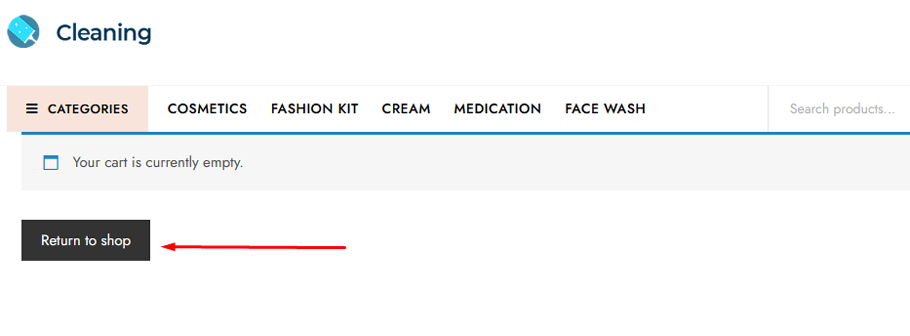
In order to do this, we need to use custom code. Let’s see how to do it.
Where to Add Custom Code #
This snippet allows you to redirect users to a custom page instead of the shop page when the Cart is empty. It’s a simple solution in PHP that doesn’t require template overrides or core WooCommerce edits. If the client doesn’t have a shop page, the intention is to redirect users to the homepage.
/**
* @snippet Change return to shop link, send to the homepage instead
*/
add_filter( 'woocommerce_return_to_shop_redirect', 'yourbrand_change_return_shop_url' );
function yourbrand_change_return_shop_url() {
return home_url();
}To ensure optimal performance, it is recommended to position PHP snippets at the bottom of your child theme’s functions.php file.
Changing the Return to Shop Link #
Changing the page where the ‘Return to Shop’ link redirects is a common customization. Thankfully, WooCommerce offers a handy filter that allows users to modify the redirected page easily. The filter, called ‘woocommerce_return_to_shop_redirect,’ simplifies the process of adding a new page for users to be directed to when they click on this link. To utilize the filter, we need to use the ‘add_filter()’ function along with a callback function that handles the redirection.
So, to include the ‘add_filter()’ function in the ‘functions.php’ file, specify the first parameter as the ‘woocommerce_return_to_shop_redirect’ filter. The second parameter should be the callback function, as demonstrated in the code snippet below:
add_filter( 'woocommerce_return_to_shop_redirect', ‘custom_empty_cart_redirect_url' );Now, let’s proceed to create the callback function that will handle the URL redirection when users click the link.
function custom_empty_cart_redirect_url() {
return 'http://yoursite.com/page-example/';
}The purpose of this callback function is to redirect the link to a new page, which is specified within the function.
How to Redirect the Return to Shop Link to the Previous Page #
To redirect the user to the previous page, simply replace the return value in the code above with $_SERVER[‘HTTP_REFERER’]. This will efficiently guide the user back to their previous location.
In this scenario, the code for the callback function will be displayed below:
function custom_empty_cart_redirect_url() {
return $_SERVER['HTTP_REFERER'];
}How to Redirect the Return to Shop Link to the Home page #
To redirect the return to shop link to the home page, simply modify the function return value to home_url(). The callback function code should be as follows:
function custom_empty_cart_redirect_url() {
return home_url();
}Tips for Personalizing Your ‘Return to Shop’ Link #
When choosing a URL for your return to shop link, it’s essential to keep it relevant and straightforward. A complicated or lengthy URL can confuse customers and lead to a poor user experience. Also, ensure the URL is unique to your store and not shared with any other page or product.
Here are a few tips to help you personalize your return to shop link and make it stand out:
- Use relevant keywords in the URL to optimize it for SEO.
- Incorporate your store’s name or branding in the link.
- Consider linking directly to a specific product or category page instead of the home page.
- Use a clear and concise URL that is easy to memorize.
In addition to changing the URL, you can also personalize the text that appears for your return shop link. This is another opportunity to use your brand voice and make your link stand out. You can consider using phrases like “Back to our store,” “Continue shopping,” or even a fun and catchy phrase that aligns with your brand image.
ShopLentor- WooCommerce Builder for Elementor & Gutenberg #
A versatile page builder to build modern and excellent online stores with more than 100k+ Active Installations.
FAQ on Changing the ‘Return to Shop’ Link in WooCommerce #
Why should I change the ‘Return to Shop’ link in WooCommerce? #
Changing the ‘Return to Shop’ link allows you to customize the shopper’s experience and direct them to a specific page or location on your website. It can be particularly useful if you want to provide additional information, suggest related products, or guide customers to a more relevant destination after they’ve added an item to their cart.
Will this customization affect my website’s SEO? #
No, it will not. Changing the return to shop link should not affect your website’s SEO as long as you keep the URL relevant and use proper keywords. It may even help improve it if you optimize the URL properly.
What are some creative uses for a customized ‘Return to Shop’ link? #
A customized ‘Return to Shop’ link can be used creatively to improve the shopping experience. For instance, you can redirect customers to a page featuring related products, highlight ongoing sales or promotions, or guide them to specific landing pages that provide valuable information.
Can I change the ‘Return to Shop’ link to a different page on my website? #
Yes, you can change the ‘Return to Shop’ link to any page or URL on your website. This provides flexibility in guiding customers to various destinations, such as product categories, featured promotions, or custom landing pages.
Can I change the ‘Return to Shop’ link for specific products or categories only? #
Yes, it’s possible to change the ‘Return to Shop’ link selectively for specific products, categories, or situations. This level of customization can be achieved through coding or with the help of specific plugins that offer conditional rules.
Final Thoughts #
Changing the ‘Return to Shop’ link in WooCommerce may seem like a small detail, but it can significantly impact your online store’s performance. By customizing the link, you are not only creating a unique shopping experience for your customers but also increasing brand loyalty and customer retention.
Additionally, with the help of simple code or a plugin, changing the link is an easy process that can be done in a matter of minutes. Remember to choose an appropriate URL, personalize it according to your brand, and track its performance to improve your customers’ shopping experience continuously.