The “My Account Page Template” is useful if you want to present account info on the My Account page. It lets you display account info on the My Account page beautifully with all the convenient customization options available.
Why My Account Page Template is used? #
On the My Account Page, the “My Account Page Template” is used to view the My Account Page Template on WooCommerce. The “My Account Page Template” is mainly designed for the My Account Page.
Steps of adding My Account Page Template #
Go to WordPress Dashboard > WooLentor > Settings > WooCommerce Template. Turn ON the “Enable / Disable Template Builder“.
- You need to use the “My Account Page Template” to view your My Account page.
- To create the My Account Page Template, turn ON the “Enable / Disable Template Builder“.
Step 1: How to create the My Account Page Template? #
If you want to leverage the My Account Page Template on your WooCommerce store, you will need to use a template named “My Account Page Template“ to create the My Account page with WooLentor. Check out the process to easily understand how to create the My Account Page Template, see the GIF image or follow the manual steps below.
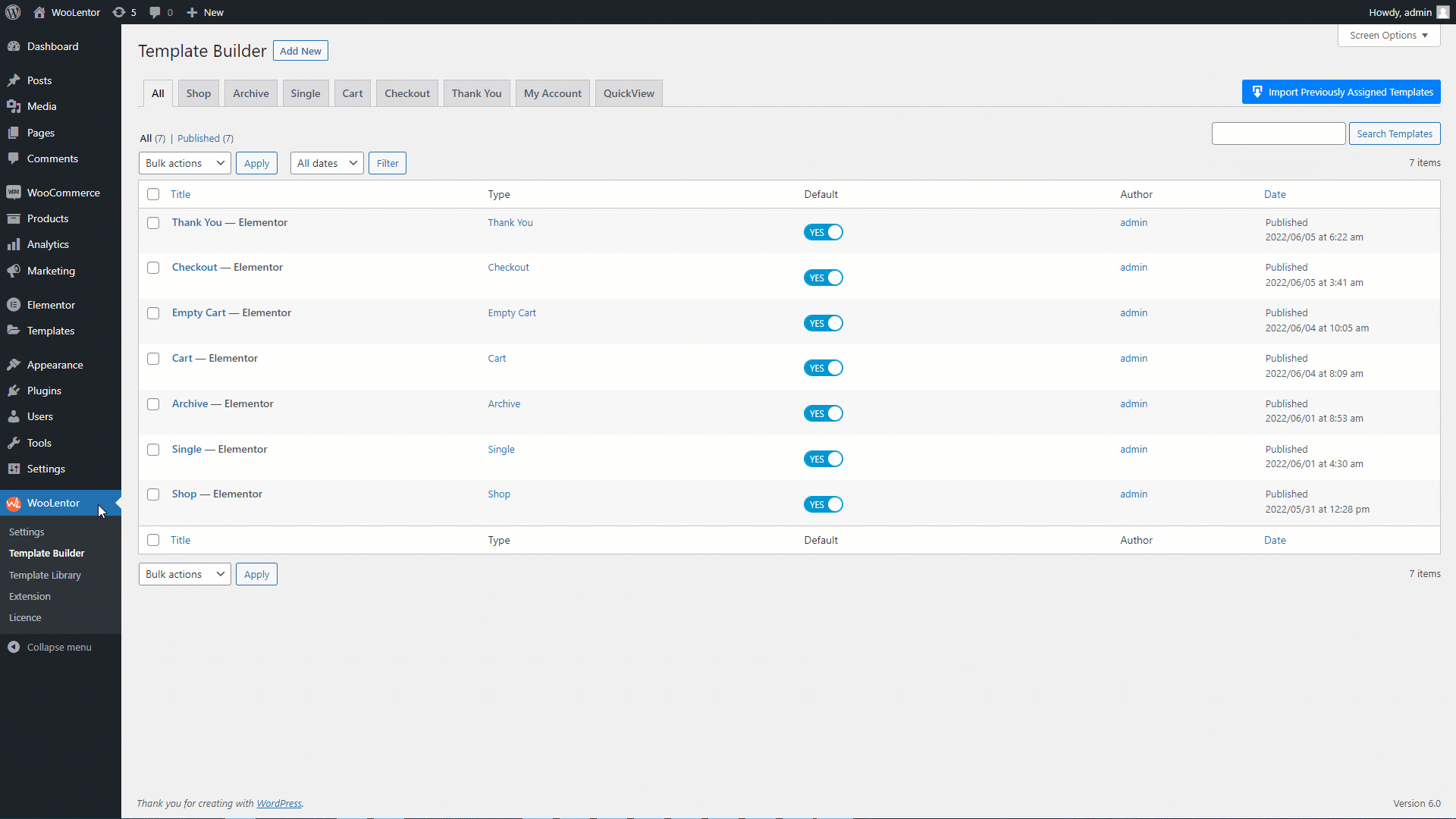
Go to Dashboard > WooLentor > Template Builder. Click the “Add New” button on the top right beside the text “Template Builder” to create a My Account Page Template
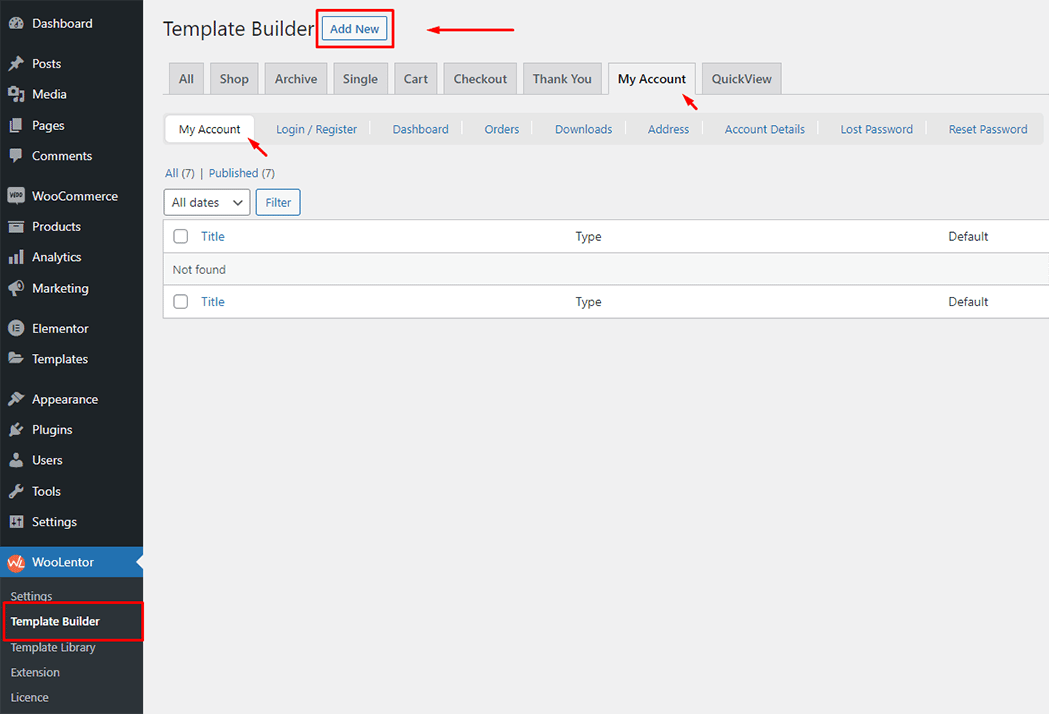
After clicking the “Add New” button, set the template settings from the popup and follow the steps below:
1- Enter a Name for the template.
2- Choose the template Type as “My Account”.
3- Select the editor you want to use to edit the template. You have the flexibility to choose either Elementor or Gutenberg.
4- To set the template as default, enable the checkbox “Set Default”.
5- Select a “Sample Design” from the available templates or create your own design.
6- Click “Save Settings” button to save the template.
7- Then click “Edit With Elementor” or “Edit With Gutenberg” button to edit the template according to your needs.
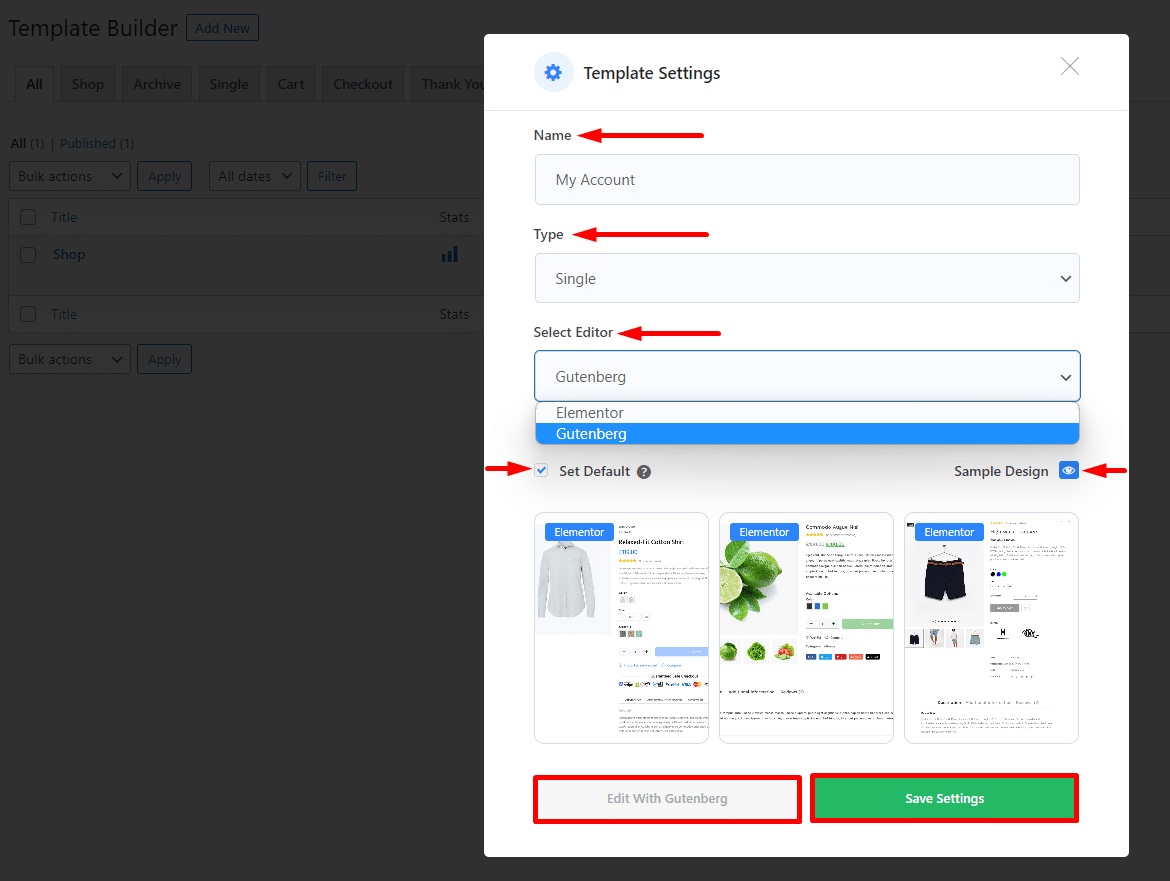
To add the Widget, click the “Edit with Elementor” button to edit the My Account Page Template.
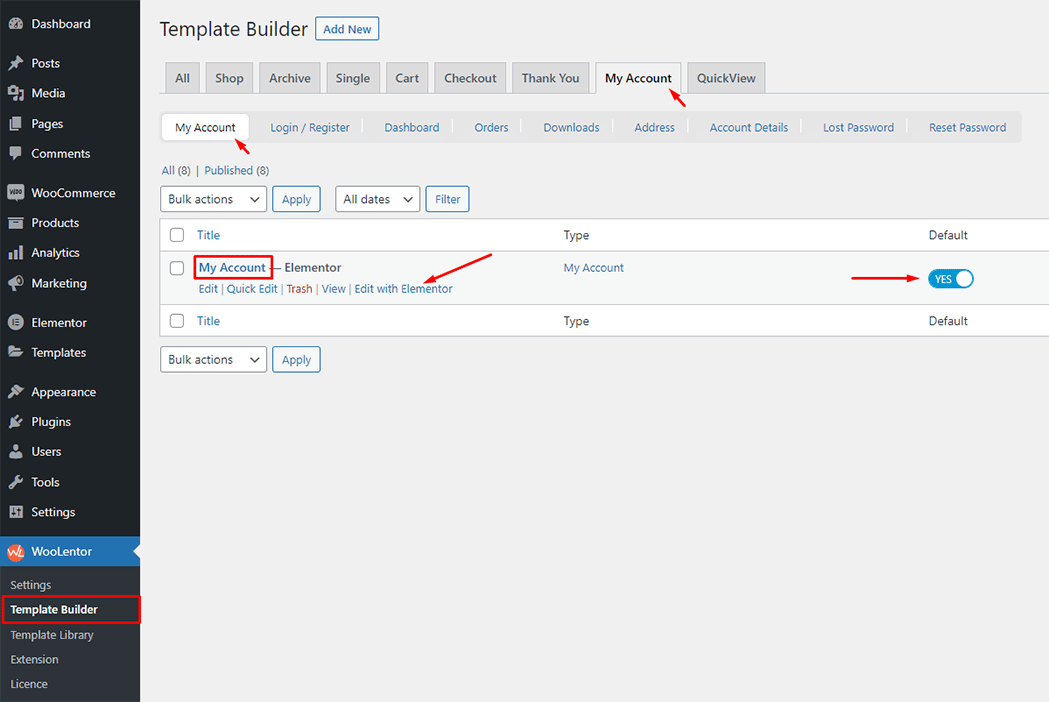
To add a My Account widget, search by “My Account” and use the widget that has the “WL Badge”. If you want to know more about the My Account widget click here.
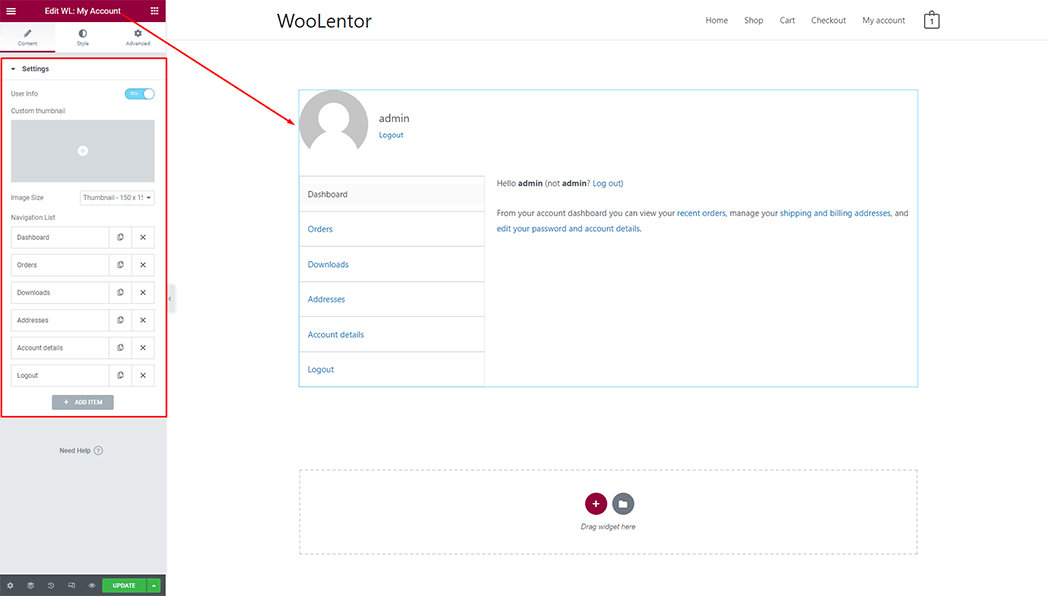
Step 3: Now visit the site #
Visit the My Account Page Template to Preview.
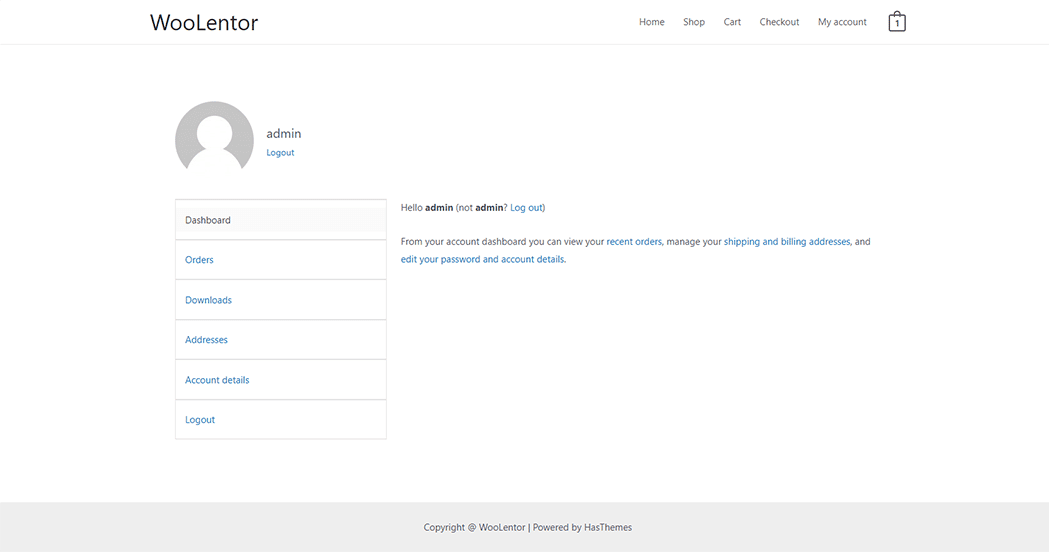
From the style setting make necessary customization from the available options.