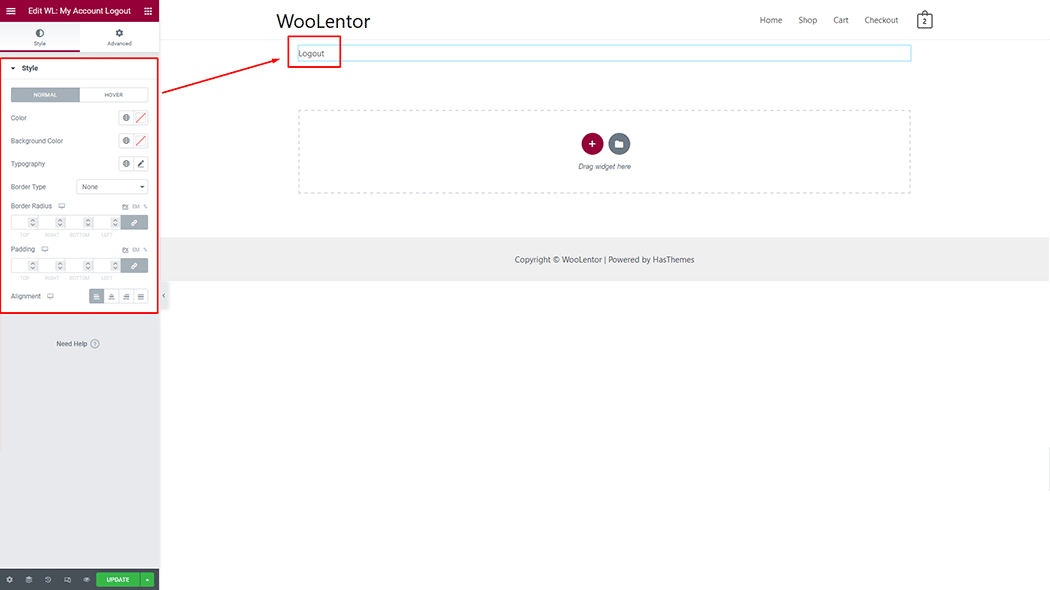The “My Account Logout” widget is designed to display the My Account Page Template on WooCommerce. It’s a great way to showcase the My Account Logout and can be easily customized.
Why My Account Logout is used? #
On the My Account Page Template, the “My Account Logout” widget is used to view the My Account Page Template on WooCommerce.
The “My Account Logout” widget is mainly designed for the My Account Page Template.
Steps of adding My Account Logout #
Go to WordPress Dashboard > WooLentor > Settings > Elements. From the list of Elements, turn ON the “My Account Logout” widget.
- You need to use the ‘My Account Logout‘ widget in My Account page template.
- To add a My Account Logout widget, Drag and drop the “WL: My Account Logout” widget into the My Account page template.
Step 1: How to Enable My Account Logout Widget? #
Go to Dashboard > WooLentor > Settings > Elements. From the list of Elements, turn ON the My Account Logout widget.
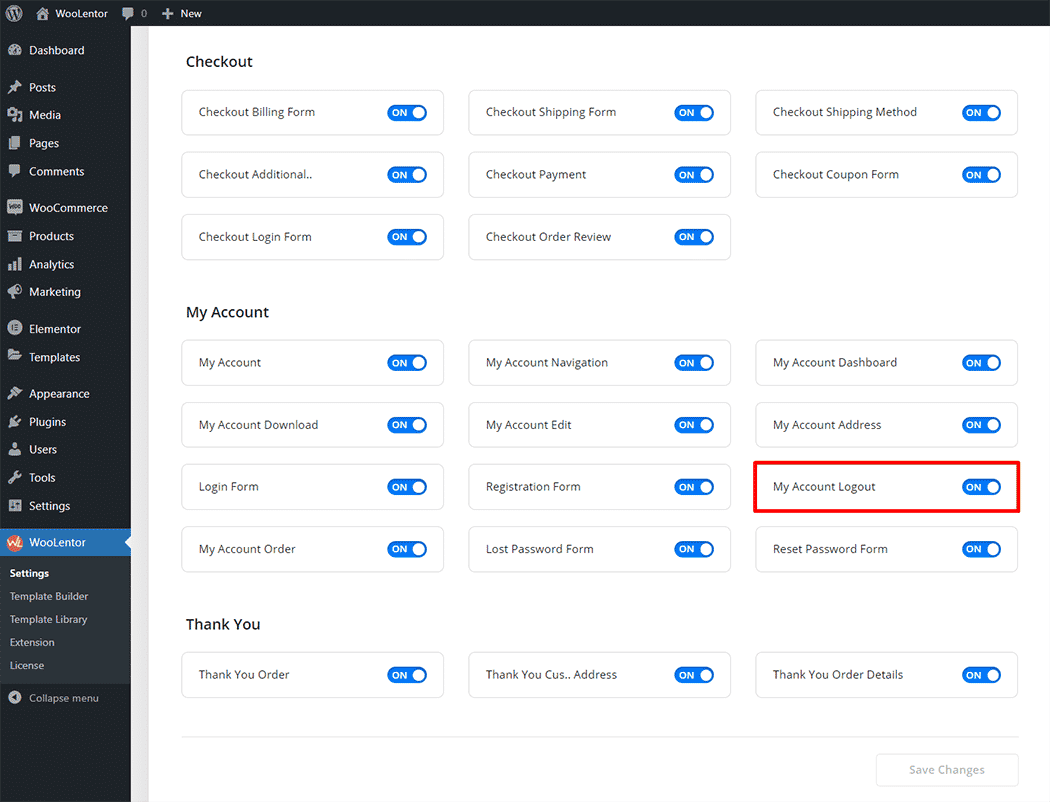
Step 2: How to use the My Account Logout Widget? #
If you want to leverage the My Account Logout feature on your WooCommerce store, you will need to use a widget named “WL: My Account Logout “. To do so, simply search the widget in the Elementor widget panel, and use it on the corresponding template that you have created for the My Account Page Template.
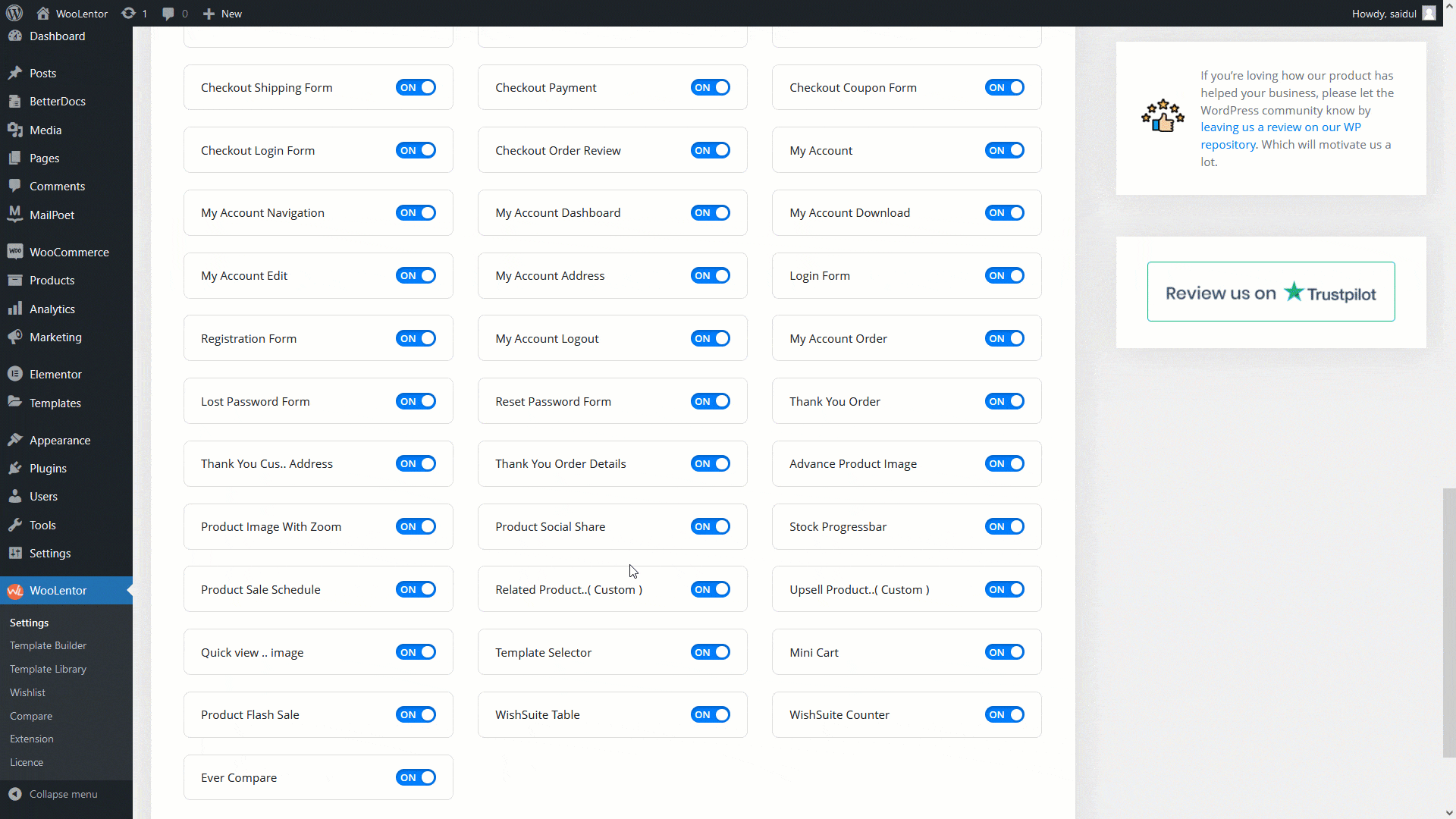
How to create the My Account Page Template #
Go to Dashboard > WooLentor > Template Builder. Click the “Add New” button on the top right beside the text “Template Builder” to create a My Account Page Template
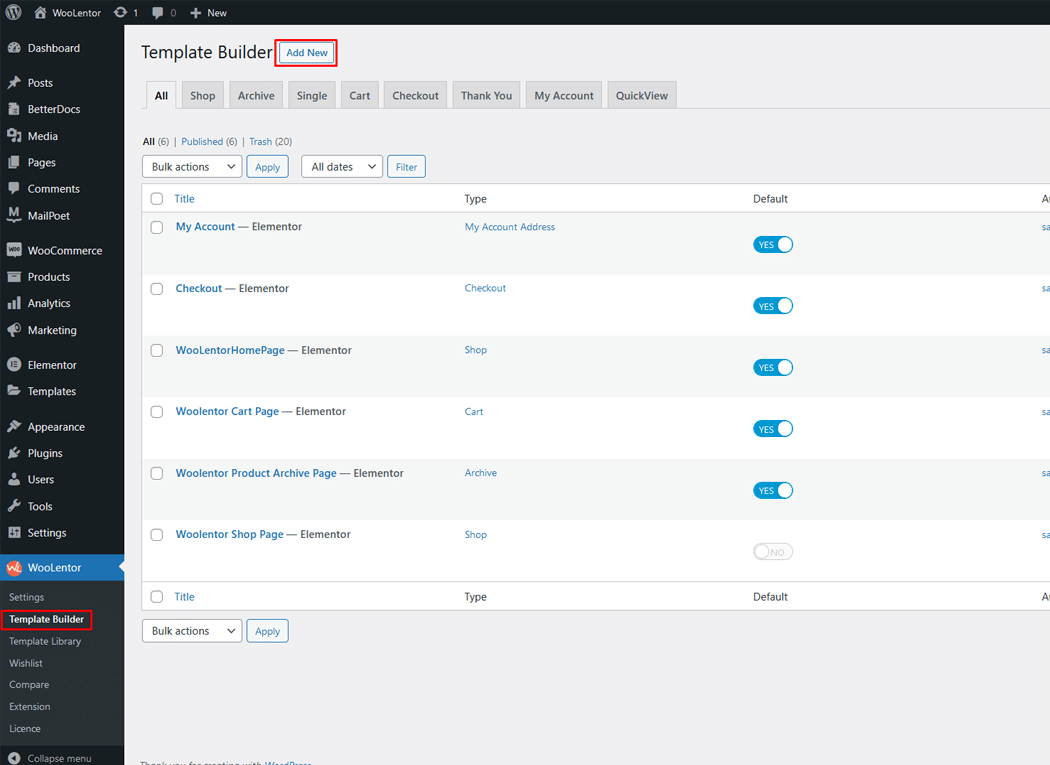
First, set the name of your Template and select it in the popup box for template settings. Select the My Account from the dropdown type list. Then select the editor. Here there are two options- Elementor and Gutenburg. After that, choose your preferred template from the available ones. Once you are done You can choose a default sample design from the “Sample Design” button and save the settings by clicking the Save Settings button.
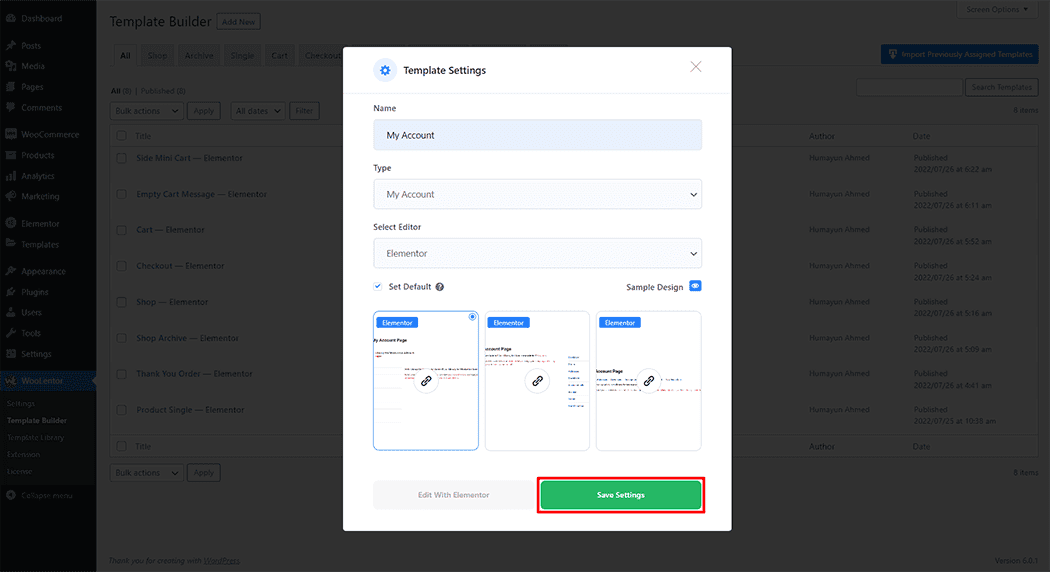
To add the My Account Logout widget, click the “Edit with Elementor” button to edit the My Account Page Template
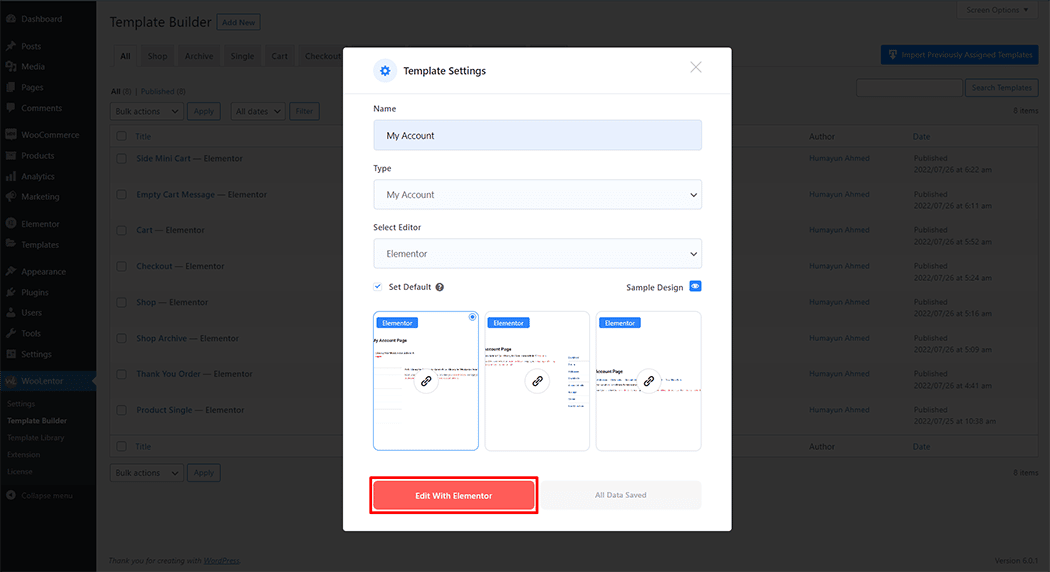
To add a My Account Logout widget, search by “My Account Logout” and use the widget that has the “WL Badge”.
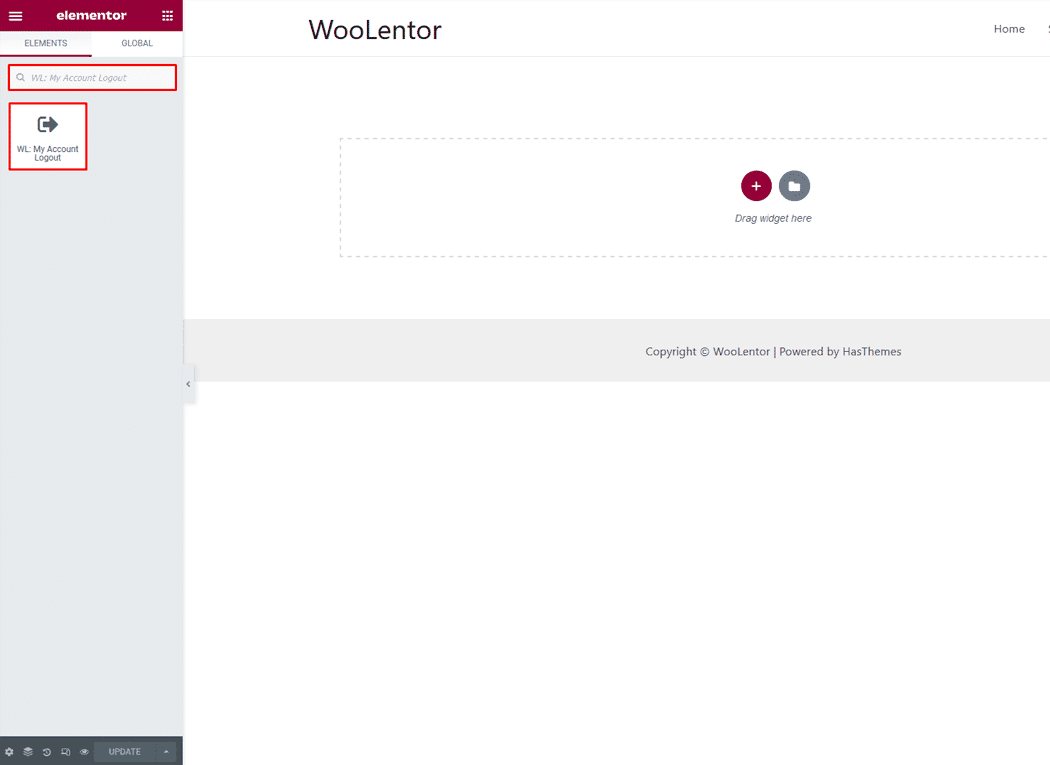
Drag and drop the WooLentor My Account Logout widget into the My Account page template.
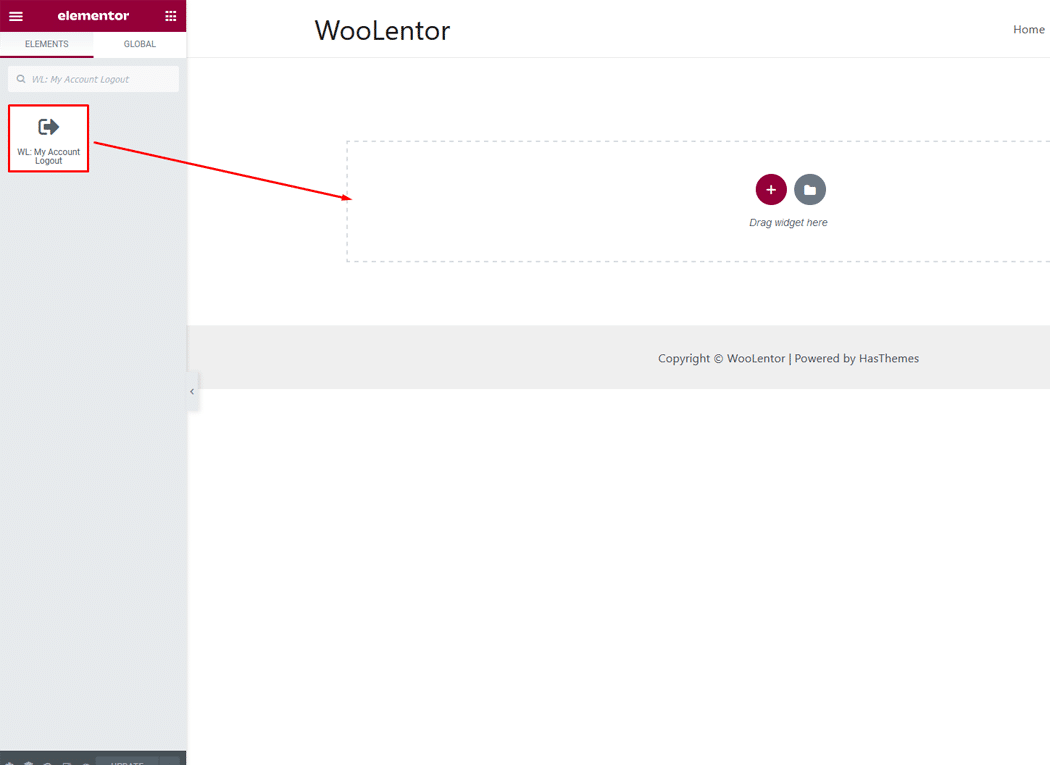
Step 3: How to customize My Account Logout Widget style? #
Style: You can easily change the style you need.