The “Thank You Page Template” is useful if you want to present an order confirmation message and details on the Thank You page. It lets you display order detail and message on the Thank You page beautifully with all the convenient customization options available.
Why Thank You Page Template is used? #
On the Thank You Page, the “Thank You Page Template” is used to view the Thank You page template on WooCommerce. The “Thank You Page Template” is mainly designed for the Thank You Page.
Steps of adding Thank You Page Template #
Go to WordPress Dashboard > WooLentor > Settings > WooCommerce Template. Turn ON the “Enable / Disable Template Builder“.
- You need to use the “Thank You Page Template” to view your Thank You page.
- To create the Thank You page template, turn ON the “Enable / Disable Template Builder“.
Step 1: How to create the Thank You Page Template? #
If you want to leverage the Thank You page template on your WooCommerce store, you will need to use a template named “Thank You Page Template“ to create the Thank You page with WooLentor. Check out the process to easily understand how to create the Thank You Page Template, see the GIF image, or follow the manual steps below.
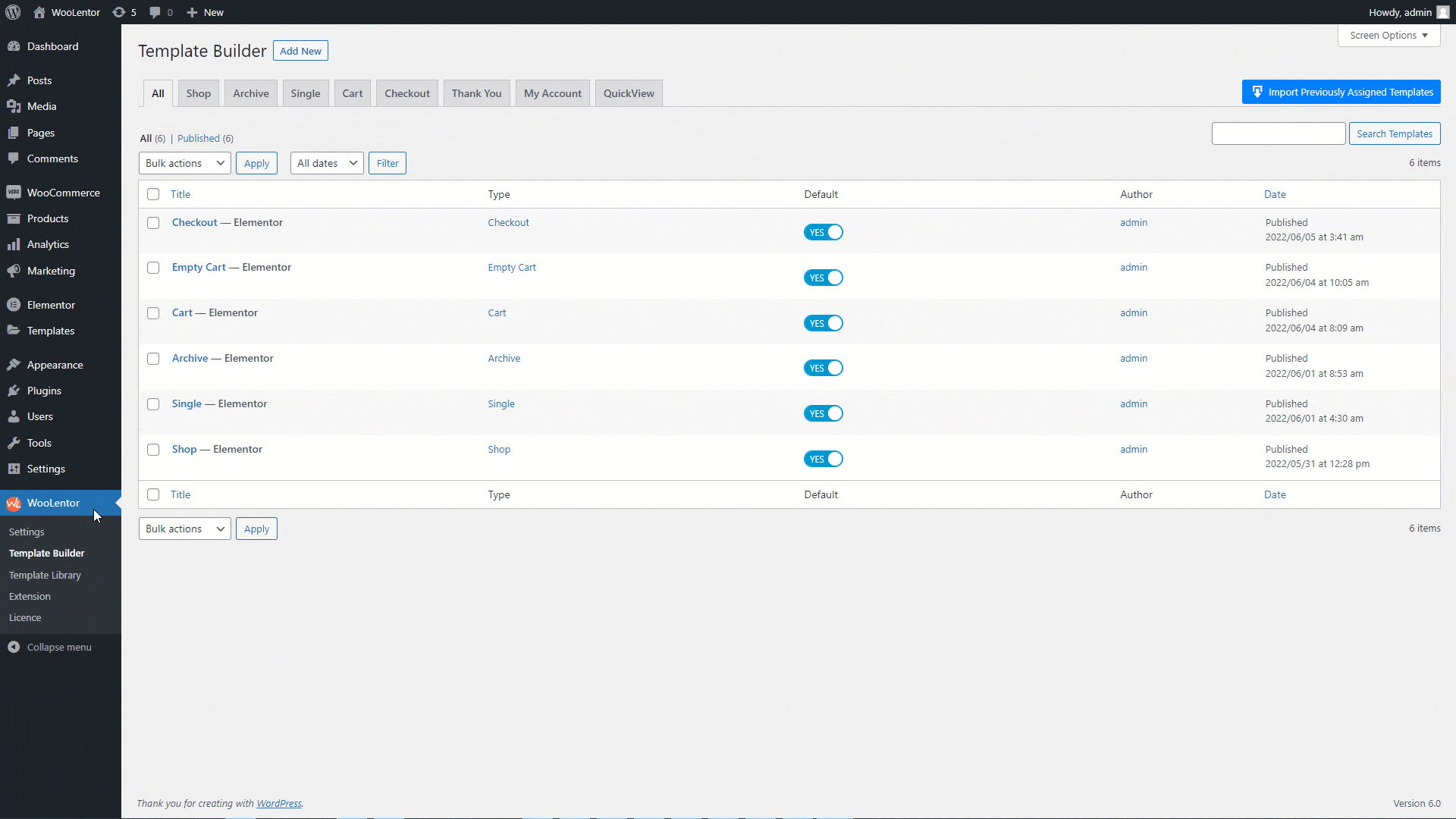
Go to Dashboard > WooLentor > Template Builder. Click the “Add New” button on the top right beside the text “Template Builder” to create a Thank You Page Template
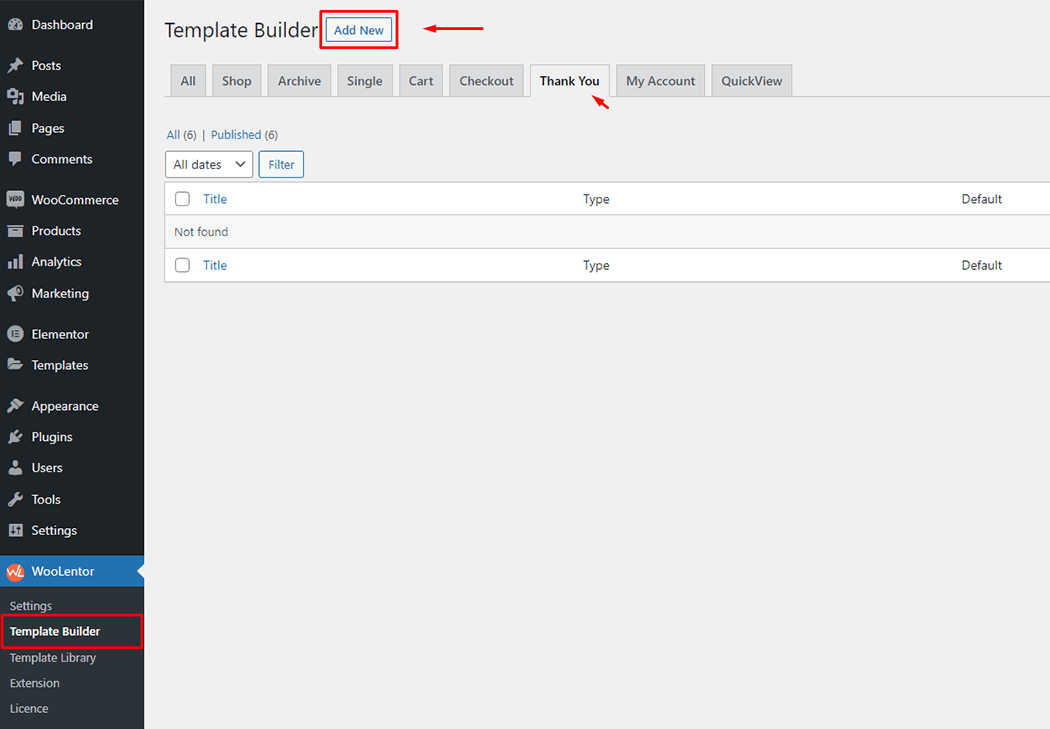
Set the name of your Template in the popup box for template settings. Then click the “Set Default” checkbox after selecting Thank You from the dropdown type list. You can choose a default sample design from the “Sample Design” button. Now click the “Save Settings” button to save your settings.
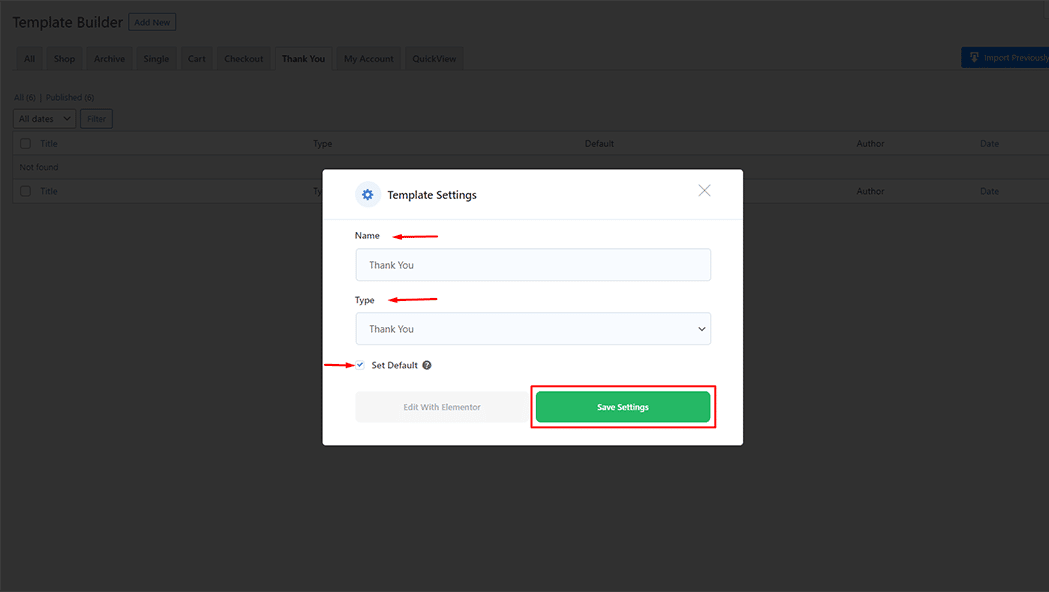
To add the Widget, click the “Edit with Elementor” button to edit the Thank You Page Template
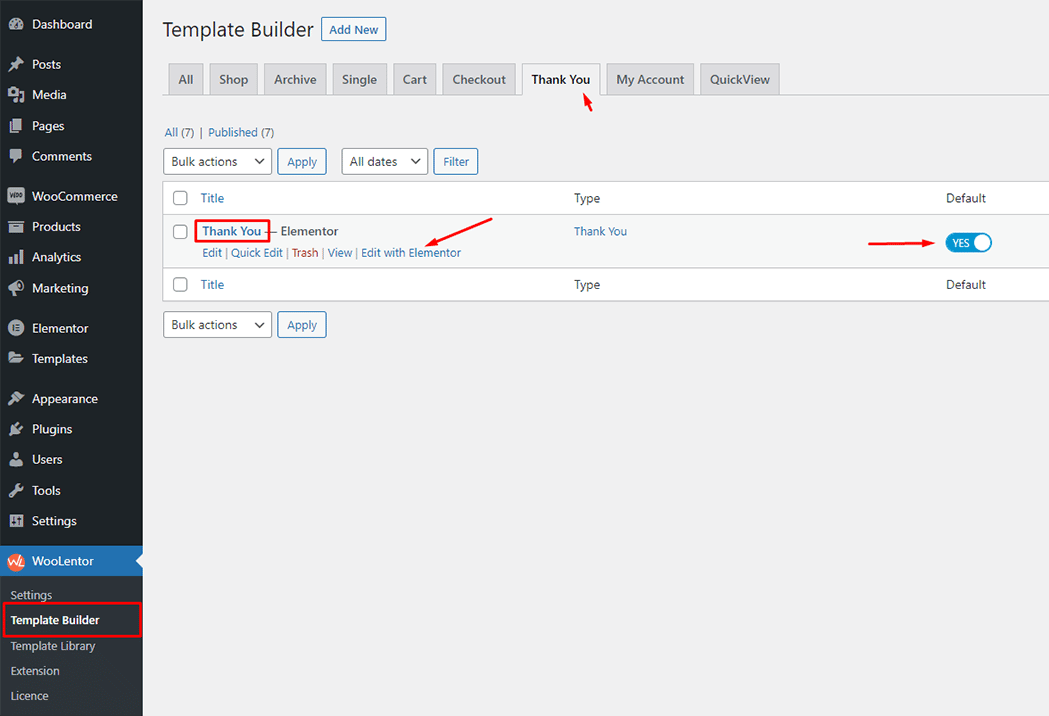
To add a Thank You Order widget, search by “Thank You Order” and use the widget that has the “WL Badge”. If you want to know more about the Thank You Order widget click here.
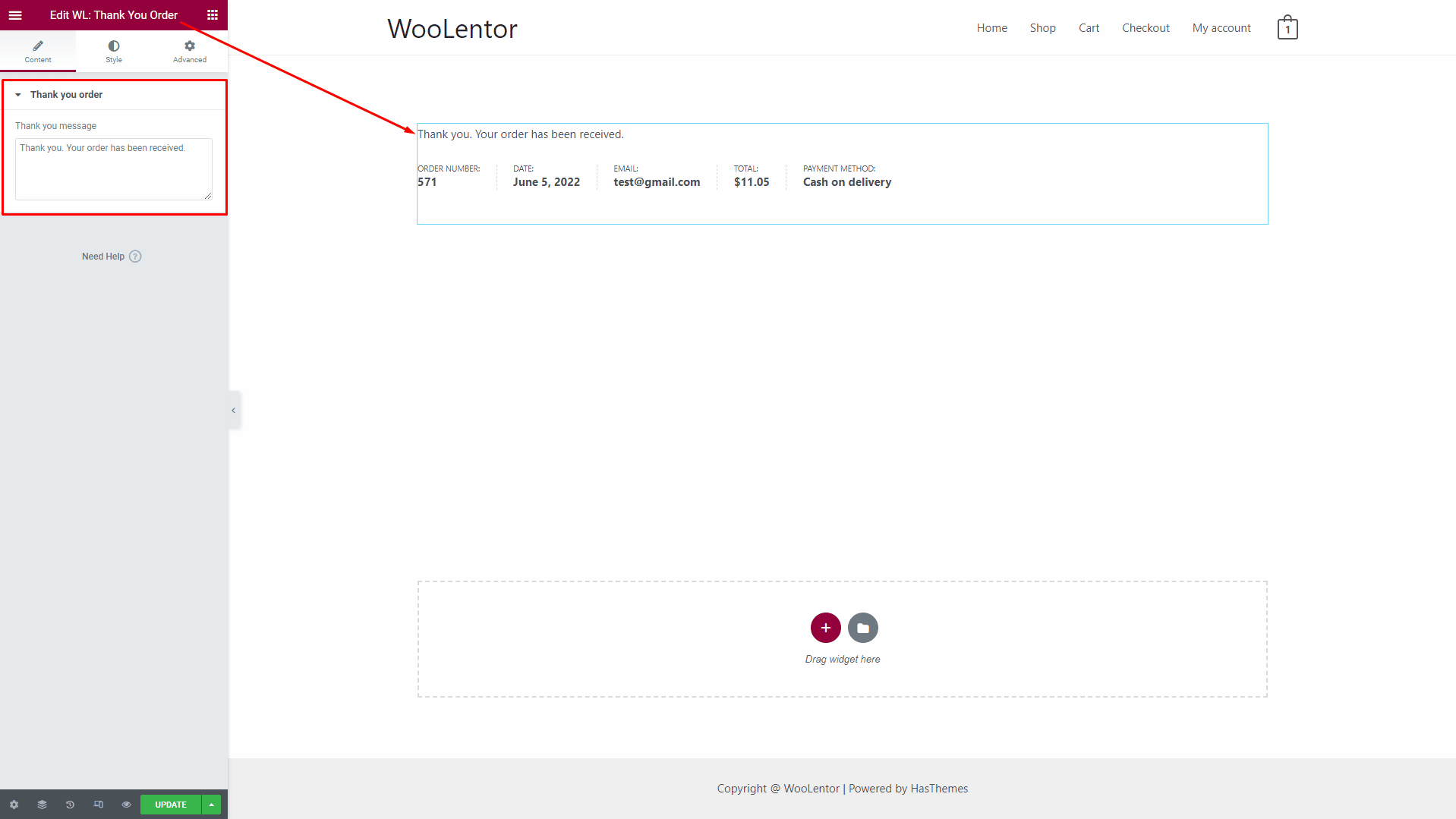
To add a Thank You Custom Address widget, search by “Customer Address Details” and use the widget that has the “WL Badge”. If you want to know more about the Thank You Custom Address widget click here.
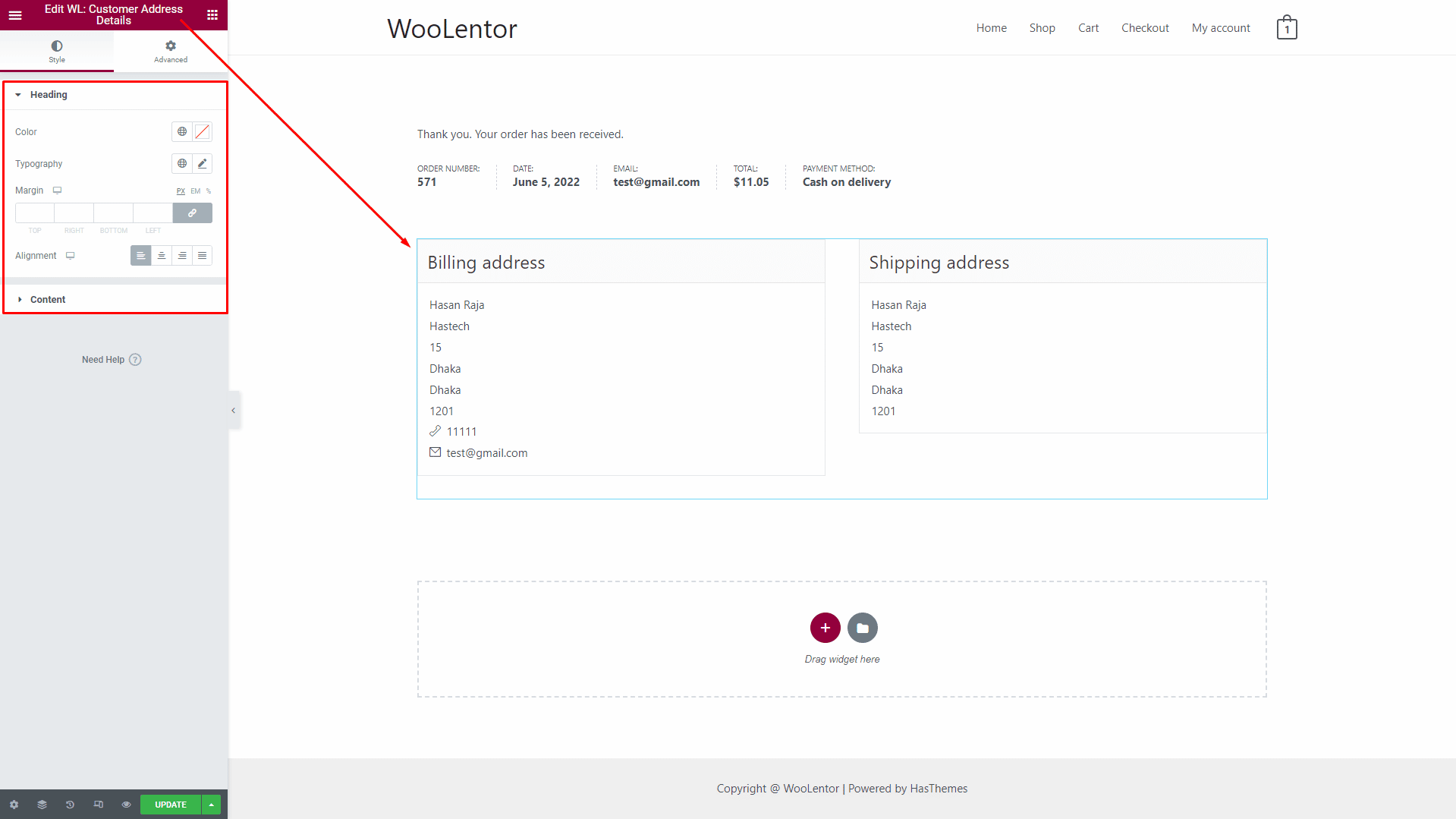
To add a Thank You Order Details widget, search by “Order Details” and use the widget that has the “WL Badge”. If you want to know more about the Thank You Order Details widget click here.
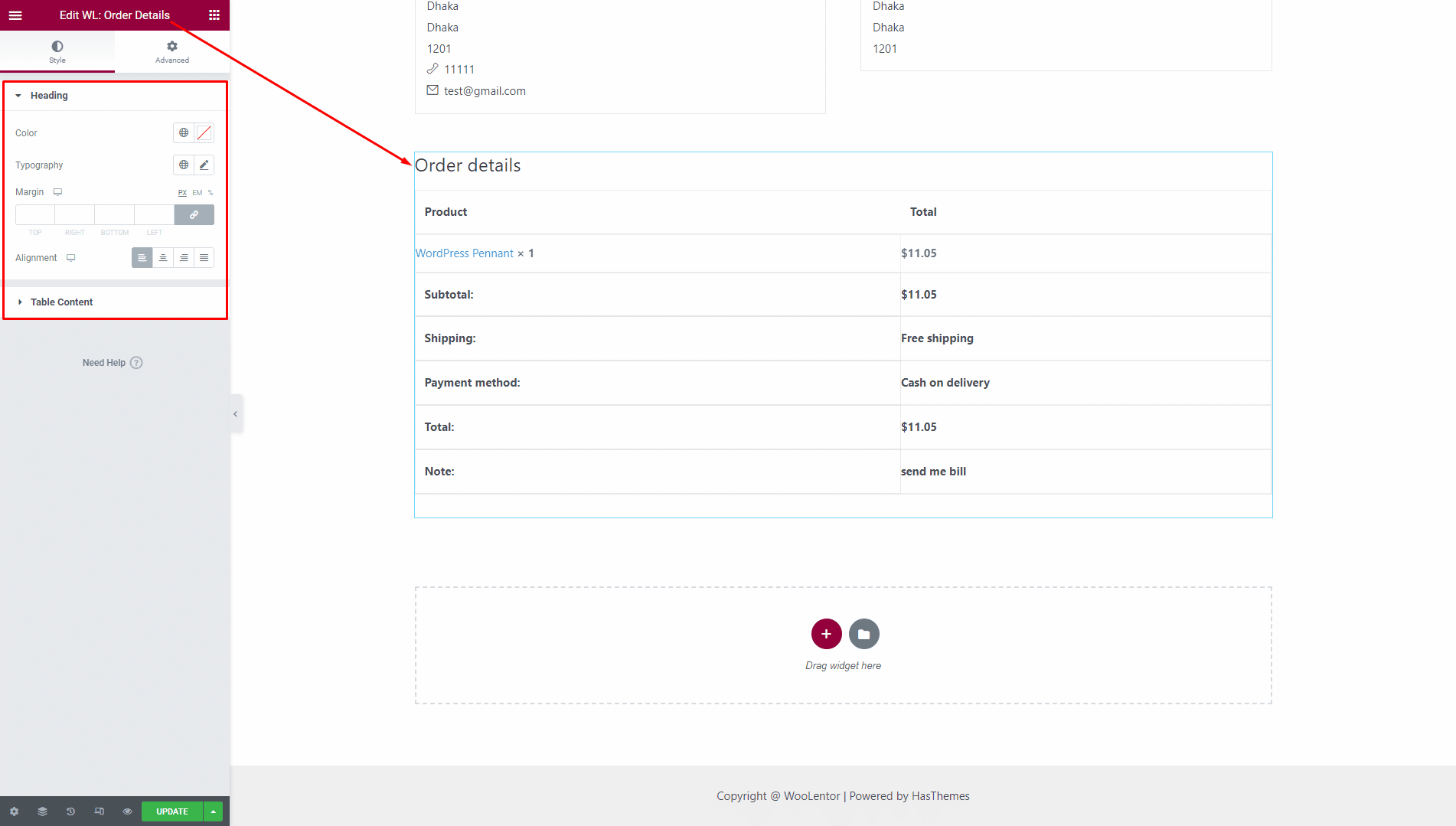
Step 3: Now visit the site #
Visit the Thank You Page Template to Preview.
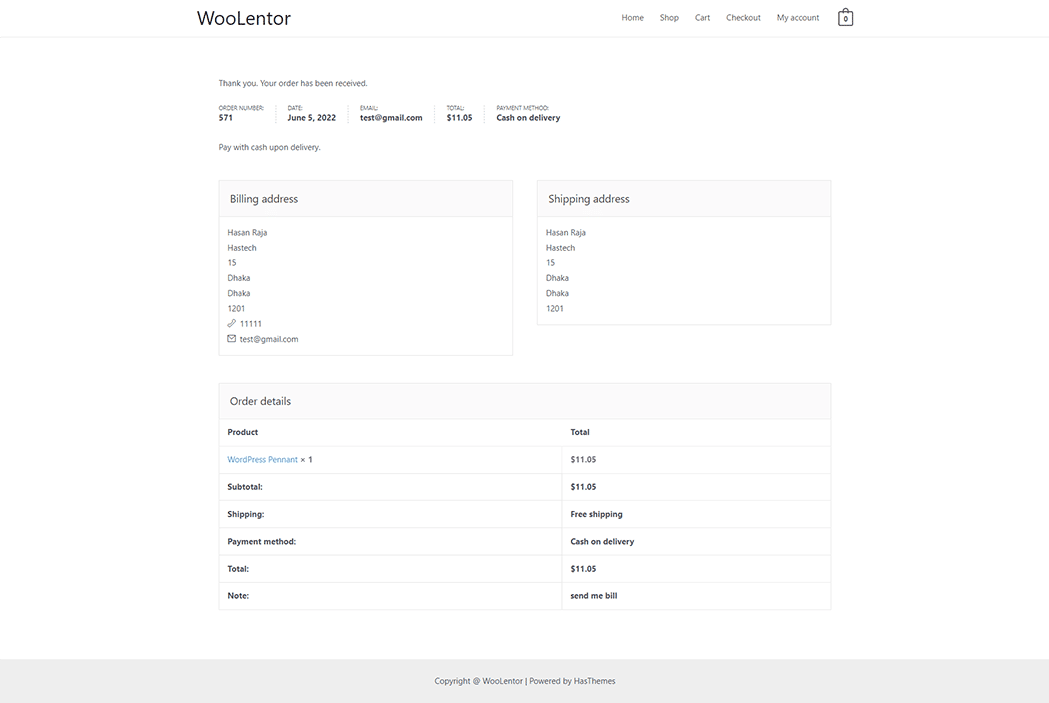
From the style setting make necessary customization from the available options.