Using the “Universal Product Layout” widget, can you display your Featured Products in WooCommerce. Create your own customized layout. Designed using the “Universal Product Layout” widget.
How to Show Featured Products #
Step 1: How to Enable Universal Product Widget #
Go to WordPress Dashboard > WooLentor > Settings > Elements. From the list of Elements, turn ON the “Universal Product” widget.
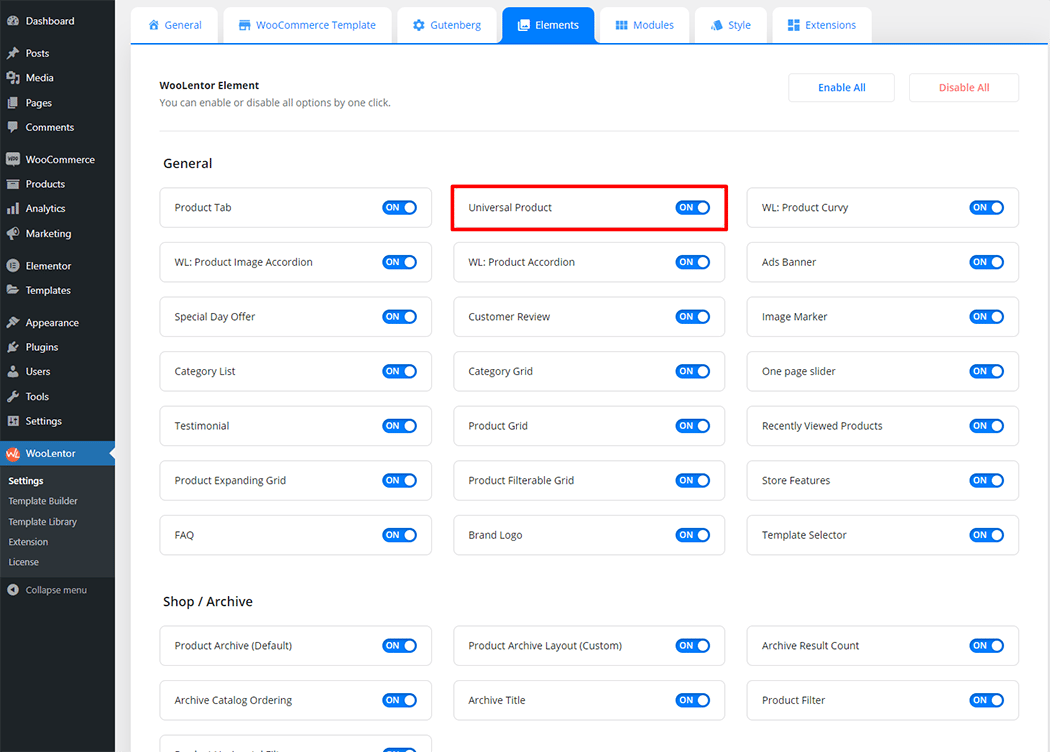
Step 2: How to Show Featured Products use the Universal Product Widget #
If you want to leverage the Universal Product feature on your WooCommerce store, you will need to use a widget named “WL: Universal Product Layout“. To do so, simply search the widget in the Elementor widget panel. Check out the process to easily understand how to show Featured Products using the Universal Product Layout widget, see the GIF image, or follow the manual steps below.
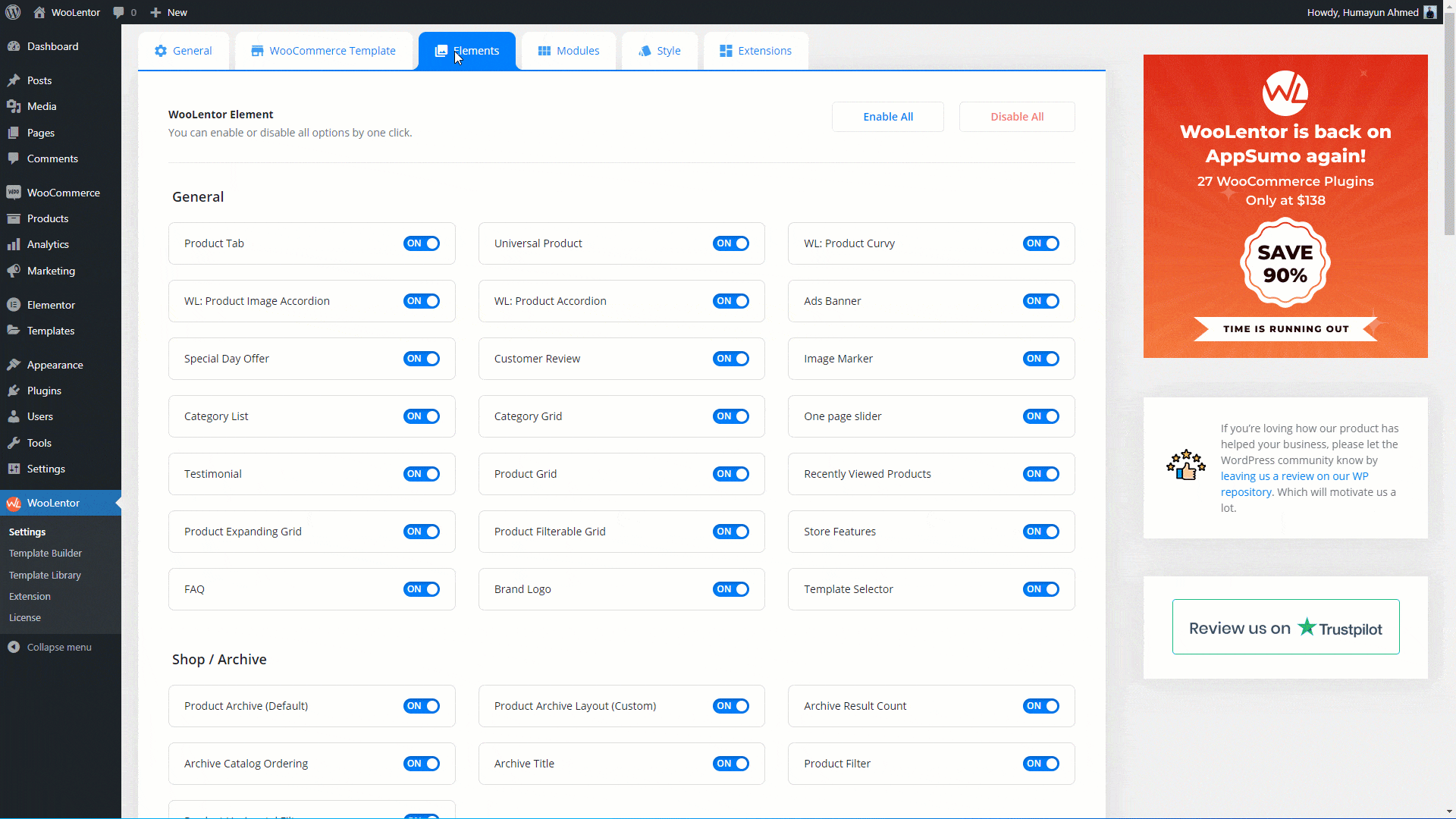
To add the Universal Product widget, search by “Universal Product Layout” and use the widget that has the “WL Badge”.
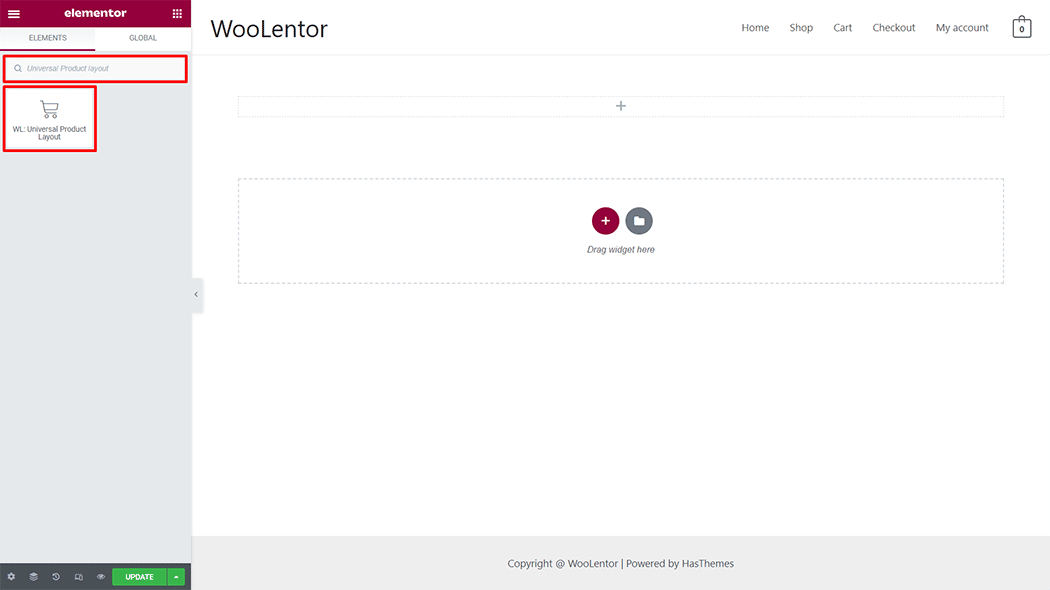
Drag and drop the WooLentor Universal Product Layout widget onto the Page.
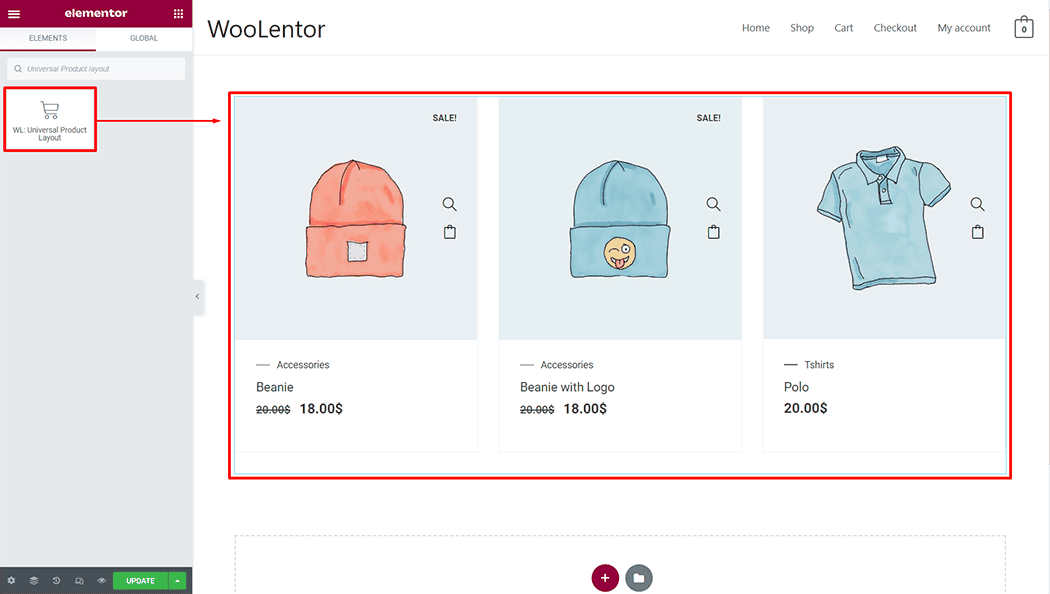
Step 3: How to Show Featured Products #
Filter By: Select the Featured Products from the filter by selecting the option
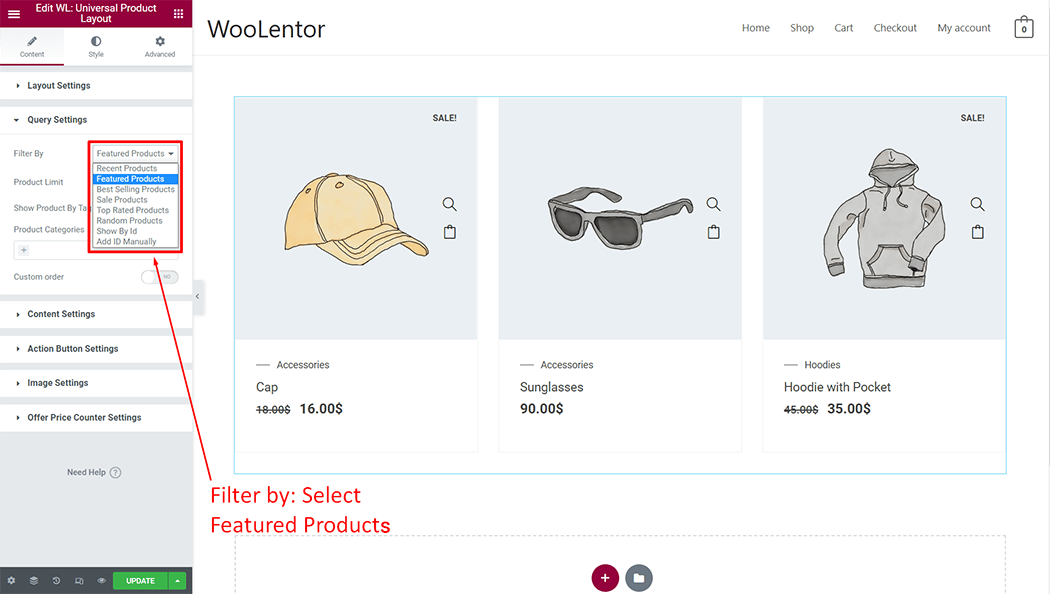
Product Limit: You can customize Product Limit according to your needs
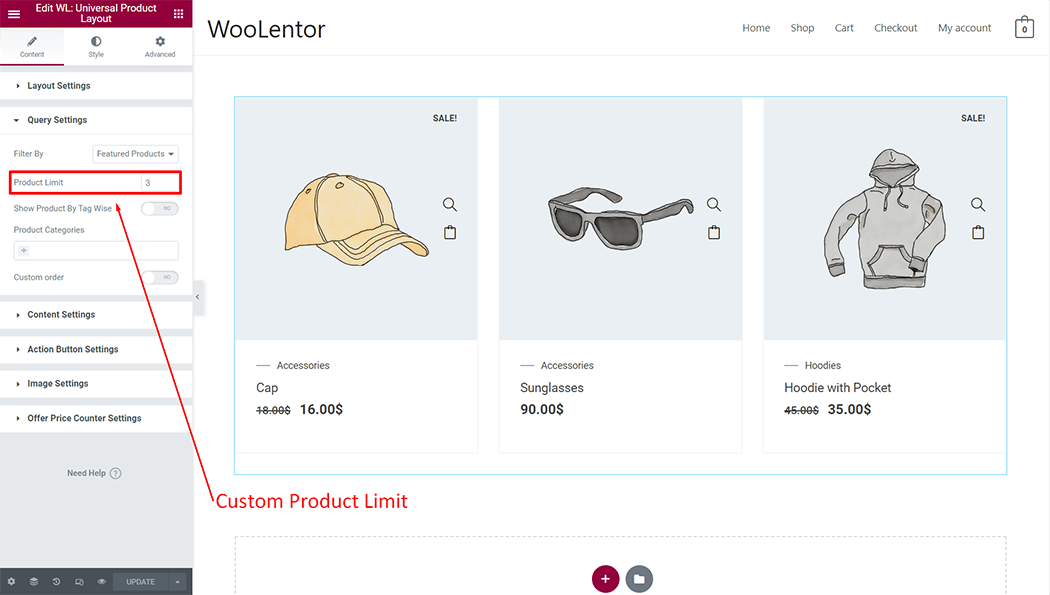
Show Product By Tag Wise: You can show the product according to the tags as you need
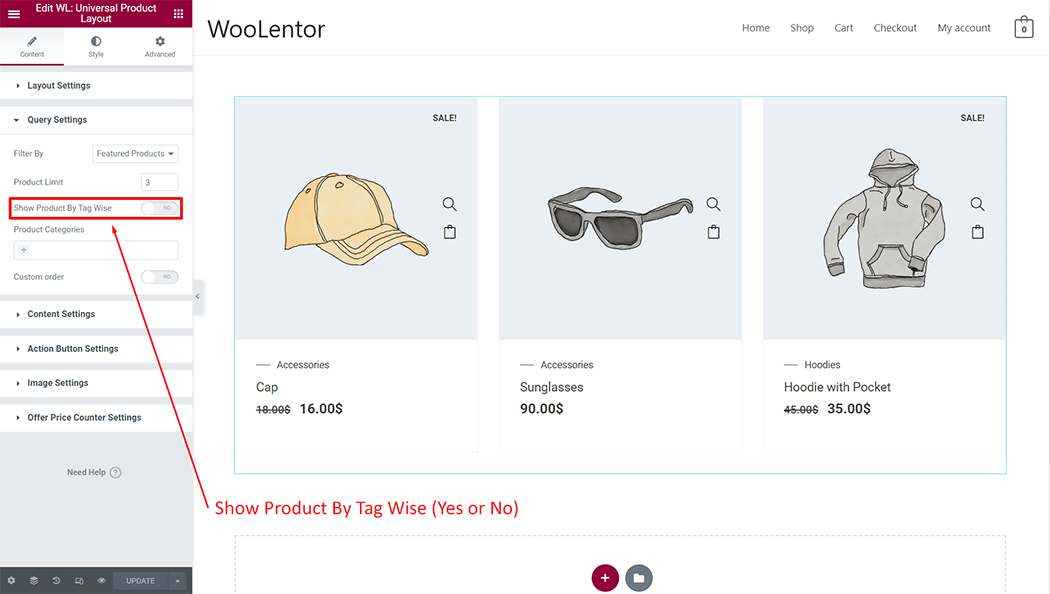
Product Categories: You can Add Product Categories according to your needs
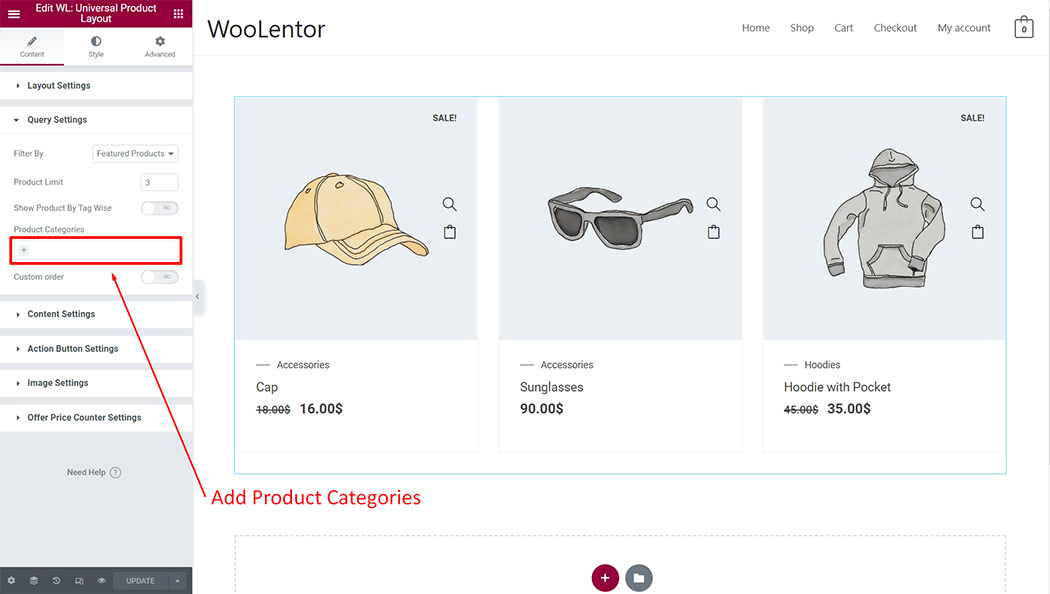
Custom Order: You can custom order according to your needs
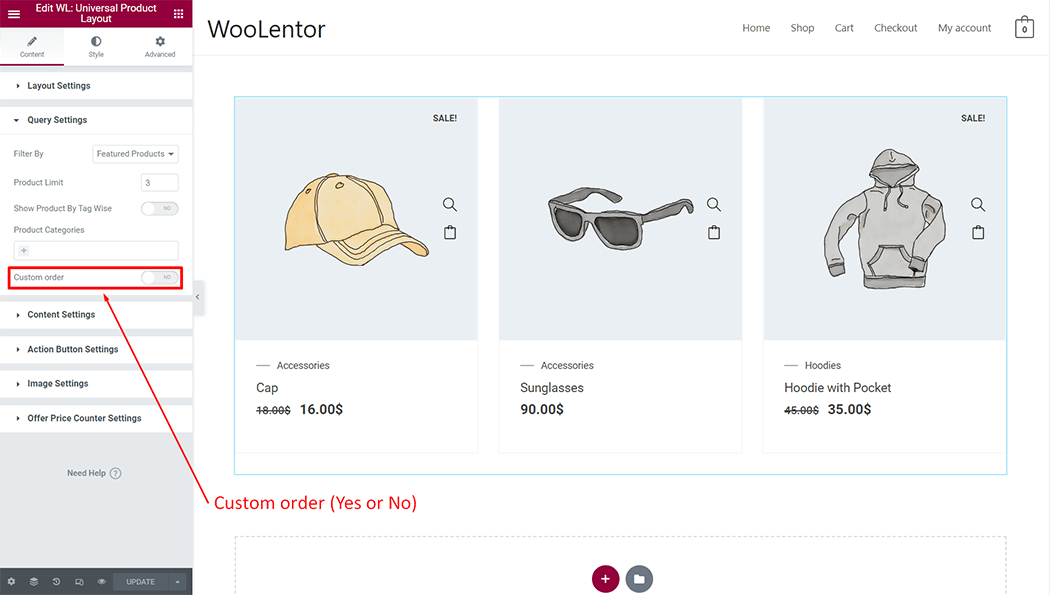
Step 4: Now visit the Featured Products #
Visit the Page to Preview.
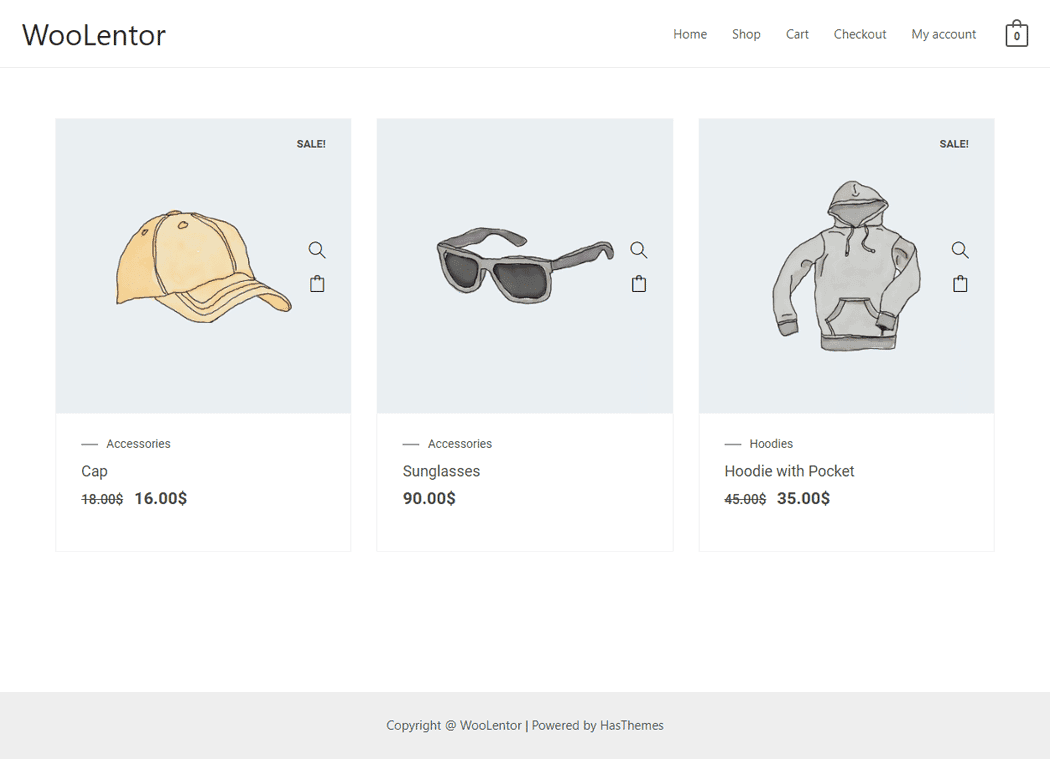
From the style, setting make necessary customization from the available options.