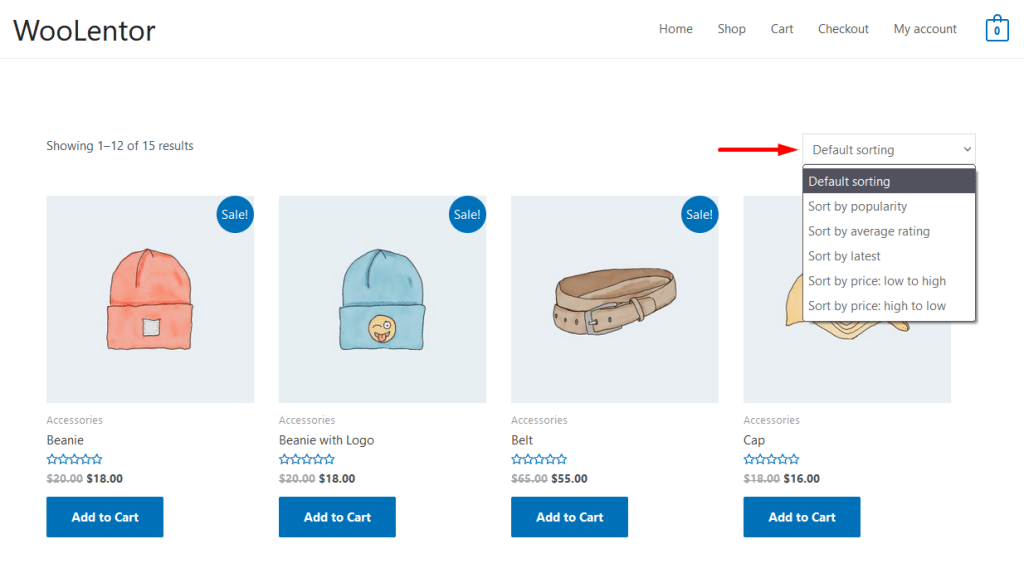The “Archive Catalog Ordering” widget allows showing the “list of order” content from where customers will be able to sort the products based on various criteria.
Why Archive Catalog Ordering Used? #
On the Archive Page, “WL: Archive Catalog Ordering” widget has used to order product sorting.
The “Archive Catalog Ordering” widget is mainly designed for the Archive page.
Steps of adding Archive Catalog Ordering #
Go to WordPress Dashboard > WooLentor > Settings > Elements. From the list of Elements, turn ON the “Archive Catalog Ordering” widget.
- You need to use the “Archive Catalog Ordering” widget on the Archive Page.
- To add an Archive Catalog Ordering widget, Drag and drop the “WL: Archive Catalog Ordering” widget onto the Archive Page.
- You can easily change the ordering display of the products as you need.
Step 1: How to Enable Archive Catalog Ordering Widget? #
Go to Dashboard > WooLentor > Settings > Elements. From the list of Elements, turn ON the Archive Catalog Ordering widget.
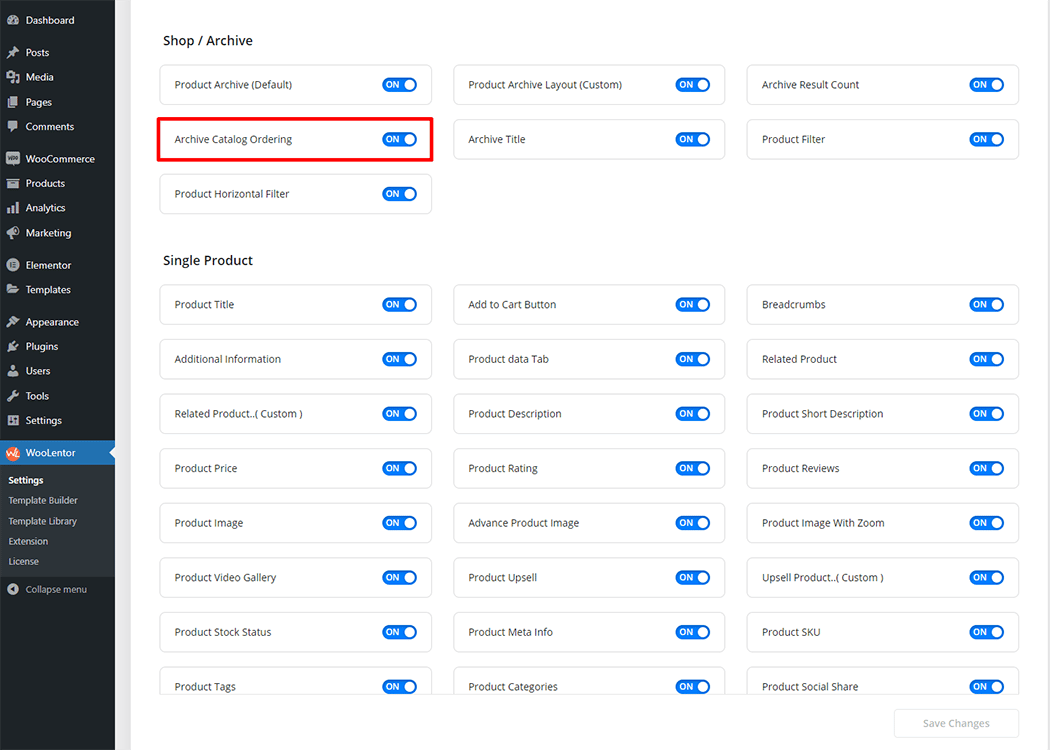
Step 2: How to use the Archive Catalog Ordering Widget? #
Check out the process to easily understand how to add an “Archive Catalog Ordering” widget see the GIF image or follow the manual steps below.
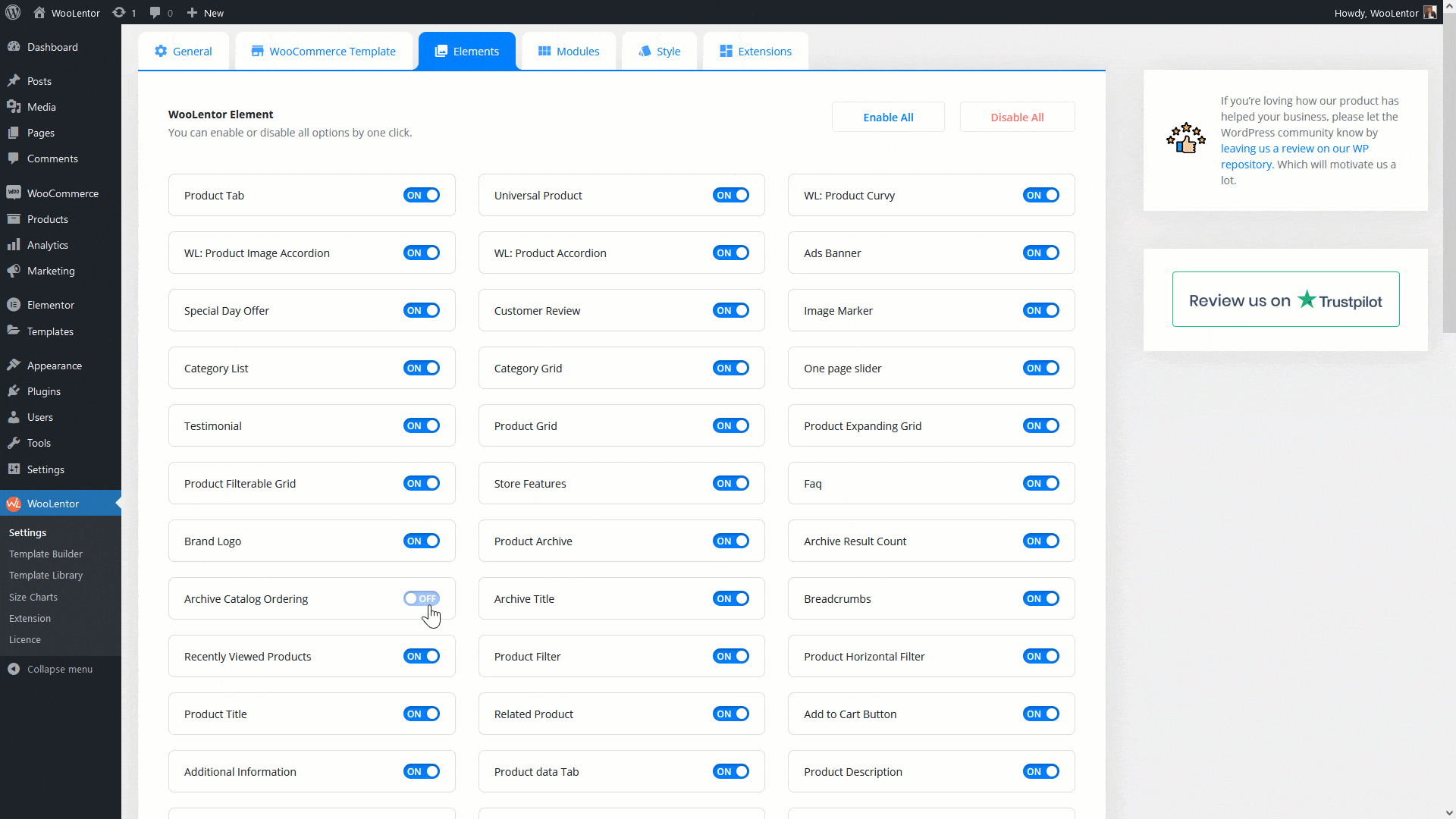
Go to Dashboard > WooLentor > Template Builder. Click the “Add New” button on the top right beside the text “Template Builder” to create an Archive Page Template
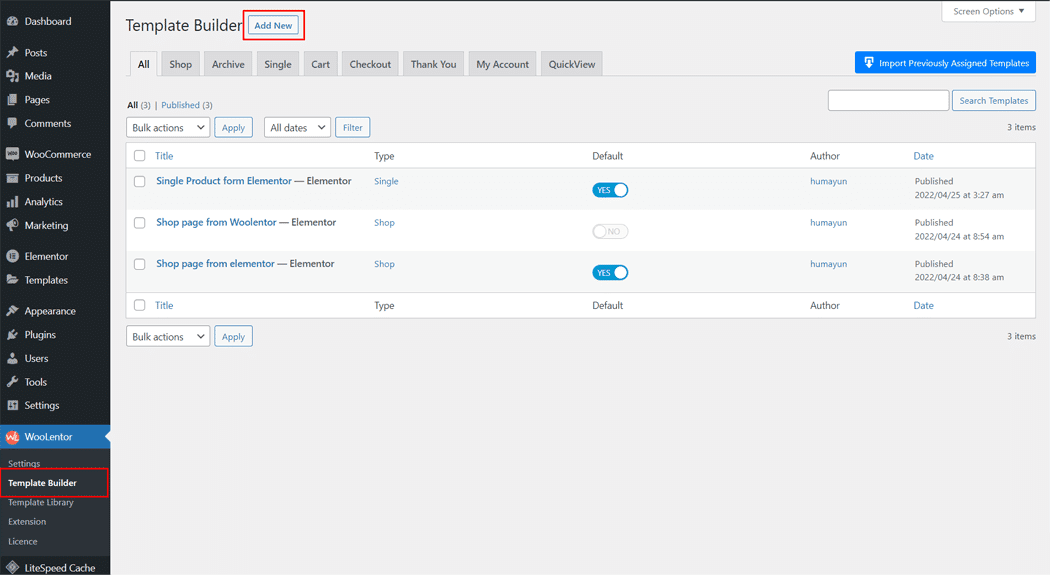
First, set the name of your Template and select it in the popup box for template settings. Select the Archive from the dropdown type list. Then select the editor. Here there are two options- Elementor and Gutenburg. After that, choose your preferred template from the available ones. Once you are done You can choose a default sample design from the “Sample Design” button and save the settings by clicking the Save Settings button.
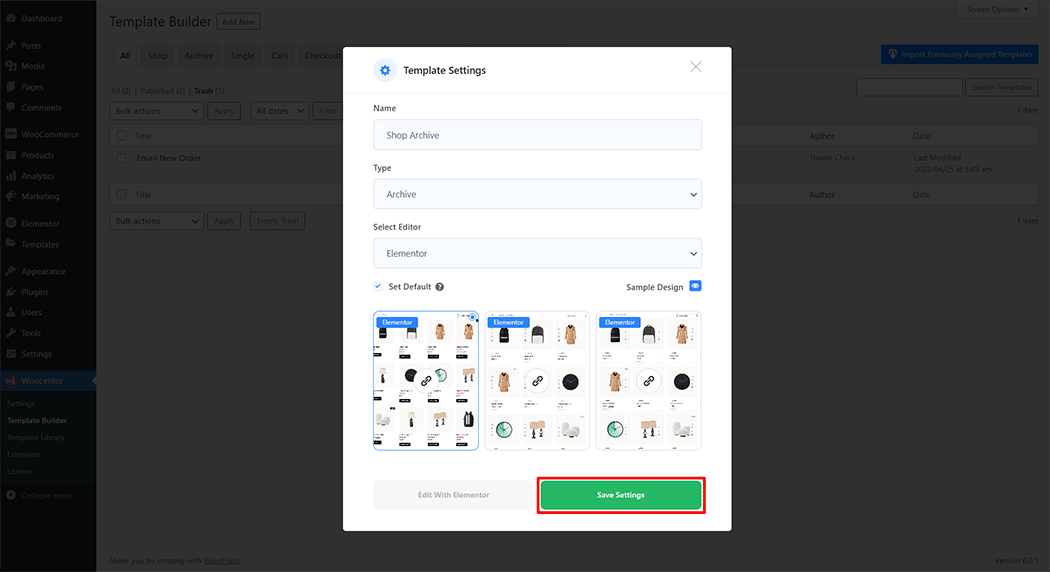
To add the Archive Catalog Ordering widget, click the “Edit with Elementor” button to edit the Archive Page Template
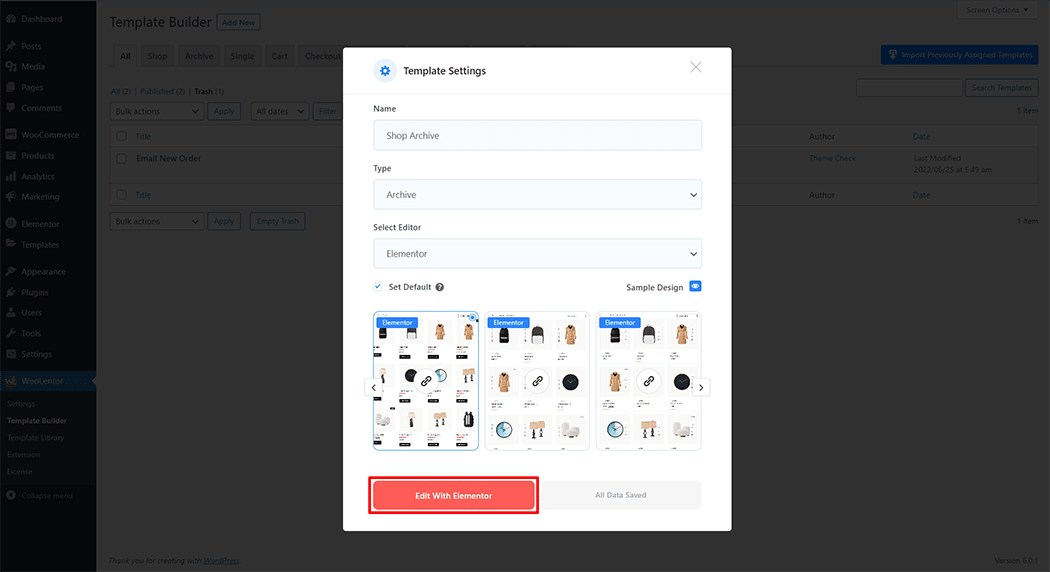
To add an Archive Catalog Ordering widget, search by “Archive Catalog Ordering” and use the widget that has the “WL: Archive Catalog Ordering”
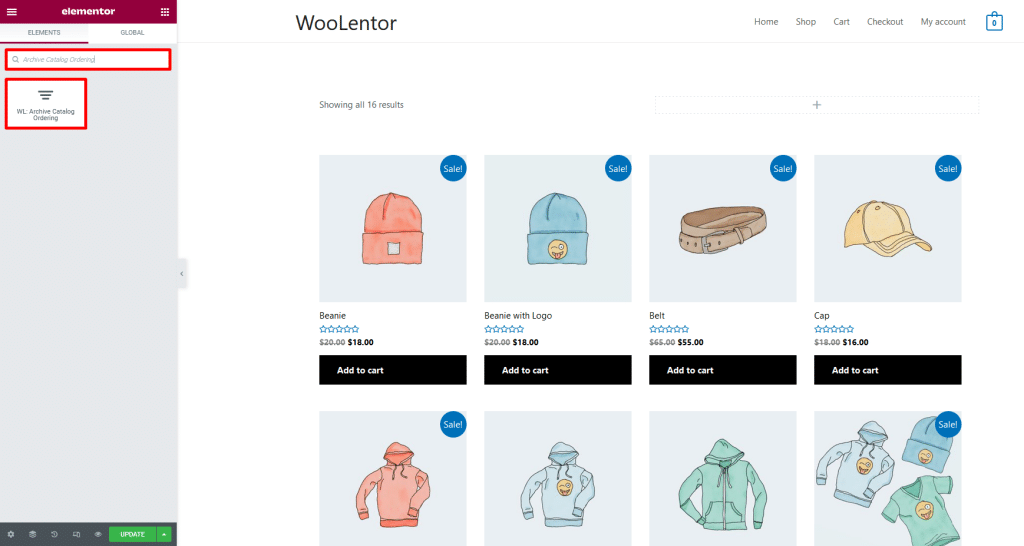
Drag and drop the WooLentor “Archive Catalog Ordering” widget onto the Archive page.
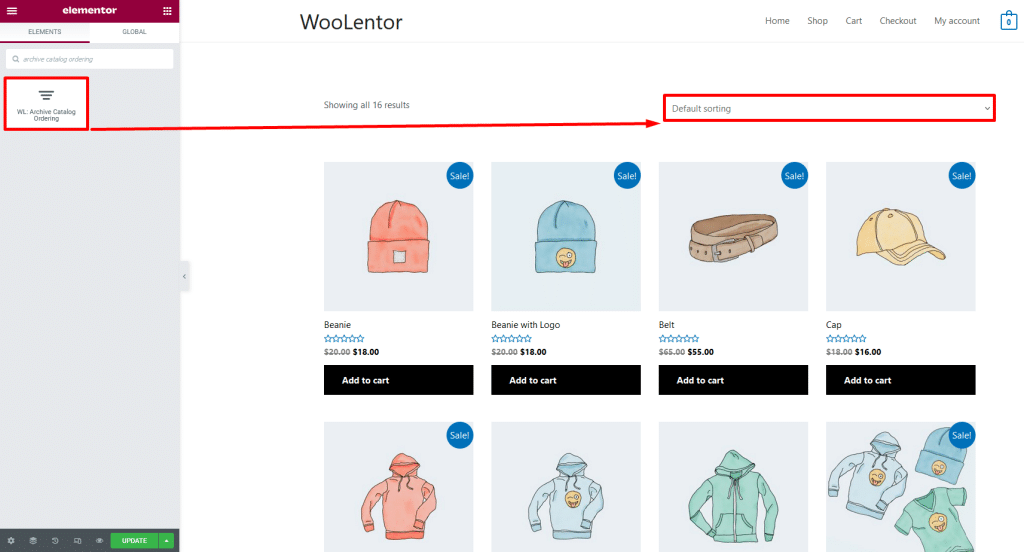
Step 3: How to customize the Archive Catalog Ordering Widget? #
Style: You can change the Archive Catalog Ordering style as you need
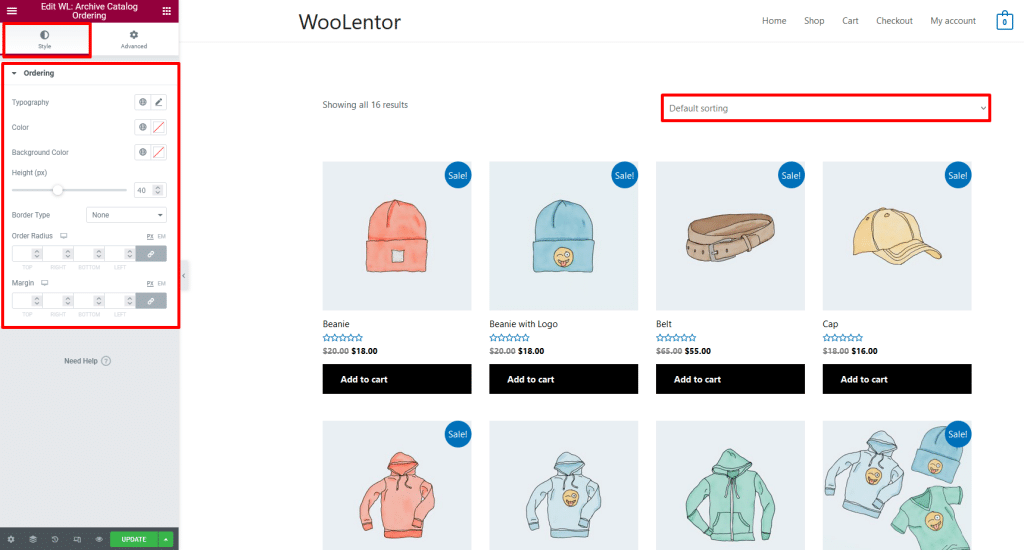
Step 4: Now visit the site #
Visit the Archive Page Template to Preview.