The “My Account Dashboard” widget is designed to display the My Account Page Template on WooCommerce. It’s a great way to showcase the account dashboard and can be easily customized.
Why My Account Dashboard is used? #
On the My Account Page Template, the “My Account Dashboard” widget is used to view the My Account Page Template on WooCommerce.
The “My Account Dashboard” widget is mainly designed for the My Account Page Template.
Steps of adding My Account Dashboard #
Go to WordPress Dashboard > WooLentor > Settings > Elements. From the list of Elements, turn ON the “My Account Dashboard” widget.
You need to use the ‘My Account Dashboard‘ widget in My Account page template.
- To add a My Account Dashboard widget, Drag and drop the “WL: My Account Dashboard” widget into the My Account page template.
Step 1: How to Enable My Account Dashboard Widget? #
Go to Dashboard > WooLentor > Settings > Elements. From the list of Elements, turn ON the My Account Dashboard widget.
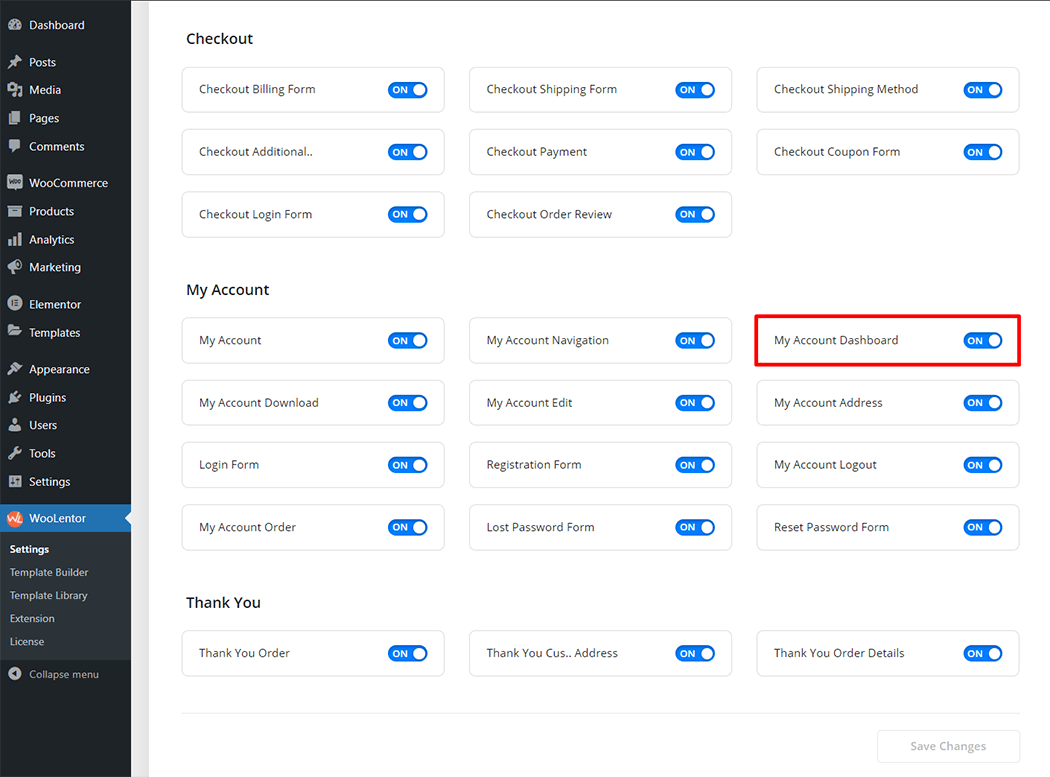
Step 2: How to use the My Account Dashboard Widget? #
If you want to leverage the My Account Dashboard feature on your WooCommerce store, you will need to use a widget named “WL: My Account Dashboard“. To do so, simply search the widget in the Elementor widget panel, and use it on the corresponding template that you have created for the My Account Page Template.
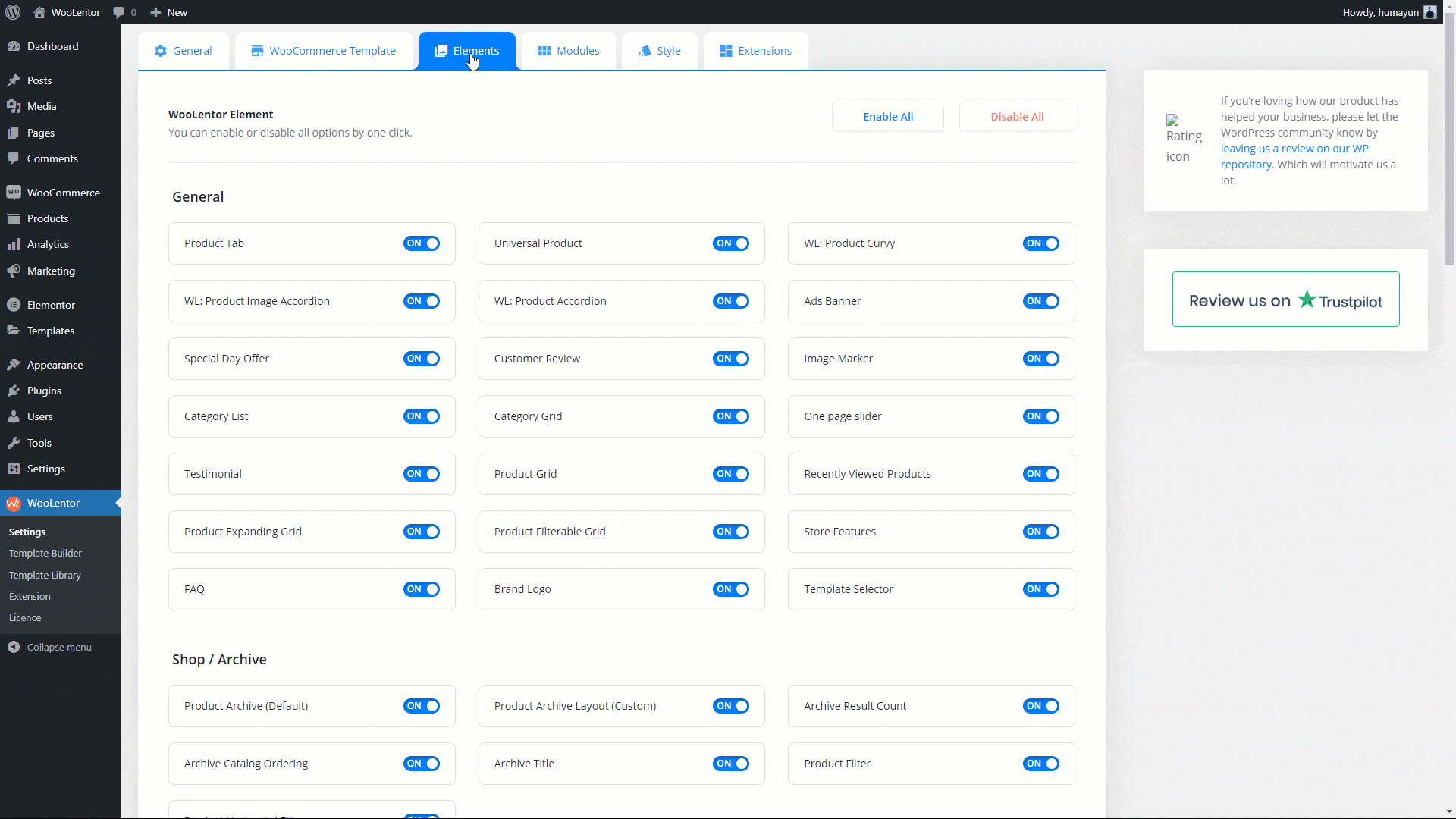
How to create the My Account Page Template #
Go to Dashboard > WooLentor > Template Builder. Click the “Add New” button on the top right beside the text “Template Builder” to create a My Account Page Template
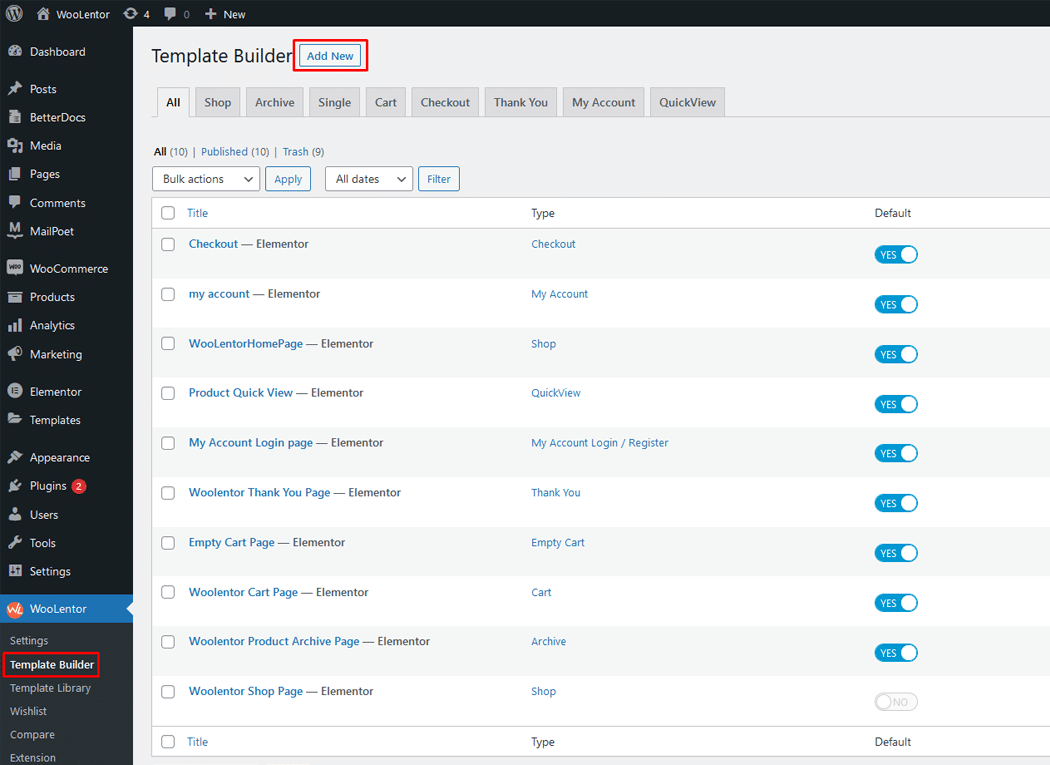
First, set the name of your Template and select it in the popup box for template settings. Select the My Account from the dropdown type list. Then select the editor. Here there are two options- Elementor and Gutenburg. After that, choose your preferred template from the available ones. Once you are done button and save the settings by clicking the Save Settings button.

To add the My Account Dashboard widget, click the “Edit with Elementor” button to edit the My Account Page Template
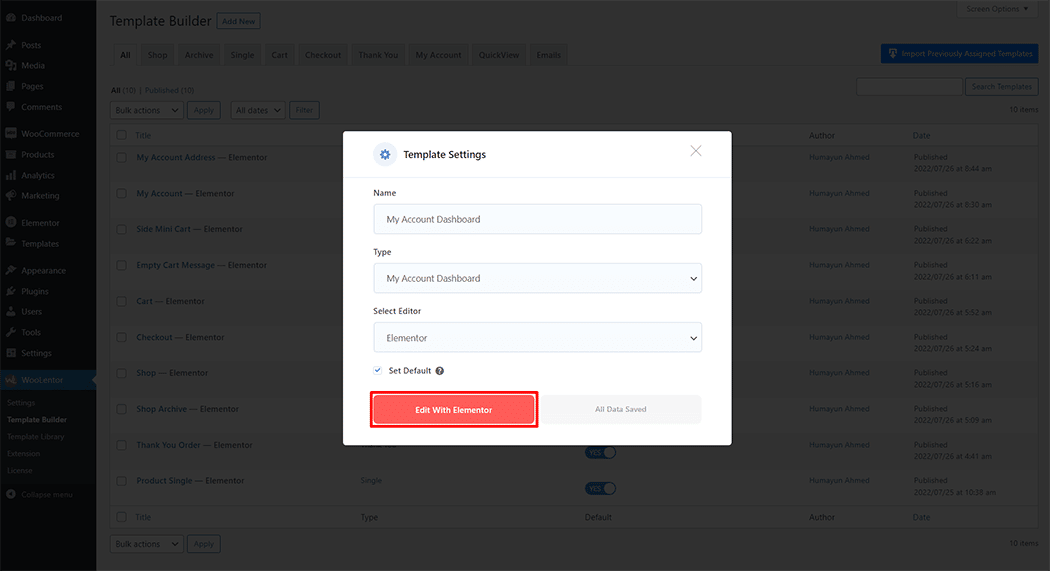
To add a My Account Dashboard widget, search by “My Account Dashboard” and use the widget that has the “WL Badge”.
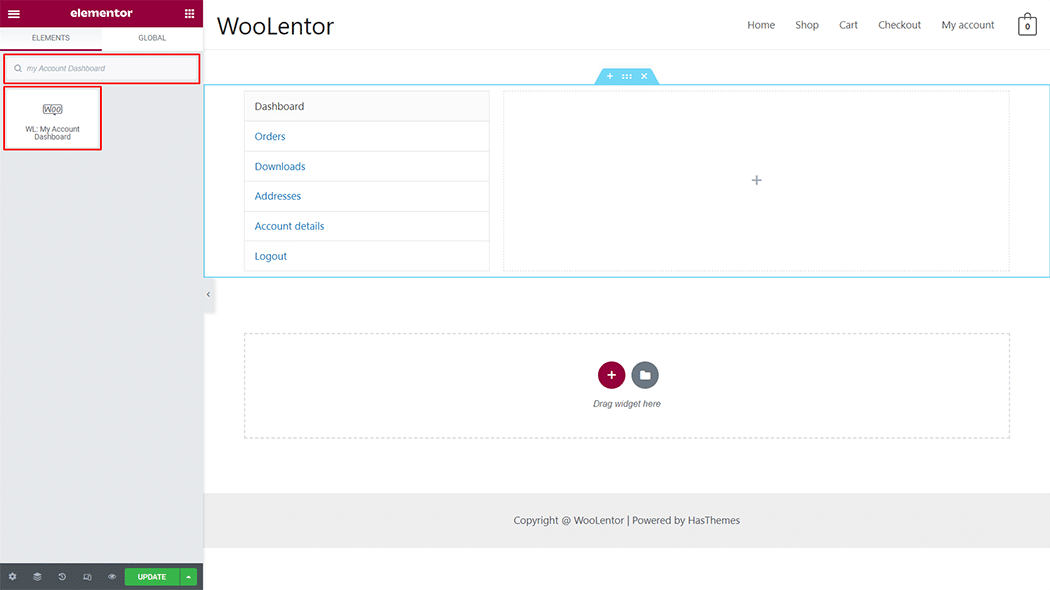
Drag and drop the WooLentor My Account Dashboard widget into the My Account page template.
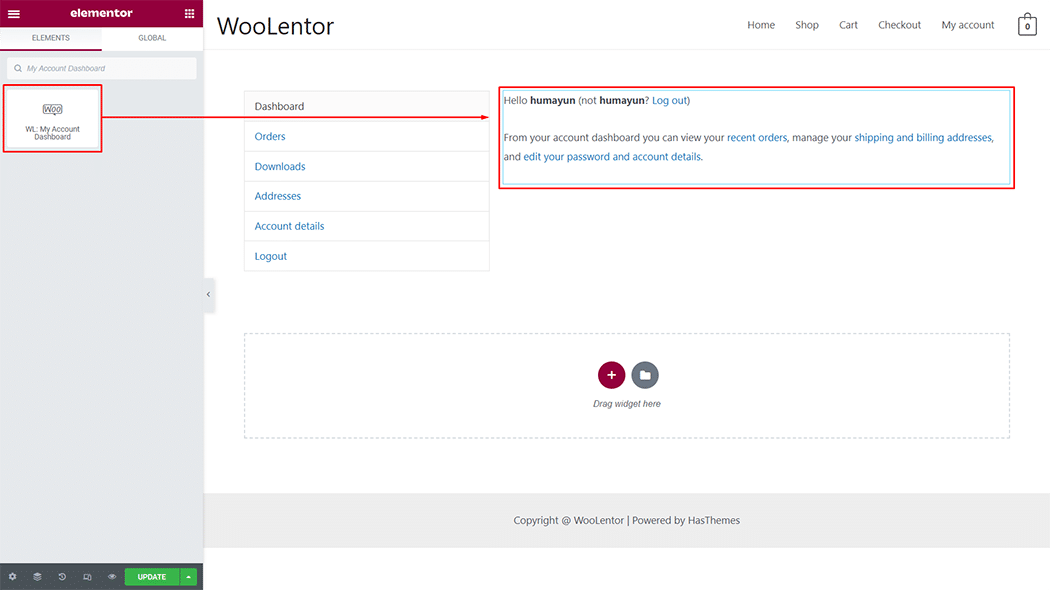
Step 3: How to customize My Account Dashboard Widget style? #
Style: You can change the color, link color, typography, and alignment style as you need.
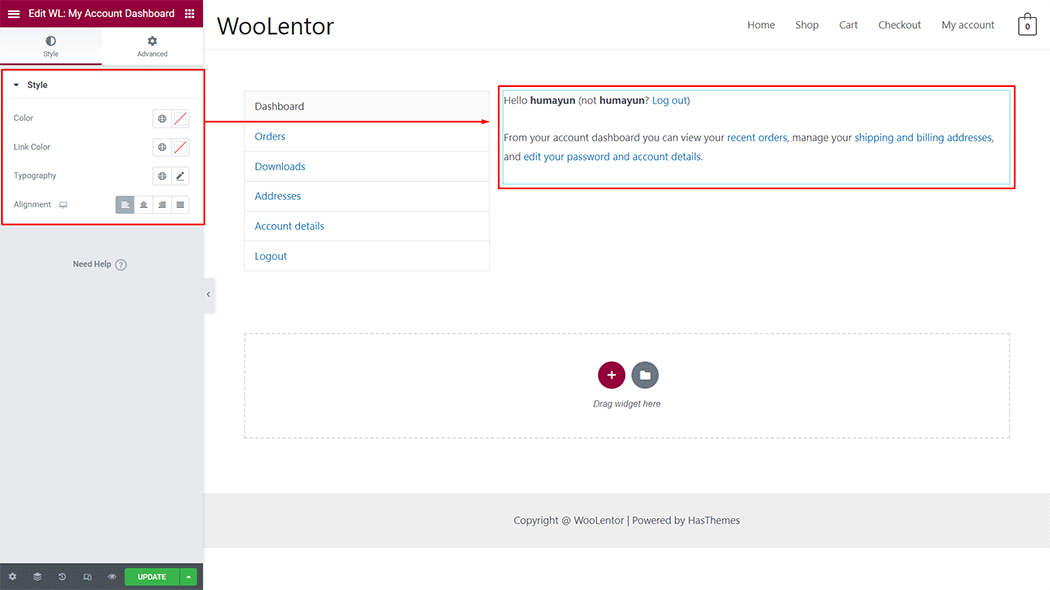
Step 4: Now visit the site #
Visit the My Account page template to preview.

Do you want to use My Account Dashboard Block for Gutenberg? Click Here