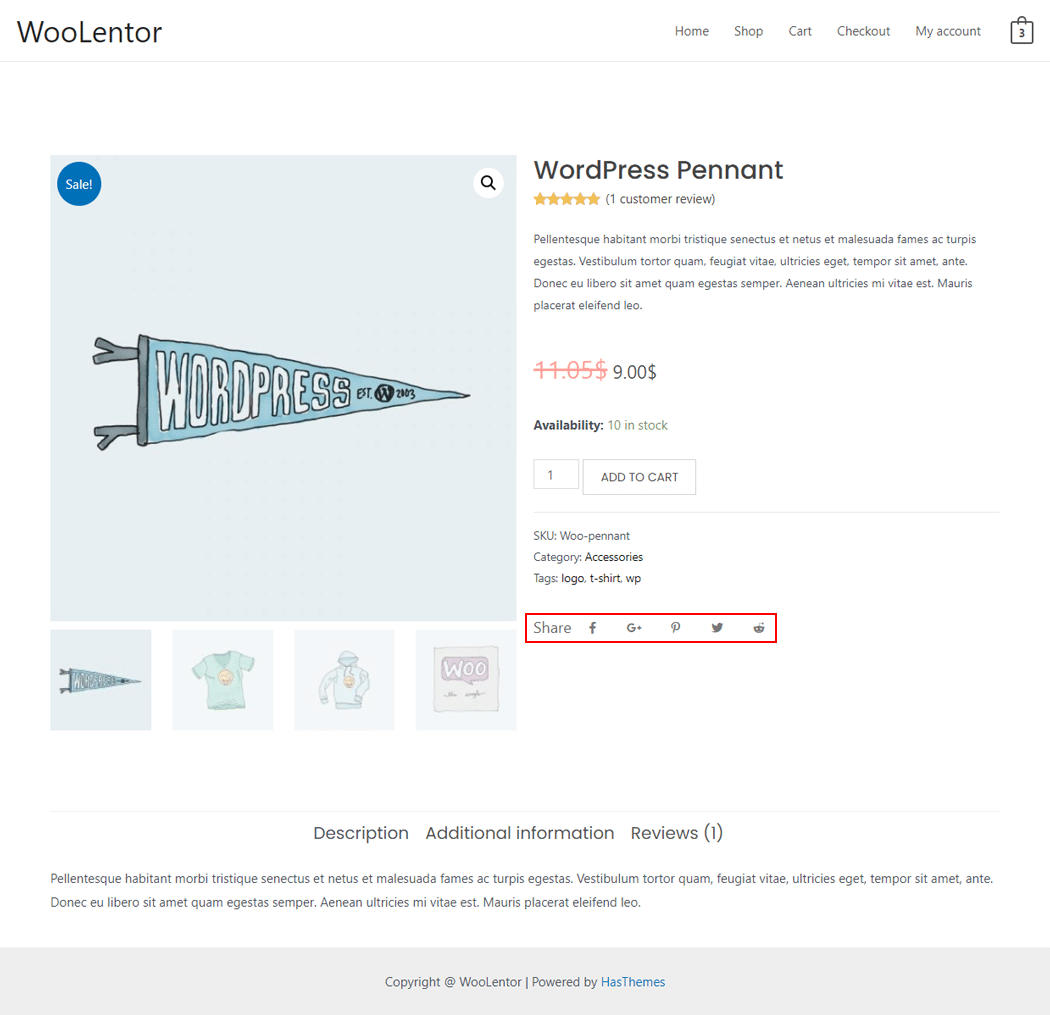The “Product Social Share” widget is mainly designed for the Single Product Template on WooCommerce. It enables you to share the product with your social network and get more customers.
Why Product Social Share used? #
On the Single Product Template, “WL: Product Social Share” widget is used for the Single Product Template on WooCommerce.
The “Product Social Share” widget is mainly designed for the Single Product Template.
Steps of adding Product Social Share #
Go to WordPress Dashboard > WooLentor > Settings > Elements. From the list of Elements, turn ON the “Product Social Share” widget.
- You need to use the “Product Social Share” widget on the Single Product Template.
- To add a Product Social Share widget, Drag and drop the “WL: Product Social Share” widget onto the Single Product Template.
Step 1: How to Enable Product Social Share? #
Go to Dashboard > WooLentor > Settings > Elements. From the list of Elements, turn ON the Product Social Share widget.
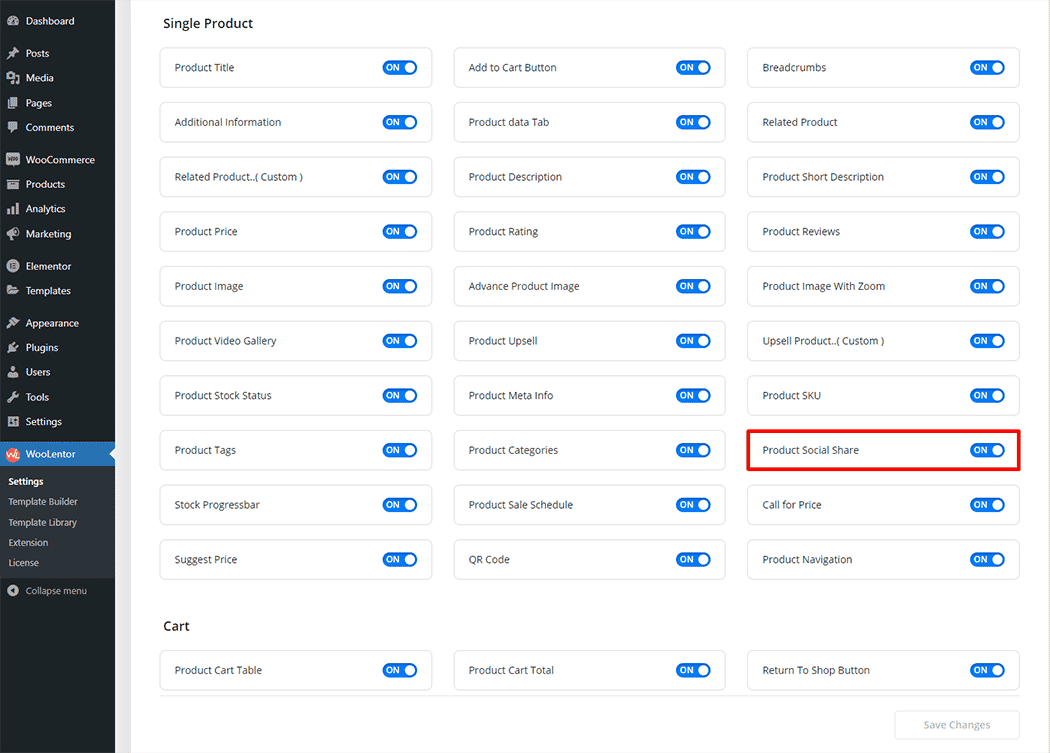
Step 2: How to use the Product Social Share Widget? #
If you want to leverage the Product Social Share feature on your WooCommerce store, you will need to use a widget named “Product Social Share”. To do so, simply search the widget in the Elementor widget panel, and use it on the corresponding template that you have created for the Single Product Template.
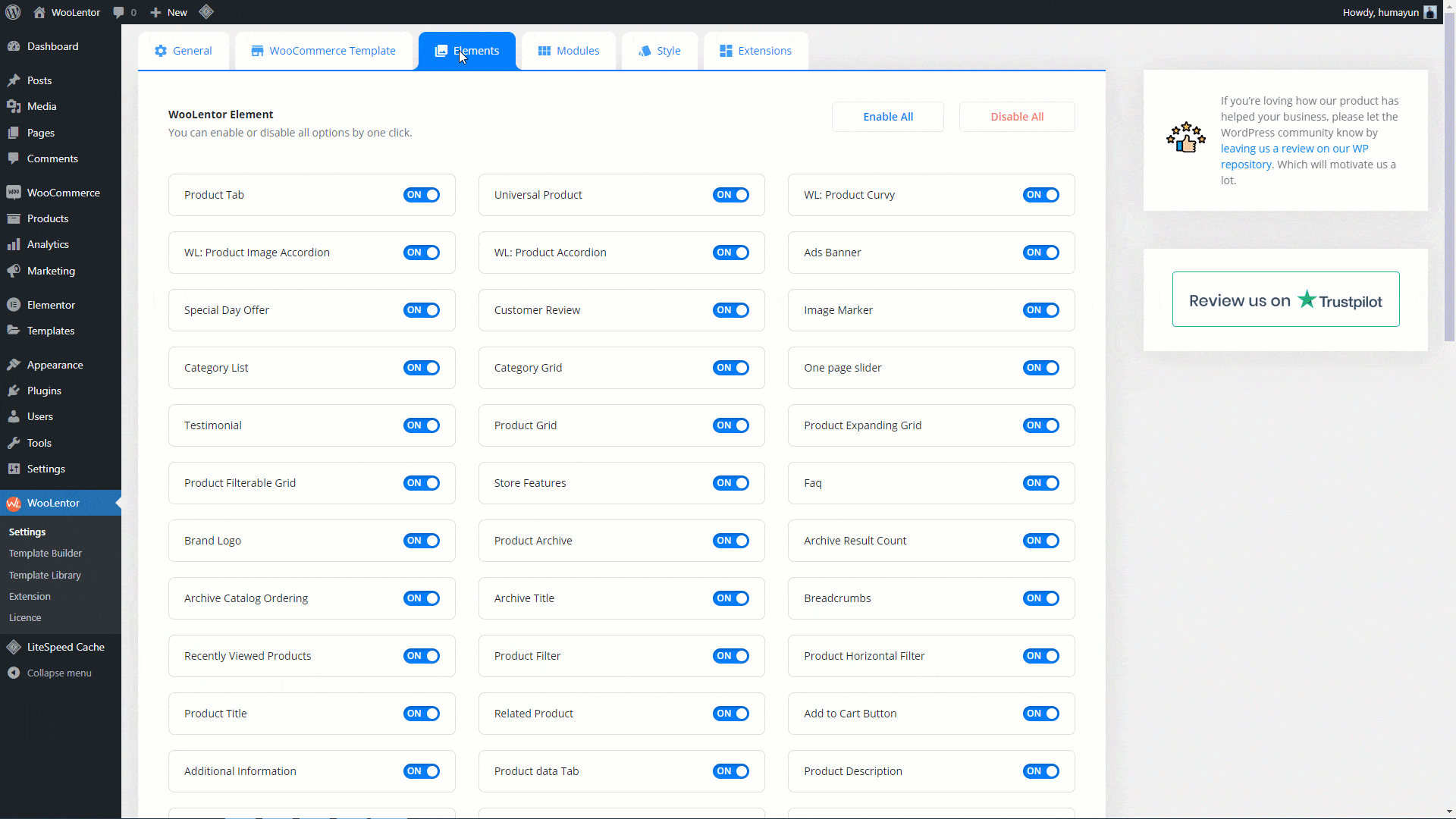
Go to Dashboard > WooLentor > Template Builder. Click the “Add New” button on the top right beside the text “Template Builder” to create a Single Product Template
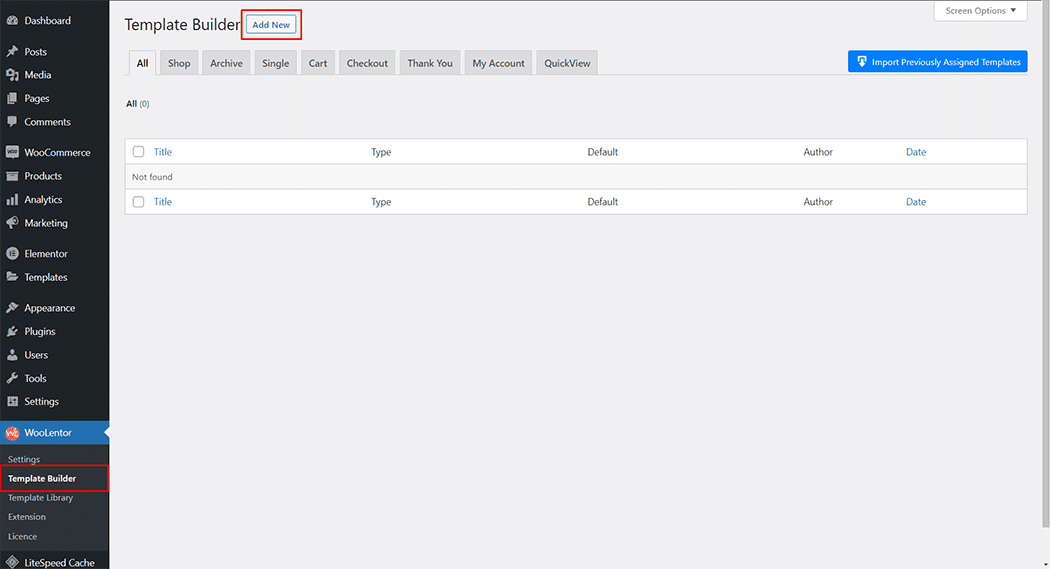
Set the name of your Template in the popup box for template settings. Then click the “Set Default” checkbox after selecting Single from the dropdown type list. You can choose a default sample design from the “Sample Design” button. Now click the “Save Settings” button to save your settings.
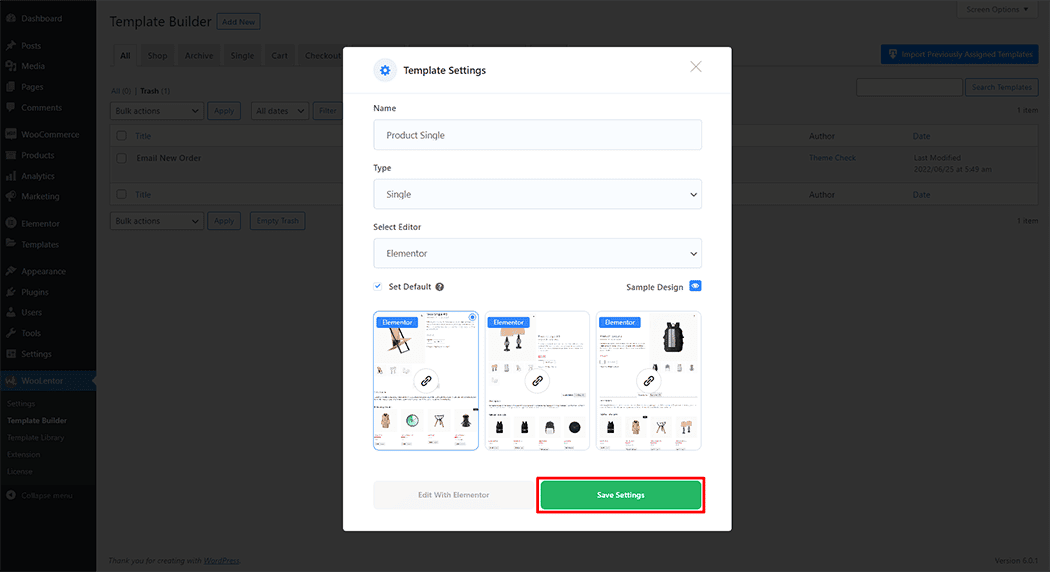
To add the Product Social Share widget, click the “Edit with Elementor” button to edit the Single Product Template
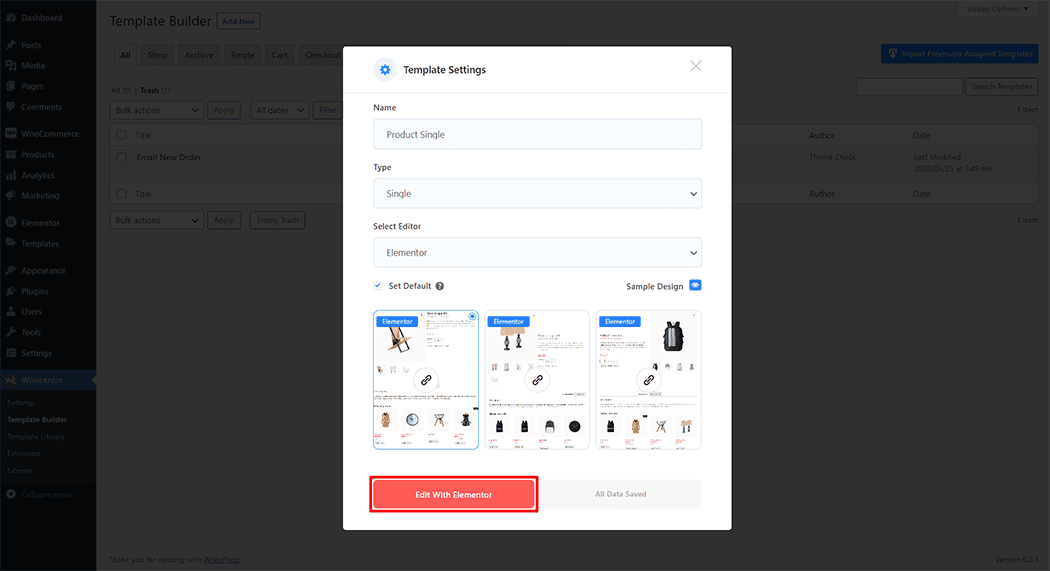
To add a Product Social Share widget, search by “Product Social Share” and use the widget that has the “WL Badge”.
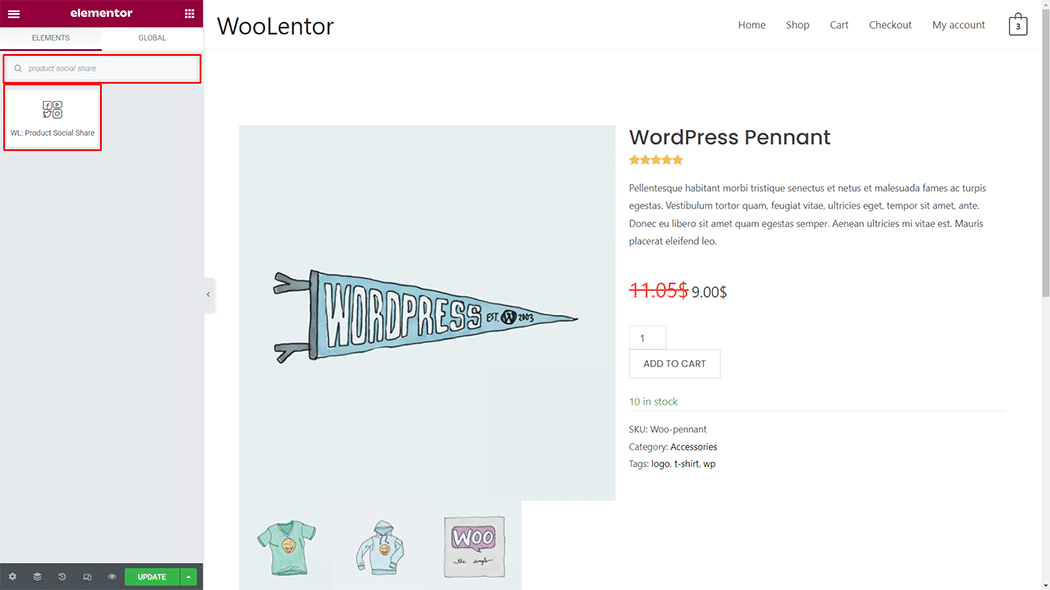
Drag and drop the WooLentor “Product Social Share” widget onto the Single Product Template.
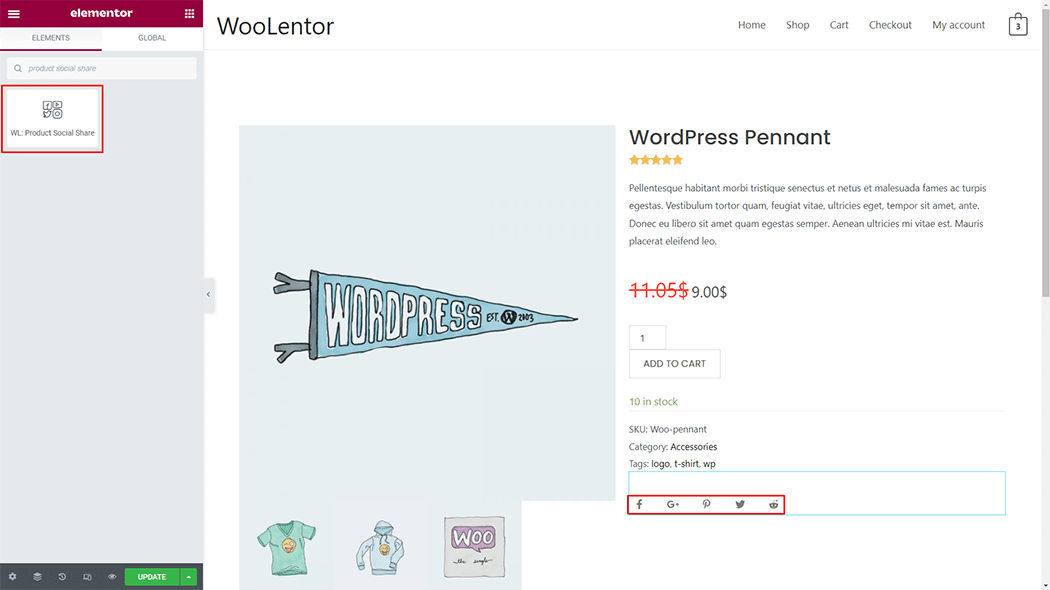
Step 3: How to customize the Product Social Share Widget? #
Social Share: You can change the Social Share style as you need
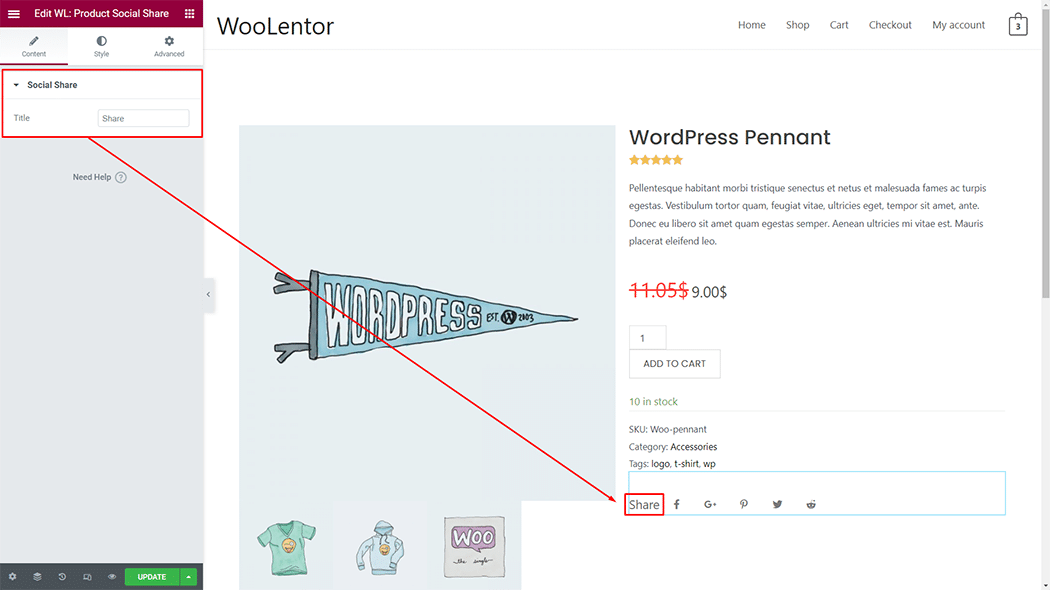
How to customize the Product Social Share style #
Style: You can change the Style style as you need
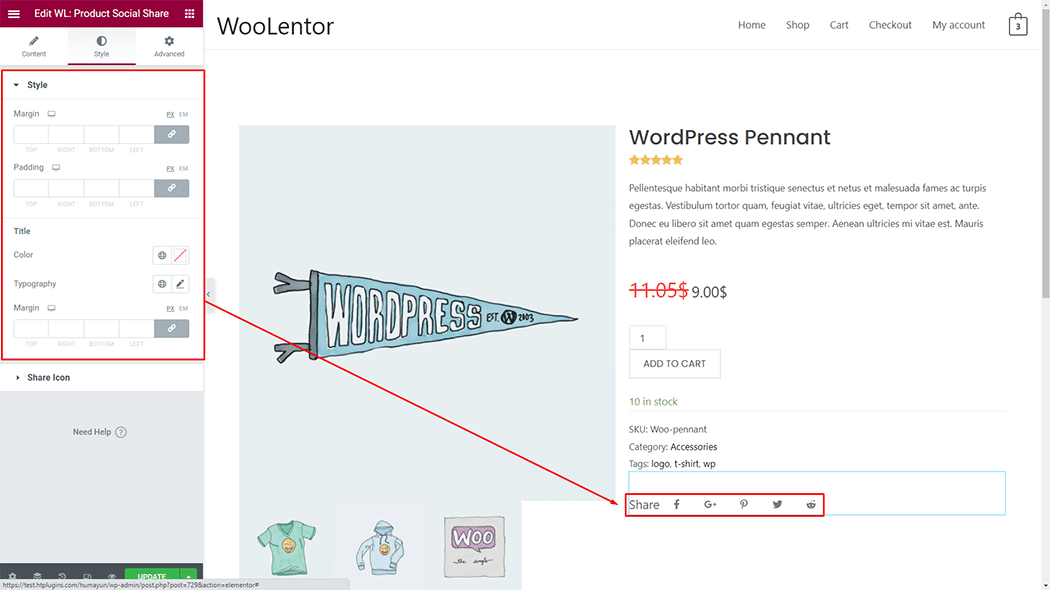
Share Icon: You can change the Share Icon style as you need
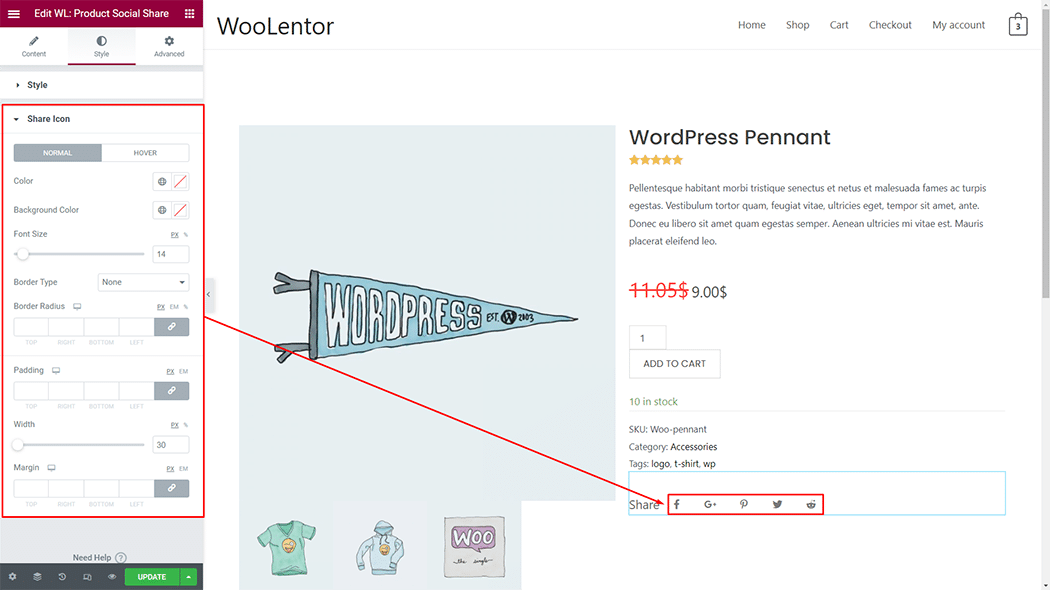
Step 4: Now visit the site #
Visit the Single Product Template to Preview.