ShopLentor and Polylang are two popular plugins for WordPress websites. ShopLentor is a powerful WooCommerce page builder plugin that provides users with a plethora of features to build an online store seamlessly. On the other hand, Polylang is a reliable multilingual WordPress plugin that helps users translate their website into different languages.
The combination of these two plugins can provide users with an excellent platform to build fully functional eCommerce websites that cater to customers from different countries and backgrounds. In this documentation, we will discuss Shoplentor compatibility with Polylang and how they can work together to provide you with a globally appealing online store.
Multi-Language Templates with Polylang #
ShopLentor is a versatile and modern WooCommerce plugin that offers a plethora of features to create a sophisticated online store with great flexibility, including support for multiple languages.
It seamlessly integrates with Polylang to enable users to build multilingual WooCommerce sites with ease. With ShopLentor, you can even customize templates for different languages with unique styles.
For detailed instructions on how to use ShopLentor with Polylang for multilingual WooCommerce stores, refer to the provided documentation.
Required Plugins #
To translate your WooCommerce store into the language of your choice, it is necessary to have specific plugins installed on your WordPress site. These plugins include:
- Polylang
- Polylang for WooCommerce
- ShopLentor (Free or Pro Version)
After installing the plugins, you will need to set up Polylang on your website. This can be achieved through the setup wizard, which allows you to add multiple languages.
How To Create ShopLentor WooCommerce Multilingual Template with Polylang #
In order to translate your WooCommerce pages and products, make sure to complete setting up the Polylang plugin for WooCommerce.
After translating your website pages and products, you can proceed to create language-specific templates. In this case, we will be creating templates for the WooCommerce Shop page in both English and Spanish languages.
To create a language-specific template, you can follow the steps outlined below.
To create a new template with a specific language, the initial step is to select the language you wish to modify the template for. Please refer to the following screenshot for guidance.
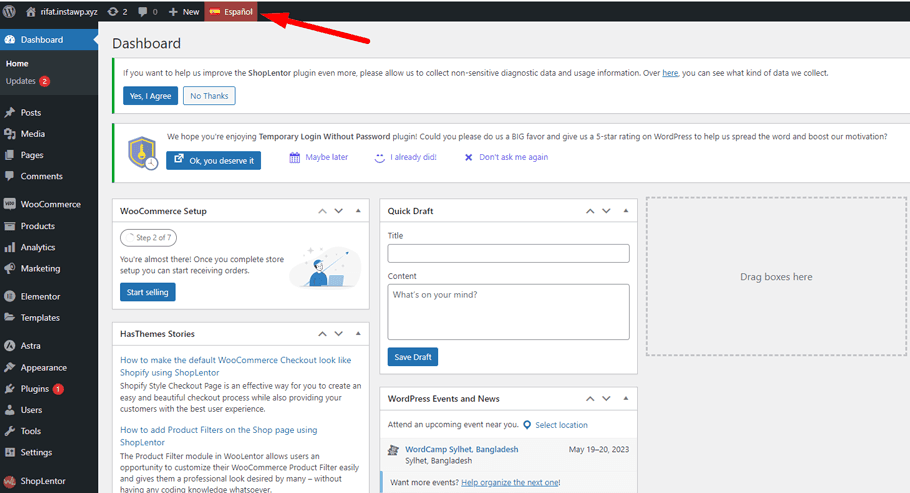
Step: Create a new template #
Now we will create a simple WooCommerce Shop Page template for the English language.
- From your WordPress dashboard, go to ShopLentor > Builder Template.
- At the top, click the Add New button. The Template Settings box will then open.
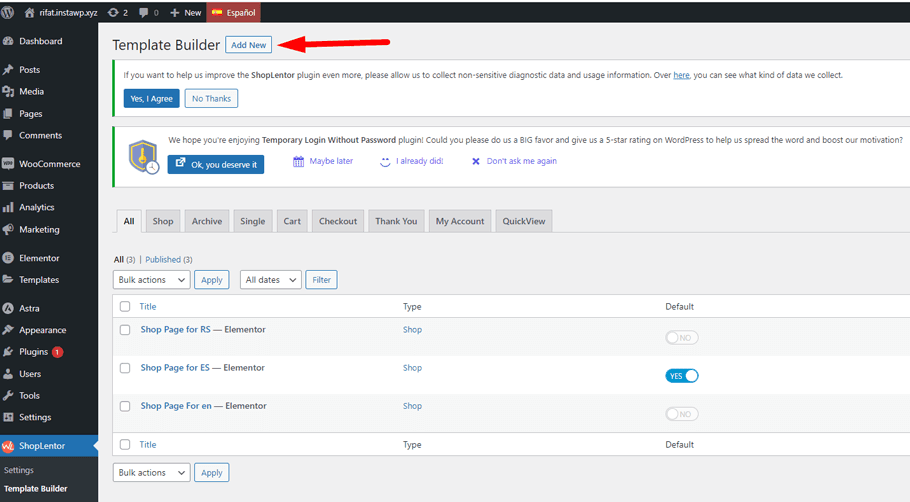
- Set the Template Name field under the Template Settings.
- Choose the template Type. (For example, Shop).
- Choose the Editor type. (For example, Elementor and Gutenberg). In this case, we’ve gone for Elementor.
- Select a Sample Design from the available templates.
- Set Default. (The template type you selected will override the WooCommerce default template.)
- Click on Save Settings.
- Select an editor. We’ve decided on Elementor. To access the Elementor editor, click the Edit with Elementor button.
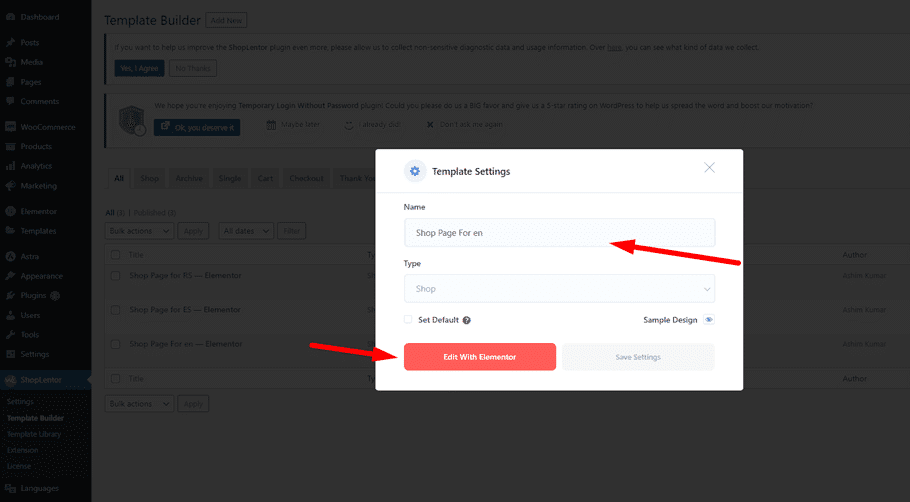
Now, in the Elementor editor, create the template for the English language.
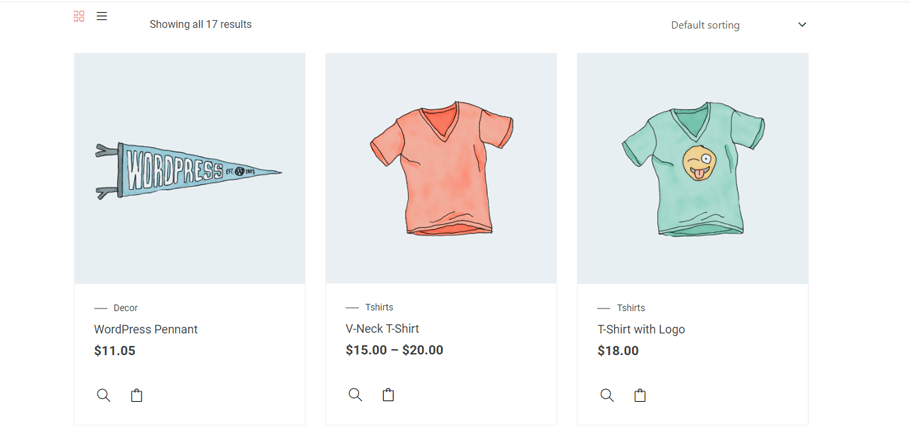
Create a WooCommerce Shop page template for the Spanish language in the same way. To show the difference, create a template different from the previous one.
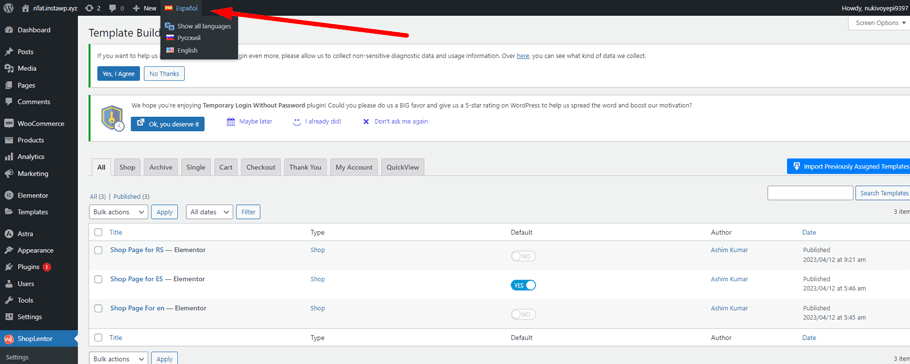
To show how it works, open the Shop page in view mode. Then change the language. You may view the many design templates for different languages.
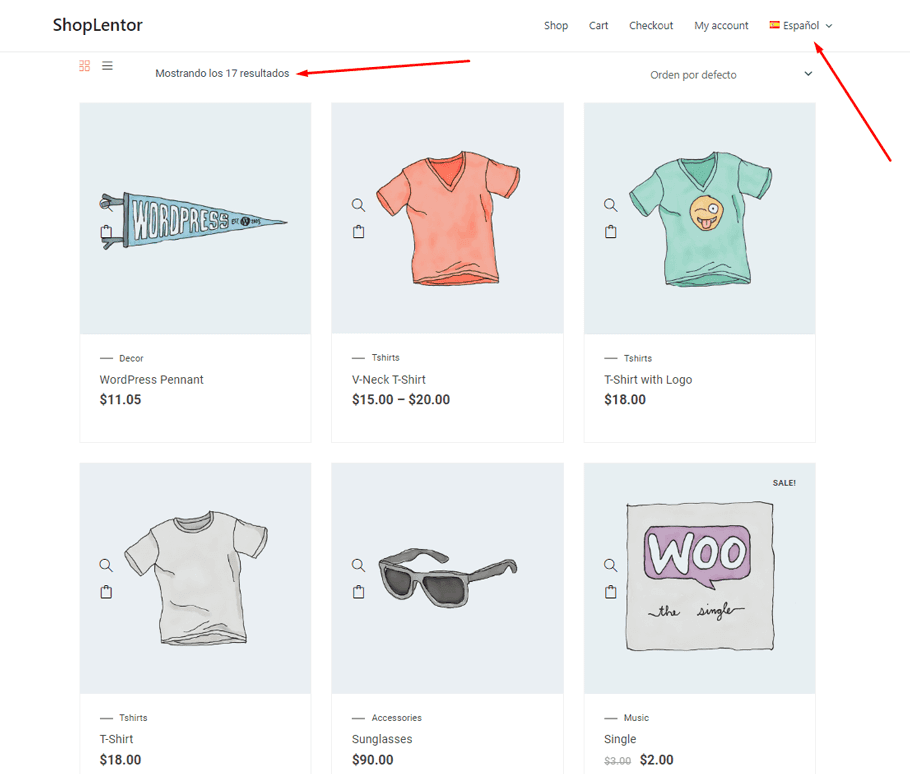
With the help of Polylang, you can easily create a multilingual store using ShopLentor’s powerful features and customizations. This compatibility ensures that your online store reaches a wider audience and helps to boost your sales and revenue.
Hopefully, after going through this guide on ShopLentor compatibility with Polylang, you can easily implement a multilingual WooCommerce store without a hitch. Give ShopLentor and Polylang a try.