🚀 The Smart Cross-sell Popup is a game-changing module in ShopLentor designed to supercharge your sales and enhance the shopping experience. This module intelligently displays tailored product recommendations to customers during key moments of their journey, reducing cart abandonment and boosting average order value.
Why Choose Smart Cross-sell Popup? #
- Increase Sales: Presenting relevant cross-sell items drives additional purchases effortlessly.
- Reduce Cart Abandonment: Strategic popup timing encourages customers to stay and complete their orders.
- Personalized Recommendations: Delight your customers with suggestions tailored to their preferences.
- Easy Customization: Design popups that match your store’s branding seamlessly.
- Insightful Analytics: Track performance and optimize strategies with data-driven decisions.
Key Features 🛒 #
The Smart Cross-sell Popup module provides essential tools to make your cross-selling strategy effective. Features include:
- Trigger Options: Activate popups based on user actions like adding items to the cart or attempting to exit the page.
- Customizable Display: Adjust titles, content, and design for a consistent user experience.
- Mobile-Responsive Design: Ensure your popups look great on any device.
- Performance Insights: Access analytics to measure success and fine-tune your approach.
Installation and Setup #
Step 1: Enable the Module #
- Go to ShopLentor > Modules in your WordPress dashboard.
- Locate the Smart Cross-sell Popup module in the list.
- Toggle the switch to enable it. ✅
Step 2: Configure Basic Settings #
- Click the settings icon next to the module.
- Adjust basic options such as:
- Popup Title: Set the heading text displayed on the popup.
- Number of Products: Define the maximum number of recommended products to display.
- Trigger Type:
- After Add to Cart: Trigger popup when a product is added to the cart.
- Exit Intent: Display popup when the user attempts to leave the page.
- Time Delay: Trigger popup after a specific time has elapsed on the page.
- Scroll Position: Display popup when a user scrolls to a defined point on the page.
- Cart Total: Show popup when the cart value reaches a predefined amount.
- Before Checkout: Trigger popup right before the customer proceeds to checkout.

Step 3: Product Settings 🛍️ #
- Navigate to the Product Settings tab.
- Set the product source:
- Cross-sells: Display products marked as cross-sells in WooCommerce settings.
- Up-sells: Show products marked as up-sells.
- Related Products: Use WooCommerce-related product logic to populate recommendations.
- Custom Products: Select specific products to feature. Multiple selections are supported.
- Category Products: Select product categories to display items from. Multiple categories can be chosen.

How It Works #
Basic Workflow #
- A customer adds a product to their cart. 🛍️
- The system analyzes the cart contents.
- A popup appears with curated product recommendations.
- Customers can:
- Add items directly to their cart.
- View their cart.
- Continue shopping.
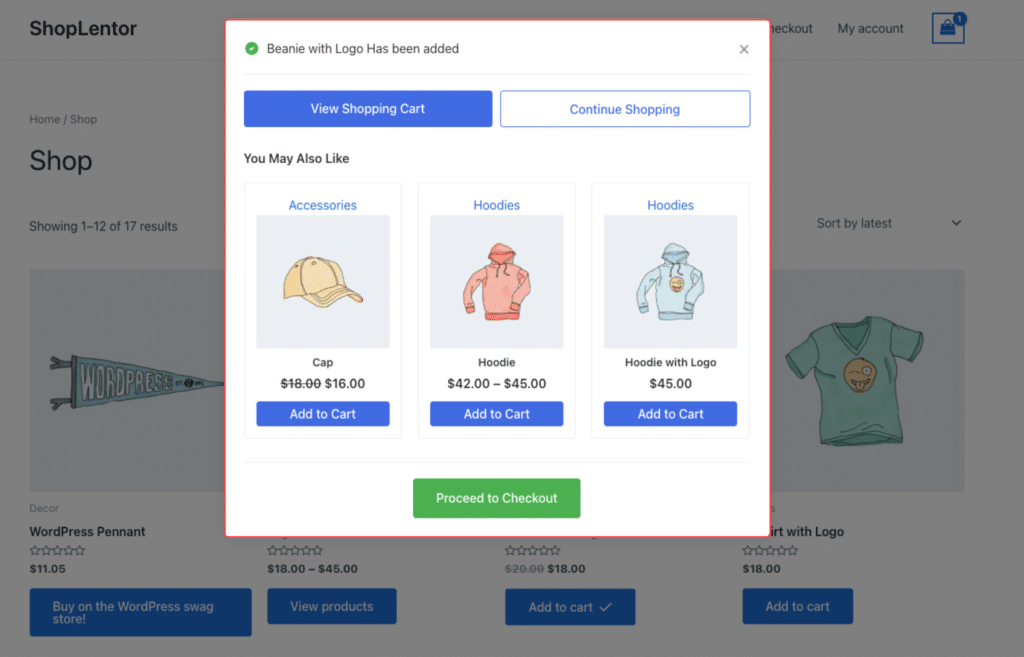
Pro Features Workflow #
- After Add to Cart: Automatically displays a popup after a product is added to the cart, encouraging customers to add more items.
- Exit Intent Detection: Captures attention when customers attempt to leave, re-engaging them with product suggestions.
- Advanced Timing Triggers: Customize when popups appear based on session activity, ensuring they are shown at the right moment.
- Scroll Position: Displays a popup when a user scrolls to a certain point, engaging customers mid-browse.
- Cart Total: Shows recommendations when the cart value reaches a set threshold, encouraging higher spending.
- Before Checkout: Triggers last-minute suggestions right before the customer proceeds to checkout.
- Smart Product Selection: Dynamically showcases up-sell items, related products, or custom collections tailored to customer behavior.
Best Practices for Success 🌟 #
Popup Timing #
- Avoid showing popups too frequently to prevent fatigue.
- Set delays to give customers breathing room.
- Use exit-intent popups strategically to re-engage.
Product Recommendations #
- Limit displayed items to 3-4 for better focus.
- Choose products that complement cart items.
- Consider price points to match customer spending behavior.
Design Tips #
- Keep the layout clean and clutter-free.
- Use high-quality product images.
- Ensure call-to-action (CTA) buttons are clear and compelling.
Frequently Asked Questions (FAQ) #
How many products can be displayed in the popup?
The free version allows up to 4 products, while the Pro version supports unlimited products with smart filtering.
Is the popup design customizable?
Yes, both free and Pro versions include styling options, with advanced customization in the Pro version.
Does this affect website speed?
No, the module is optimized for minimal impact on performance.
How can I measure performance?
The free version offers basic stats, while the Pro version includes detailed analytics.
ShopLentor- WooCommerce Builder for Elementor & Gutenberg #
A versatile page builder to build modern and excellent online stores with more than 100k+ Active Installations.
