The “Checkout Shipping Form” widget is designed with the Checkout page in mind. With this widget enabled on your WooCommerce store, you can showcase the Checkout Shipping form. Thus, customers can fill up their shipping details in a straightforward way.
Why Checkout Shipping Form is used? #
On the Checkout page, “WL: Checkout Shipping Form” widget is used for the Checkout Shipping Form on WooCommerce.
The “Checkout Shipping Form” widget is mainly designed for the Checkout page template.
Steps of adding Checkout Shipping Form #
Go to WordPress Dashboard > WooLentor > Settings > Gutenberg. From the list of Gutenberg, turn ON the “Checkout Shipping Form” widget.
- You need to use the “Checkout Shipping Form” widget on the Checkout template.
- To add a Checkout Shipping Form widget, Drag and drop the “WL: Checkout Shipping Form” widget onto the Checkout page template.
Step 1: How to Enable Checkout Shipping Form Widget? #
Go to Dashboard > WooLentor > Settings > Gutenberg. From the list of Gutenberg, turn ON the Checkout Shipping Form widget.
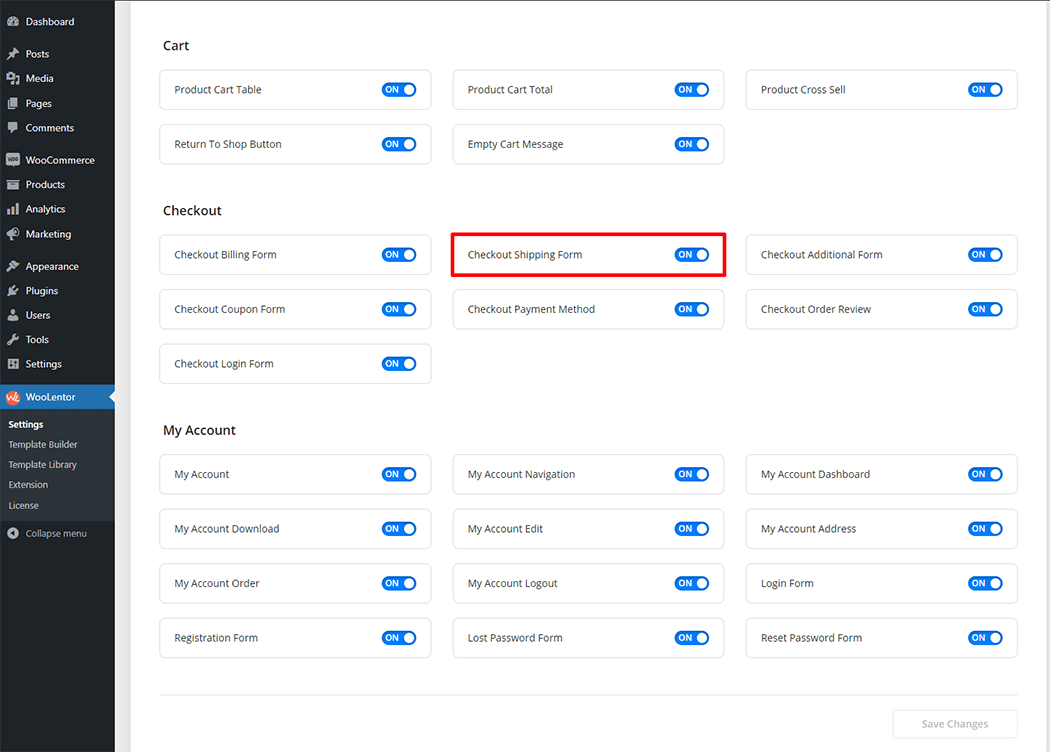
Step 2: How to use the Checkout Shipping Form Widget? #
Check out the process to easily understand how to add the Checkout Shipping Form, see the GIF image, or follow the manual steps below.
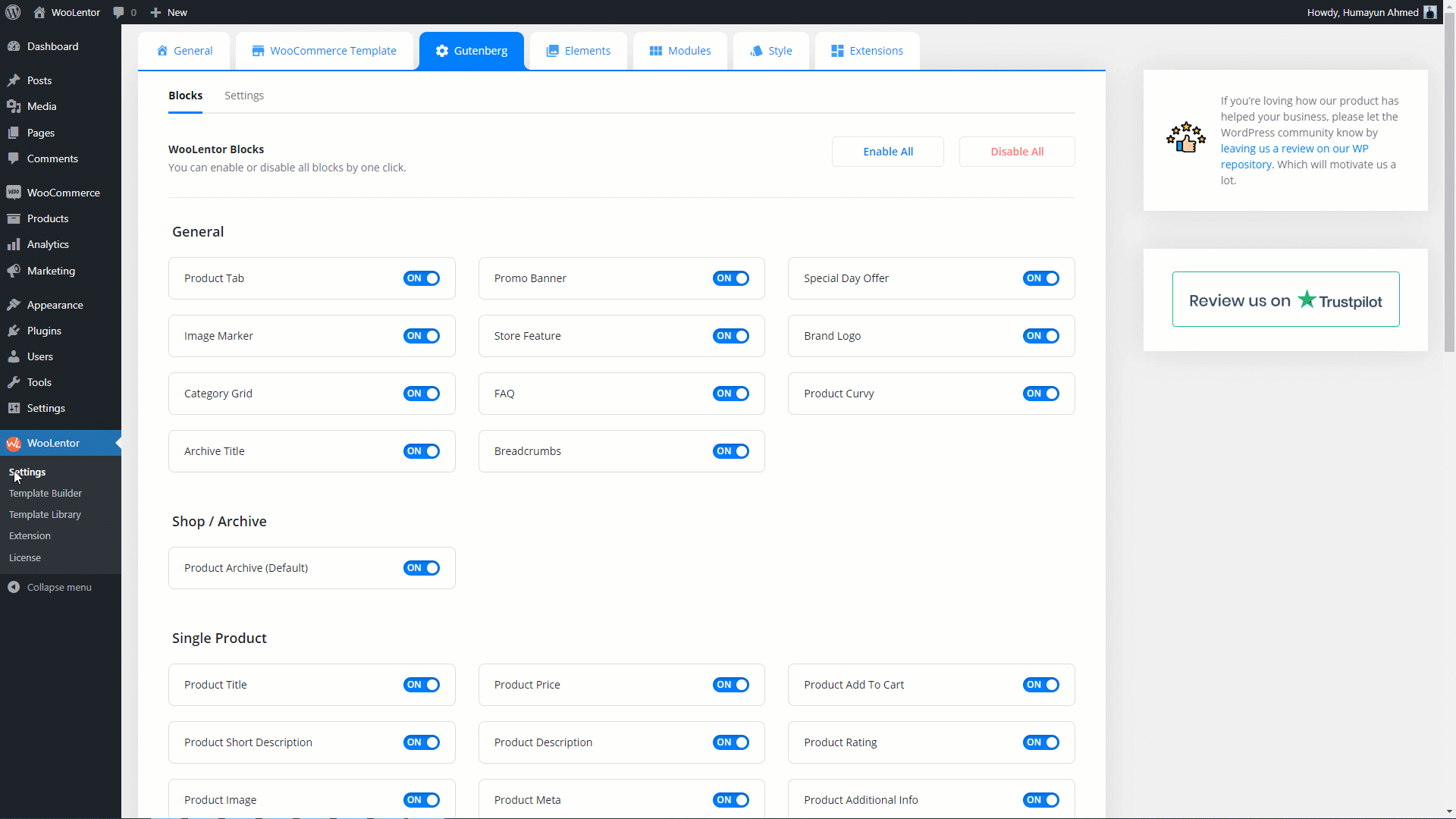
Go to Dashboard > WooLentor > Template Builder. Click the “Add New” button on the top right beside the text “Template Builder” to create a Checkout Page Template
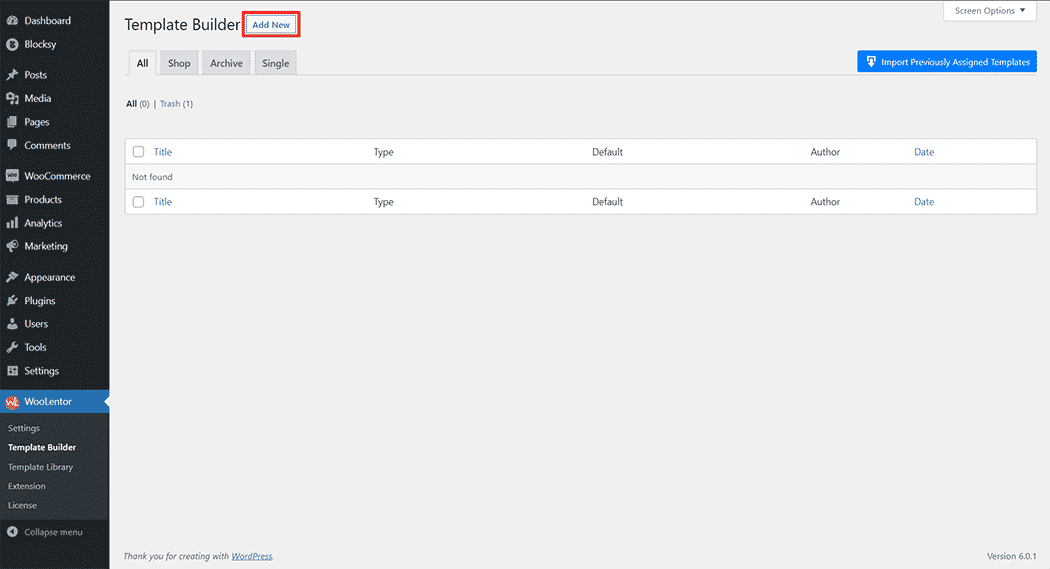
If you want to leverage the Checkout Shipping Form feature on your WooCommerce store, you will need to use a Block named “Checkout Shipping Form“. To do so, simply search the Block in the Gutenberg Block panel, and use it on the corresponding template that you have created for the Checkout Page Template.
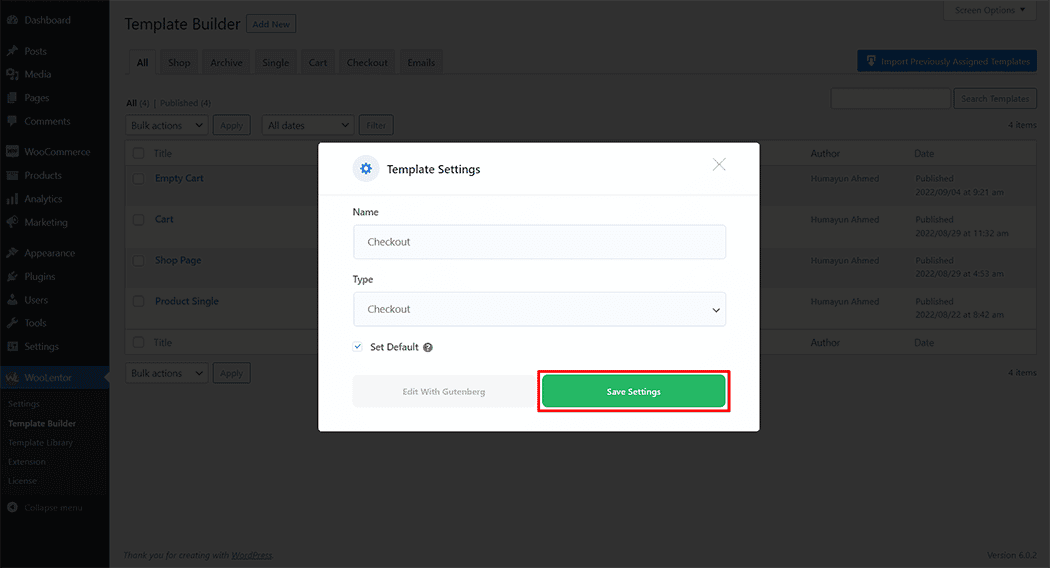
To add the Checkout Shipping Form widget, click the “Edit with Gutenberg” button to edit the Checkout Page Template

To add a Checkout Shipping Form widget, search by “Checkout Shipping Form” and use the widget that has the “WL Badge”.
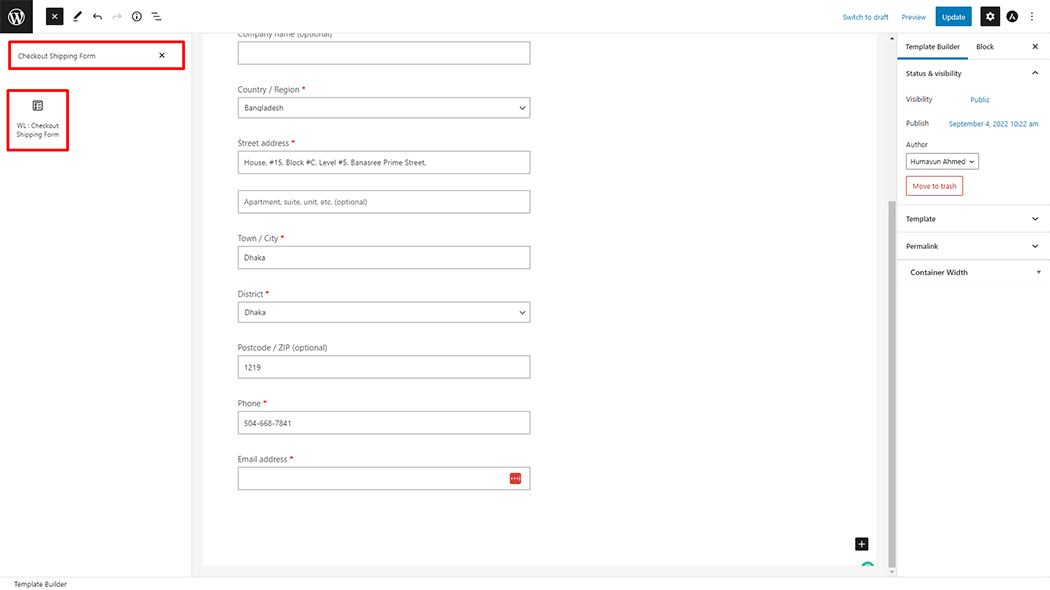
Drag and drop the WooLentor “Checkout Shipping Form” widget onto the Checkout Page Template.
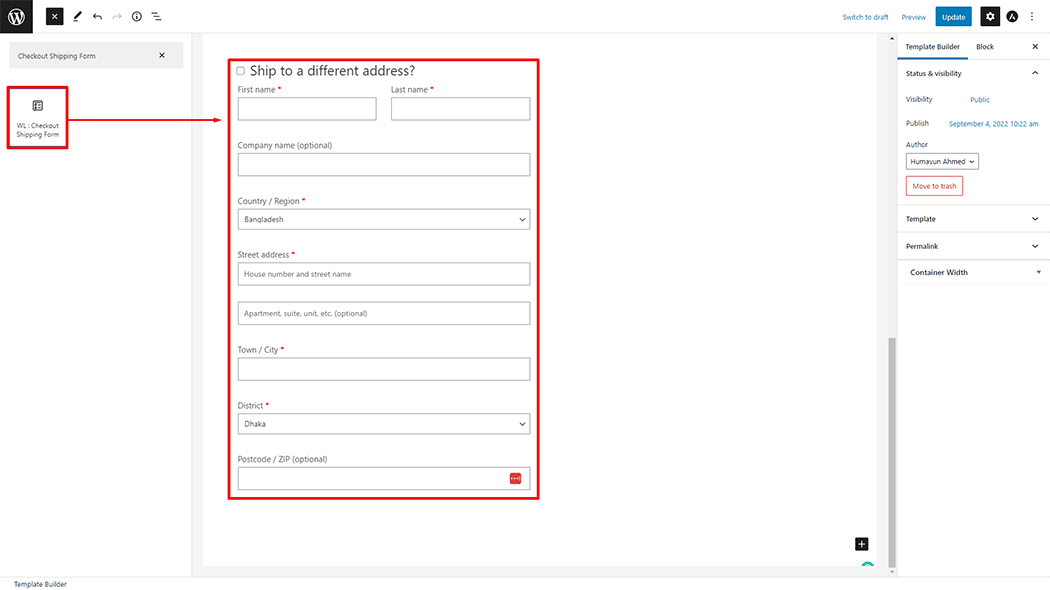
Step 3: How to customize Checkout Shipping Form Widget? #
Shipping Form: You can easily change the Title as you need.
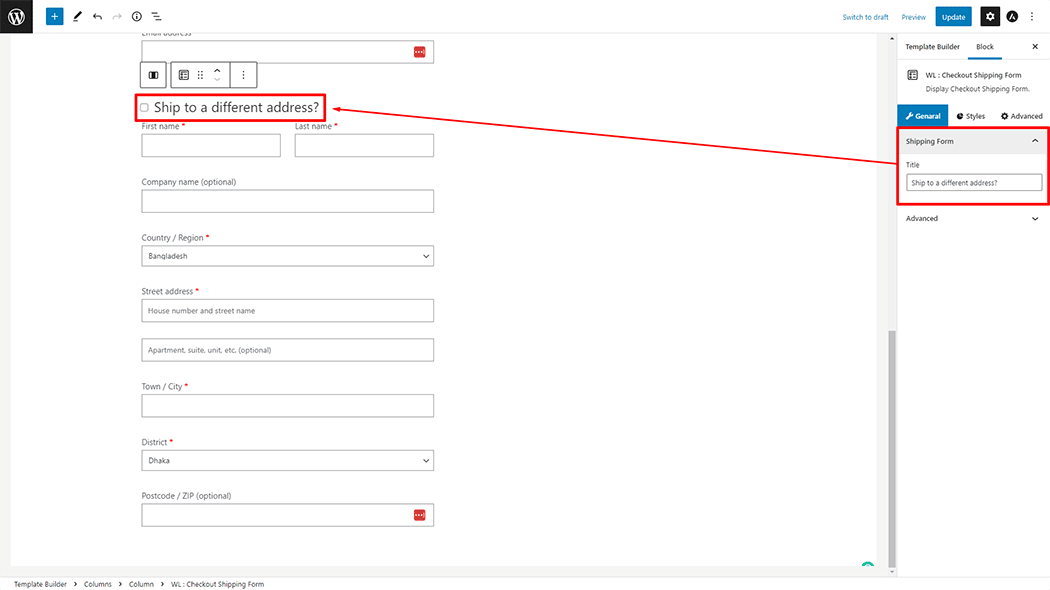
How to customize the Checkout Shipping Form style #
Heading: You can change the Checkout Shipping Form Heading Color, Font Size, Alignment, and Margin style as you need
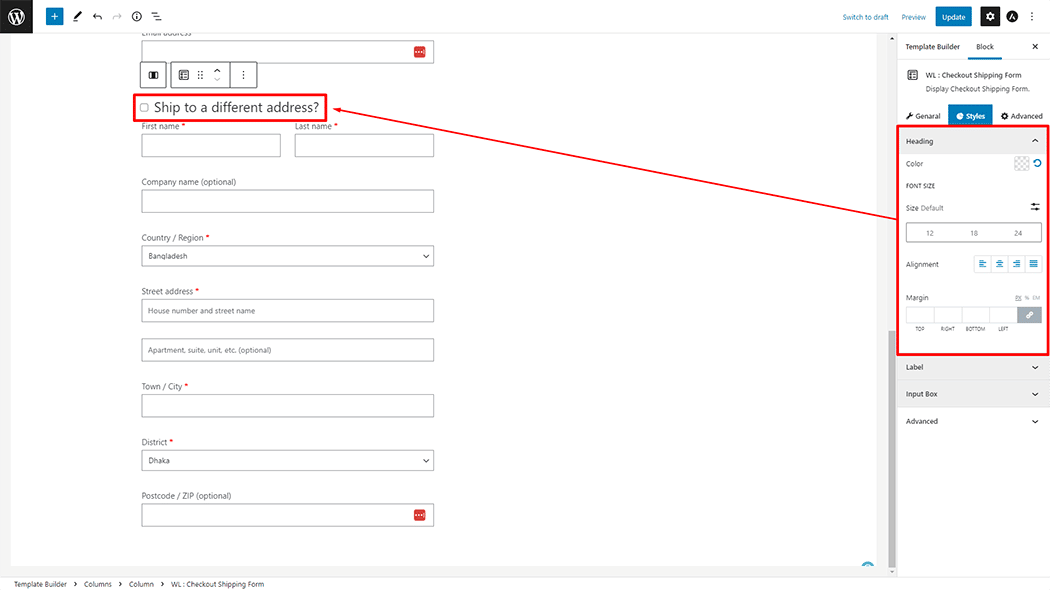
Label: You can change the Checkout Shipping Form Label Color, Font Size, Alignment, and Margin style as you need
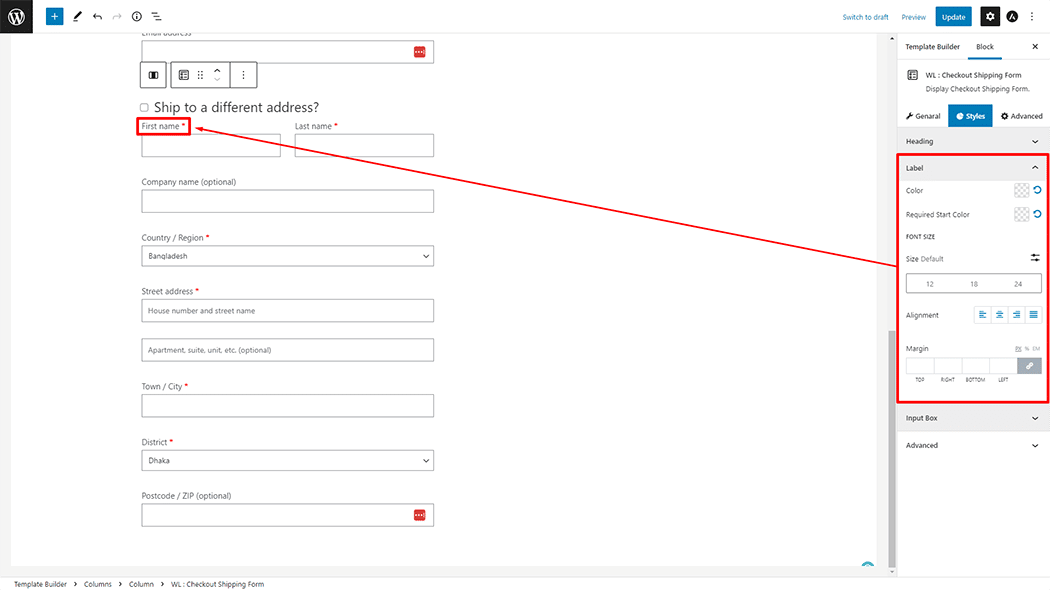
Input Box: You can change the Checkout Shipping Form Input Box Color, Font Size, Field height, Border type, Border Radius, Padding, and Margin style as you need
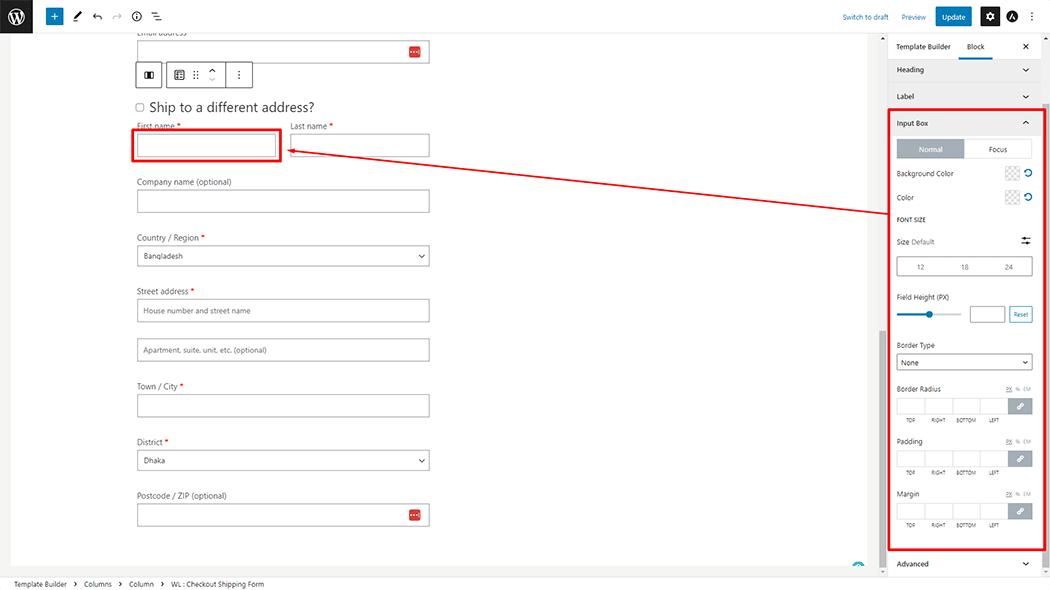
To keep things tidy and user-friendly, field settings have now been moved to WooLentor > Settings > Modules > Checkout Fields Manager
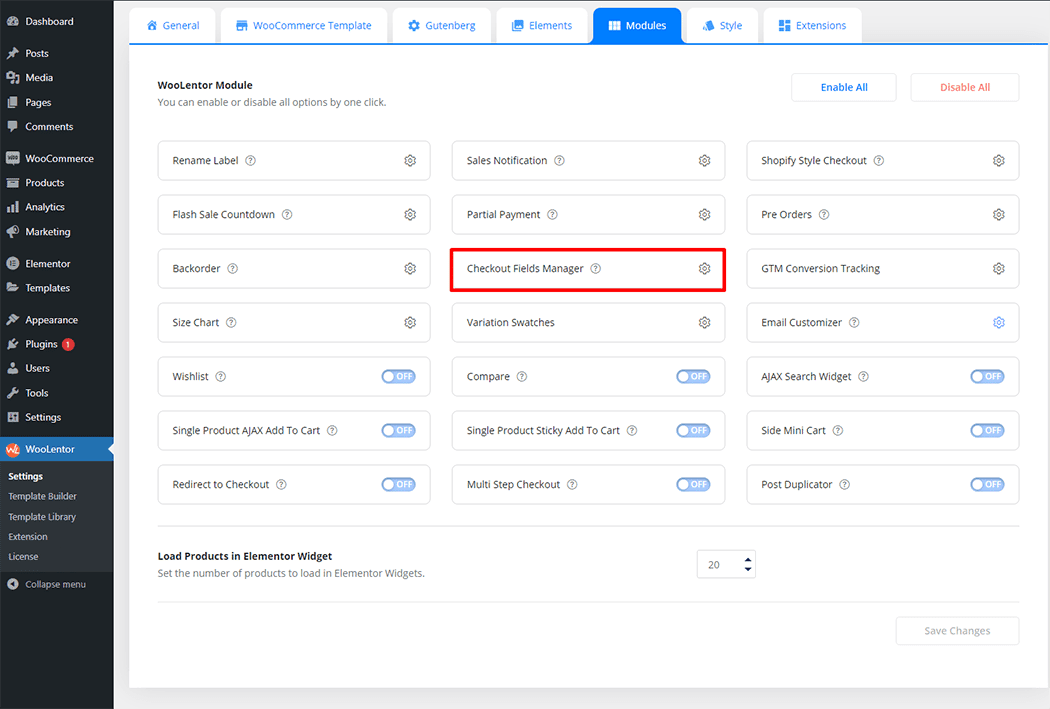
From the Elements, turn ON the Modify Shipping Field widget.
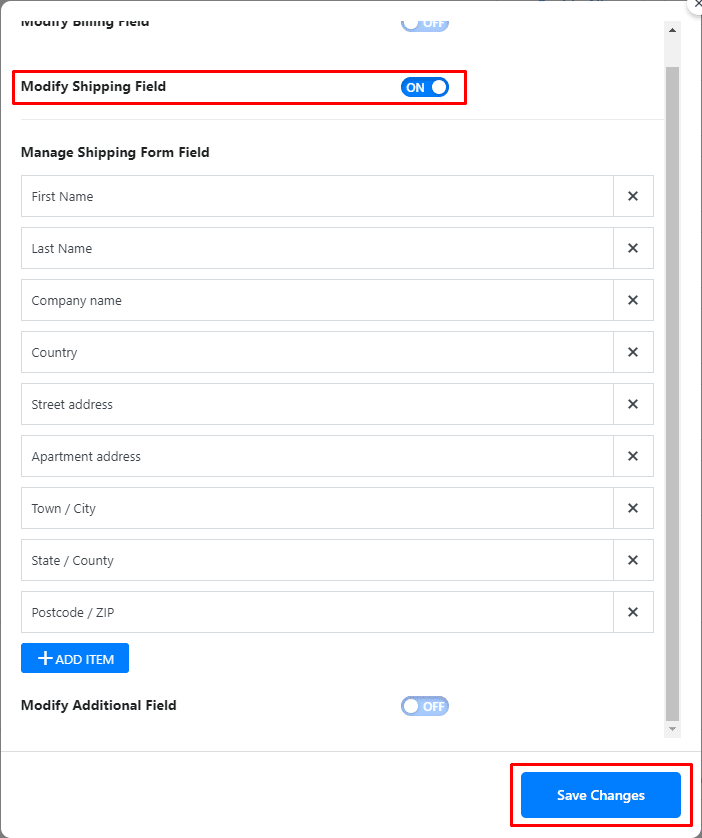
Step 4: Now visit the site #
Visit the Checkout Page Template to Preview.
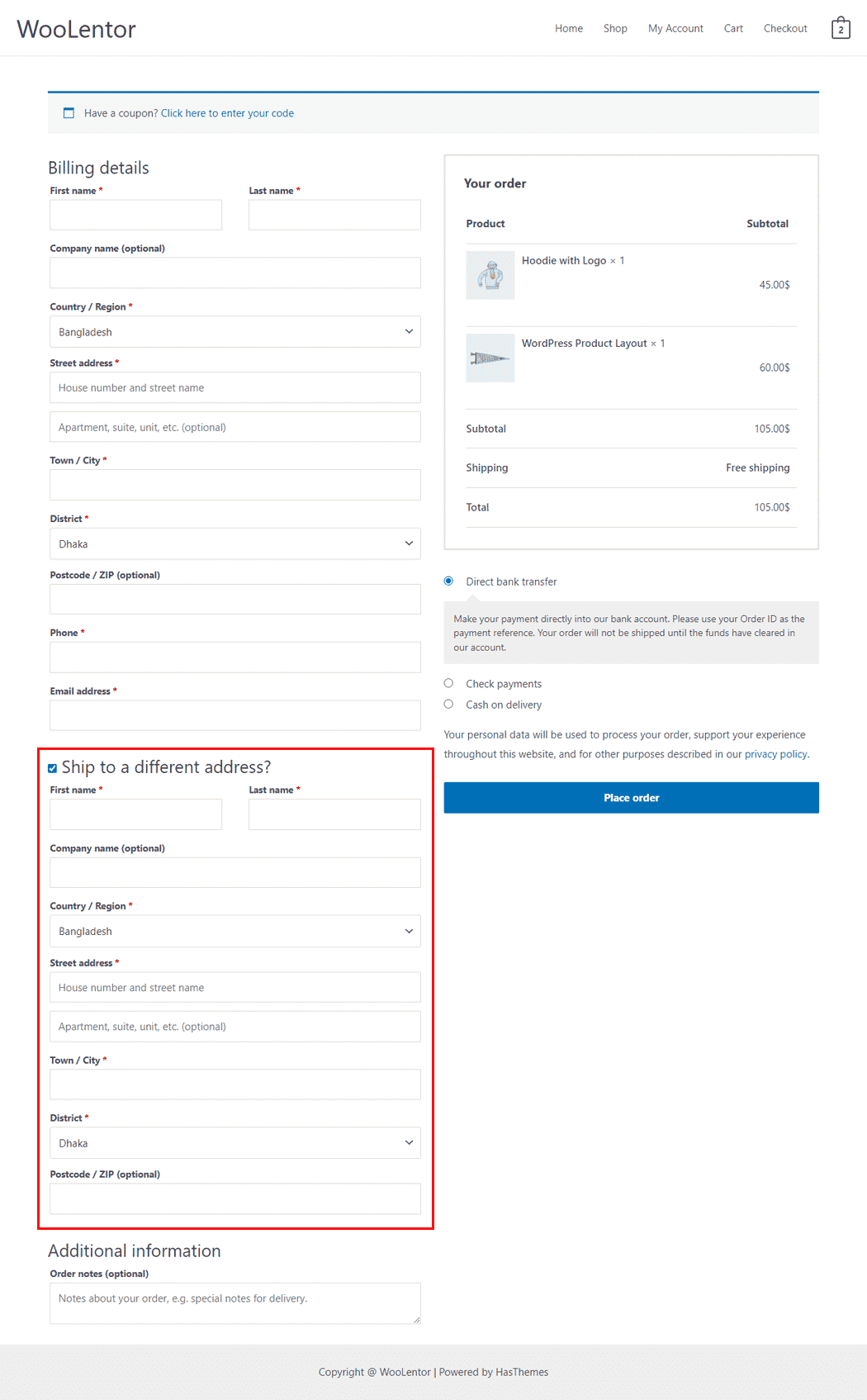
From the style, and setting, make necessary customization from the available options.
Do you want to use Checkout Shipping Form Widget for Elementor? Click Here