The “My Account Download” Block is designed to display the My Account Page Template on WooCommerce. It’s a great way to showcase the My Account Download and can be easily customized.
Steps for adding My Account Download #
Go to WordPress Dashboard > WooLentor > Settings > Gutenberg. From the list of Gutenberg, turn ON the “My Account Download” Block.
Step 1: How to Enable My Account Download? #
Go to Dashboard > WooLentor > Settings > Gutenberg. From the list of Gutenberg, turn ON the My Account Download Block.
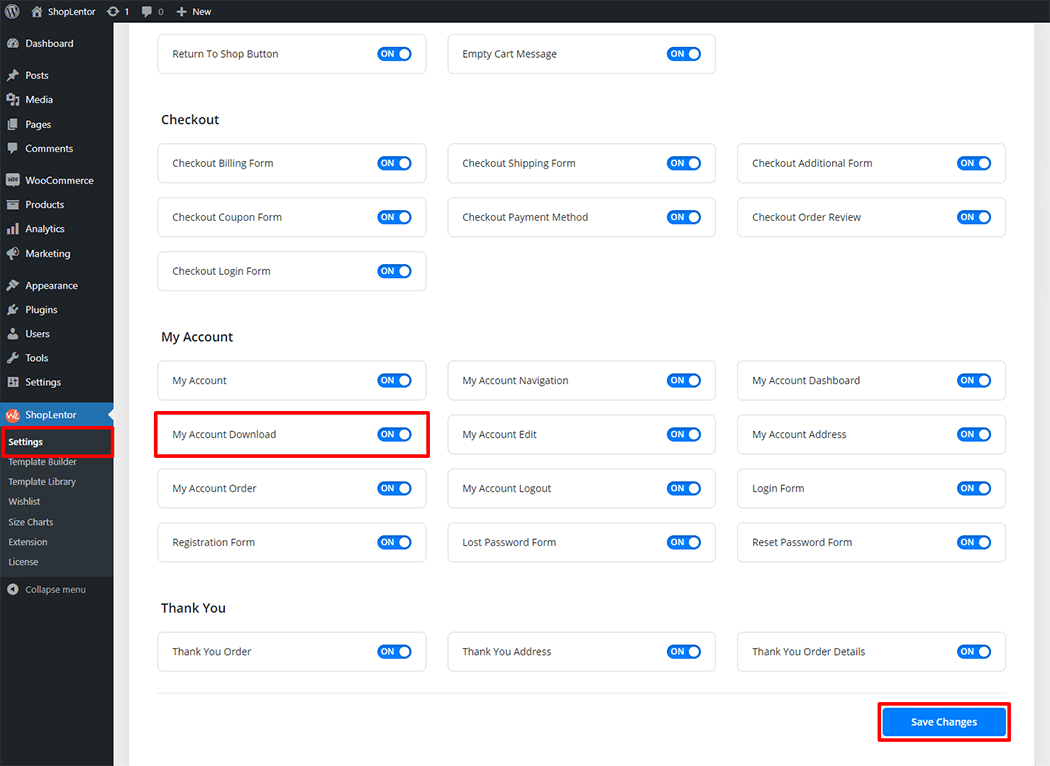
Step 2: How to use the My Account Download Block? #
If you want to leverage the My Account Download feature on your WooCommerce store, you will need to use a Block named “WL: My Account Download“. To do so, simply search for the Block in the Gutenberg Block panel, and use it on the corresponding template that you have created for the Page.
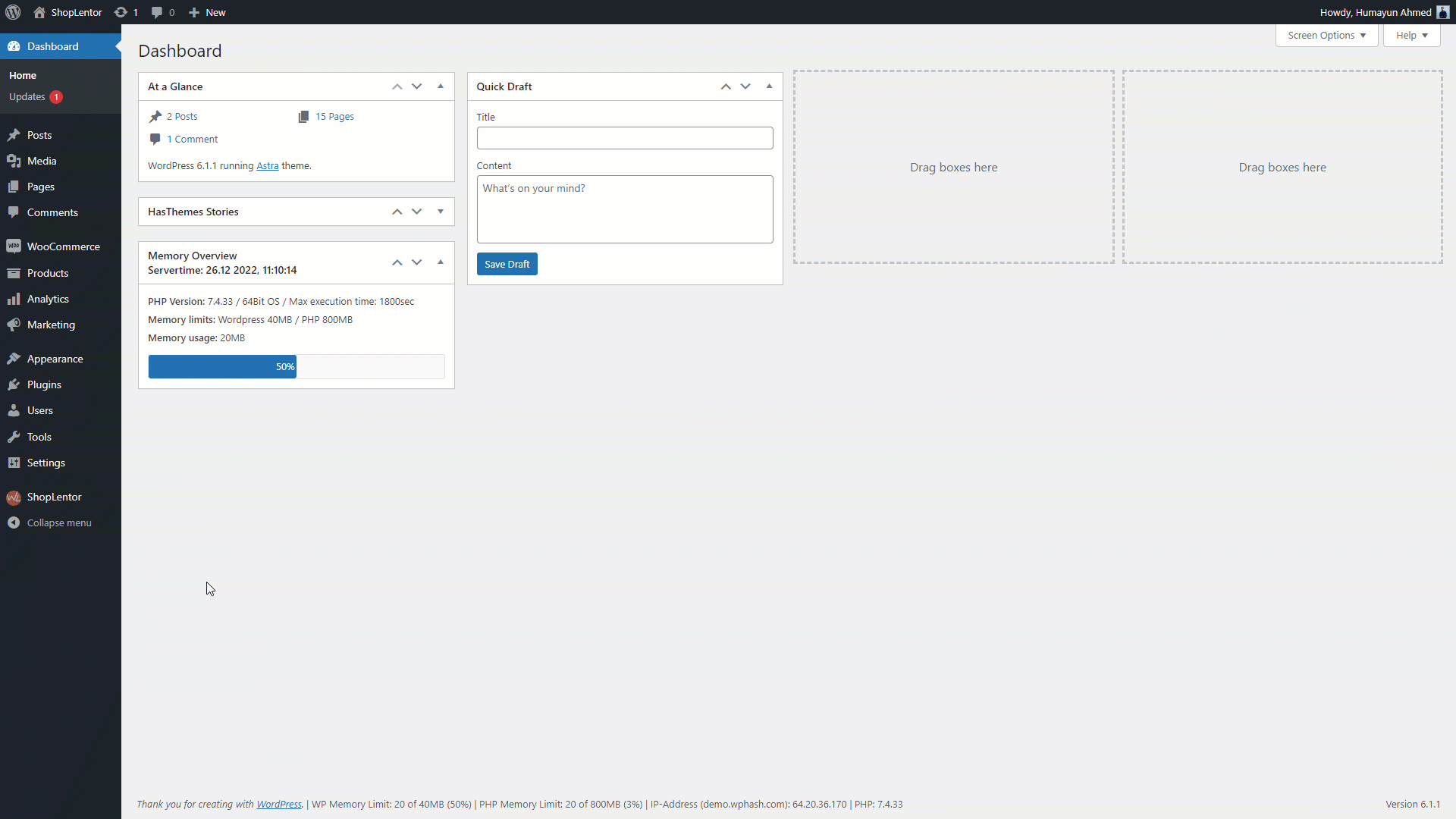
Go to Dashboard > WooLentor > Template Builder. Click the “Add New” button on the top right beside the text “Template Builder” to create a My Account page Template
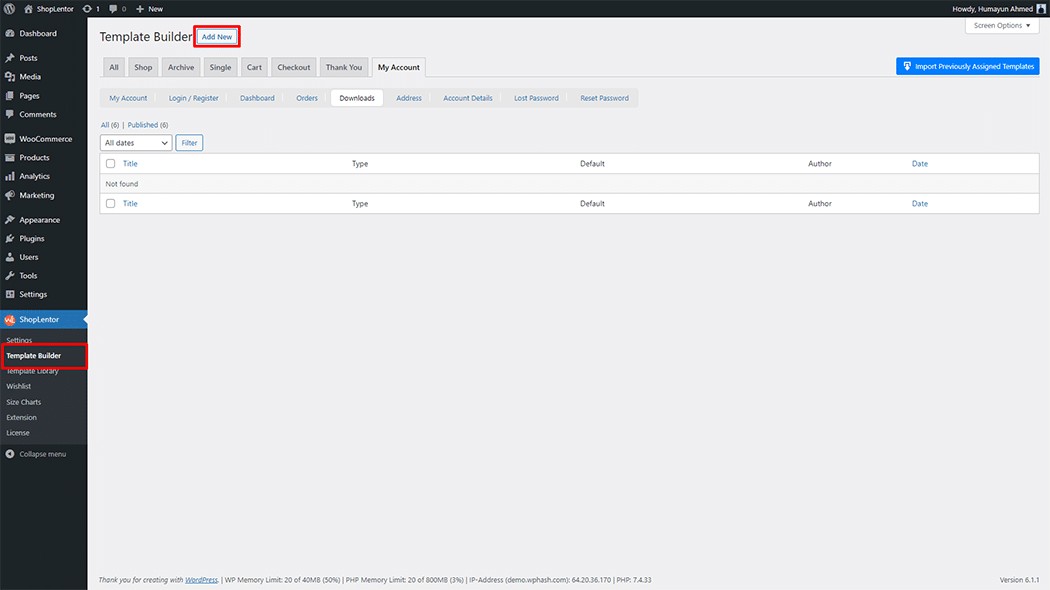
First, set the name of your Template and select it in the popup box for template settings. Select “My Account Download” from the dropdown type list. check the Set Default and save the settings by clicking the Save Settings button.
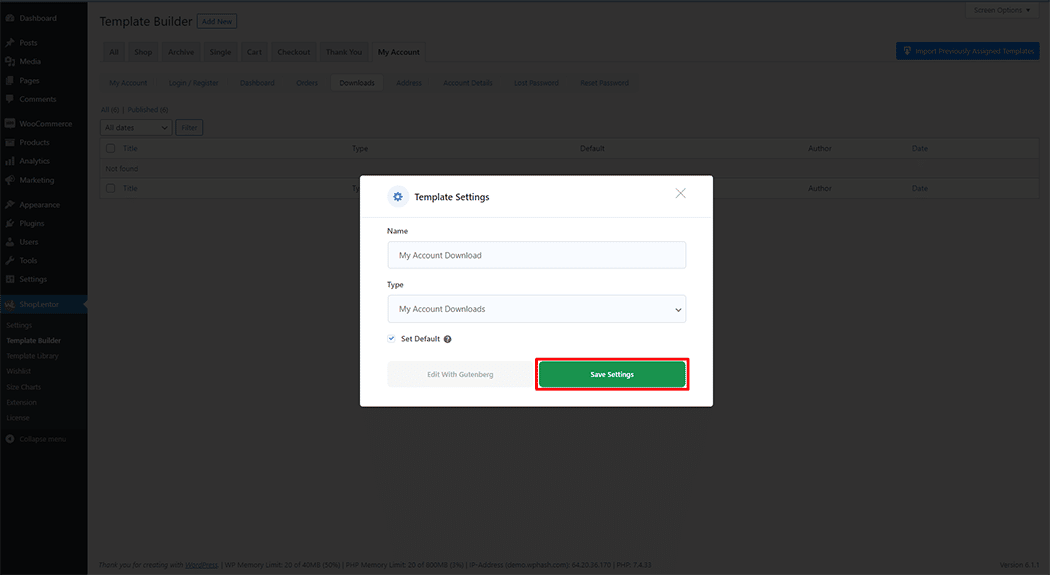
To add the My Account Download Block, click the “Edit with Gutenberg“ button to edit the My Account Download Template
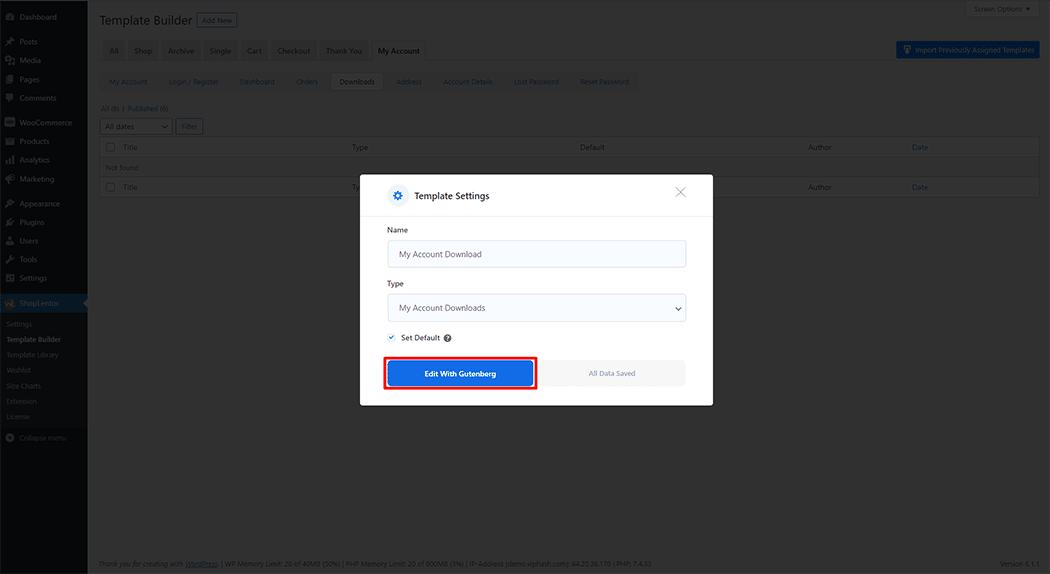
To add a My Account Download Block, search by “My Account Download” and use the Block that has the “WL Badge”.
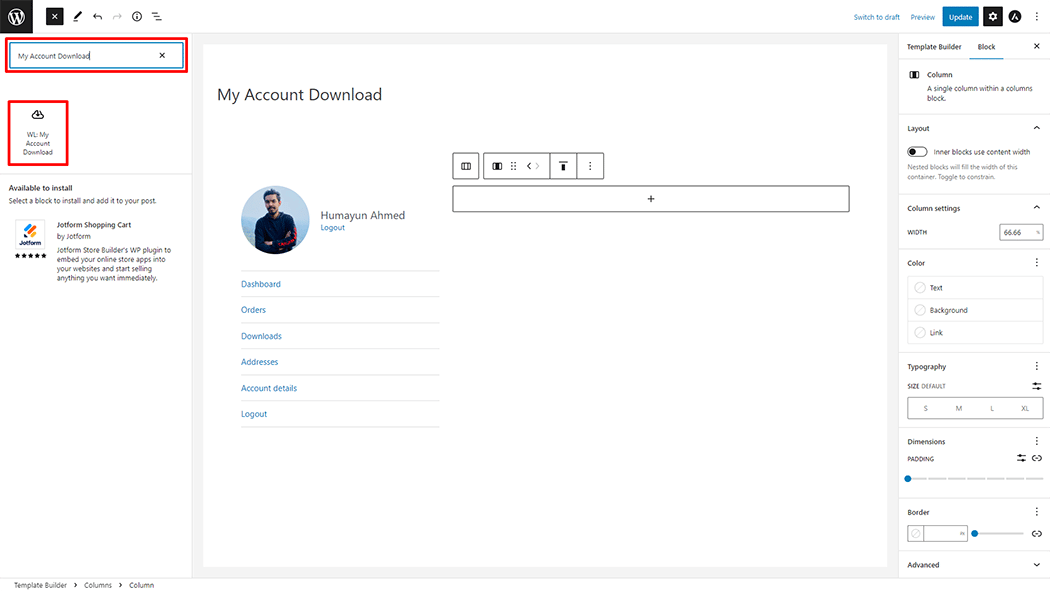
Drag and drop the WooLentor “My Account Download” Block onto the My Account Template.
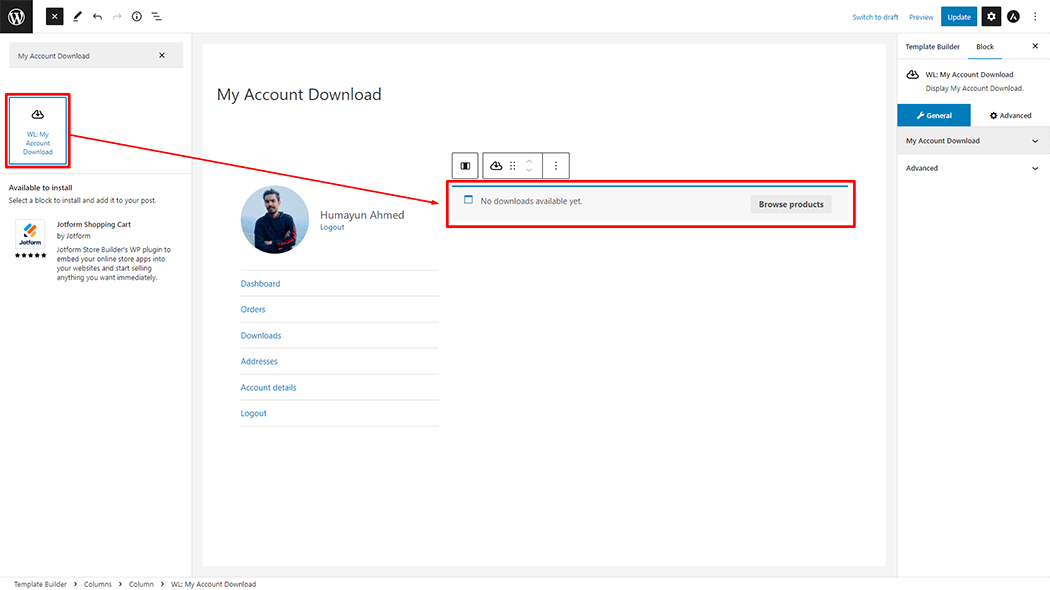
Step 3: How to customize the My Account Download Block? #
My Account Download
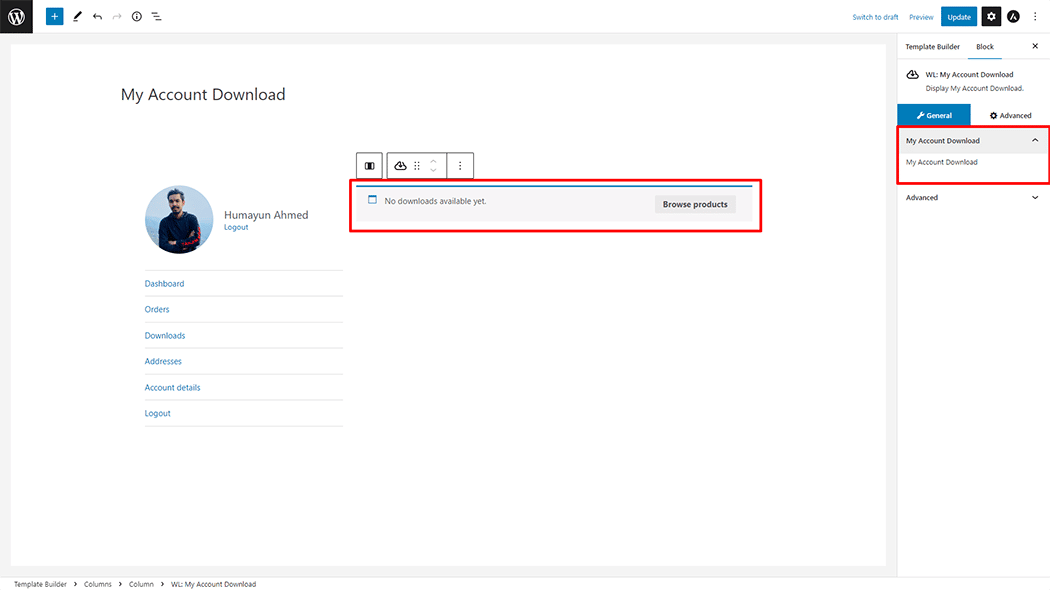
Step 4: Now view the preview #
Visit the My Account Dashboard Template to Preview.
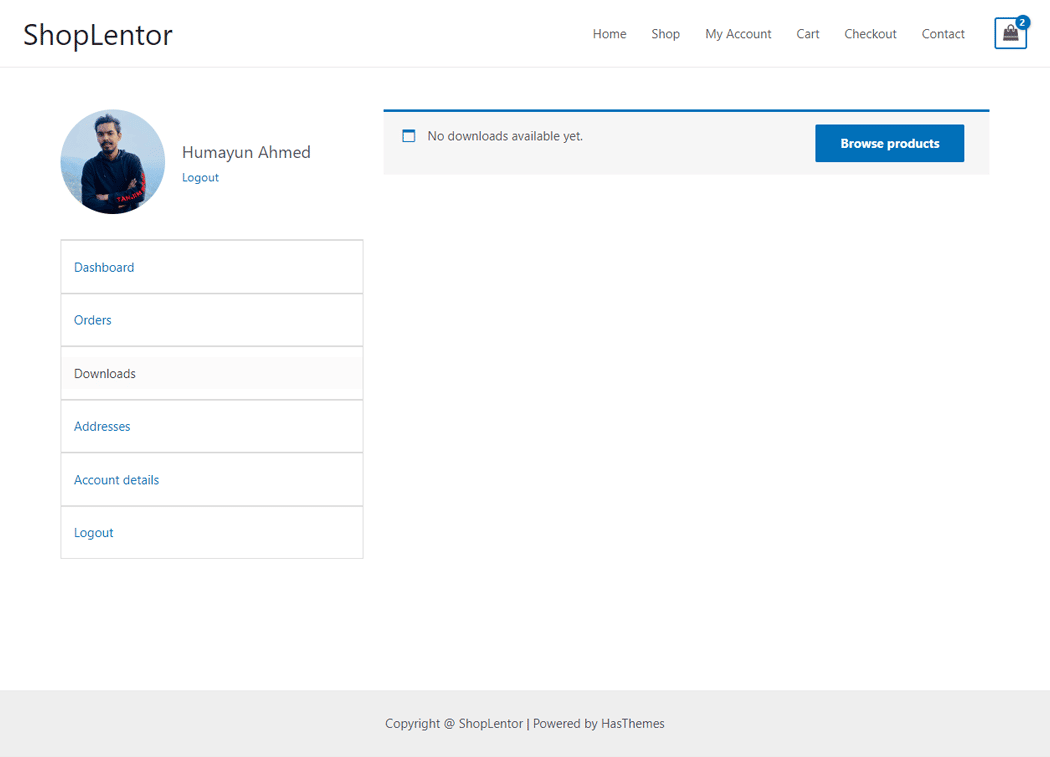
Do you want to use the My Account Download Widget for Elementor? Click Here