The “My Account Lost Password Form” Block is designed to display the My Account Page Template on WooCommerce. It’s a great way to showcase your products and services, and can be easily customized with different layouts and colors.
Steps for adding My Account Lost Password Form #
Go to WordPress Dashboard > WooLentor > Settings > Gutenberg. From the list of Gutenberg, turn ON the “Lost Password Form” Block.
Step 1: How to Enable Lost Password Form? #
Go to Dashboard > WooLentor > Settings > Gutenberg. From the list of Gutenberg, turn ON the Lost Password Form Block.
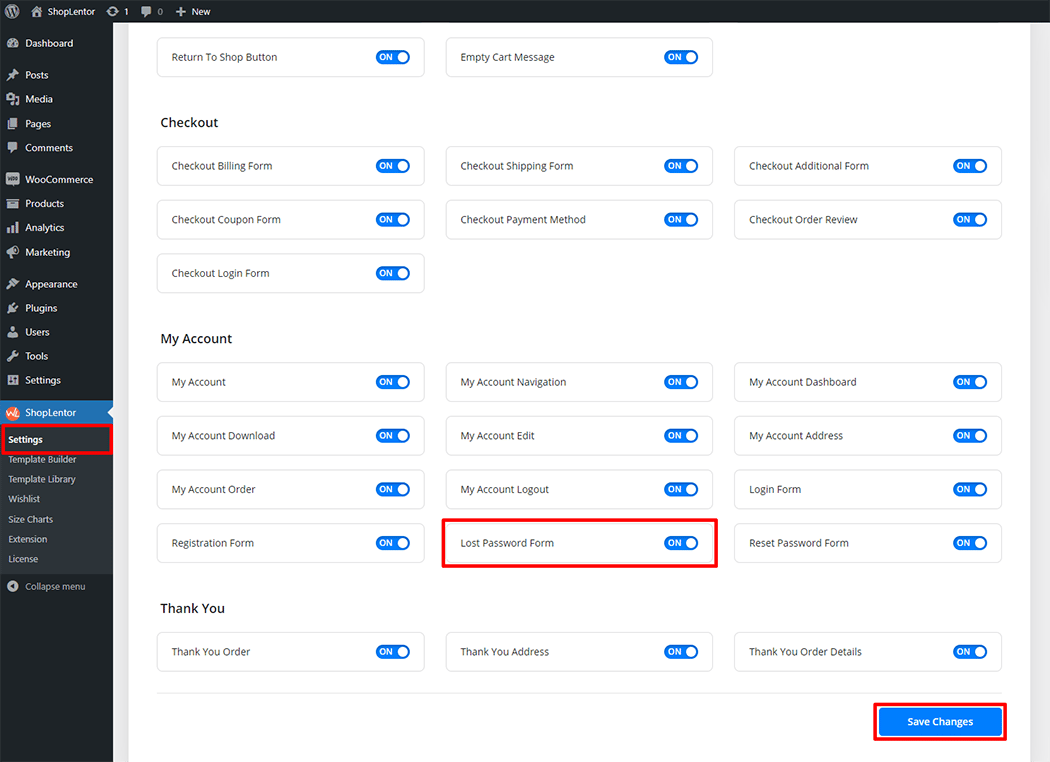
Step 2: How to use the My Account Lost Password Form Block? #
If you want to leverage the Lost Password Form feature on your WooCommerce store, you will need to use a Block named “WL: Lost Password Form“. To do so, simply search for the Block in the Gutenberg Block panel, and use it on the corresponding template that you have created for the Page.
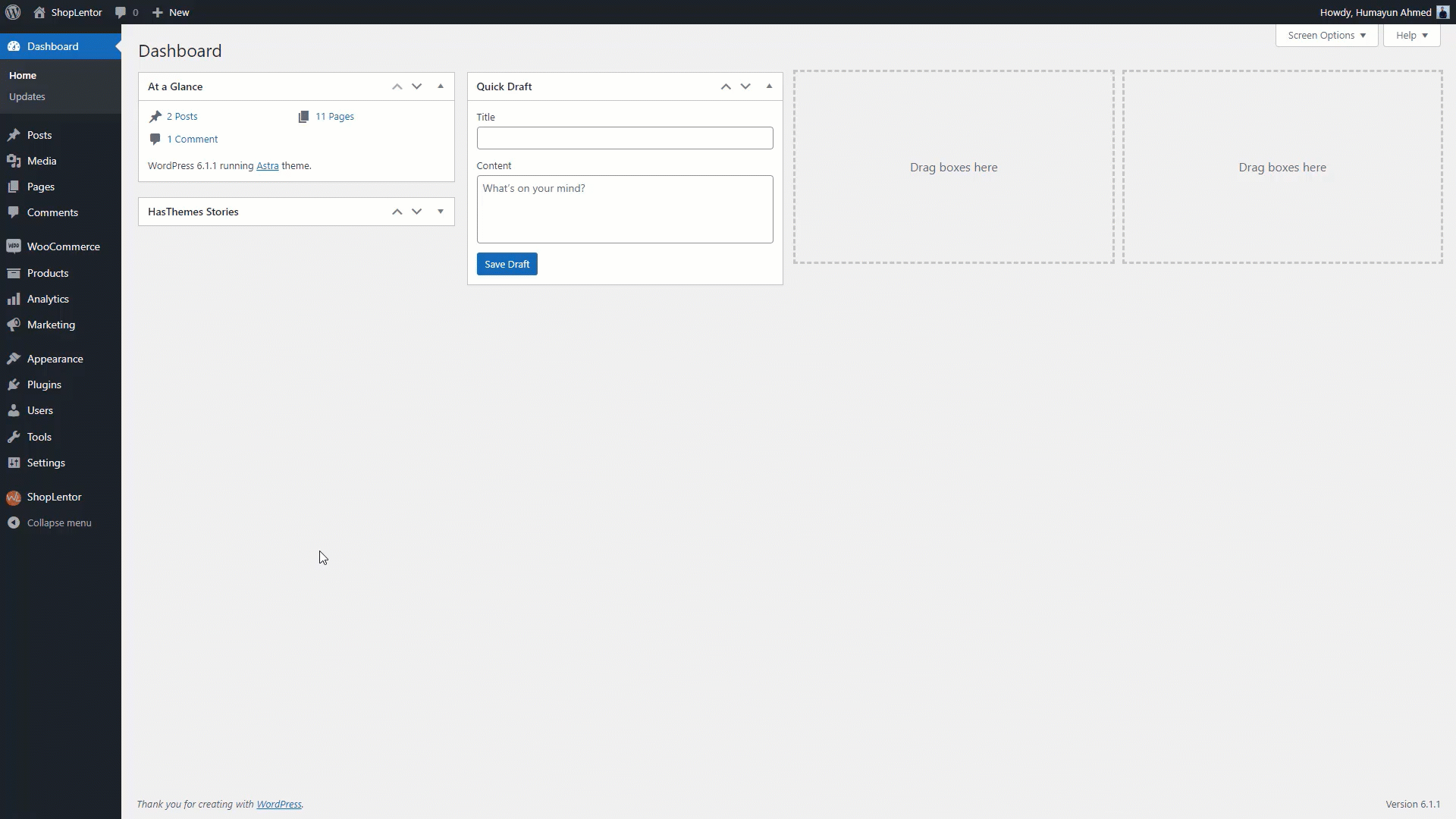
Go to Dashboard > WooLentor > Template Builder. Click the “Add New” button on the top right beside the text “Template Builder” to create a My Account Lost Password page Template
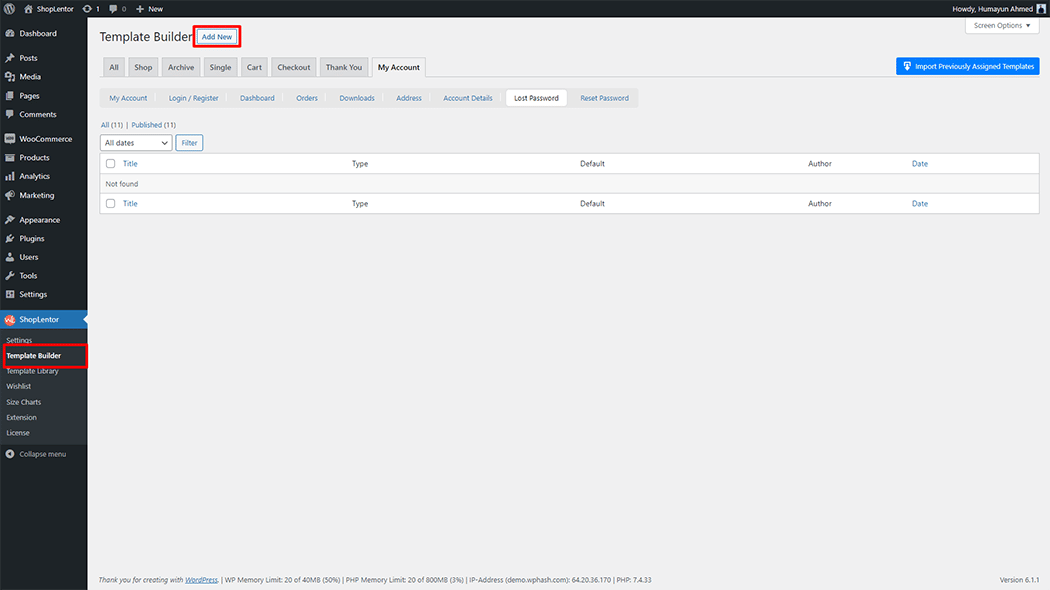
First, set the name of your Template and select it in the popup box for template settings. Select “My Account Lost Password” from the dropdown type list. check the Set Default and save the settings by clicking the Save Settings button.
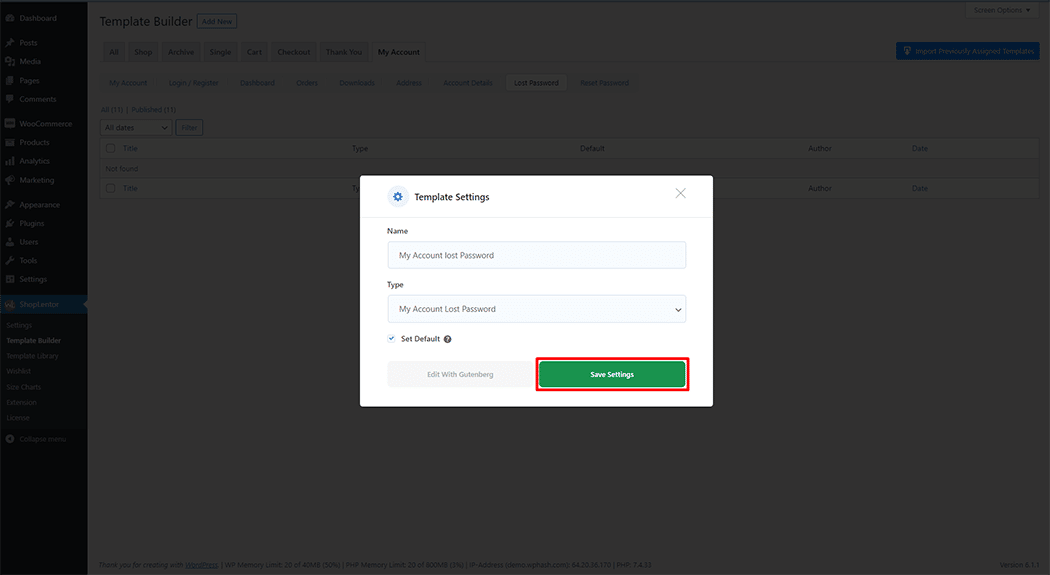
To add the My Account Lost Password Form Block, click the “Edit with Gutenberg“ button to edit the My Account Template
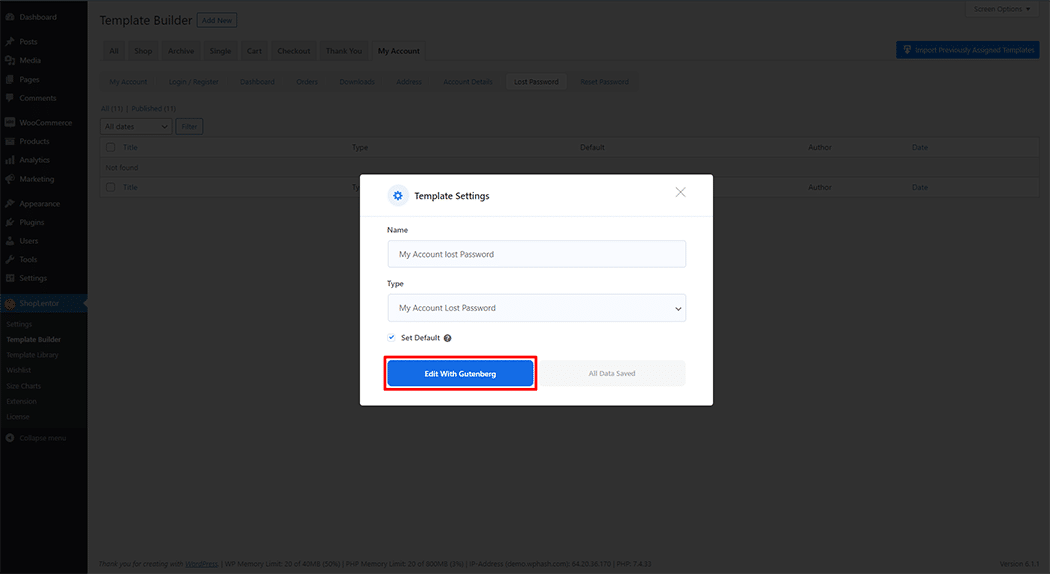
To add a My Account Lost Password Form Block, search by “My Account Lost Password Form” and use the Block that has the “WL Badge”.
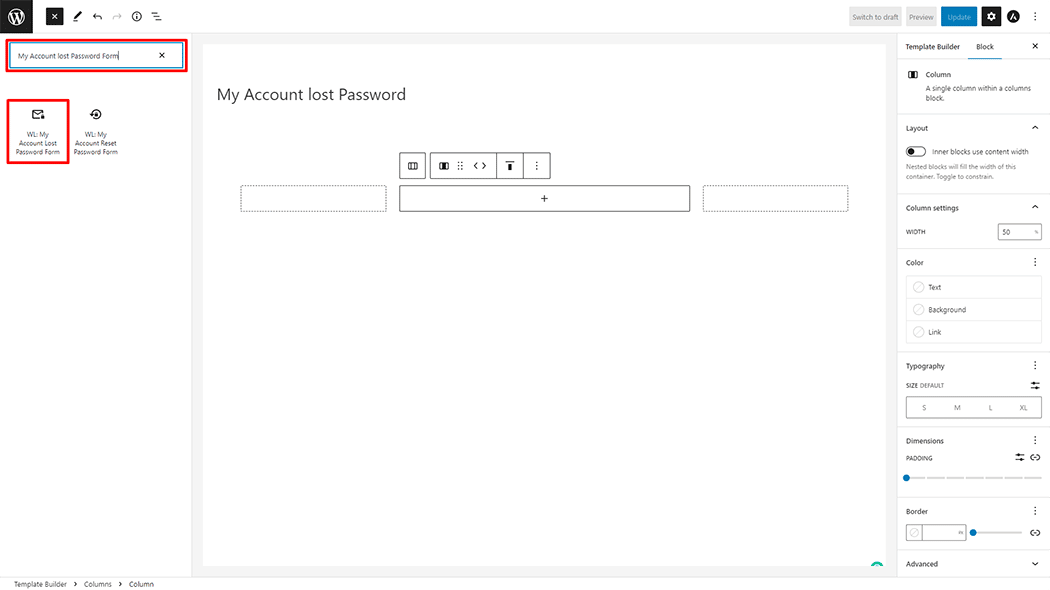
Drag and drop the WooLentor “My Account Lost Password Form” Block onto the Lost Password Template.
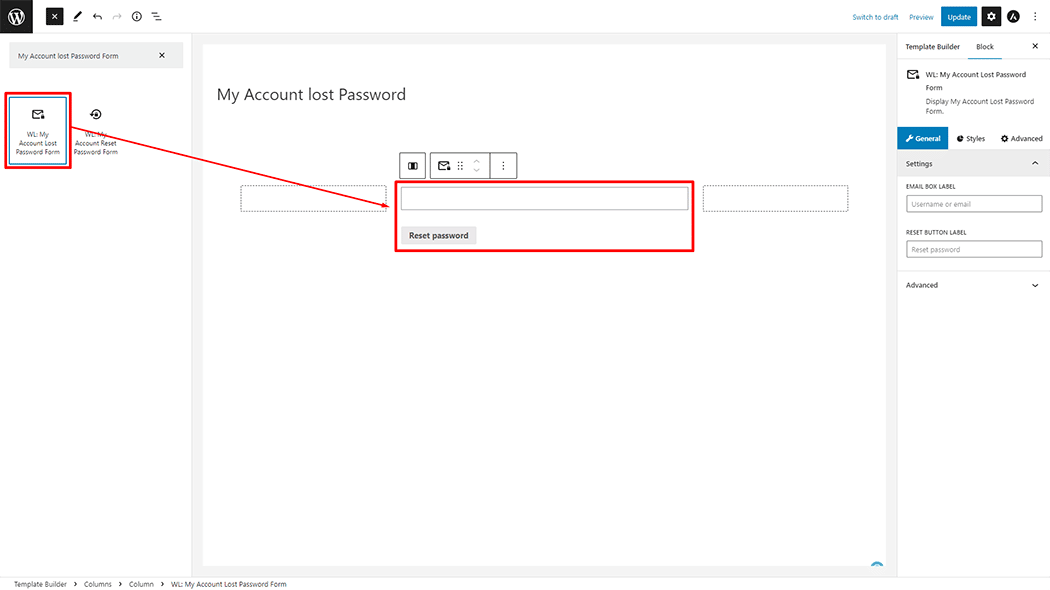
Step 3: How to customize the My Account Lost Password Form Block? #
Setting: You can change the Email Box Label and Reset button Label My Account Lost Password Form as you need.
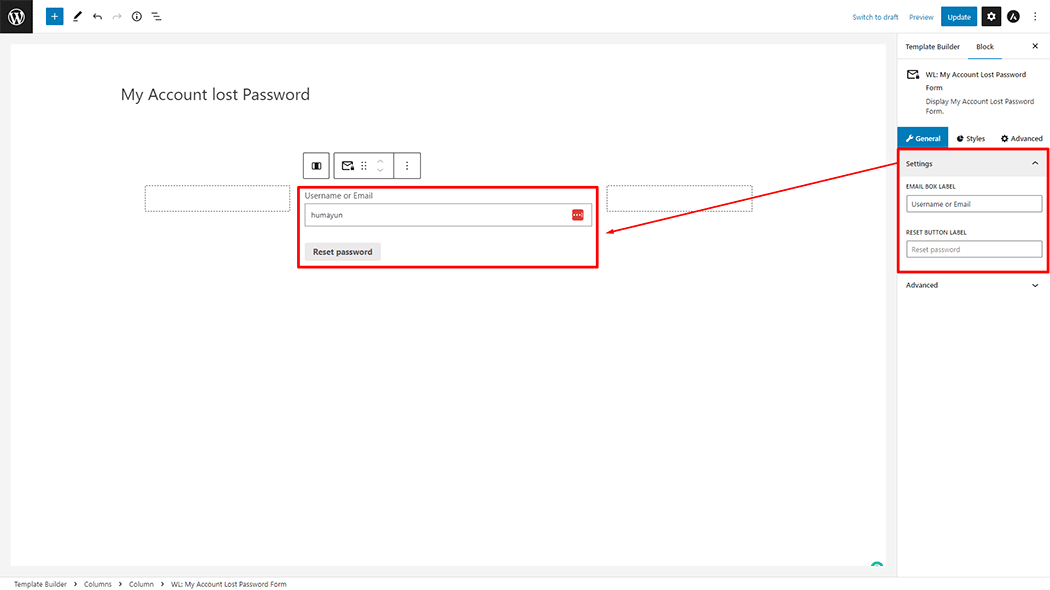
How to customize the My Account Lost Password Form style #
Form Area: You can change the Border Type, Border Width, Border Color, Border Radius, Margin, and Padding Style My Account Lost Password Form as needed.
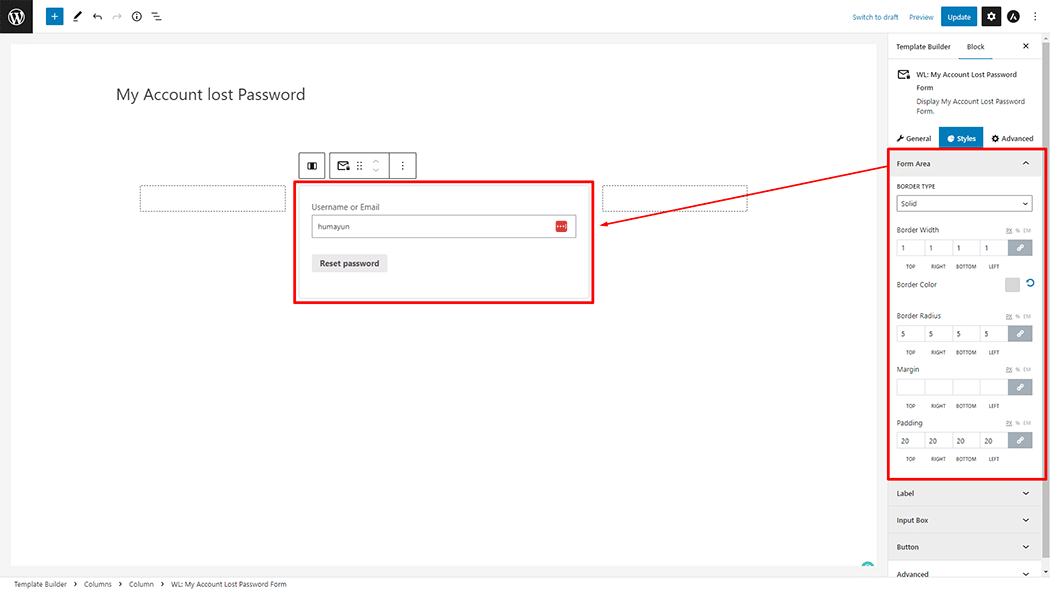
Label: You can change the Color, Font Size, Alignment, and Margin style My Account Lost Password Form as needed.
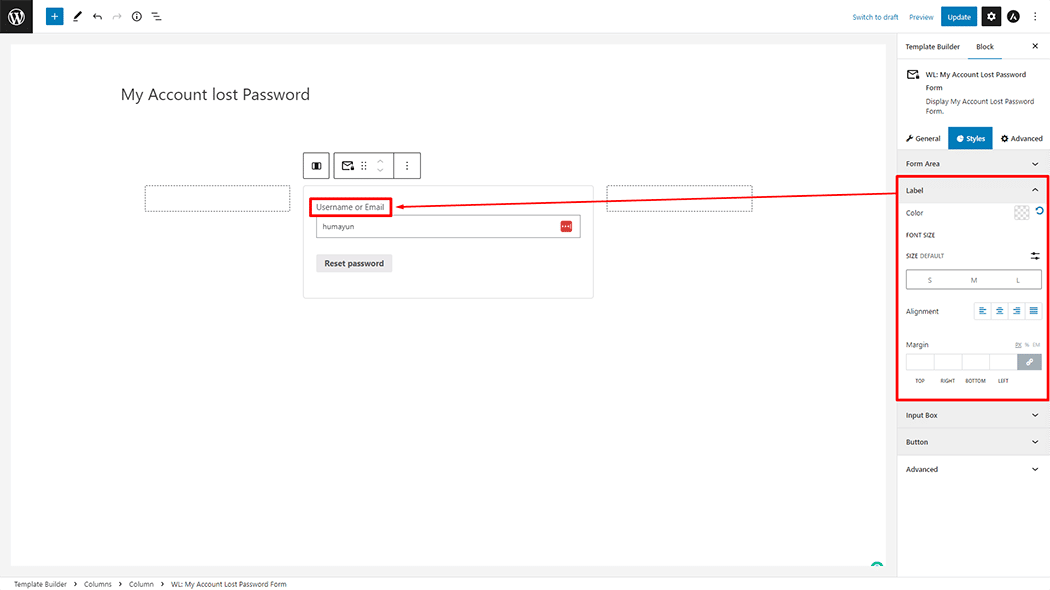
Input Box: You can change the Background Color, Font Size, Field Heigth, Border Type, Border Radius, Padding, and Margin style My Account Lost Password Form as needed.
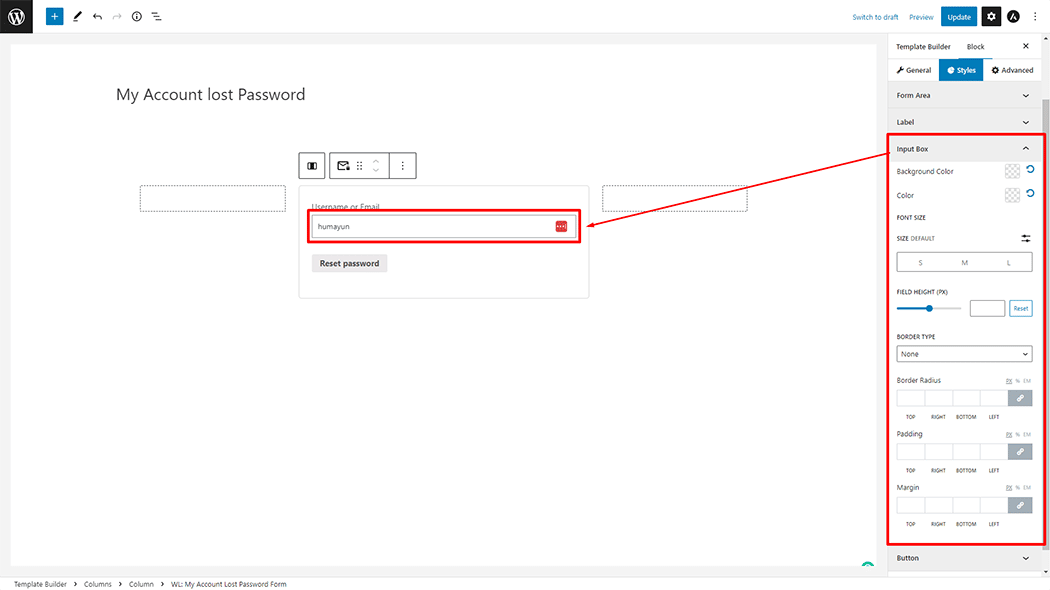
Button: You can change the Color, Background Color, Font Size, Border Type, Border Radius, Padding, and Alignment style My Account Lost Password Form as needed.
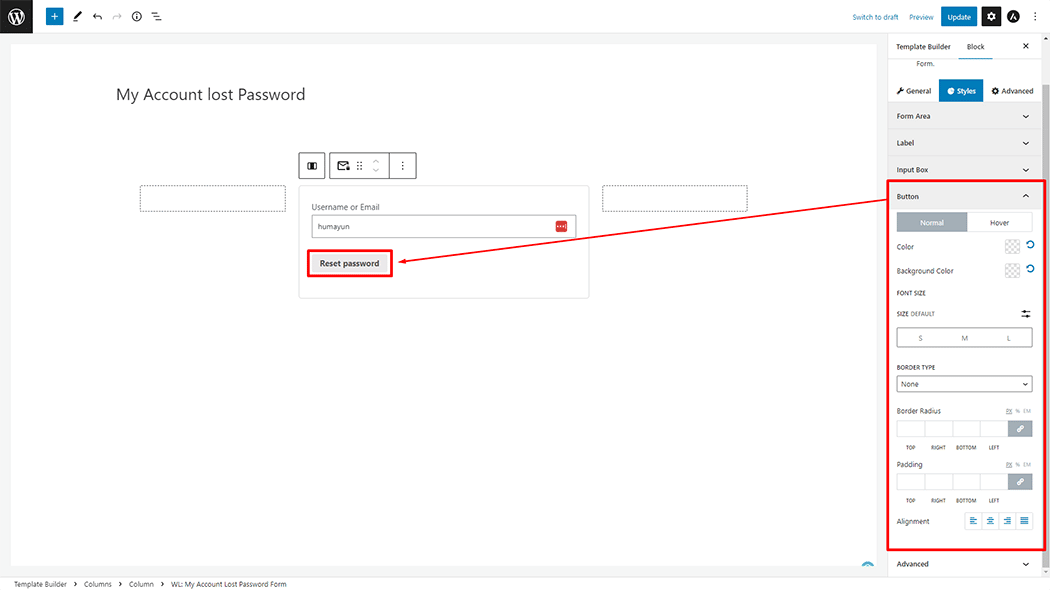
Step 4: Now visit the site #
Visit the My Account Template to Preview.
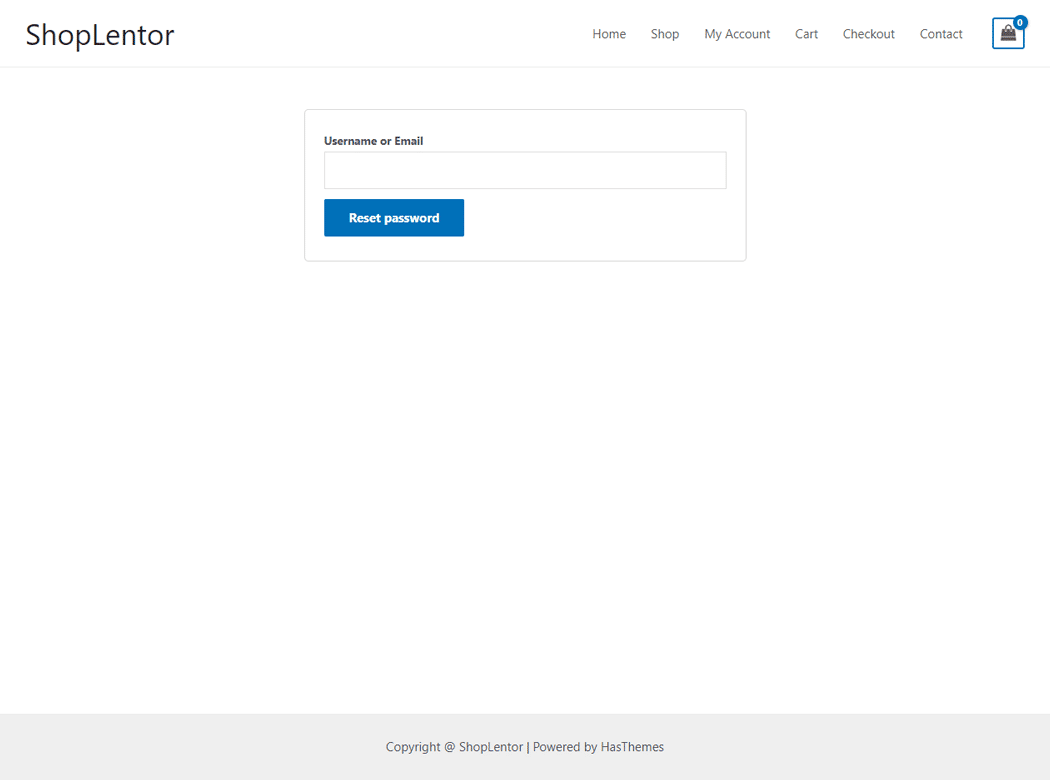
Do you want to use the My Account Lost Password Form Widget for Elementor? Click Here