The “Product Stock” widget is mainly designed for the Single Product Template on WooCommerce. It displays the product stock as a list of products that are available, out of stock, or on order.
Why Product Stock used? #
On the Single Product Template, “WL: Product Stock” widget is used for the Single Product Template on WooCommerce.
The “Product Stock” widget is mainly designed for the Single Product Template.
Steps of adding Product Stock #
Go to WordPress Dashboard > WooLentor > Settings > Elements. From the list of Elements, turn ON the “Product Stock Status” widget.
- You need to use the “Product Stock” widget on the Single Product Template.
- To add an Advanced Product Stock widget, Drag and drop the “WL: Product Stock” widget onto the Single Product Template.
Step 1: How to Enable Product Stock? #
Go to Dashboard > WooLentor > Settings > Elements. From the list of Elements, turn ON the Product Stock Status widget.
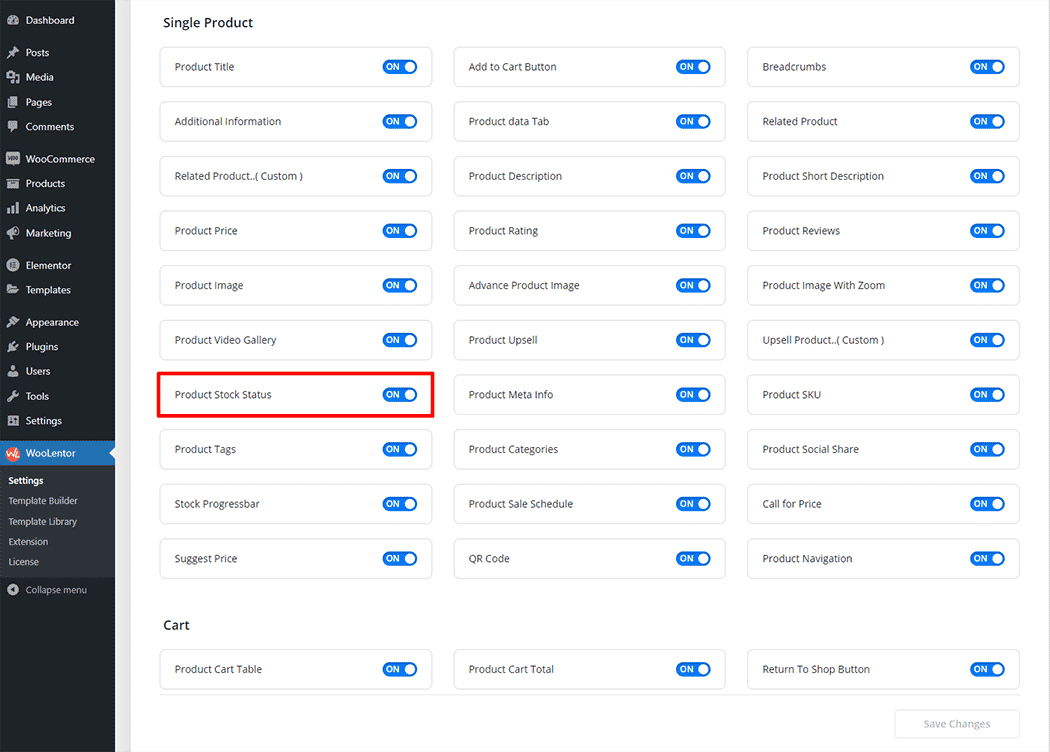
Step 2: How to use the Product Stock Widget? #
If you want to leverage the Product Stock feature on your WooCommerce store, you will need to use a widget named “Product Stock”. To do so, simply search the widget in the Elementor widget panel, and use it on the corresponding template that you have created for the Single Product Template.
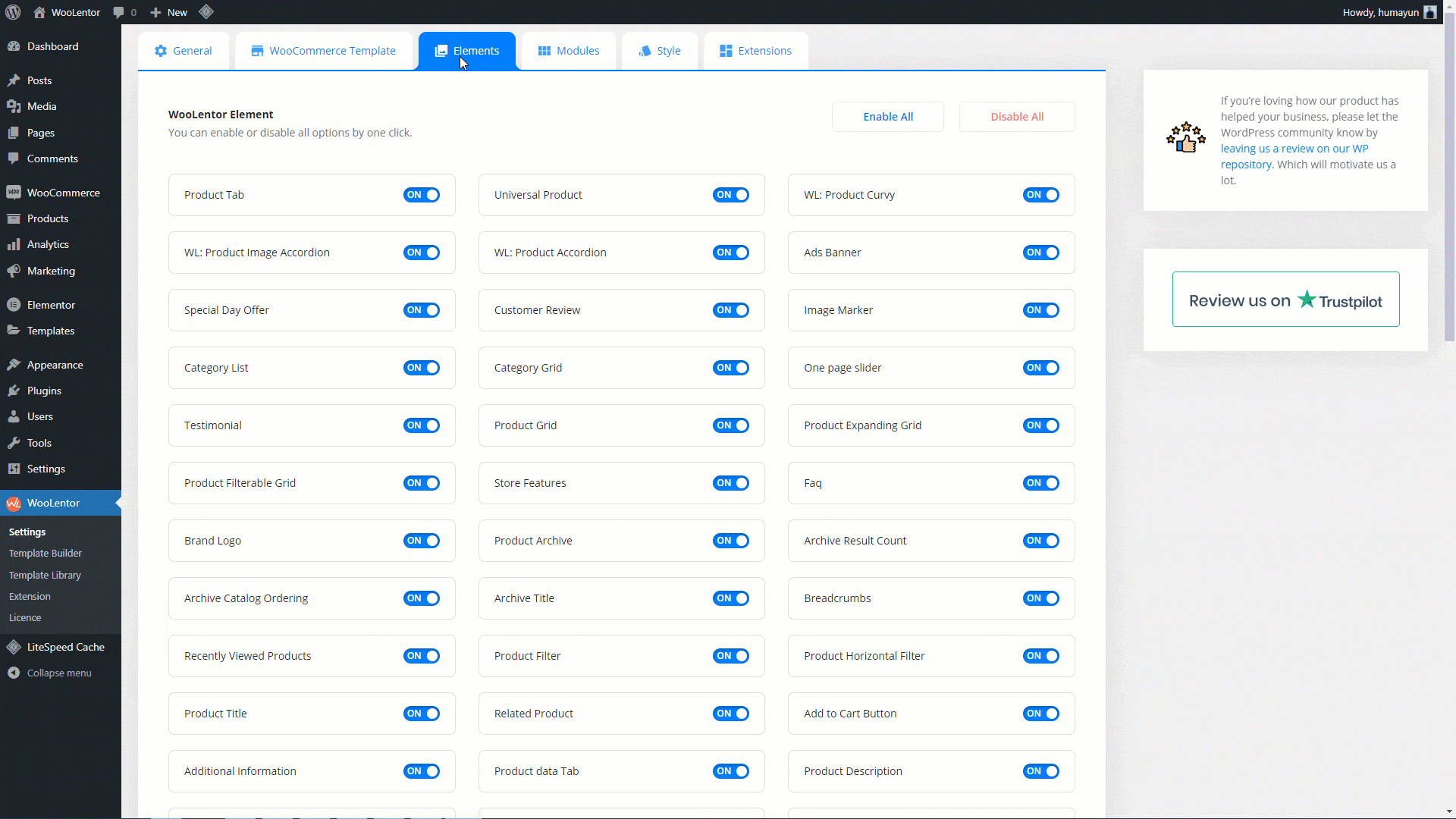
Go to Dashboard > WooLentor > Template Builder. Click the “Add New” button on the top right beside the text “Template Builder” to create a Single Product Template
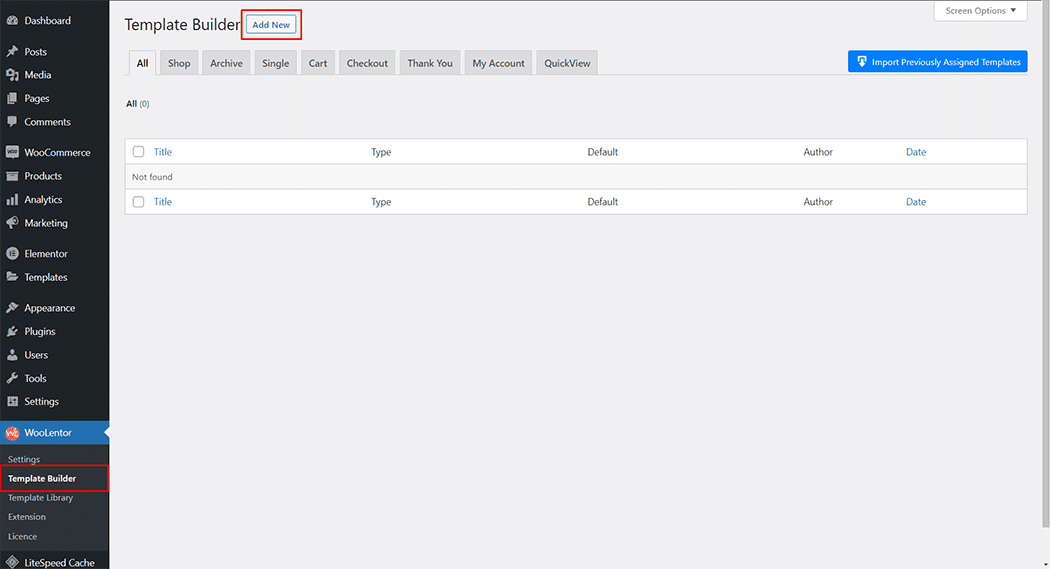
Set the name of your Template in the popup box for template settings. Then click the “Set Default” checkbox after selecting Single from the dropdown type list. You can choose a default sample design from the “Sample Design” button. Now click the “Save Settings” button to save your settings.
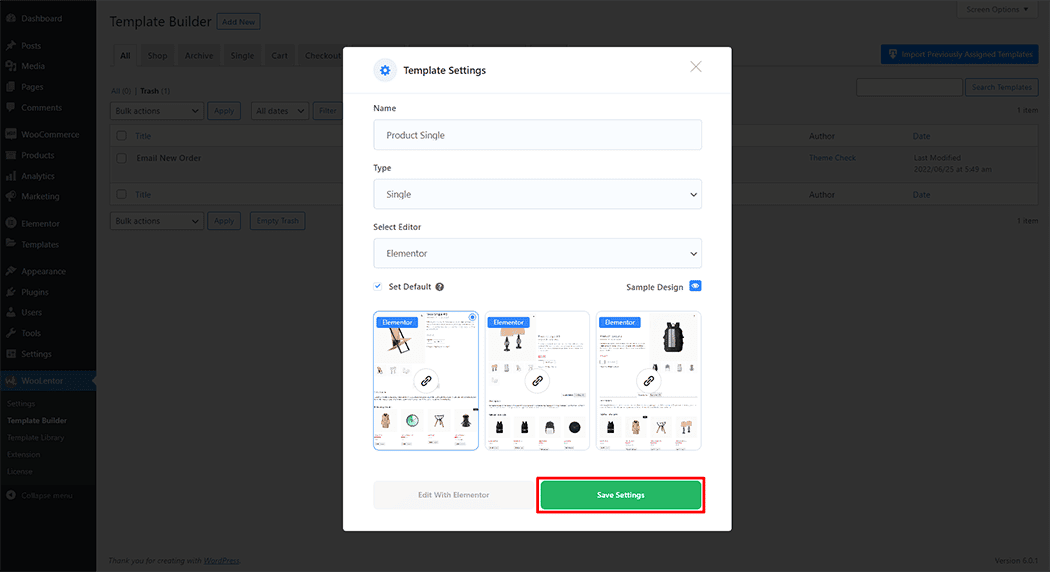
To add the Product Stock widget, click the “Edit with Elementor” button to edit the Single Product Template
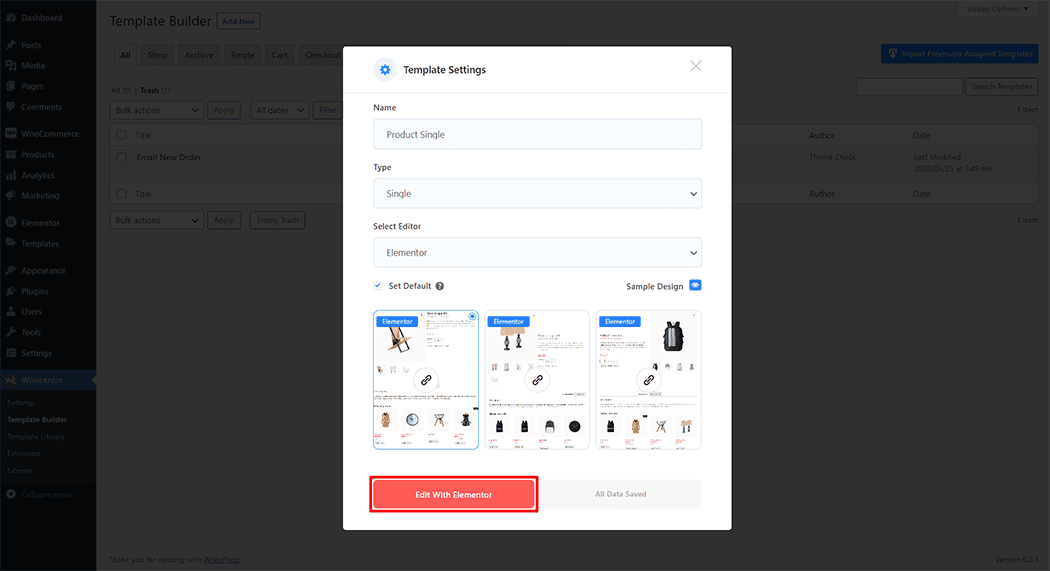
To add a Product Stock widget, search by “Product Stock” and use the widget that has the “WL Badge”.
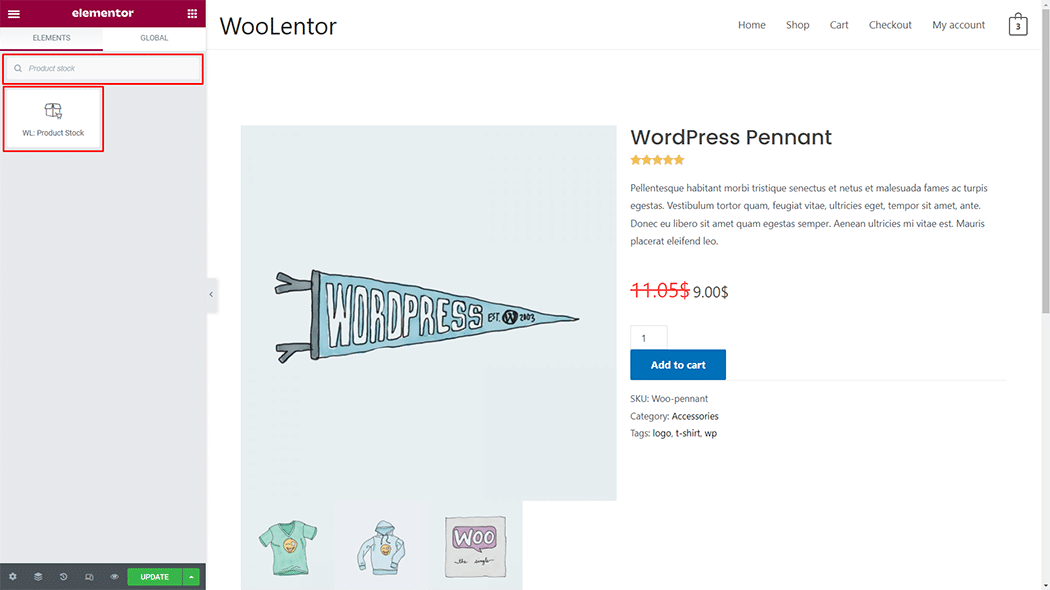
Drag and drop the WooLentor “Product Stock” widget onto the Single Product Template.
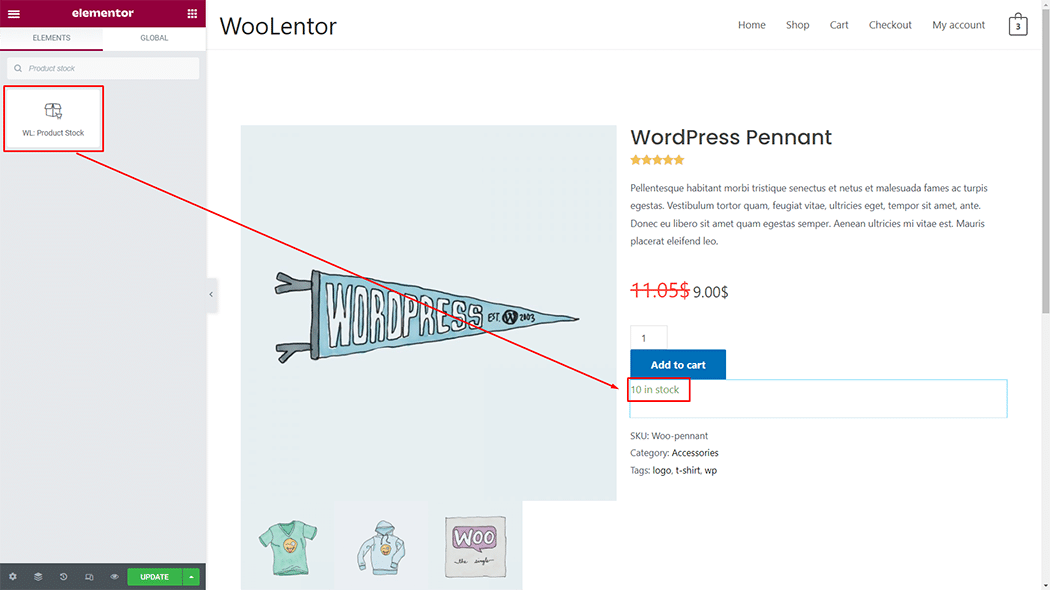
Step 3: How to customize the Product Stock Widget? #
Style: You can change the Style style as you need
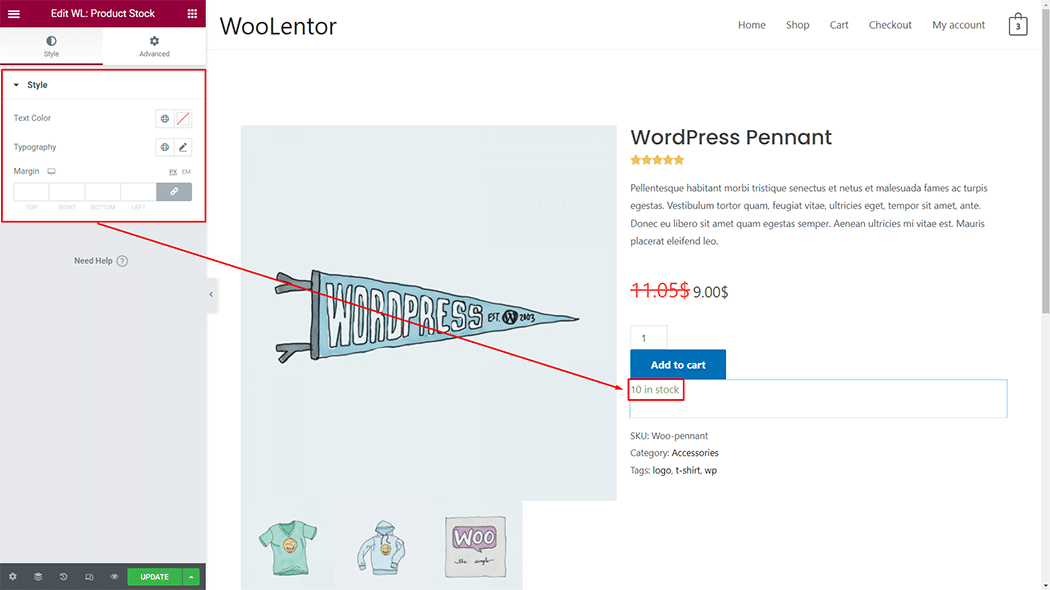
Step 4: Now visit the site #
Visit the Single Product Template to Preview.
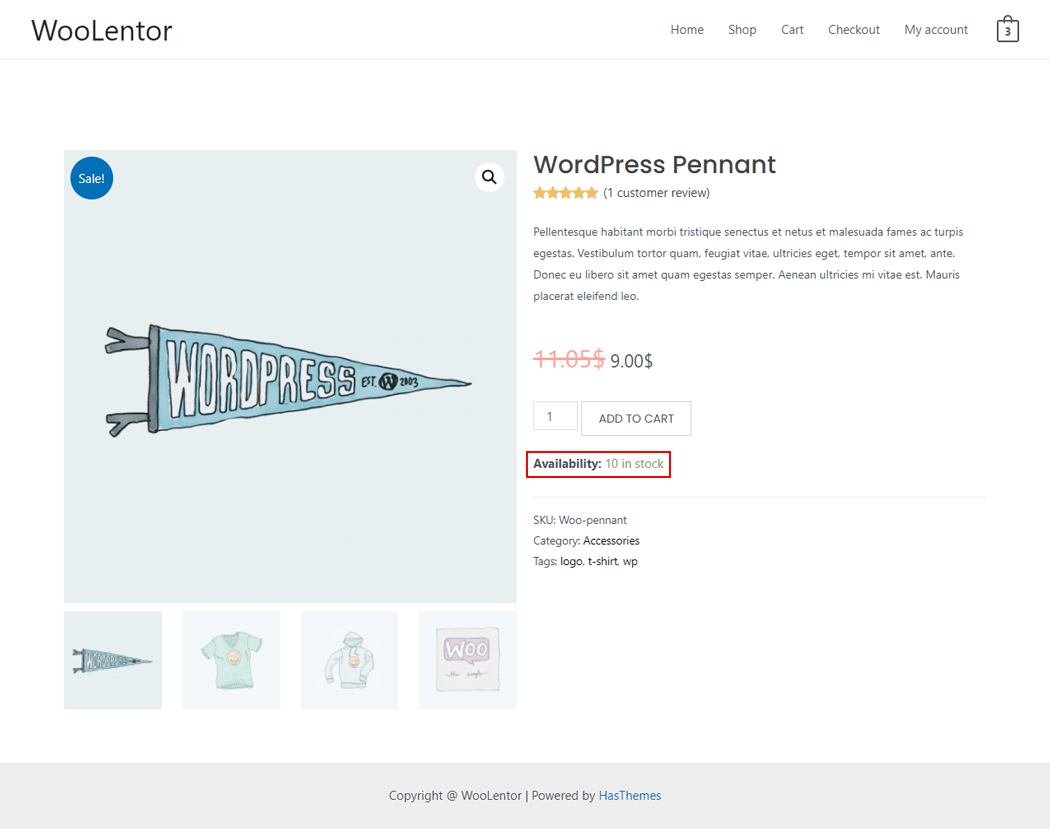
Do you want to use Product Stock Widget for Elementor? Click Here